Canceling an Accidental Action with Quick Cancel
To err is human. We all make mistakes sometimes. But with Clean Email, you can enable the Quick Cancel feature to give you the chance to prevent an accidental cleaning action from ever happening.
- What is Quick Cancel?
- How Do I Enable Quick Cancel?
What is Quick Cancel?
When Quick Cancel is enabled, each time you perform a cleaning action in Clean Email, the Quick Cancel bar appears briefly at the bottom of the page.
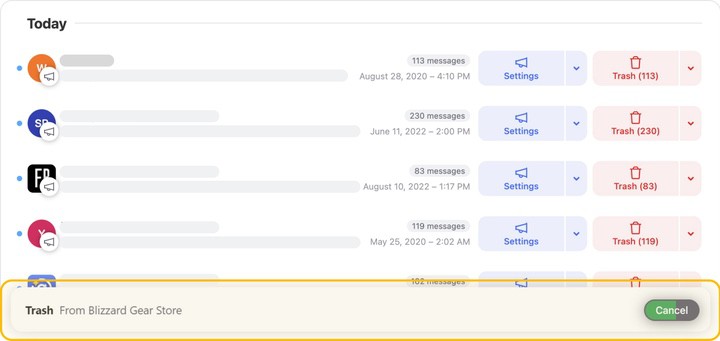
On the right-hand side of the Quick Cancel bar, the Cancel button appears. If you want to cancel the action you just initiated, click the Cancel button.

The action is canceled and has no effect on your mailbox.
Within the Cancel button, a green five-second timer progresses from right to left. When the green is gone, the Quick Cancel bar disappears and the action you initiated will begin.

How Do I Enable Quick Cancel?
To enable the Quick Cancel feature:
- Click your email address at the top left-hand corner of the page. In the account drop-down menu, click Preferences.
- On the Preferences page, locate the Quick Cancel section and click to enable the toggle switch. The switch is turned off by default. When you click to turn it on, the button moves to the right-hand side of the switch and the switch turns green, as shown in the following illustration.
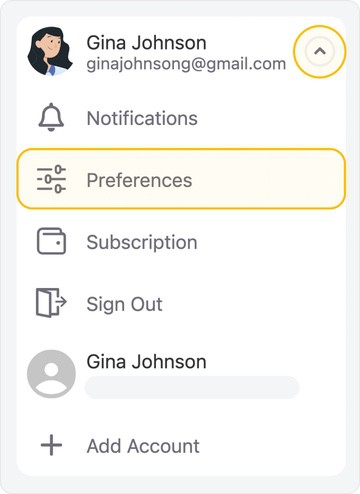
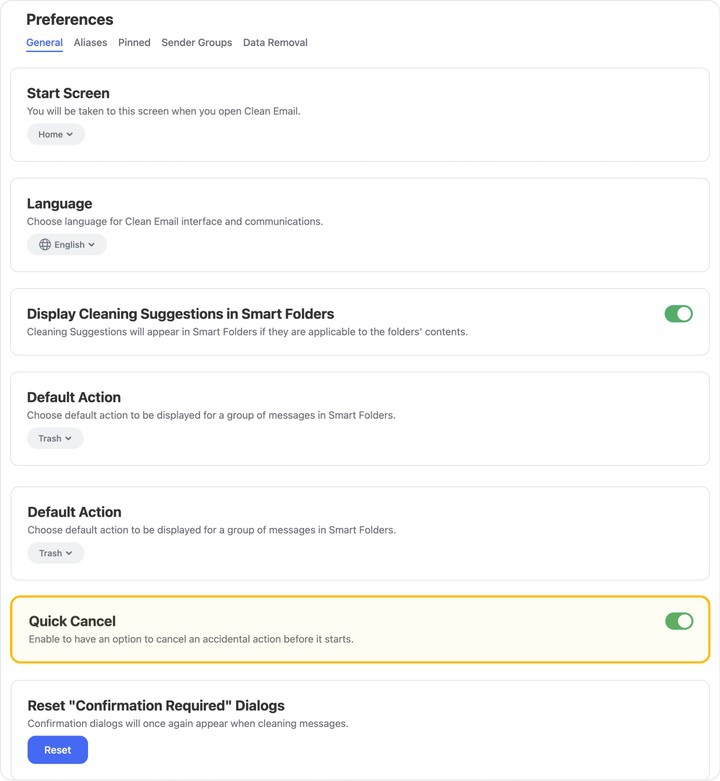
Please contact us and we will be happy to help.