Keeping Only the Newest in One Or More Groups of Messages
If you want to delete all but the newest message from a group of messages–or from more than one group–the first step is to select the message groups to be cleaned.
For example, suppose you receive daily Informed Delivery notifications from the postal service, with images of any postal mail or packages being delivered today. Once you have retrieved the day’s postal mail, these email messages are usually not useful. You might decide that only the current day’s daily digest is useful and you want to delete all previous notifications.
As another example, suppose you frequently receive messages from a favorite retailer containing discount codes or promotional offers. If the promotions are typically only valid on the day they are received, you may choose to delete all previous messages from this sender name and email address, and only keep the latest message.
To keep only the newest message in a single message group, click the drop-down next to Trash to the right of the message group, and then click Keep Newest.
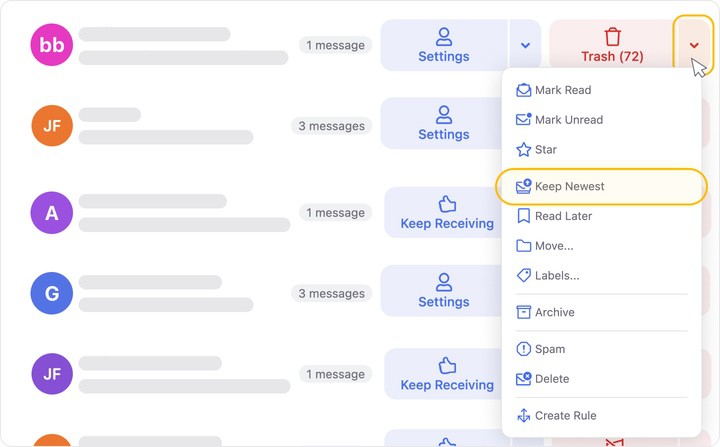
If you want to select multiple message groups and keep only the newest single message from among all selected groups, start by clicking the sender icon next to the first group.
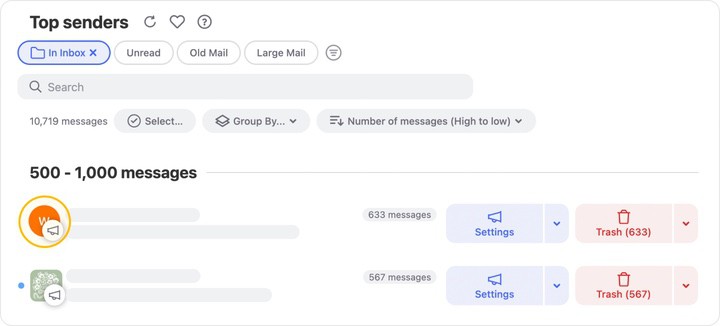
The icon is replaced with a blue checkmark to indicate that the group is currently selected.
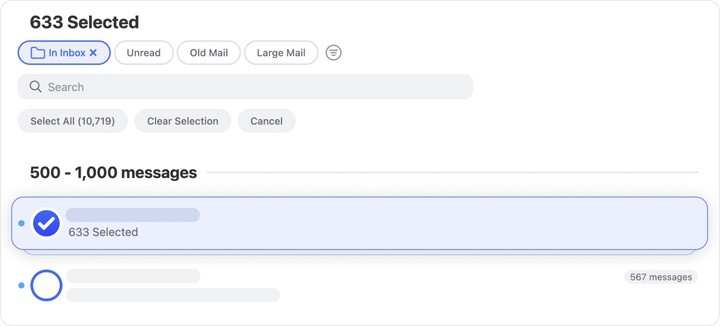
To continue selecting additional groups, click the blue circle next to each group you want to select.
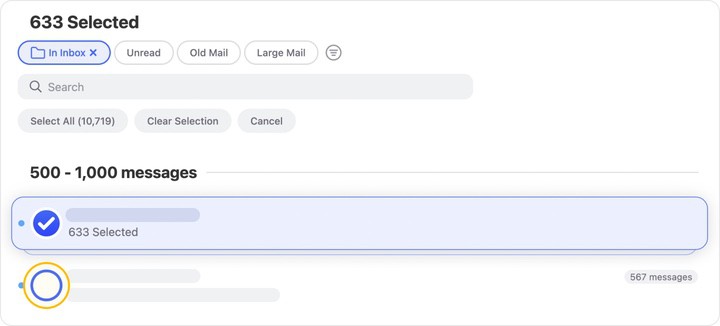
Alternatively, you can begin by clicking Select… near the total number of messages shown at the top or bottom of the page to display the blue selection circle next to all message groups.
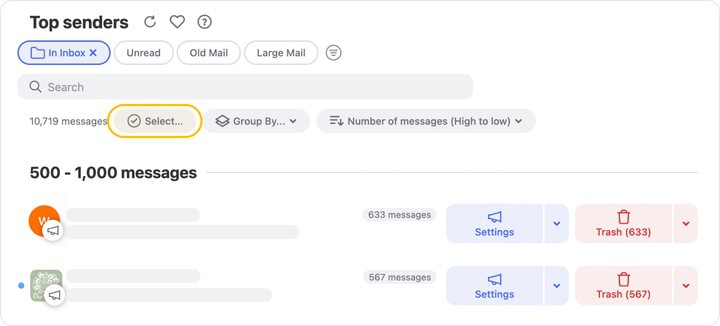
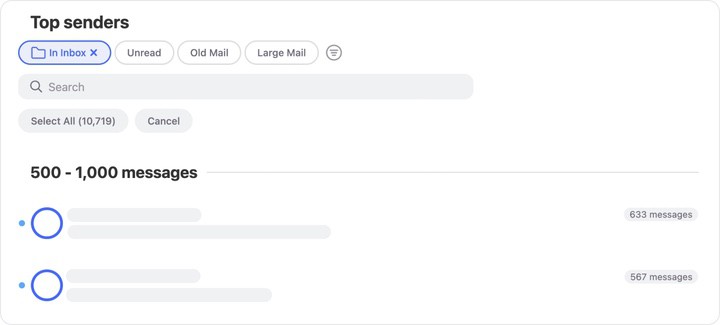
Once you have selected the desired message group(s), click Keep Newest in the action bar at the bottom of the page.

⚠️ Caution: The Keep Newest action automatically deletes all messages in the selected group(s), except for the message received most recently. Only a single message is retained, regardless of the number of message groups you have selected. Please use caution when using this feature, to avoid accidentally deleting messages that you might want to keep.
A confirmation dialog appears.
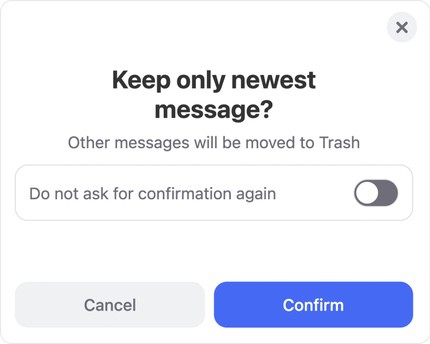
Click Confirm to confirm that you want to delete all but the most recent message from among all selected groups. The affected messages are moved to the trash.
In case you start a cleaning action by mistake, the Quick Cancel feature can give you a chance to cancel the action before it begins.
For more information, please see Canceling an Accidental Action with Quick Clean.
Please contact us and we will be happy to help.