Move Messages to the Trash or Remove Them Permanently
When you move messages to the Trash, they are placed into a designated Trash folder of your email account (or, for Google accounts such as Google Workspace (GSuite) or Gmail, they are marked with the Trash label). This allows you to review them once again before removing them completely.
By contrast, when you delete messages from your account, they are immediately and permanently removed from all folders and labels, and they cannot be easily restored. Make sure you only delete messages that you are confident you will not need anymore.
📌 Note: In case you start a cleaning action by mistake, the Quick Cancel feature can give you a chance to cancel the action before it begins.
For more information, please see Canceling an Accidental Action with Quick Clean.
Moving a Message Group to the Trash
To move a message group to the trash, click the Trash button on the right-hand side of the message group’s card.

A confirmation dialog appears. Click Confirm to confirm the action.
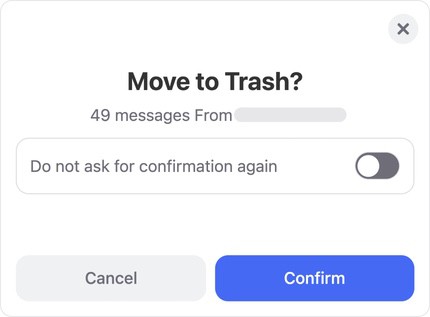
Permanently Deleting a Message Group
⚠️ Caution: Message deletion is permanent and cannot be undone. Use caution when deleting messages.
To delete a message group, click the drop-down next to the group’s Trash button and then select Delete.
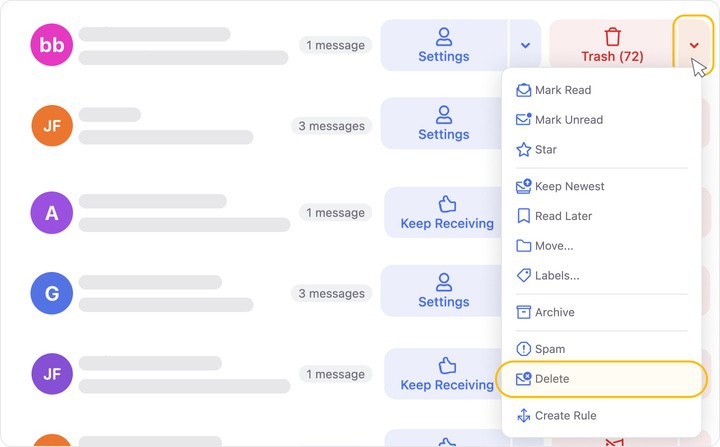
A confirmation dialog appears. Click Confirm to confirm that you want to delete the group.
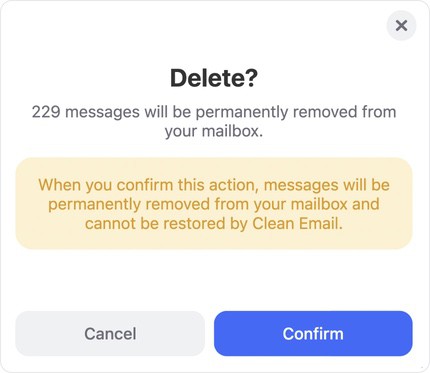
Selecting Multiple Message Groups at the Same Time
To speed up the process of cleaning your mailbox, you can select multiple message groups and then move them all to the trash at the same time. To do this, either select the sender icon next to a message group OR click the Select… button. All sender icons become blue selection circles, and you can click the circles to select the desired groups.

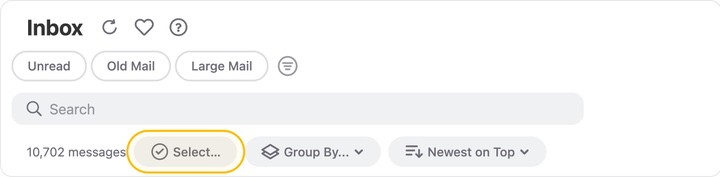
Then, choose the desired action in the action bar at the bottom of the page.

A dialog appears, prompting you to Confirm that you want to move the selected messages to the trash. Click Confirm to confirm it.
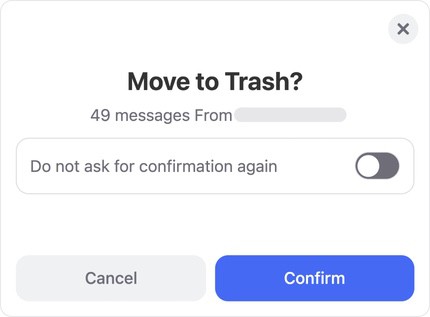
To Permanently Delete All Messages from the Trash
⚠️ Caution: Message deletion is permanent and cannot be undone. Use caution when deleting messages.
Click the Trash Smart Folder in the left-hand navigation pane.
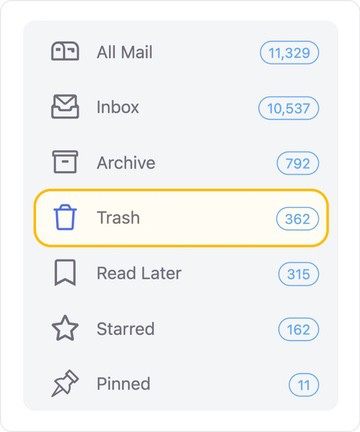
Click the Select… button located just below the search bar.
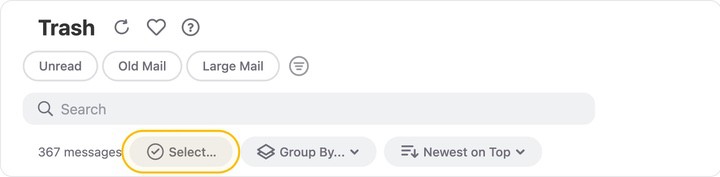
Click Select All.
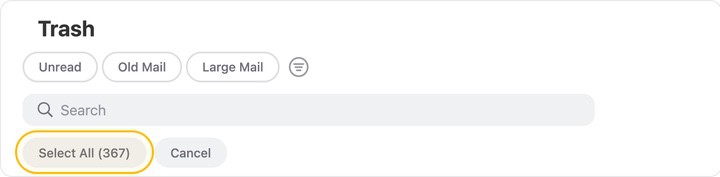
Click Delete in the action bar at the bottom of the page.
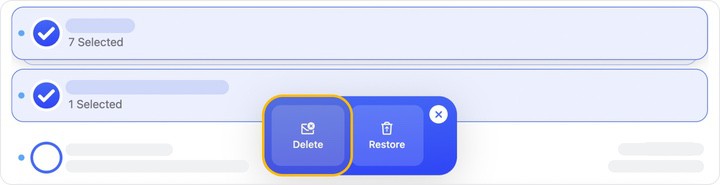
A confirmation dialog appears. Click Confirm to confirm that you want to permanently delete all messages in the Trash folder.
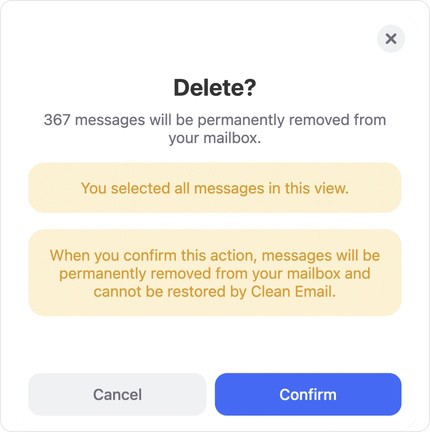
Please contact us and we will be happy to help.