Apply Actions to a Specific Sender's Messages from a While Ago
If you want to apply cleaning actions to older messages from a specific sender, start by clicking All Mail in the left-hand navigation pane.
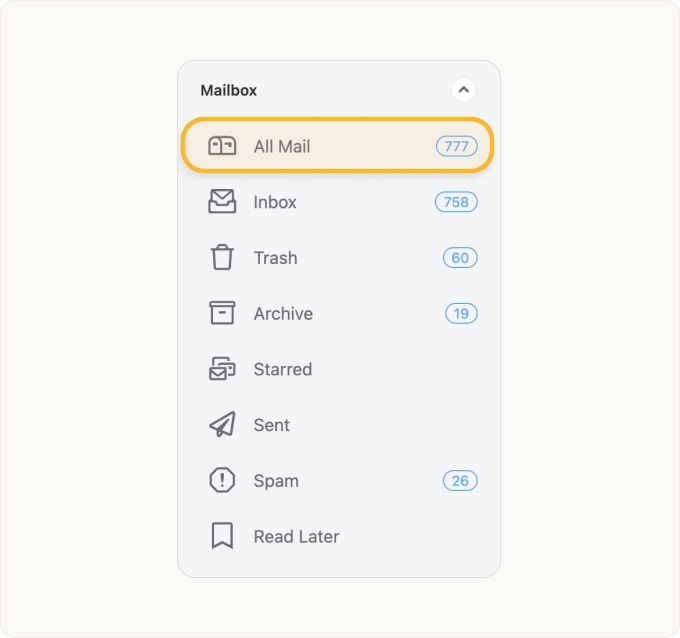
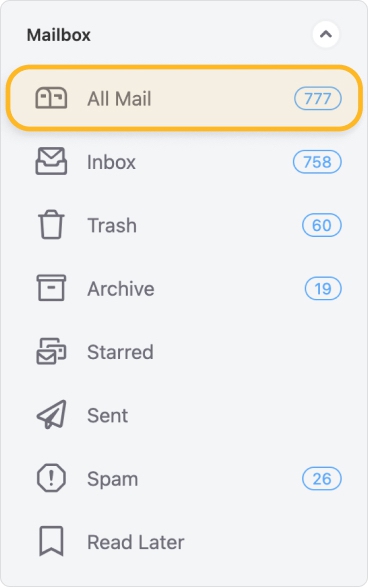
Click the filter button near the top of the page to filter the messages by age.
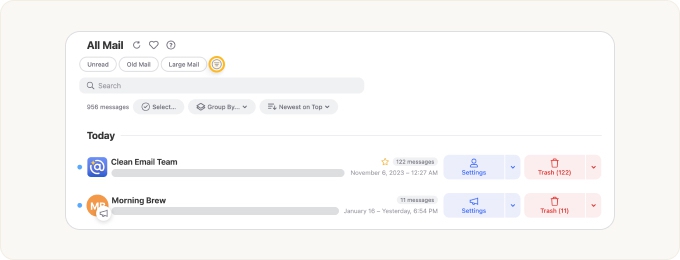
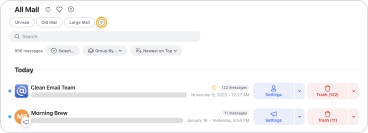
In the filter controls drop-down, click Older than… and then select the age of messages you want to clean, from messages that are one day old to messages that are 10 years old or older.
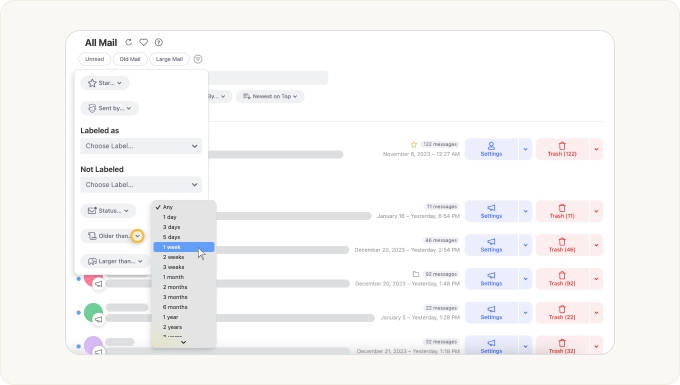
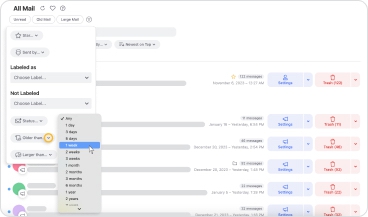
Next, use the Search bar to search for the name of the sender who messages you want to clean.
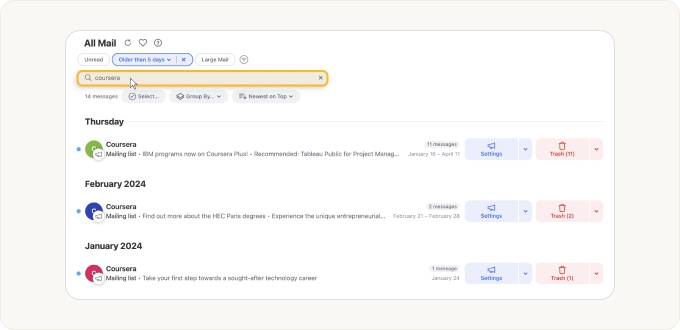
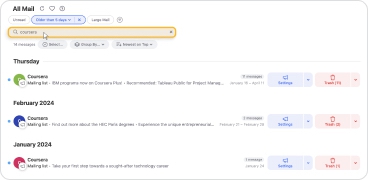
Click the message group for the sender whose messages you want to clean. This opens the preview pane.
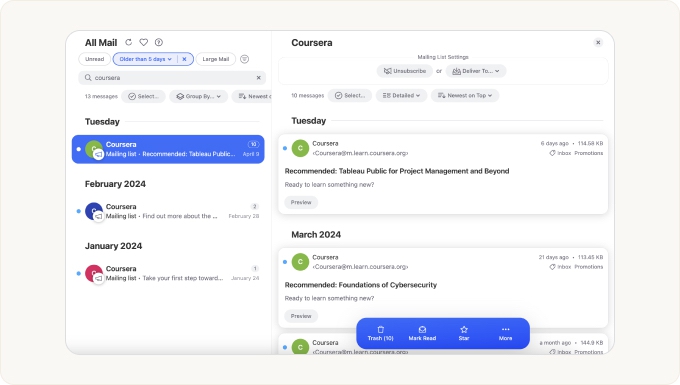
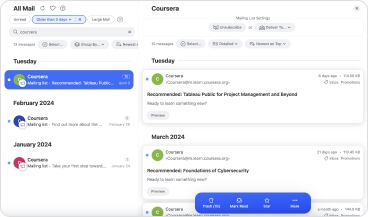
Now, click Select near the top of the preview pane to activate selection mode.
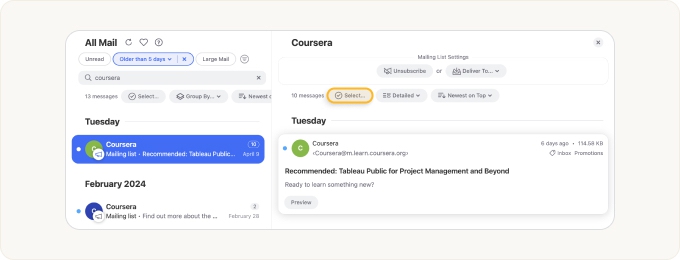
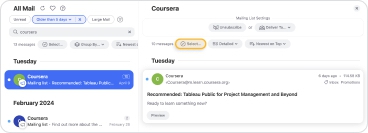
The sender’s icon next to each message group changes to a blue selection circle. Since the messages are already filtered based on the message age you selected, you can clean everything shown in the preview pane. Click Select all to select all messages in the sender’s group.
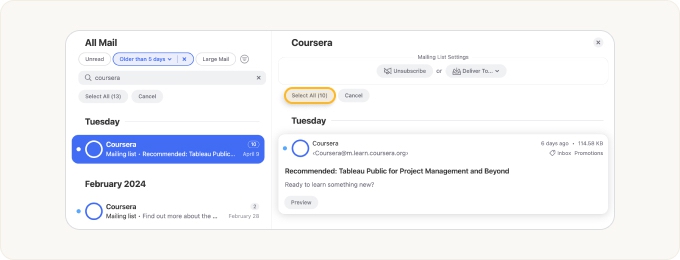
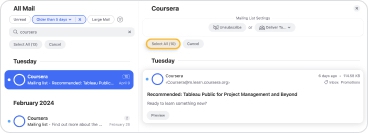
Lastly, use the action bar at the bottom of the page to apply any cleaning action you want to the selected messages.
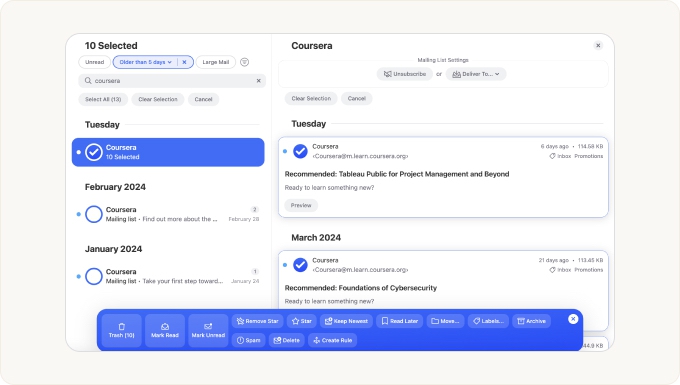
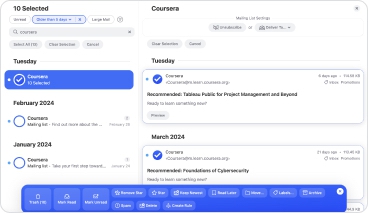
For example:
- To move all selected messages to the trash, click Trash.
- To archive all selected messages–meaning to remove the Inbox label or move them out of the Inbox folder–click Archive.
- To permanently delete all selected messages, click Delete.
- To move all of the messages to the trash except for the most recent message, click Keep Newest.








For a complete explanation of all available actions, please Actions Clean Email Supports.
If you change your mind, you can click the X at the upper right-hand corner of the action bar to close it and unselect all messages.


In case you start a cleaning action by mistake, the Quick Cancel feature can give you a chance to cancel the action before it begins.
For more information, please see Canceling an Accidental Action with Quick Cancel.
If you would like to learn more about preventing newsletter or other group messages from the sender from reaching your inbox, check out the Unsubscriber.
To block non-newsletter messages from a specific sender, check out Sender Settings.
Cleaning a Sender’s Older Messages Automatically
If you have a premium account, Clean Email can automatically clean messages of a certain age and from a specific sender for you, via the Auto Clean feature. This feature helps you keep your inbox clean by continually applying the rules you create automatically and without any prompting from you.
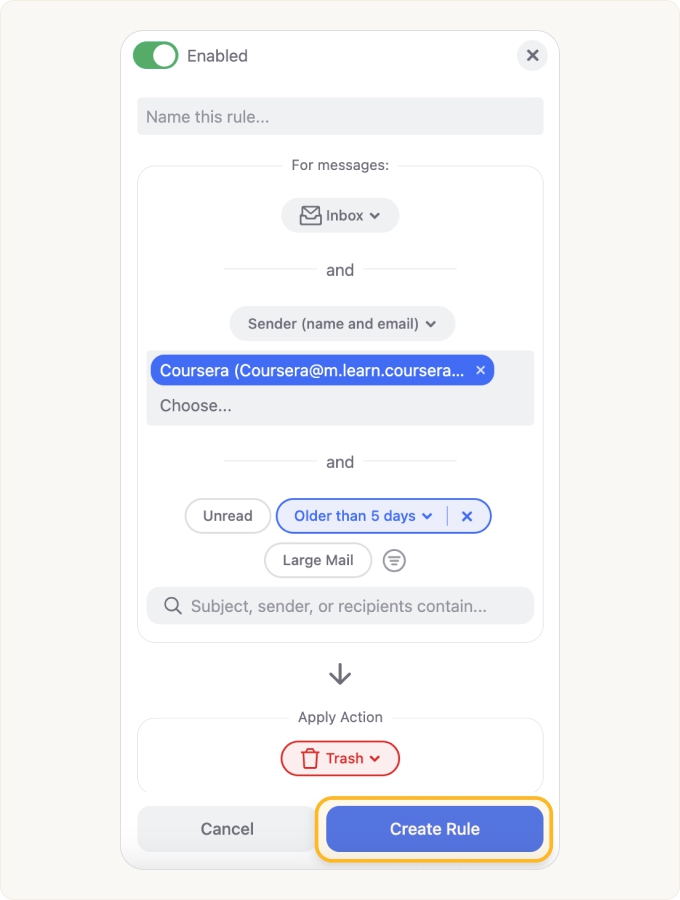
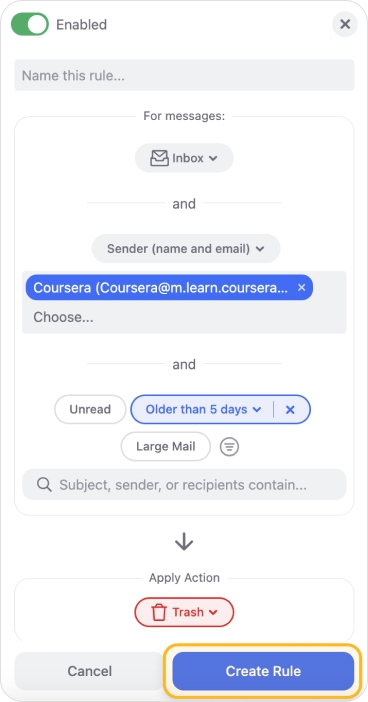
For more information, please see Creating and Editing Auto Clean Rules.
⚠️ Caution: Auto Clean is a powerful feature that lets you control exactly what is to be cleaned and how often. Once you have set it up, it will run automatically and follow your exact instructions–even if you made a mistake setting it up. Therefore, it is important to use caution when creating new Auto Clean rules.
Please contact us and we will be happy to help.