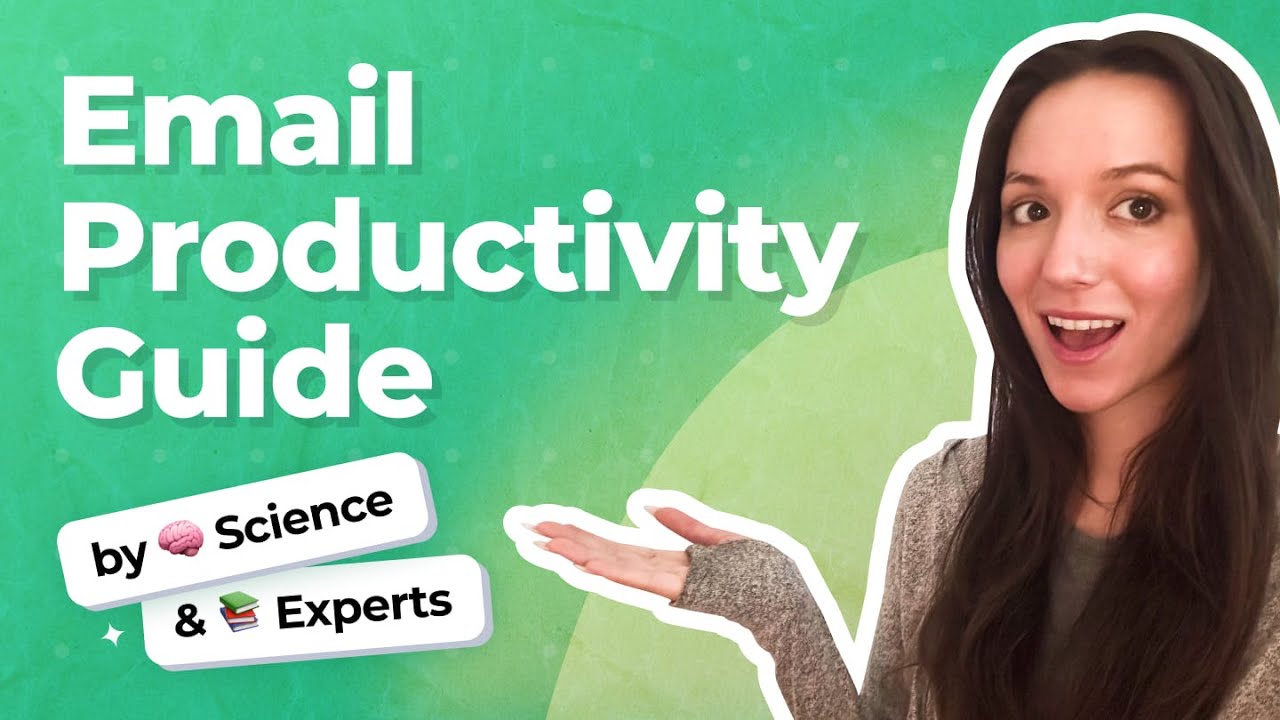
What Is Inbox Management?
Your inbox isn’t too different from any real physical space. It contains important documents, conversations that are worth saving, and notes worth keeping. If you’re like most people, it also contains a lot of junk. In fact, it probably contains more junk emails than legitimate ones.
It’s a known fact that the average office worker received about 90 emails a day and sent around 40 business emails daily between 2014 and 2018, and home users don’t have it much better. We also know that checking email throughout the day can decrease productivity by nearly 84 percent, but avoiding doing so is nearly impossible.
The goal of inbox management is to transform email from an annoyance into a useful productivity tool, one that you don’t dread using and don’t look forward to closing. Let’s take a look at 10 email tips and tricks to help you reclaim control over your inbox so that you can fully embrace it, along with its numerous benefits over instant messaging and other forms of communication.
10 Email Hacks and Tricks for Better Inbox Management
1. Keep an Email Schedule
Your mail carrier adheres to a fixed schedule and rarely comes when you don’t expect him or her. Emails, on the other hand, arrive completely unannounced and at random times. It’s easy to develop a compulsive habit of opening them as soon as they arrive, but that’s the work thing you can do—both for your inbox management and your personal sanity. Most lists of email tips will tell you that you should keep an email schedule and stick to it as closely as possible.
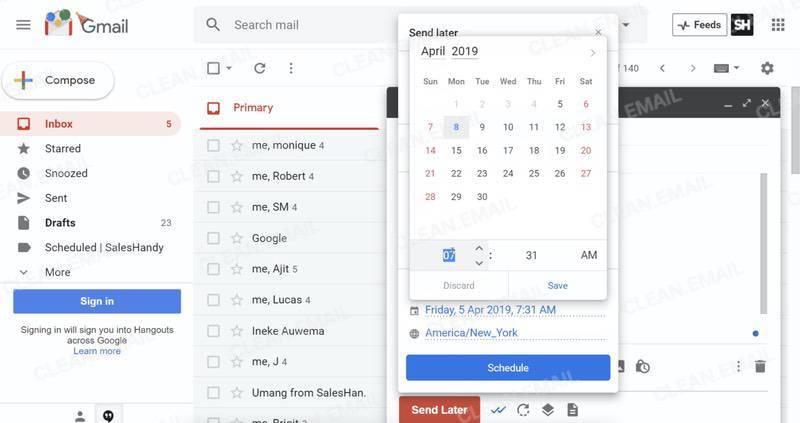
If responding to emails isn’t a critical part of your job, why not check your inbox just once or twice a day? And if responding to emails is part of your job, you can still open your inbox on an hourly basis, instead of as soon as a new email arrives.
2. Have Multiple Email Addresses
Every single day, around 250 billion spam emails are sent to email users around the world. The last thing you want is for even a fraction of a percent of these emails to end up in your mail inbox. There are many excellent free email service providers, so there’s really no reason not to have multiple email accounts and use each for a different purpose.
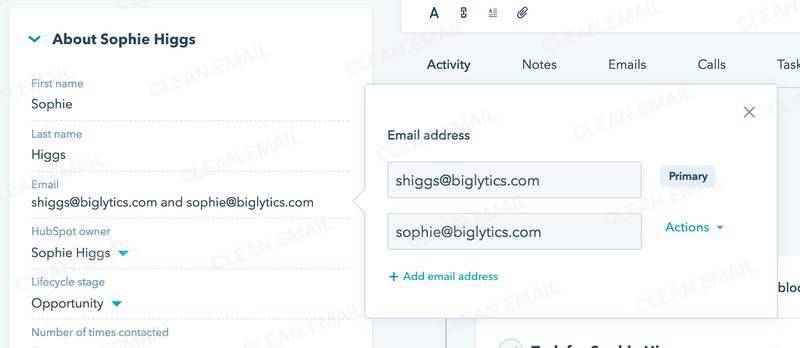
You should have one email account for work, one for friends and family, one for online accounts, and one for online shopping. You can also create a pseudo-anonymous email account for dealing with people and companies you don’t really trust using services as ProtonMail, Tutanota, or Enigmail.
3. Turn Off Email Notifications
Email notifications are annoying, distracting, and you should turn them off so you can better focus on your work and people close to you. And if that’s not possible for some reason, at least change your email notification sound to something recognizable so that you can easily distinguish emails from text messages, and push notifications from apps and websites.
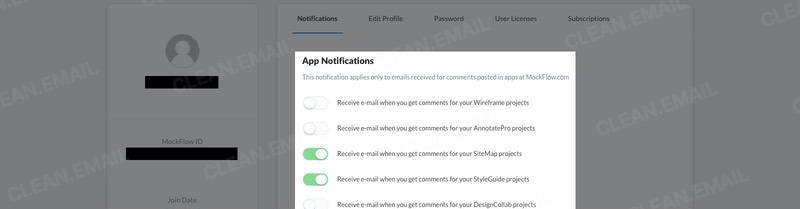
Some email clients allow you to change the notification sound, and it’s a good idea to use a different sound for your work and personal email addresses. That way, you can decide whether you should read the email without even looking at your phone.
4. Your Smartphone Is Your Friend
We’ve already stated that the average office worker received about 90 emails a day and sent around 40 business emails daily between 2014 and 2018. That’s a lot of emails to read and respond to. If you don’t sit in front of a computer your entire workday, you should set up email on your smartphone so you can do a little bit of email management whenever you have a few minutes of free time.
Just know when it’s the right time to check your inbox and when you should keep your smartphone in the pocket. Unless you use a personal AI voice assistant such as Siri to have your emails read to you, your morning and evening commute to and away from work is one of the worst times for inbox management, even though you probably have a lot of extra time as you sit in a traffic jam.
5. Create Templates If You Often Send Similar Replies
If you look through your sent folder, you'll probably find a trend in things you reply to. The mail we receive on our site can usually be classified in one of the few categories (1) feedback / thank you mail, (2) 1-1 coaching, (3) requests for product reviews, (4) speaking inquiries, (5) others. For (1) and (2), we use templates which were written before-hand and can be used in replies. As we reply, we would customize them accordingly to fit the needs of the original mail. This saved us huge amounts of time, compared to in the past when we would type emails from scratch.
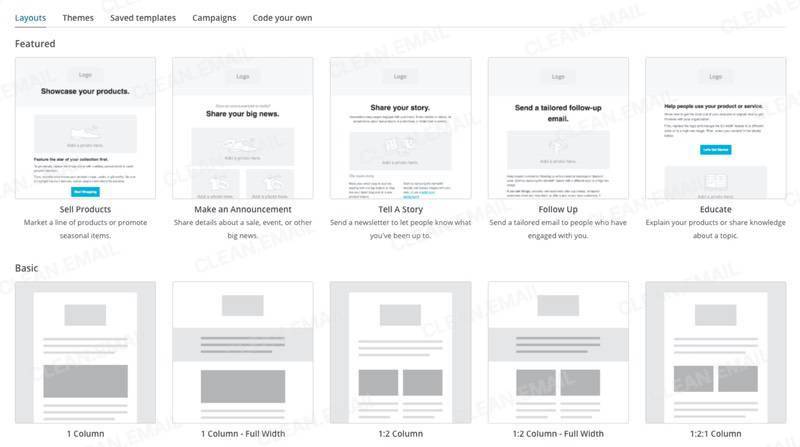
There are often times when you need to send the same message over to different recipients. You can either have a separate document with drafts of such messages or paste in old messages from Sent. But this isn't very comfortable, as it's always better to the necessary draft exactly where you'll be using it, i.e. in the email compose window. For this purpose, you can enable canned responses in Gmail Labs.
Go to Gmail Settings and under the Labs tab enable Canned responses. Now, after composing a message, you'll be able to name and save that message for later use. Canned responses are available by clicking on the arrow in the bottom left corner of the Compose windows. This gives you a quick access to templates, allowing you to quickly send often used messages or to provide standardized answers to frequently asked questions.
6. Unsubscribe without Mercy
Most people have gotten used to sharing their email address with companies when buying things online, accessing locked content, or commenting on articles and blog posts. If this description fits you, it's likely that you find it completely natural to receive multiple subscription emails on a daily basis. Perhaps you even enjoy reading some of them as they provide a welcome distraction from your daily routine.
However, these "pleasure" emails are like vampires. The only difference is that they don't suck out your blood but productivity. That's why you should stop inviting them into your inbox as soon as possible. Each time you receive a subscription email, ask yourself, "Is this email really important?" If you conclude that it isn't, unsubscribe immediately. There's no reason to give it any more thought than that because you can always easily resubscribe in the future if you change your mind.
7. Don't Use Your Inbox as a Notepad
You may find it convenient to email yourself trending articles that you would like to read later (be honest with yourself: you most likely won't) or use your inbox to share files across your devices, but this bad habit needs to stop if you want to keep your inbox clean and organized.
Yes, modern email services such as Gmail or Outlook.com offer plenty of email storage space and polished mobile apps, but they're still just email services. If you like to use your email to save interesting things you stumble upon online, why not use Evernote or Pocket instead? Both of these web services are far more suited for the job, and you don't have to pay anything to use them.
When it comes to file sharing, cloud storage solutions like Google Drive, Dropbox, or Microsoft OneDrive provide real-time synchronization across devices, access control, offline access, and many other useful features that email simply can't replicate.
8. Write Searchable Email Subjects
There's nothing worse than looking for a specific email and being unable to find it. Even though modern email clients and services have extensive search capabilities and the ability to go through thousands of email messages in a matter of seconds, the inability to find a specific email message is still a surprisingly common issue.
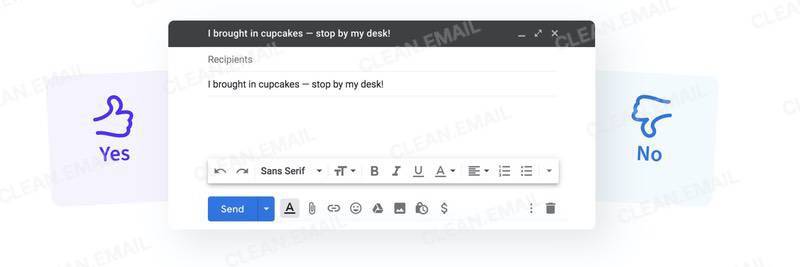
Instead of just passively waiting for your email client to become even better at digging up emails based on nothing but a few keywords and search filters, you can start writing searchable email subjects, which are guaranteed to make it significantly easier to find specific email messages.
How does a searchable email subject look like? Let's take a look at a few examples:
- Searchable: Video conference with XY on 15 October 2016. Project ABC.
- Not searchable: Conference reminder
- Searchable: Purchase contract. Requested by XY on 2 May 2019. PDF.
- Not searchable: I'm sending you the document
As you can see, searchable email subjects are descriptive and packed with keywords.
9. Learn Common Keyboard Shortcuts
When it comes to inbox management, your keyboard should be your good friend. If you're used to controlling your email client using the mouse, the thought of using the keyboard to be more productive when opening new emails or deleting old ones may seem strange to you, but we highly recommend you give it a try and see for yourself.
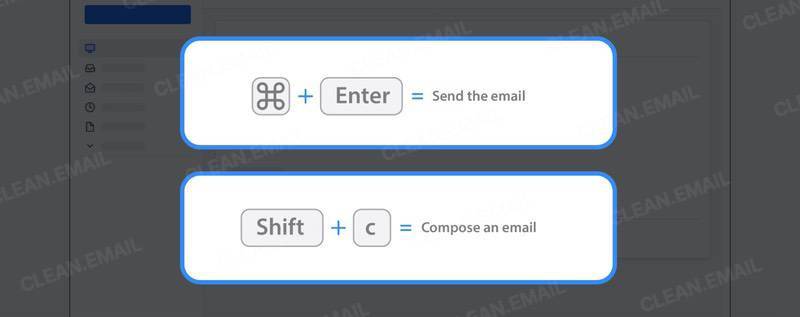
You probably already know and use at least some keyboard shortcuts, such as CTRL + C and CTRL + V, and there's a lot more to discover and learn. Here are several keyboard shortcuts all email users should know:
- Send email: Ctrl + Enter
- Insert a link: Ctrl + K (with text selected)
- Make selected text bold: Ctrl + b
- Italicized selected text: Ctrl + i
- Underline selected text: Ctrl + u
- Mark as read: Shift + i
- Mark as unread: Shift + u
All of these keyboard shortcuts work in Gmail, and most of them work in other email clients and services as well. If you would like to learn even more useful Gmail shortcuts and save time when managing your inbox, visit this page.
10. Use a Bulk Email Organizer
There are many excellent inbox management tools that can help you organize your inbox with just a few clicks and automatically sort incoming emails based on their type. Our favorite is Clean Email, which is an online bulk email organizer that uses powerful filters and clever automation features to segment your inbox into relevant groups and accomplish what would manually take you days and maybe even weeks in minutes.
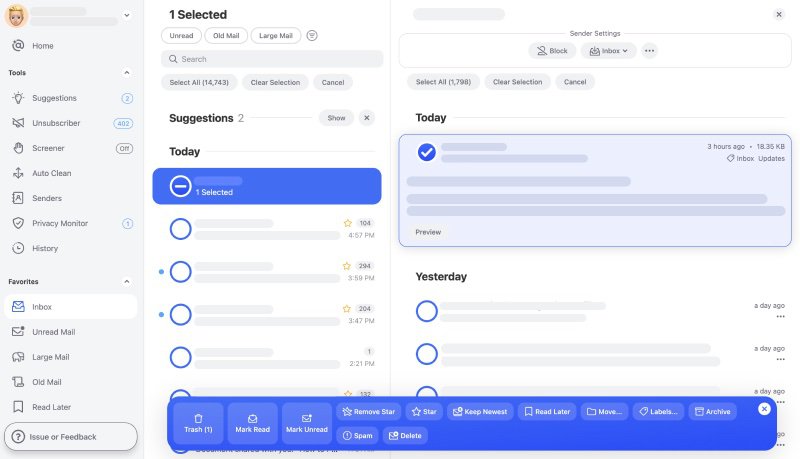
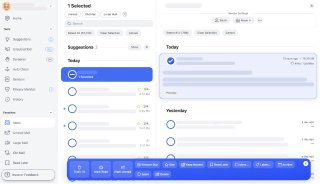
With Clean Email, it becomes easy to unsubscribe from newsletters that don't contain any unsubscribe link or block any unwanted sender whose emails you no longer wish to receive. You can even choose to get regular summaries of emails you don't have time to read at the moment but don't want to forget about them either thanks to the Read Later feature.


You can try Clean Email for free, and it works with all major email providers, including Gmail, Outlook, AOL, and Yahoo. It’s available as a web app and on iOS and Android, so you can manage your inbox from any device. Clean Email respects your privacy, so you can trust it even with your work mail, and it’s so easy to use that you’ll be able to figure everything out without ever consulting its support page.


Conclusion
Your inbox is an inseparable part of your life, and you should keep it as tidy as possible to prevent inbox overload and enjoy the pleasant feeling of calmness that rewards everyone who’s organized. Yes, it’s one thing to sort out your underwear drawer, and it’s something else entirely to go through thousands of emails, but there’s no reason to organize your inbox manually.
With bulk email organizers such as Clean Email, you can declutter inbox in a matter of minutes, with minimum manual work required. Just give it a try and see for yourself how easy email management can be with the best inbox management tools.


