Read Later
"Read Later" is a dedicated folder that Clean Email creates in your mailbox for messages that you do not want to clutter your Inbox, but you may still want to read later. Read Later is excellent for interesting newsletters you read once a week but would rather keep elsewhere. Clean Email can send you a digest on your schedule showing all messages moved to Read Later.
You can move messages to the Read Later folder manually, or instruct Clean Email to deliver certain messages (e.g., messages from a particular sender) to that folder automatically.
Delivering Messages to Read Later
To instruct Clean Email to deliver future messages from a particular sender to the Read Later folder rather than your Inbox, click the drop-down next to the Settings button for the message group and select Deliver to Read Later.
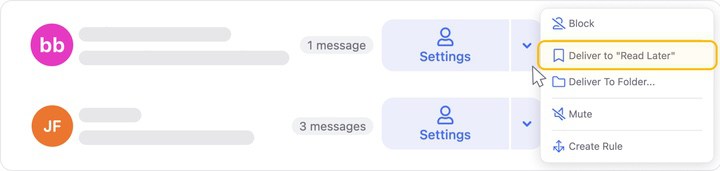
You can also choose the Read Later option from the Sender Settings quick actions…
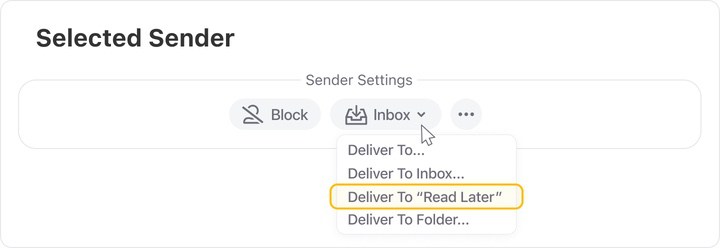
…from the More shortcut after selecting a message group…
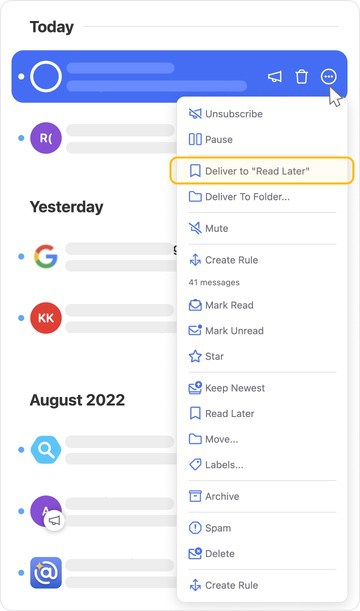
…or from the advanced Senders settings dialog.
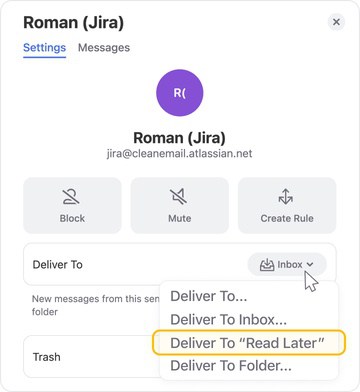
Viewing Read Later Messages
To access the Read Later folder, simply click Read Later in the left-hand navigation menu. You can preview and interact with the message groups in the Read Later folder just as you would in any Smart Folder.
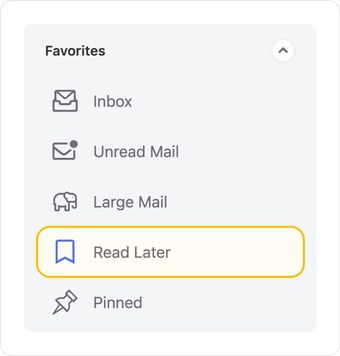
Canceling Read Later for a Sender
To cancel delivery to the Read Later folder for a sender, locate the message group inside the Read Later folder. Then, click the down arrow next to the group’s Settings button and select Deliver to Folder.
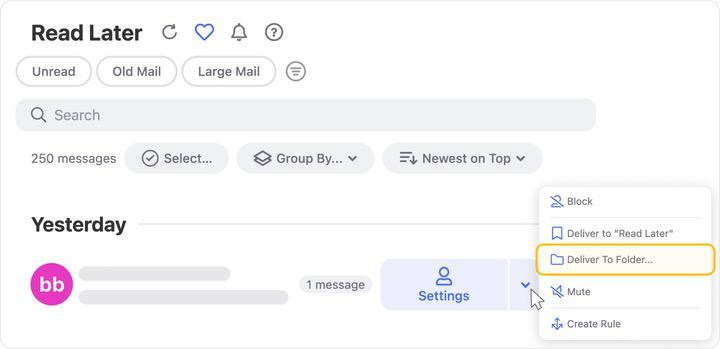
The Choose Folder dialog appears.
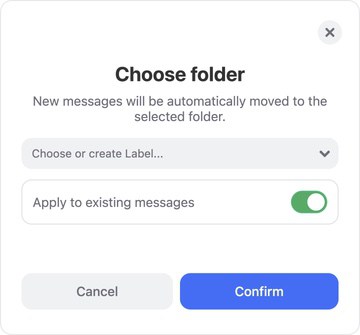
Click the drop-down labeled Choose or create label… and select the folder where you want the sender’s future messages to be delivered instead of Read Later. For example, you might select the Inbox.
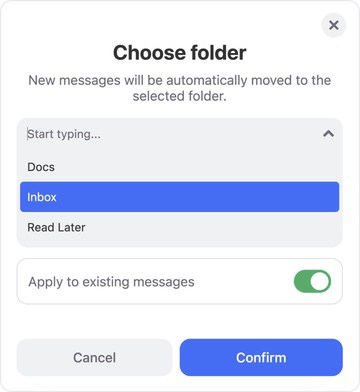
Once you have selected the destination folder, the folder name appears with an X next to it in case you need to clear the selection.
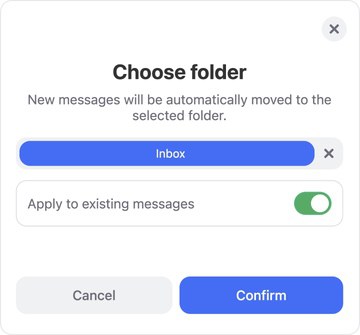
Click Confirm to confirm the change.
Read Later Summary Notifications
To help keep you informed, Clean Email can send you a regular summary of the messages in your Read Later folder.
This summary is enabled by default. You can control the timing of the notification messages–or turn them off–by clicking your email address at the top left-hand corner of the page and then selecting Notifications from the drop-down menu.
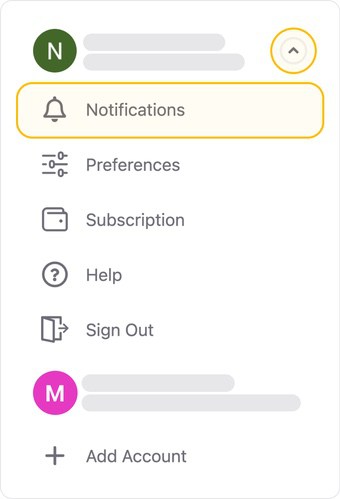
- In the Read Later Summary section of the Notifications page, click the first drop-down field to control whether Clean Email will send summary notifications Weekly or Daily.

- If you choose Weekly (the default option) in the first field, the second field lets you choose the day of the week when Clean Email will send the summary notification messages.
- The third field lets control the time of day when the messages are to be sent:
- Morning
- Noon
- Afternoon
- Evening
- If you want to disable Read Later summary notifications, click the toggle at the right-hand side of the section to turn it off. When the toggle is off, the button moves to the left-hand side of the toggle switch and the button turns gray, as pictured here:
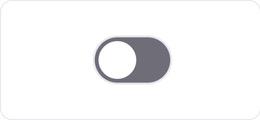
Please contact us and we will be happy to help.