Senders
The Senders page in Clean Email provides you with a list of all senders who have sent messages to your email address. Clean Email creates a separate sender record for each unique combination of sender name and email address associated with messages in your email account.
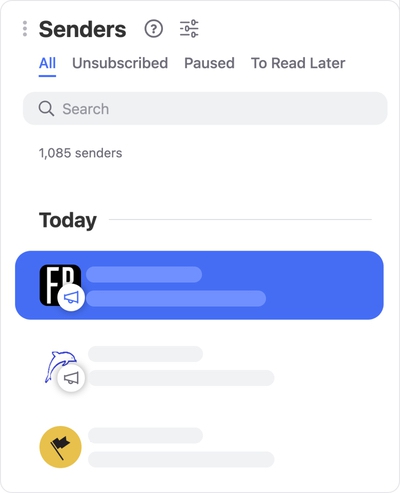
Senders in the list are sorted based on the ones that have emailed you most recently, in descending order.
Searching for Specific Senders
You can use the Search field at the top of the page to search for a sender by entering all or part of the sender's name or the sender's email address and pressing Enter.
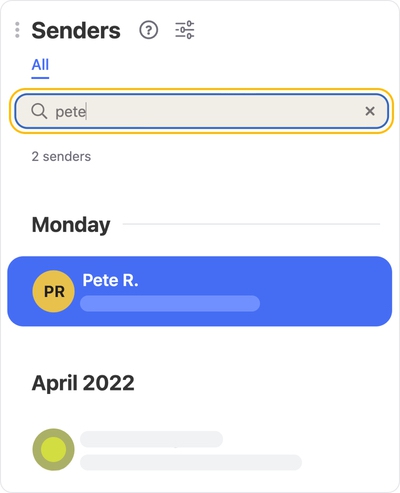
Managing a Sender’s Messages
You can select any sender to see options for managing the sender's messages.
Mailing List Settings
If the sender includes the megaphone icon, that means the sender’s messages include an “unsubscribe” link in the message header. In that case, the Mailing List Settings dialog appears in the right-hand pane when you click the sender.
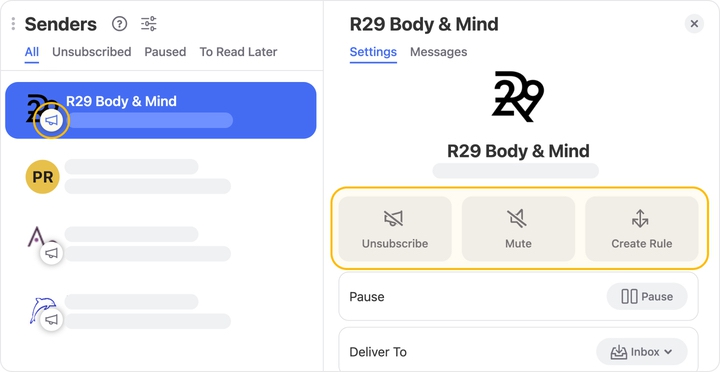
For details on each of the options available in the Mailing List Settings dialog, please see our article Unsubscriber.
Sender Settings
If the sender does not include the megaphone icon in the list, the sender is not associated with a mailing list or newsletter. Clicking the sender displays the advanced Sender Settings dialog in the right-hand pane.
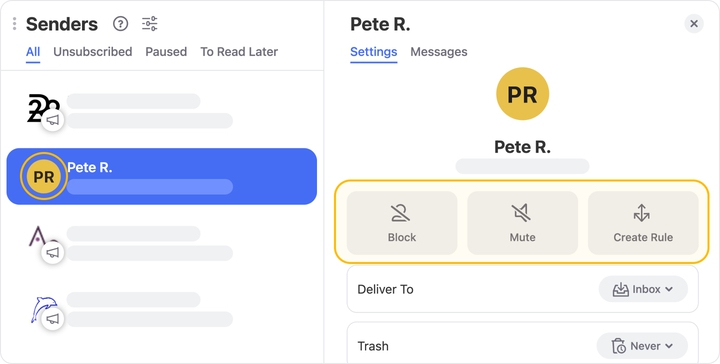
This provides a variety of actions you can take to manage messages from the sender, such as:
- Delivering the sender's messages directly to specific folder
- Automatically trashing messages from the sender after a certain time period
- Adding a star to all incoming messages from the sender
- Delivering the sender's messages directly to the trash via the Block action
- …and much more.
For more information about the available actions, please see Sender Settings.
Please contact us and we will be happy to help.