Deleting Your Email Account Data from Clean Email
Your satisfaction is our top priority. If you have any questions or problems with Clean Email, please reach out to our Support team for assistance. However, if you need to delete your account data from our service, this article shows you how to do so.
If you have a subscription with multiple email addresses cleaned by Clean Email and you want to remove one of the addresses–or if you want to remove all of your email accounts and addresses for any reason–you can do so on the Data Removal tab of the account Preferences page.
Start by clicking the down arrow next to your email address at the top of the left-hand navigation menu.
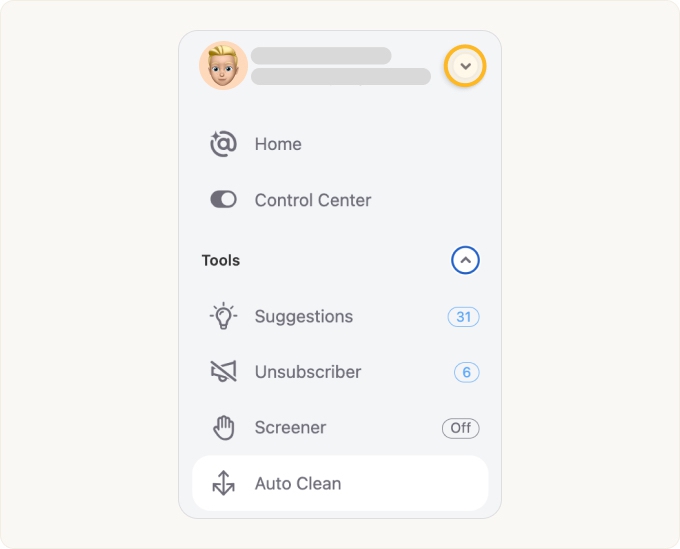
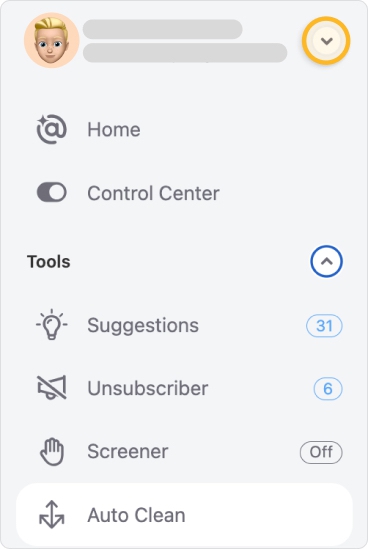
Next, click Preferences in the account drop-down menu.
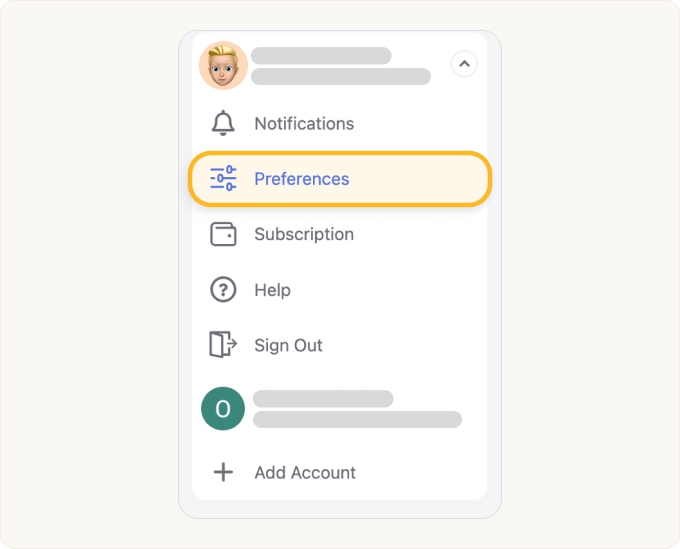
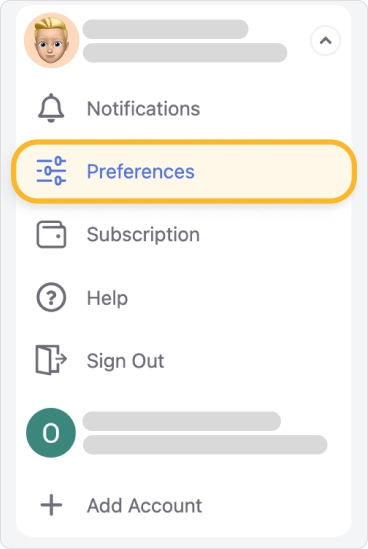
Now, on the Preferences page, click the Data Removal tab.
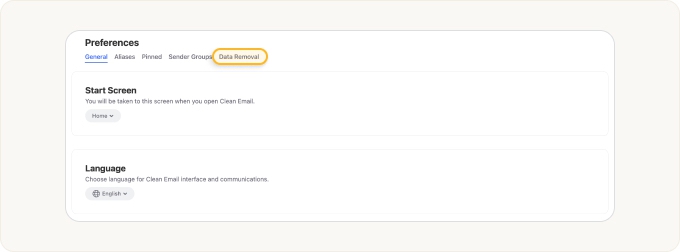
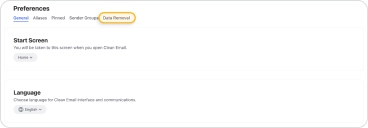
If you need to remove an email address from Clean Email while leaving one or more addresses active, click Delete Account and Data for the address(es) you want to remove.
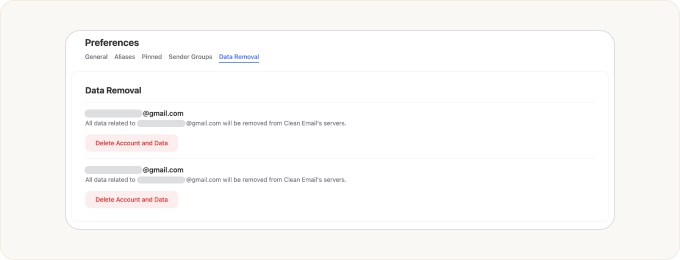
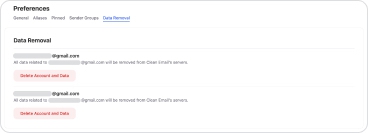
When you click Delete Account and Data, a confirmation dialog similar to the following illustration may appear.
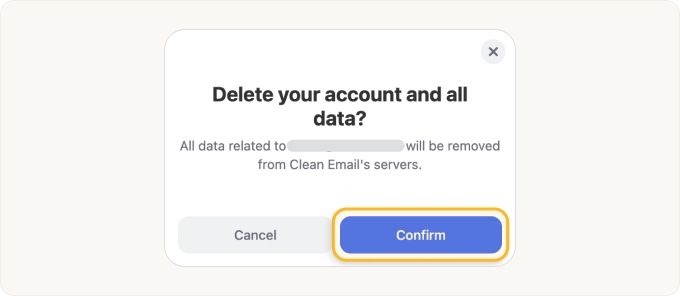
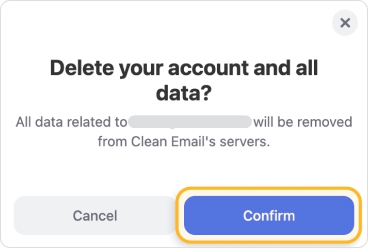
If you are sure you want to proceed, click Confirm. All data related to the selected email address is immediately and permanently removed from Clean Email.
📌 Note: If you want to completely remove all of your email addresses and your account data, and you have an active subscription, please click the Cancel your Subscription button before deleting your account data in order to prevent future automatic payments. For more information, please see Canceling Your Subscription.
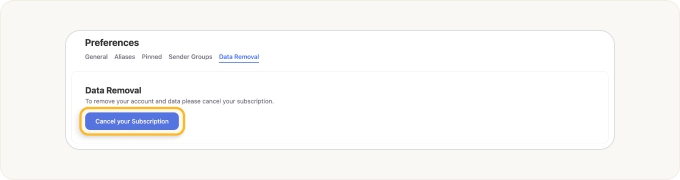
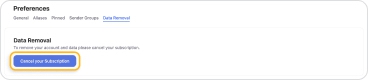
If you do not have a subscription, or once your subscription has been canceled, the Delete Account and Data button appears as described above.
Please contact us and we will be happy to help.