Block or Mute a Sender
Clean Email helps you deal with unwanted senders by blocking their messages from reaching your inbox, or muting their messages so that they are automatically marked as read.
Using the Senders Page to Block or Mute a Sender
To block or mute a sender, click Senders in the left-hand navigation menu.
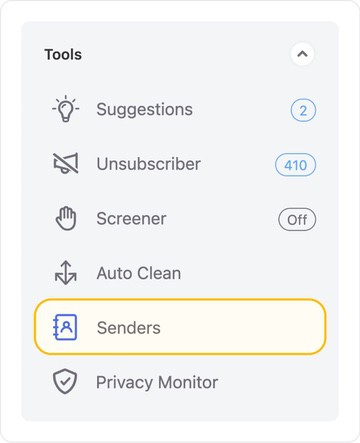
Next, select the sender you want to block or mute from the list of senders in the center pane.

Blocking a Sender
To block the sender, click Block in the right-hand pane.
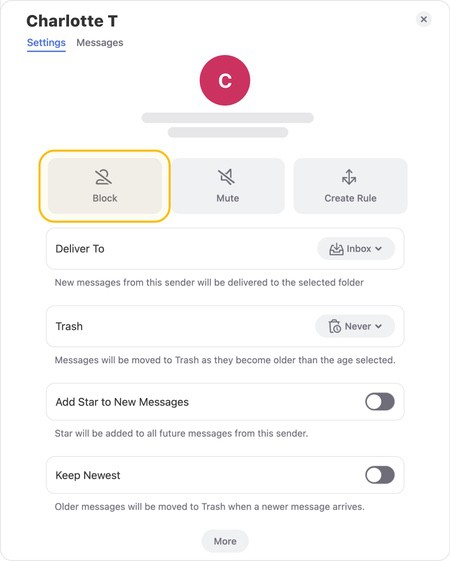
The Block? confirmation dialog appears.
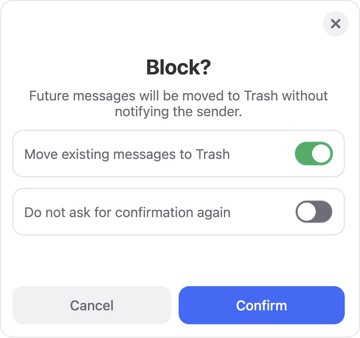
- If you want to move the sender’s existing messages to the trash, leave the option Move existing messages to Trash selected.
- Click Confirm to confirm blocking the sender.
If you want to block messages from an entire email domain, please see our article Block All Messages Sent from a Specific Domain.
Muting a Sender
If you want to mute the selected sender so that Clean Email will deliver the sender’s messages to your inbox but automatically mark them as read, click Mute in the right-hand pane.
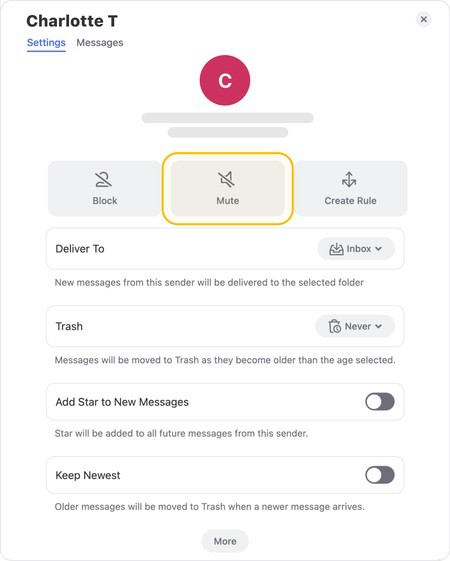
The Mute? confirmation dialog appears.
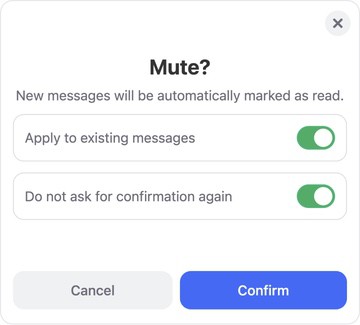
- If you want to mark all of the sender’s existing messages as read, leave the option Apply to existing messages selected.
- Click Confirm to confirm muting the sender.
Using the Sender Settings Quick Actions to Block a Sender
To block or mute a sender while viewing your inbox or any Smart Folder, locate a message group from the sender you want to block or mute, and click the drop-down next to Settings.
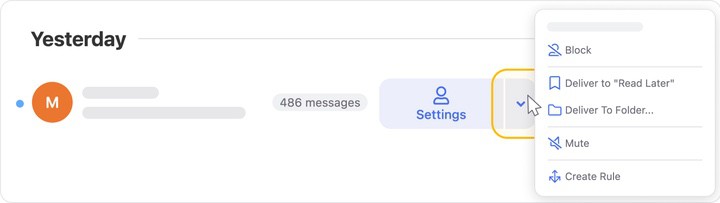
Blocking a Sender
To block the sender so that Clean Email will automatically send the sender’s future messages to the trash, click Block.
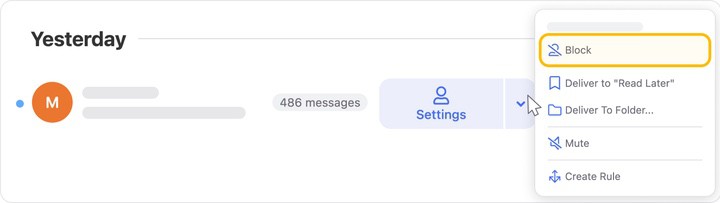
The Block? confirmation dialog appears.
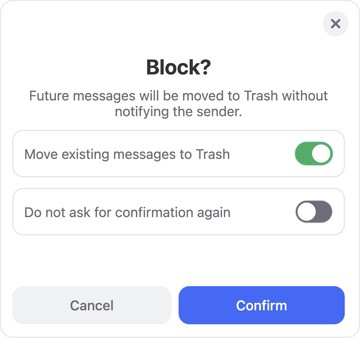
- If you want to move the sender’s existing messages to the trash, leave the option Move existing messages to Trash selected.
- Click Confirm to confirm blocking the sender.
If you want to block messages from an entire email domain, please see our article Block All Messages Sent from a Specific Domain.
Muting a Sender
To mute the sender so that Clean Email will deliver the sender’s messages to your inbox but automatically mark them as read, click Mute.
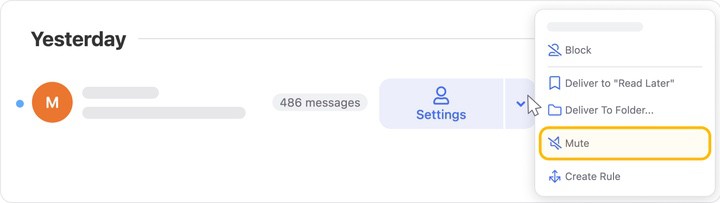
The Mute? confirmation dialog appears.
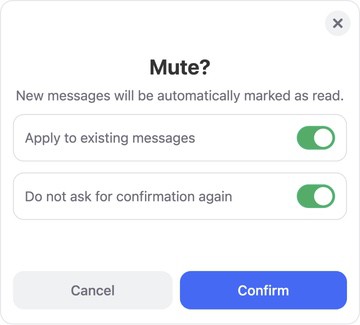
- If you want to mark all of the sender’s existing messages as read, leave the option Apply to existing messages selected.
- Click Confirm to confirm muting the sender.
Please contact us and we will be happy to help.