Definition
💡 A canned email is a prewritten response saved for later use to address common queries without repetitive typing.
Canned emails are most commonly used in professional communication, such as for responding to frequently asked questions, notifying others about vacation or out-of-office status, confirming receipt of documents or inquiries, and more. That said, they also have their place in personal communication. For example, they can be used to acknowledge birthday wishes or even to politely decline invitations.
Canned email response templates
Canned emails are typically saved as templates, which are pre-formatted email responses with placeholder text that can be quickly customized for each recipient. Templates allow you to create a standard response for common situations while still personalizing key details.
When creating a canned email template, you usually leave out information such as:
- Recipient's name
- Specific dates or times
- Unique reference numbers (order numbers, ticket numbers, etc.)
Instead, you include placeholders for that information, which you fill in before sending the message. Here's how it can look like in practice:
Canned email benchmarks
When canned emails are used in email marketing or customer support contexts, their performance is often evaluated using the so-called canned email benchmarks, which are basically metrics that let you track all kinds of useful things, including:
- Open rate: The percentage of recipients who opened your canned email.
- Click-through rate (CTR): The percentage of recipients who clicked a link in your canned email.
- Response time: How quickly you reply to inquiries using a canned response.
- Conversion rate: The percentage of recipients who took a desired action after receiving the email, such as completing a purchase or signing up for a service.
By regularly monitoring these benchmarks, you can identify which canned email templates are working well and which might need tweaking.
How to make a canned email in Gmail
Gmail makes it easy to create a canned email. Here's what you need to do:
- Open Gmail and click the Settings gear icon in the top right corner.
- Select See all settings from the dropdown menu.
- Navigate to the Advanced tab in the settings menu.
- Locate the Templates section and select the Enable option.
- Click Save Changes at the bottom of the settings page.
- Click the Compose button in the left pane to create a new email message.
- Write your canned email but don't click the Send button. Instead, open the More menu (three vertical dots) and select Templates then Save draft as template, and finally Save as new template.
- Name the new template and click Save.
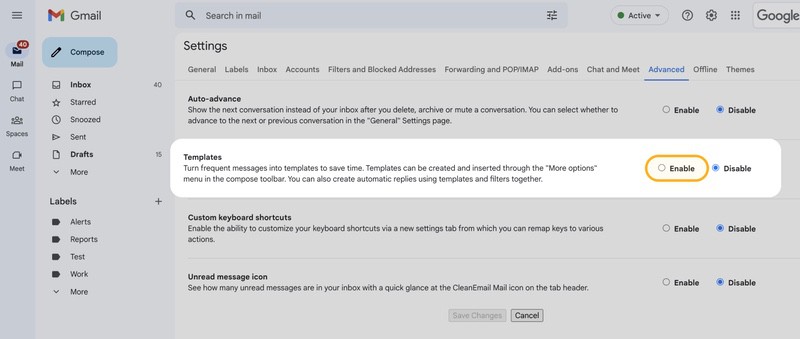
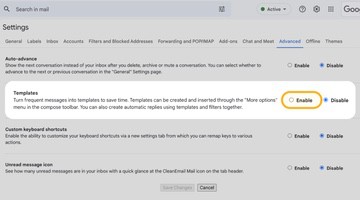
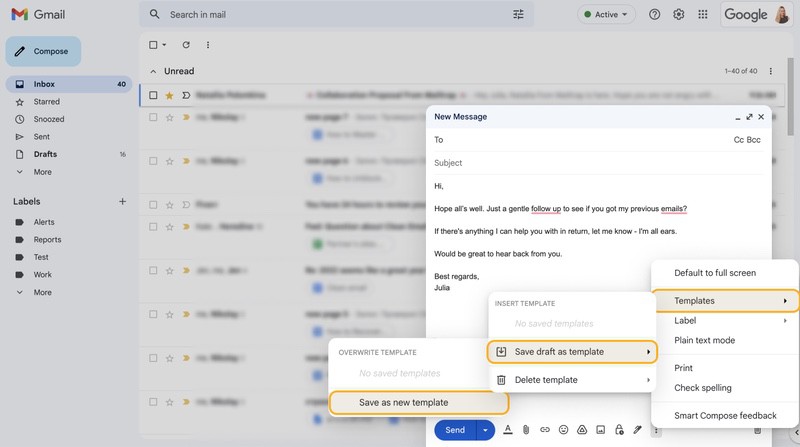
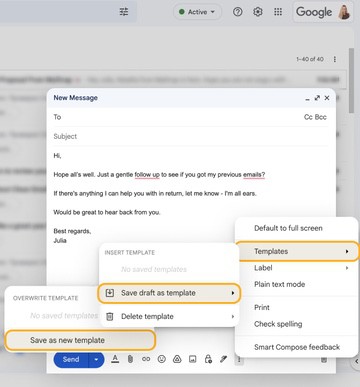
Your canned email template is now saved and ready to use. When you want to send it, simply open a new compose window, open the More Options menu, and select it from the Templates section.
For more information about canned emails in Gmail, read our full guide.


