Definition
💡 Labels are tags used to categorize your emails. They help you easily find messages, categorize them according to status or progress, and more. They’re also great for when you want to keep your inbox organized.
Example
If you’re a Gmail user, you can use labels to split your emails into specific categories. For example, you can apply labels to messages in your shared inbox to classify them into categories like “Alerts” or “Work.”
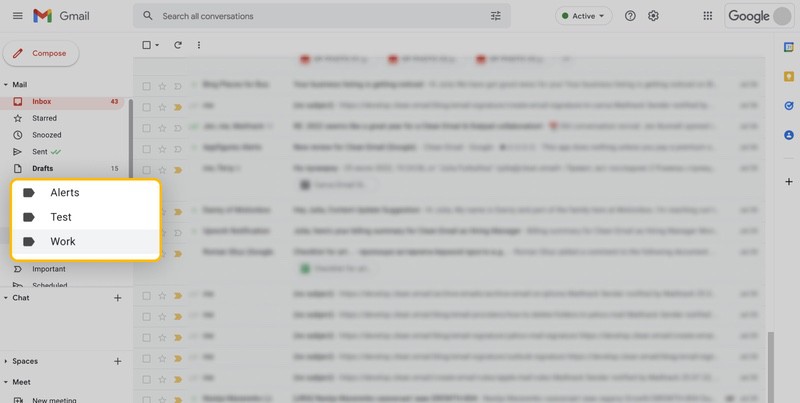
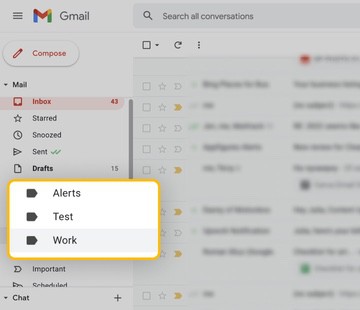
Why use email labels?
Unlike email folders, you can apply multiple labels to one email. This gives you better flexibility, especially if you’re working on a shared project or inbox. What’s more, email labels let you:
- Track the status of tasks by assigning labels like “In Progress” or “Done.”
- Use nesting labels to organize emails.
- Separate messages that you can read later from more important ones.
To create a label using Gmail:
- Go to your Gmail Inbox.
- Navigate the menu under the Compose button.
- Scroll down until you see the Create new label option.
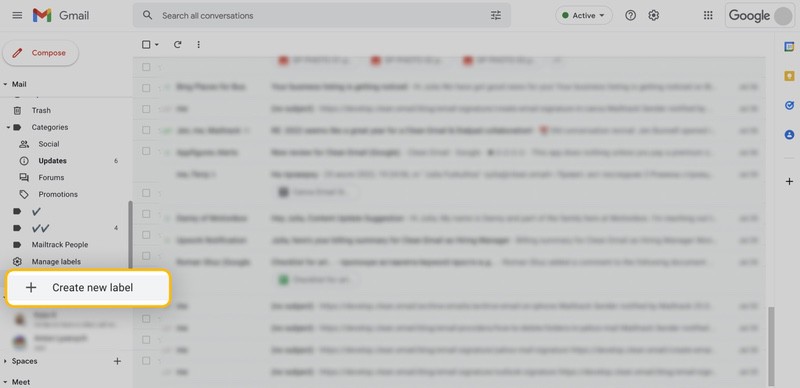
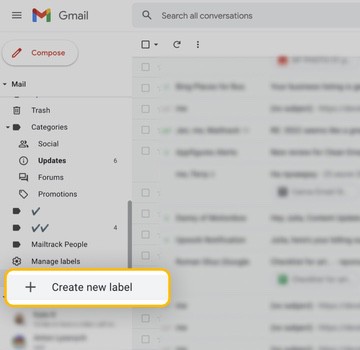
- Click that option to add a new label name or nest it under an existing parent label.
Then, you can label the message while composing it or by following these steps:
- Selecting the messages you want to classify.
- Clicking the three vertical dots menu.
- Clicking the Label as button.
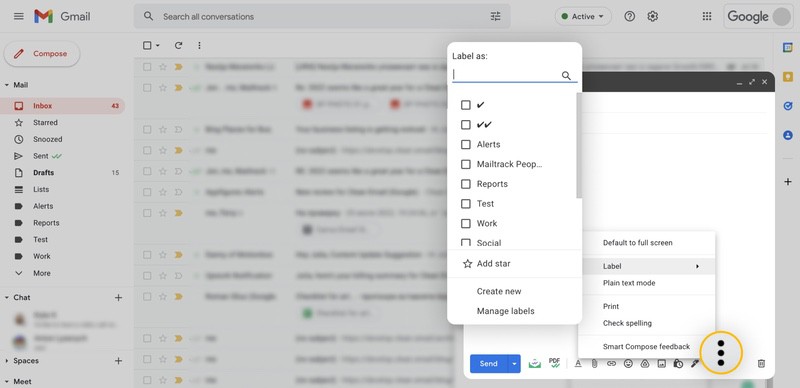
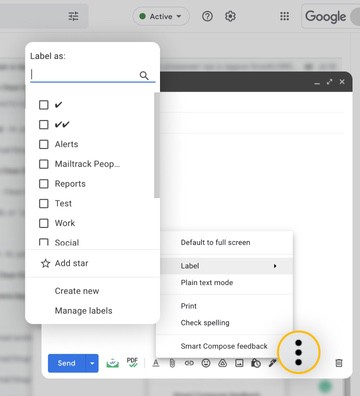
What can you do with email labels?
You can perform several actions with email labels. These include:
- Create. You can create labels that are visible only in your inbox.
- Change. Gmail also lets you switch, move, show, or hide labels. You can modify your labels by clicking Manage labels on the left-side menu.
- Rename. To rename or edit your labels, click the label’s name on the left side of the page. Click the kebab menu and select Edit.
- Remove. To remove a label, follow the same process as renaming it. However, instead of clicking Edit, select Remove label.


