Definition
💡 A mail loop, sometimes called an email loop, is considered an infinite loop phenomenon caused by mail servers, scripts, or clients where the servers continue to send each other messages indefinitely.
This is often triggered by misconfigured email servers, incorrect or outdated DNS records, or incompatible mail systems. It occurs when each server is set to automatically reply to a sender. When these servers continue to reply to one another, the mail loop is formed.
An email loop term can also refer to adding another recipient to an existing message thread or conversation.
Example
- You may send a message to a company whose system is set up to automatically respond to customers. At the same time, you may create an automatic reply such as an Out of Office message for your own account. This causes both to continually respond automatically.
- You might receive a request from your coworker or supervisor asking you to “loop” them into an email conversation. This means to add their email address to the message thread when you send the next reply so that they can see the previous communications and be included on replies moving forward.
“Hop count exceeded - possible mail loop” message
The “hop count exceeded - possible mail loop” message is an error generated by a mail server. This occurs when an email is transmitted through too many relays (hops) without ultimately reaching its destination.
Most mail servers have limitations on the number of hops a message can travel through before returning this error message. Causes can include mail loops, incorrect mail routing, server relay delays, and incompatible email systems.
How to fix a possible mail loop mail delivery error?
To fix the mail loop delivery error, you must identify the cause of the problem. Possible solutions include verifying the mail routing settings, checking mail forwarding configurations, reducing server relay delays, ensuring system compatibility, and monitoring mail logs.
Can you add someone to an email loop?
You can add another recipient to an email conversation with your next message response. And, you can add that person’s address to the TO, CC, or BCC line per their preference.
Just note that if another recipient doesn’t use Reply All when they respond to an upcoming message, then those on the CC or BCC line will not receive the message.
- Select Reply (if everyone is on the TO line) or Reply All (if there are recipients on the CC or BCC line) to respond to those on the email.
- Click inside the TO line or select CC or BCC to add the person as a copied or blind copied recipient.
- Add the person’s email address who wants to be “looped in” on the thread.
- Enter your reply in the message body as normal and send the email.
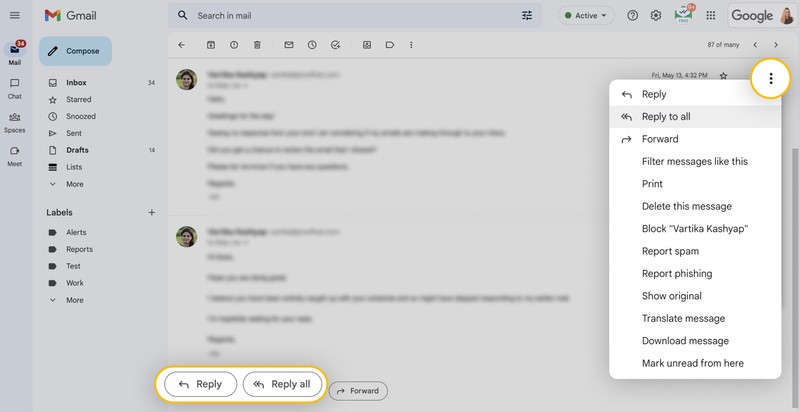
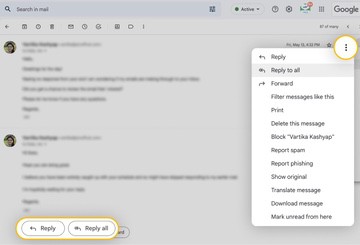
The newly added recipient should see all previous messages in the email thread, unless another recipient has removed the earlier communications in the conversation.


