Definition
💡 Email migration is the process of transferring messages from one email client, provider, or server to another. It may be called “mailbox migration” when contacts, tasks, and calendar events must be migrated along with the messages.
You may be involved in an email migration if your company is moving to a new service provider or changing systems after an acquisition or merger. For personal accounts, you may perform a migration to switch from one service provider to another, such as from Outlook to Gmail.
How long does email migration take?
The time it takes to complete an email migration can depend on several factors including the intent of the migration, size of the transfer, environments used, server bandwidth and latency, and migration method. With this in mind, it can take anywhere from hours to days, weeks, or even months.
If you want to perform a personal email migration, for instance, from one service provider to another, it should take just a few hours. But for a business example, when a company using a self-hosted service migrates to Microsoft 365, timeframes widely vary.
How to do email migration
The process for a personal email migration is different from a business in that you can normally transfer the data using both providers’ export and import features.
For example, to transfer messages from classic Outlook on Windows to another provider, you can use the Import and Export Wizard:
- Open Outlook and select File → Open & Export.
- Choose Import/Export.
- Pick Export to a file and select the file type.
- Choose the folders to export.
- Enter or browse for the location to save the file and mark one of the Options.
- When you click Finish, you’ll see the export progress.
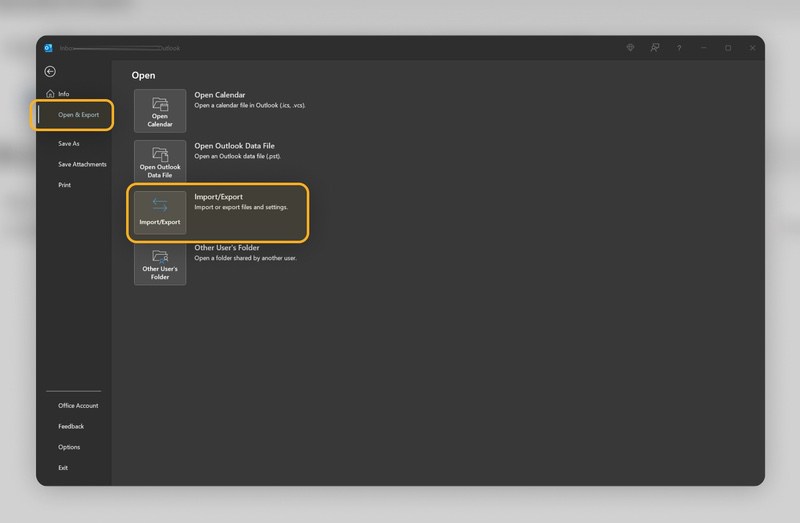
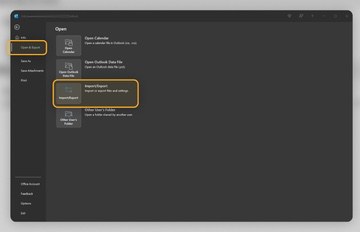
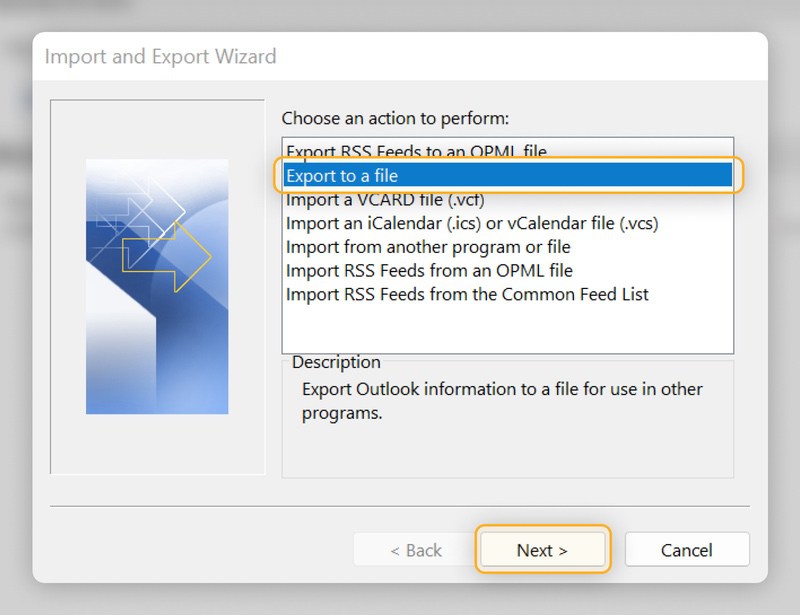
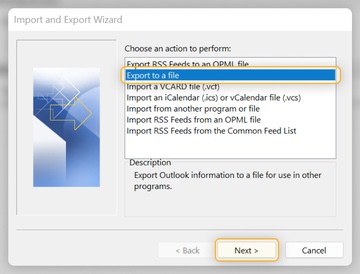
The amount of time depends on the size of the export. After it completes, head to your new service provider and import the saved data file.


