Definition
💡 A Focused Inbox in Outlook is a feature that helps users manage their email more efficiently by automatically sorting incoming messages into two tabs: Focused and Other. The Focused tab displays the most important emails, while the Other tab holds the rest. This allows users to prioritize and focus on the emails that matter most.
Example
Imagine you receive dozens of emails every day from various sources like work, newsletters, and personal contacts. With a Focused Inbox on, Outlook automatically organizes these emails.
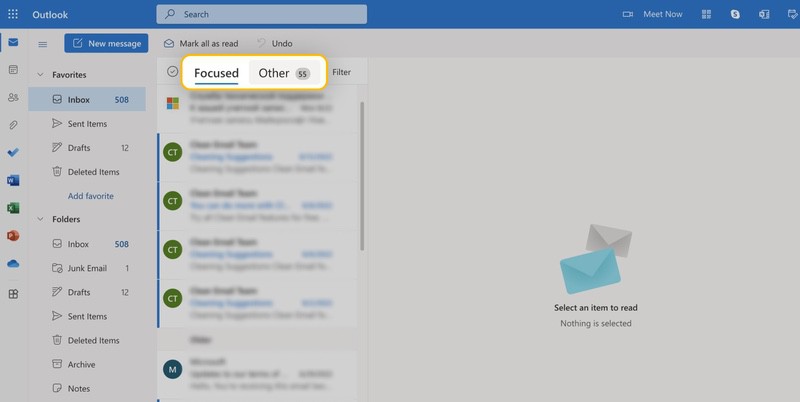
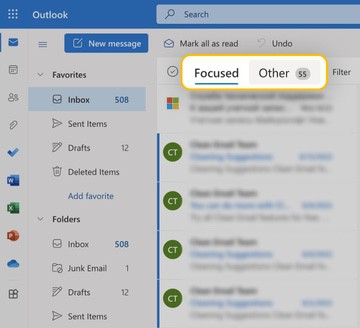
For instance, emails from your boss, important clients, and key team members will appear in the Focused tab. On the other hand, emails from subscription services, promotional messages, and less critical contacts will be sorted into the Other tab. This separation allows you to quickly see and respond to the most important messages without getting overwhelmed by less urgent ones.
What are the benefits of using a Focused Inbox?
Using a Focused Inbox offers several benefits:
- Enhanced Productivity: By displaying only the most important emails in the Focused tab, you can deal with critical messages first without being distracted by less important ones.
- Better Organization: Automatically sorting emails helps keep your inbox tidy, making it easier to manage and locate specific messages.
- Reduced Stress: A more organized inbox can lead to less email overwhelm, allowing you to concentrate on your tasks without constantly sifting through all incoming emails.
How to use Focused Inbox in Outlook
To use the Focused Inbox, simply enable the feature in your Outlook.
- On Classic Outlook, open the Outlook app, click on the View tab, and then click Show Focused Inbox.
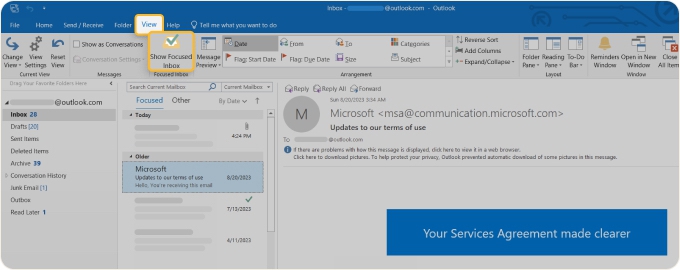
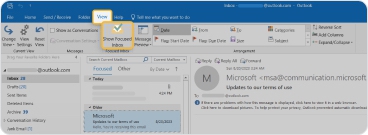
- On the web and the New Outlook, open Outlook, go to Settings → Mail → Layout → Focused Inbox, and select Sort messages into Focused and Other.
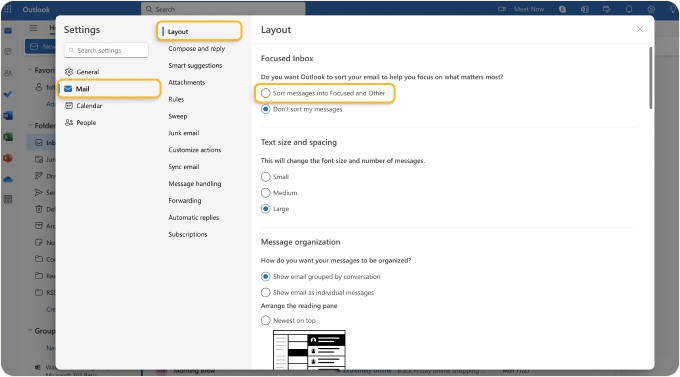

Once activated, Outlook will start sorting your emails into the Focused and Other tabs automatically. You can also move emails between the tabs manually to train Outlook on what you consider important.


