Definition
💡 The Other inbox in Outlook is designed to store less important emails to keep the main inbox (called Focused) clutter-free. Typically, the Other inbox contains newsletters, social media notifications, purchase receipts, and other messages that don't need your immediate attention.
Why do I have a Focused and the Other inbox in Outlook?
You have a Focused and the Other inbox in Outlook because Microsoft decided to help users manage their email more efficiently by automatically prioritizing their messages.
This feature was first introduced in the Outlook mobile app, and Microsoft brought it to Outlook on Windows, Mac, and the web in 2016. Unfortunately, the introduction of the feature caused substantial confusion among Outlook users who were not familiar with the new inbox system. As a result, many important emails were missed or overlooked because they were automatically sorted into the Other inbox.
Where is the Other inbox in Outlook?
The location of the Other inbox in Outlook is very similar across supported platforms, but there are small nuances that you should be aware of:
In the new Outlook desktop application for Windows and macOS:
- Look for two tabs at the top of your email list labeled Focused and Other.
- Click on the Other tab to view emails categorized as less urgent or important.
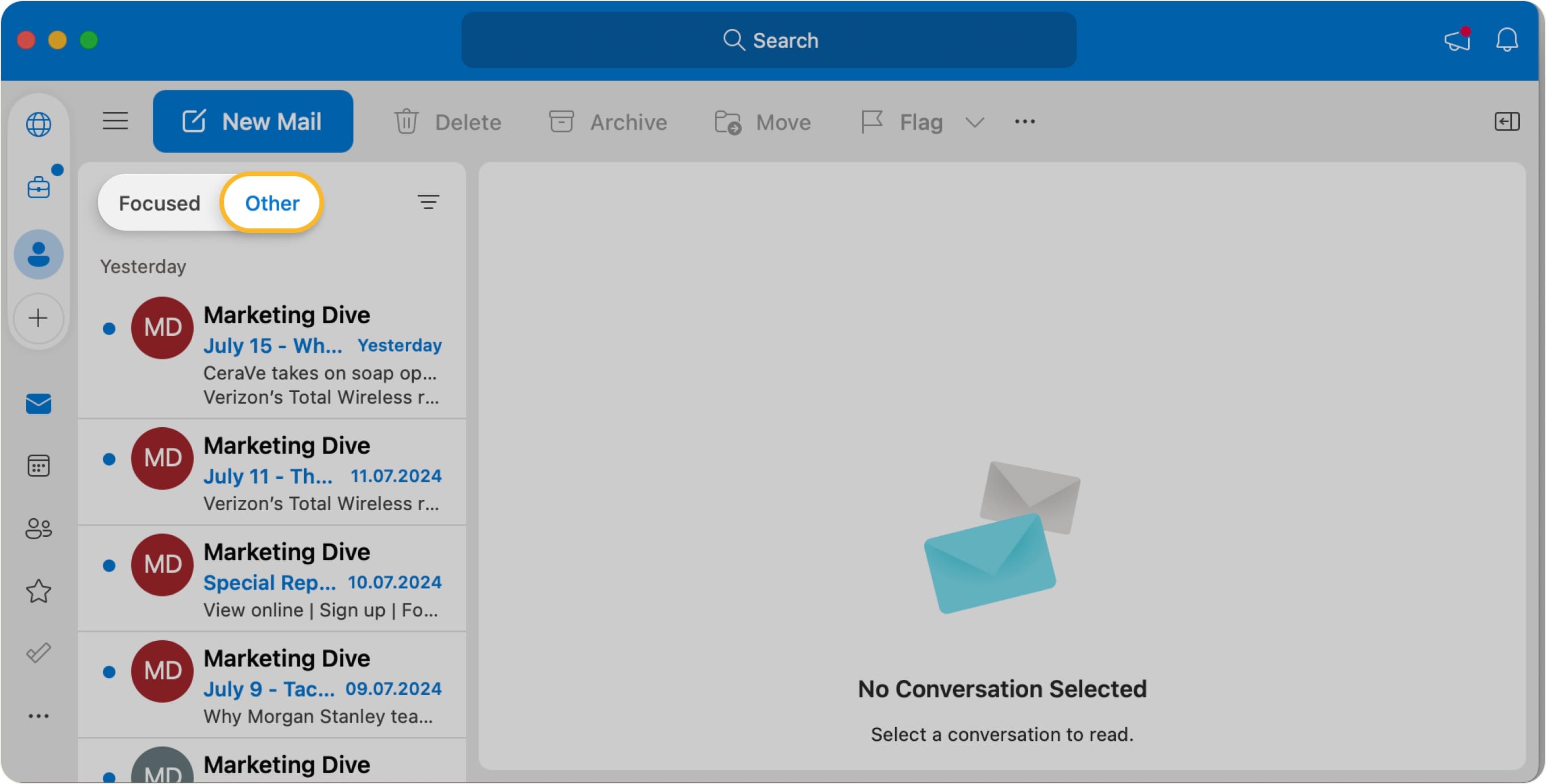
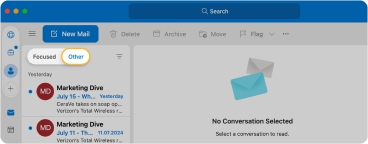
In Outlook on the web:
- Log into your Outlook account.
- At the top of your inbox, you'll find the Focused and Other tabs.
- Click on Other to access emails sorted into this category.
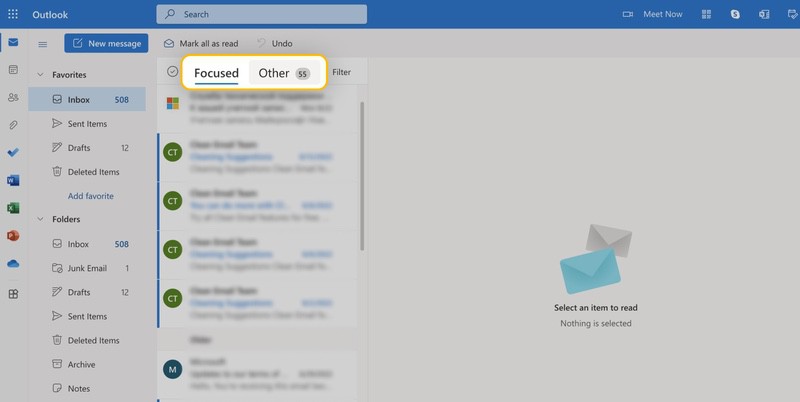
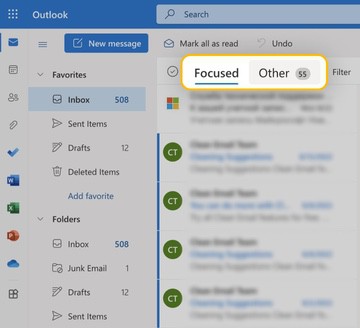
For mobile Outlook users:
- Open the Outlook app on your smartphone or tablet.
- At the top of your inbox, you'll see the Focused and Other tabs.
- Tap on Other to view emails in this category.
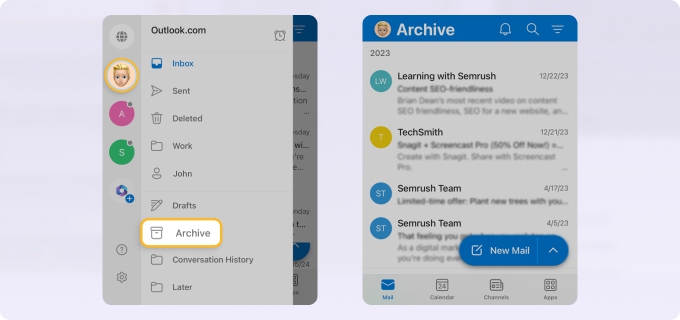
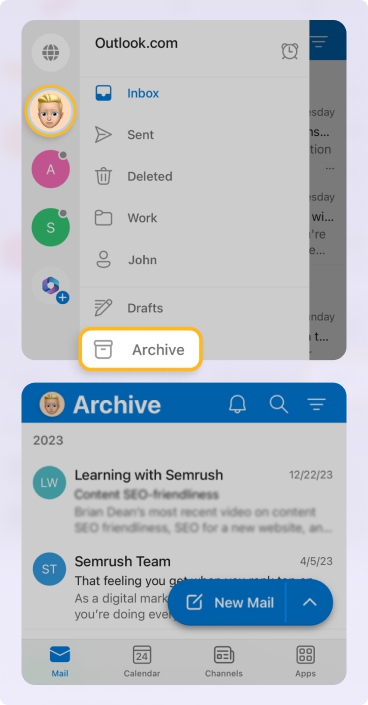
How to get rid of the Other inbox in Outlook?
If you prefer to have all of your messages in just one place, then you can turn off the Focused and Other inbox feature in Outlook:
In the new Outlook desktop application for macOS:
- Open Settings.
- Navigate to the View category.
- Uncheck the Turn on Focused Inbox option.
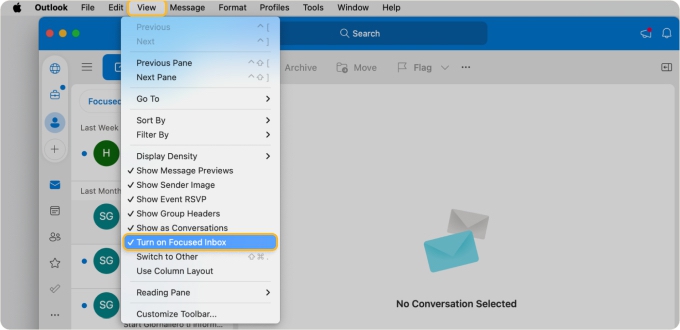
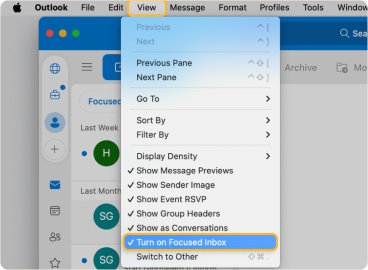
In the new Outlook desktop application for Windows:
- Open Settings.
- Navigate to Mail and then Layout.
- Check the Don't sort my messages option.
In Outlook on the web:
- Log into your Outlook account and go to Settings.
- Navigate to Mail and then Layout.
- Check the Don't sort my messages option.
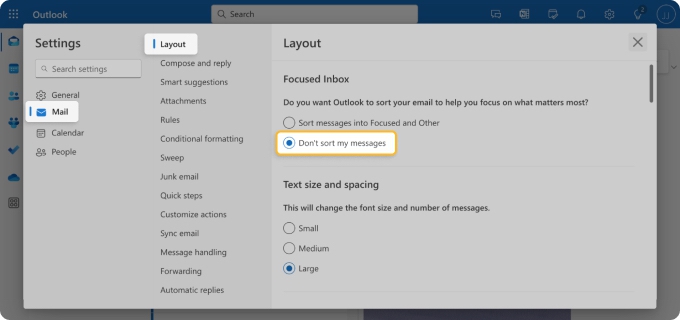
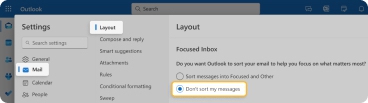
For mobile Outlook users:
- Open the Outlook app on your mobile device and go to Settings.
- Navigate to the Mail category.
- Disable the Focused Inbox toggle.
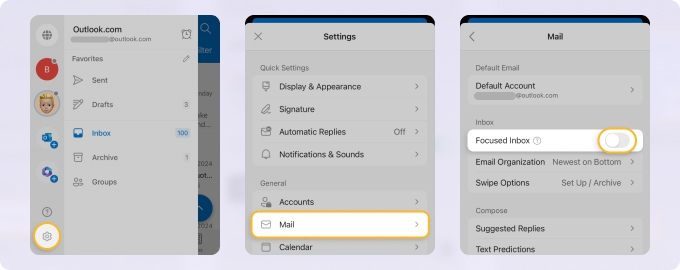
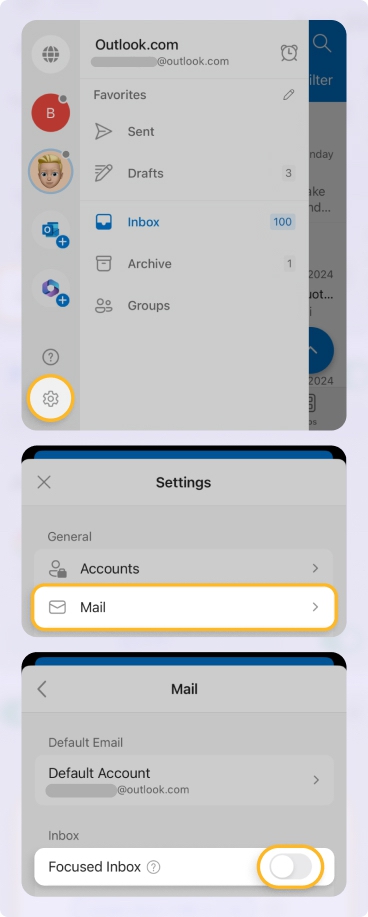
After disabling the Other inbox, you may experience a significant increase in inbox clutter. To get it under control, you can use Clean Email to organize your messages in bulk and automate your inbox management.


