Definition
💡 A read receipt is a notification that tells the sender when the recipient has opened their email.
This still relatively new feature serves the same purpose as the "seen" indicator in instant messaging apps: it provides reassurance that your message has been successfully delivered, that the person other side has read it, and that they're now probably setting aside time to reply.
How does a read receipt work?
The answer depends on how exactly the functionality is implemented:
- Server-based implementation: When you open an email with a read receipt, your email server sends a confirmation back to the sender's server. The sender's server then notifies the sender that you've read the message. This method is more transparent but less reliable, as many email providers allow users to block these receipts.
- Web beacons (tracking pixels): This sneakier method involves embedding a tiny, invisible image (usually just 1x1 pixel) in the email. When you open the email and it loads this image, it pings the sender's server, indicating that you've opened the message. This method is more reliable from the sender's perspective but can be blocked by email clients that don't automatically load images.
How to add a read receipt in Gmail?
⚠️ Note: Gmail offers read receipts only for Google Workspace accounts, and the feature must be enabled by the administrator.
If you have a Google Workspace account, then adding it is easy:
- Compose a new email.
- Click the More options icon (three vertical dots) at the bottom right of the compose window.
- Select Request read receipt option.
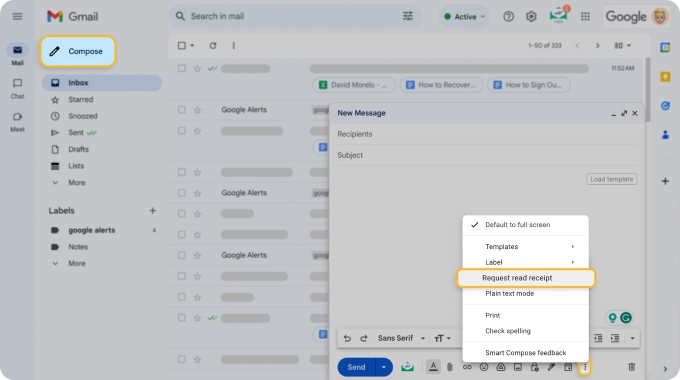
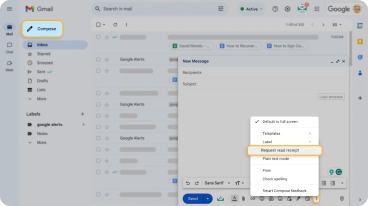
How to add a read receipt in Outlook?
⚠️ Note: Read receipts and delivery notifications are only supported for Microsoft 365 work or school accounts, or an Exchange Server account managed by your organization. Unfortunately, if you are using an Outlook.com account or IMAP or POP accounts like Gmail, Yahoo!, or iCloud, these features are not supported.
Here's how Outlook (both the desktop application and the web version) lets you add read receipts to your messages:
- Compose a new email.
- Navigate to the Options tab on the ribbon.
- Check the box for Request read receipt.
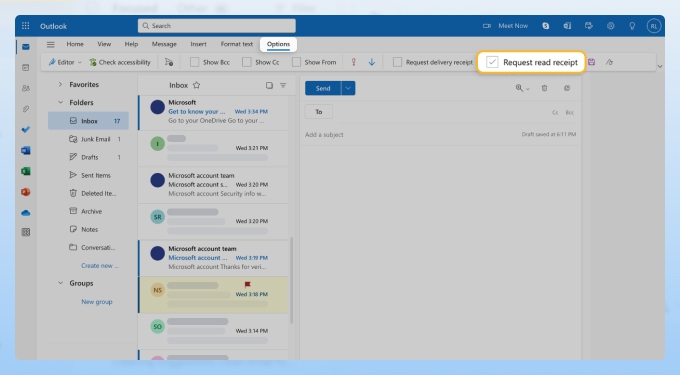
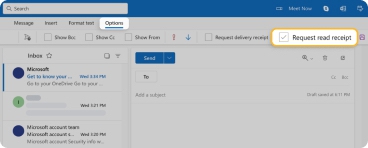
How to send an email with a read receipt?
To send an email with a read receipt, simply compose a new email or reply to an existing one, and then choose to include a read receipt in your mail client. Since the feature is still relatively new, it's possible that your mail client doesn't support it.
If this is the case, then your only option is to include a tracking pixel. This requires some technical knowledge as the process is fairly complicated and definitely takes more than just a few clicks.
How to remove a read receipt?
Unfortunately, there's no readily available way to remove a read receipt that has already been sent. Your best option is to recall the entire message (if your email client lets you do that).
In Outlook, for example, you can find the message you want to recall in the Sent Items folder, option it, and select the Info option from the File menu. You can then choose Message Resend and Recall and then Recall This Message. However, you can only recall messages sent to recipients in the same organization.


