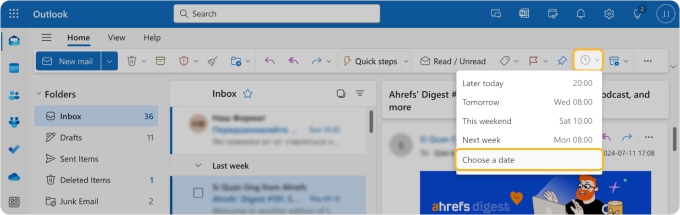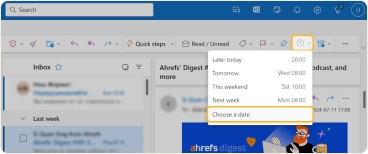Definition
💡 To snooze an email means to temporarily remove it from your inbox and return it to the top at a later time you select.
For example, you may receive a message that you want to take action on later. You can snooze the message and have it return to the top of your inbox later in the day.
What happens when you snooze an email?
When you snooze a message, it’s automatically taken from your inbox and placed in a “snoozed,” “scheduled,” or similarly named temporary folder in your mailbox. When the snooze time is up, the message is automatically taken from the temporary section and placed at the top of your inbox, mimicking a new message arrival.
What happens when you snooze a sent email?
Not all providers allow you to snooze a sent message. For instance, the Snooze option is grayed out for sent messages in Microsoft Outlook. However, other providers do allow this action such as Gmail.
When you snooze a sent email with Gmail, the message is placed at the top of your inbox when the snooze time is up. The email appears just like a new message you receive. You might use this if you want to follow up on that sent message at a particular time.
It’s important to note that snoozing a sent message does not unsend it or schedule it to be sent at a later time. It arrives in your recipient’s mailbox like any other message you send them.
How to snooze an email in Gmail
To snooze an email in Gmail, visit the website and do one of the following:
- Click the Snooze button on the right side of the message in your list.
- Select the message, open the More menu (three dots) at the top, and pick Snooze.
- Right-click the message and choose Snooze.

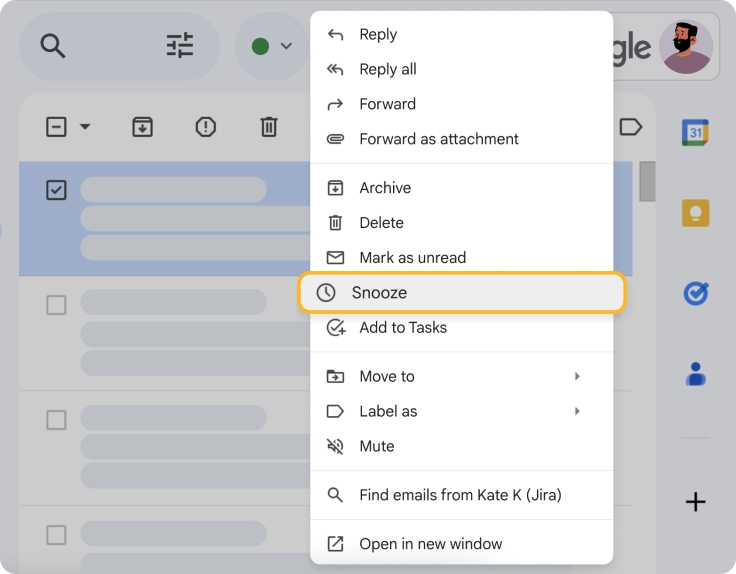
Once you see the Snooze menu, select the date and time or click Pick date & time.
How to snooze an email in Outlook
To snooze an email in Outlook, open the application and do one of the following:
- Right-click the message, move to Snooze, and pick the date and time or click Choose a date.
- Select the message, open the Snooze menu (clock icon) at the top, and pick the date and time or click Choose a date.