Definition
💡 A sweep rule is an inbox automation (most commonly used in Microsoft Outlook) that allows you to quickly delete multiple emails at once. You can remove the messages based on sender, date, or all but the most recent message. You also have the option to delete both current and future messages from a sender.
The purpose of a sweep rule is to quickly clear (sweep) your inbox of unwanted messages.
Example
Microsoft provides a Sweep button in its new Outlook on Windows as well as the web application. This allows you to remove multiple unwanted messages in just a couple of clicks.
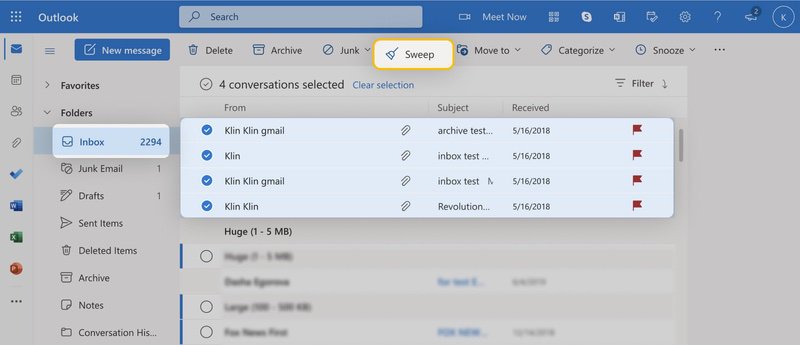
What is the difference between sweep rules and standard email rules?
A sweep rule deletes messages by default whereas a standard email rule can perform other actions such as forwarding, archiving, or tagging/labeling emails.
Another difference is that standard email rules let you choose from more conditions than just sender, date, or recent. You can normally use criteria like keywords, size, and attachments in addition to the sweep rule options.
How the sweep rule feature works
To use a sweep rule in Outlook, open the web or desktop application.
- Select one or more messages in your inbox.
- Click the Sweep button on the Home tab.
- Choose the condition for which messages to remove.
- By default, emails go to the Deleted Items folder; however, you can pick a different folder if you like.
- Click OK to sweep your inbox.
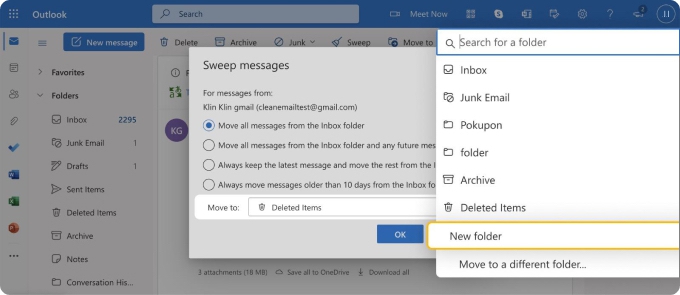
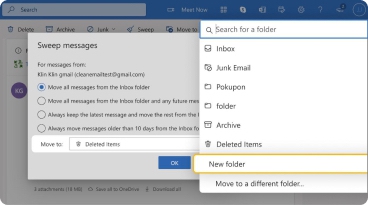
The messages you select based on the condition then automatically move to the Deleted Items folder or folder of your choice.
You can run the sweep rule manually anytime using the Sweep button. But you can also choose to delete current and future emails from a particular sender, which automates the rule to run regularly.


