Definition
💡 An undisclosed recipient is the receiver of an email whose identity is kept private and known only to them and the sender.
The undisclosed recipients’ email addresses are entered in the BCC (Blind Carbon Copy) line rather than the TO or CC line when composing the message. Many times, the sender adds their own email address to the TO line although this isn’t required.
Example
The use of undisclosed recipients is common when sending newsletters or marketing messages. However, it can also be used for emails to employees, acquaintances, executives, or others where you don’t want to reveal the identities of the recipients.
How to send an undisclosed recipient email in Gmail
You can send an email to undisclosed recipients in Gmail easily.
- Visit Gmail and select Compose to create a new message.
- In the TO line, enter “Undisclosed Recipients” followed by your email address enclosed in angle brackets as shown here:
- Alternatively, you can leave the TO line blank. Recipients will see that the message is from your address by default.
- Select BCC on the right of the TO line and enter the recipients’ email addresses. You can also click BCC to choose the recipients from your Contacts list.
- Complete the subject line and message body as you normally would.
- Click Send when you finish.
Undisclosed Recipients <youremailaddress@gmail.com>
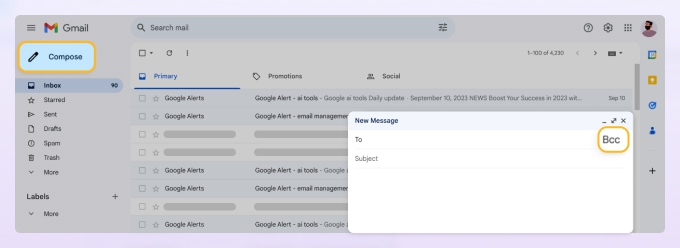
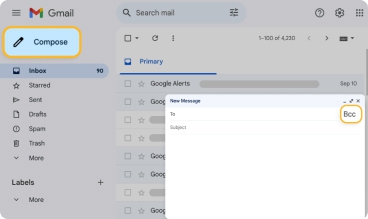
When your recipients receive the message, they won’t see the addresses in the BCC line.
How to send an undisclosed recipient email in Outlook
Sending an email to undisclosed recipients in Outlook is similar to Gmail.
- Visit Outlook on the web or open the app on your desktop and select New mail.
- In the To line, enter your own email address or leave the line blank. If you plan to send these types of messages often, you can also create a new contact named Undisclosed Recipients using your email address.
- Choose BCC next to the To line and input the email addresses of your recipients. Alternatively, you can click on BCC to select recipients from your Contacts list.
- Fill out the subject line and message body as you usually do.
- Click Send when you finish.
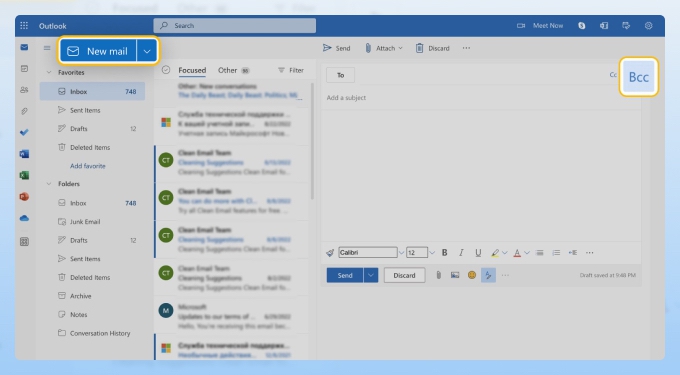
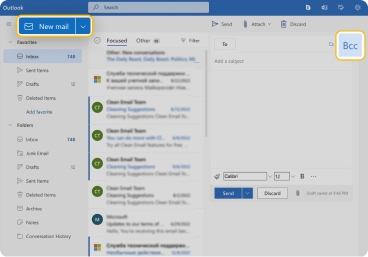
When your recipients get the message, they will not be able to see the addresses listed in the BCC line.


