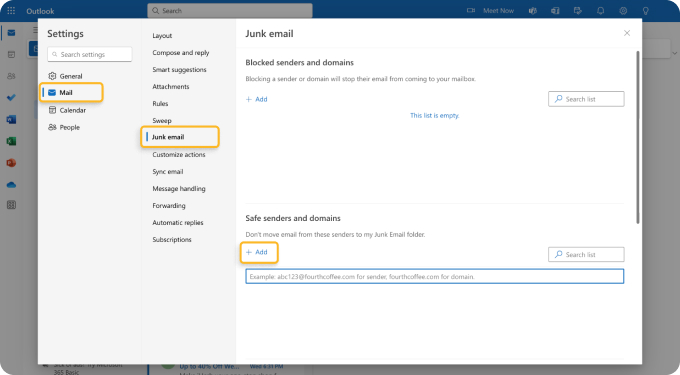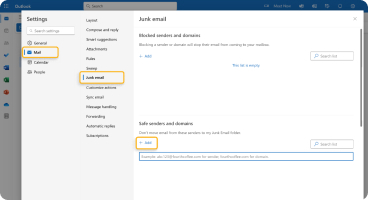Definition
💡 A whitelist, sometimes called an allowlist or safe senders list, is a list of email addresses and/or domains that are allowed to send messages to your mailbox. This tool is used for marking addresses or domains as “safe” so that they aren’t directed to your Spam or Junk folder.
Whitelisting means adding an email address or domain to your list of safe senders.
Example
If you receive messages from different people within the same organization and using the same domain, you can add them to a whitelist to make sure all messages from that domain land in your inbox.
What is the main function of a whitelist?
The main function of a whitelist (in regard to email) is the maintenance of a pre-approved list of email addresses and domains. When a message is sent to your mailbox, it is checked against this whitelist, recognized as safe, and directed to your inbox.
How to whitelist an email address
Various email applications have different processes for managing a whitelist. As an example, you can easily add an email address to Outlook’s safe senders list from your Inbox.
- Visit Outlook.com or open the application on your desktop.
- Right-click a message from an email address you want to whitelist and move to Block → Never Block Sender.
- Click OK to confirm that you want to add the address to your safe senders list.
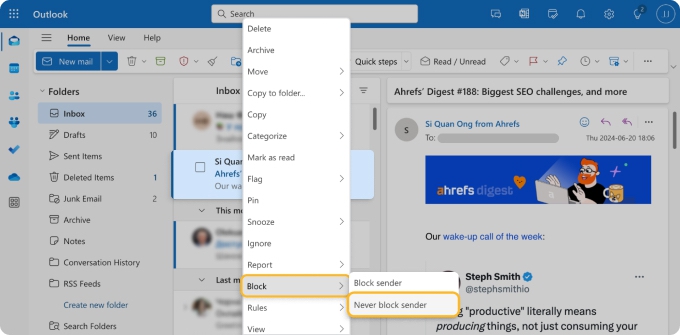
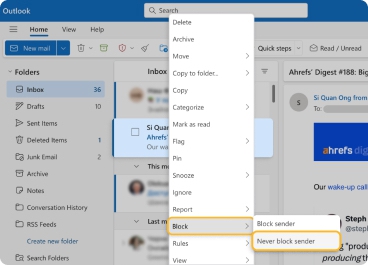
How to whitelist a domain
Along with adding an email address to your whitelist (safe senders list) in Outlook, you can add a domain with slightly different steps.
- Visit Outlook on the web or open the application on your desktop.
- Open the Settings using the gear icon on the top right.
- Choose Mail on the far left and Junk email to the right.
- Below Safe Senders and Domains, pick Add.
- Enter the domain you want to whitelist. For instance, you can enter “clean.email” to whitelist all addresses using that domain such as john@clean.email, bill@clean.email, and sue@clean.email.
- Press Enter or Return to add the domain and click Save to save the change.