What is Snooze in Gmail?
You can snooze Gmail emails to ensure you're focusing on the messages you need right now, and to keep your inbox decluttered.
But what is snoozed in Gmail? Gmail Snooze settings allow you to choose when to receive the message again at the top of your inbox by selecting a date and time.
You will then receive a notification as if the message is brand new! This is handy if the email has a deadline, or you're not ready to respond.
When you postpone a message, you can find it within the Snoozed folder in the Gmail app sidebar. All snoozed emails will be kept in here until you need them.
💡 If you want to go further and keep your inbox organized automatically, the Clean Email app can group, label, clean your messages in bulk, and even apply rules so fewer emails demand your attention in the first place. ➡️ Try Clean Email for free.
How to Snooze Emails in Gmail
The process of using Gmail snooze feature is very easy (learn more about other Gmail features and Gmail tips and tricks). Follow the steps below to postpone a message on the web, Android, or iPhone.
Snooze Gmail emails on the web
- Log in to your Gmail account on the web.
- Double click, hover over, or open a message you want a reminder for.
- A clock icon is the snooze button.
- Click it and choose a date and time to receive the email back into your inbox.
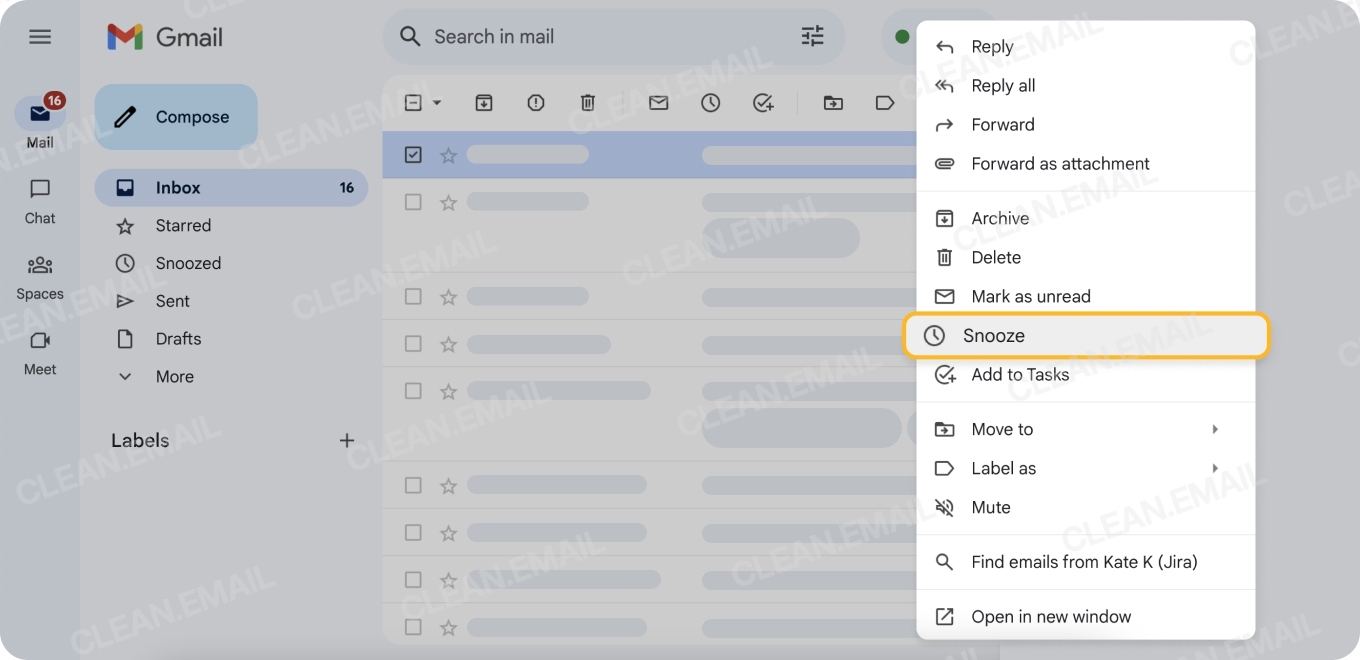
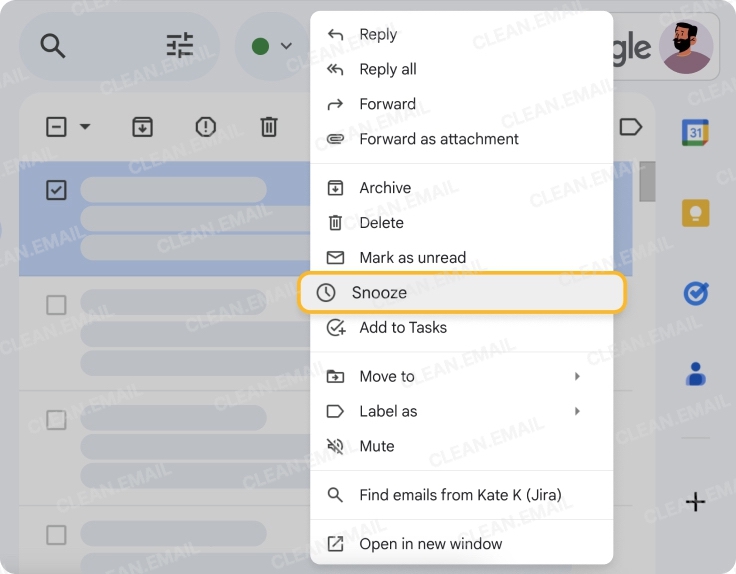
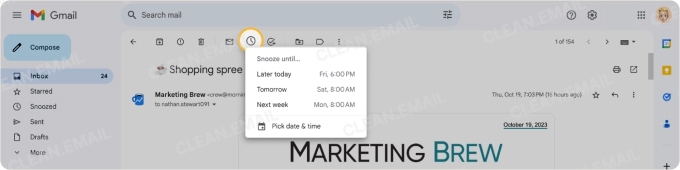
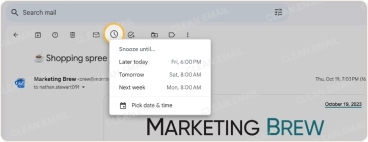
💡 To postpone more than one message, select them all first, then hover over emails and click snooze.
When a snoozed email reappears in your inbox, you will get a notification, if you have turned them on!
How to snooze Gmail notifications on mobile
The process of Gmail snooze is very similar on Android and iPhone.
Android
To set a reminder to a message using your Android device:
- Open the Gmail app on your device.
- Open a message you want to postpone until later.
- Tap More at the top right, then choose Snooze.
- Here, choose a date and time to receive the email again.
Select multiple messages to postpone more than one email.
iPhone
To snooze an email using your iPhone:
- Open the app on your mobile.
- Now open the message you want a reminder for.
- Tap More in the top right corner and click Snooze.
- Choose the date and time you want to receive the message again.
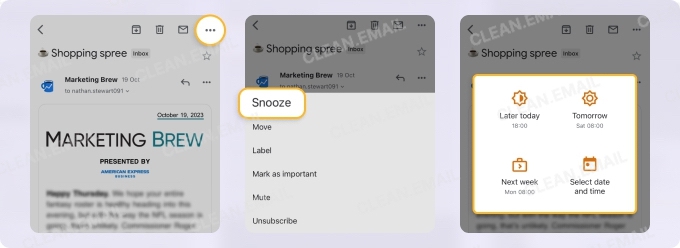
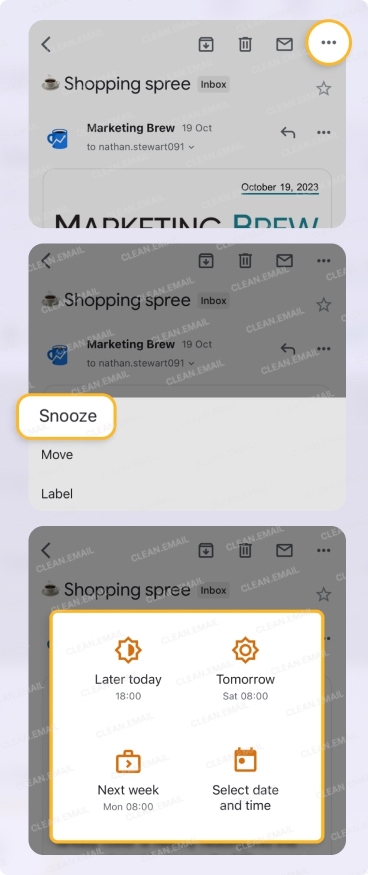
Select multiple messages to postpone more than one email. You can also change your Gmail app snooze settings to allow you to slide an email left or right to show the snooze option. This is handy if you postpone a lot of emails.
How to Turn Off Snooze in Gmail
You may decide to turn off snooze on a particular email if you want to respond now, or do not need it to arrive later.
Again, this process is easy.
On the Web
- Open your mail account on the web.
- Locate the Snoozed folder in the sidebar.
- Hover over or open the message you’d like to unsnooze.
- Click the Unsnooze button.
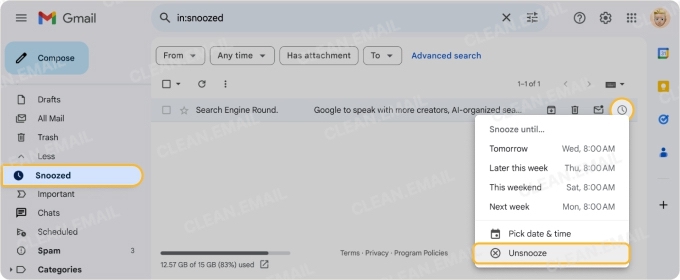
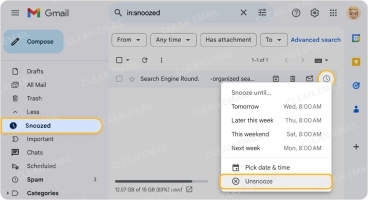
The email will be removed from the folder and will appear back in your main inbox.
In Mobile App
The process of turning off snooze on iPhone and Android is the same.
- Open the mobile app on your device.
- Head into the Snoozed folder found in the menu.
- Open the message you’d like to unsnooze.
- Tap the three dots in the right corner.
- Choose Unsnooze.
This will remove the email from the snoozed folder and replace it in your main inbox.
How to Find Snoozed Emails in Gmail
To find snoozed emails in Gmail you can do either of the following methods.
- Open the Snoozed email folder within the Gmail sidebar. All snoozed emails will show here.
- Or search in: snoozed. All snoozed messages will show within your search.
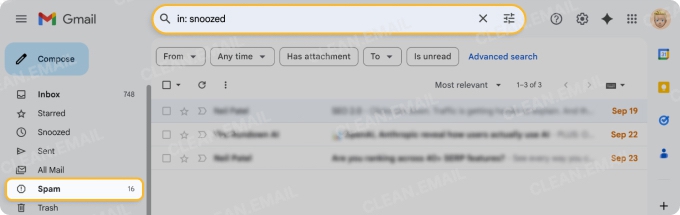
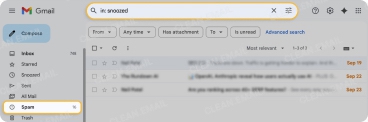
From here you can choose to turn off the snooze.
Best Gmail Snooze Extension
Gmail’s snooze feature is good and easy to use. However, there are some Gmail add-ons you can download to add to your mail account which will support snoozing emails.
Here are a couple of good ones:
- CloudHQ
- With CloudHQ you can also postpone emails by a specific date and time.
- If the email is unopened, it will be snoozed again, so you receive another notification.
- Boomerang
- With Boomerang you can add a note to your returning emails, so you don’t forget something important.
- Again, you can choose to snooze if the email is unopened.
Want a Tidier Inbox? Choose Clean Email
Clean Email cannot help you with snoozing emails, but you can use this app to create a clean and organized inbox, so you can stay productive. With fewer distractions and less clutter, you’ll be able to keep up with the important tasks instead. And since Clean Email is available on macOS, iOS, Android, and the web, you can keep your inbox in order from any device.
The key features of Clean Email include:
Auto Clean
This feature enables you to create automated email tasks instead of having to waste time manually performing them. For example, you can automate sending emails directly into a different folder, rather than your main inbox, or automatically delete messages you don't need anymore.


Screener
The Screener feature lets you review emails from new senders before they reach your inbox. You can approve or block senders with a single click, helping prevent unwanted messages from cluttering your mail.
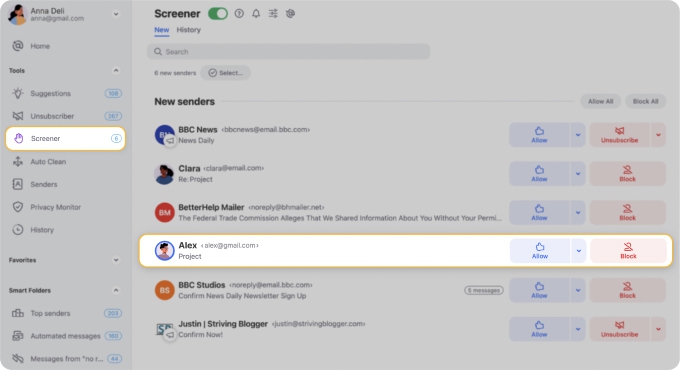
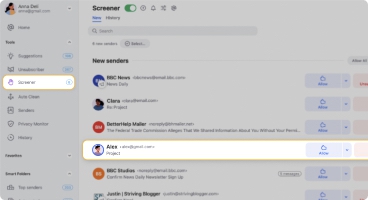
Smart Folders
Smart Folders will automatically categorize your emails into smart easy bundles. Some examples include messages from Top Senders, Online Shopping, Finance and Insurance, Job Search, and even Messages from “No Reply” senders. This lets you quickly find receipts, trip confirmations, work-related updates, or bulk messages, and take action on them in bulk.


Unsubscriber
With the Unsubscriber feature you can quickly remove yourself from unwanted mailing lists or spammy subscriptions. Simply click Unsubscribe to stop emails from landing in your inbox.


You can also choose to Read Later; this option moves your subscriptions into a different folder for you to read when you’re ready.
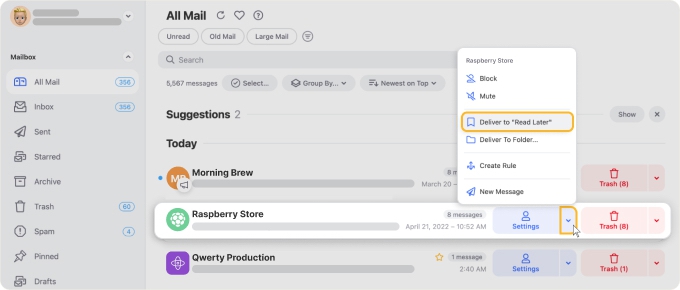
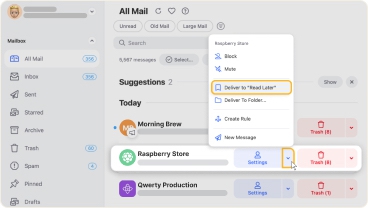
Wondering to learn more about Gmail customization? Check out our other articles on how to use Gmail effectively and how Gmail keyboard shortcuts can help.
Gmail Snooze Feature - FAQs
What does snooze mean in new Gmail?
It means you can have the message redelivered to your inbox on a date and time you choose. This ensures you don’t forget anything important!
Where do snoozed emails go, and how can I find them quickly?
Snoozed emails move to the Snoozed folder in Gmail. You can also search in:snoozed in the search bar to see all snoozed messages at once.
How do I turn off snooze in Gmail?
Head into the snoozed folder, open the message you want to turn off snooze and click unsnooze in the top right corner.
How do I Unsnooze my Gmail?
To unsnooze a message you need to open the snoozed folder, open the email, and click Unsnooze in the top right corner.
What are snooze settings in the Gmail app?
Snooze settings allow you to reschedule when an email appears in your inbox. You can choose a date and time.
Can I automatically snooze emails from certain senders or during specific times?
No, Gmail doesn’t support automatic snoozing. You must snooze messages manually, or use a third-party automation tool to achieve this.
How do I change Gmail’s default snooze times?
You can’t edit them directly in Gmail, but you can change your default times in Google Keep. Go to Keep → Settings → Reminder Defaults, and Gmail will use those times for snoozing.
Why did my snoozed email reappear earlier than I set it?
This can sometimes happen due to time zone settings or Gmail glitches. Double-check your device’s clock and time zone. If the issue persists, try snoozing from the web version to see if the problem repeats.
How do I add Snooze to swipe actions in the Gmail app?
Open Gmail app → Settings → Inbox customizations (or Mail swipe actions). Set one of the swipe gestures (left or right) to “Snooze.”


