What Gmail Spam Filter Is and How It Works
Did you know it takes only five seconds for the average person to identify and delete a spam message? With office workers receiving around 100 emails daily, the productivity cost of spam is significant.
Fortunately, Gmail users benefit from the Gmail spam filter, which acts as a layered funnel by evaluating various factors to determine if an email is legitimate or spam.
📌 The filter always checks whether the sender’s email address has been blacklisted. If it has, the email is blocked, no matter what. But what about emails from unknown senders? That’s where things get more interesting.
Gmail uses advanced machine learning, a type of artificial intelligence that constantly learns from the massive amount of emails flowing through Gmail every day.
It examines factors such as the email's origin, domain name, and whether users have marked similar emails as spam before. Your actions also play a big role – when you mark an email as spam or not spam, you're helping Gmail learn what you want to see.
Avoid Gmail Spam Filter (For Bulk Senders)
Starting February 2024, Gmail has updated its regulations for bulk senders, sending over 5,000 messages a day, to enhance email security and reduce inbox spam.
📌 These new requirements include mandatory email authentication to confirm the sender's identity, simplifying the unsubscription process to a single click, and enforcing a strict spam rate threshold to minimize unwanted emails.
These changes, a part of Gmail's ongoing efforts to improve user experience, have resulted in a 75% drop in unauthenticated messages, making inboxes more secure and less cluttered.
To improve email delivery for bulk senders, Gmail recommends using the Postmaster Tools. This tool helps bulk senders monitor domain health and access data to ensure their emails reach the intended recipients. Gmail is also enhancing the information available in Postmaster Tools for even better insights.
Gmail Spam Filter Mistakes
In June 2024, there have been instances where Google's Gmail service has incorrectly marked its own emails as spam. Users have reported that even legitimate emails from Google sometimes end up in the spam folder. This might be due to individuals marking Google's emails as spam, leading Gmail's spam filter to incorrectly classify legitimate Google communications.
Additionally, new emails with a gmail.com alias may sometimes bypass spam filters and be placed in the Primary folder until sufficient mark-as-spam behavioral data is collected.
Spam Blocker App For Gmail
When Gmail's built-in spam filter isn’t enough to stop persistent spam or unknown senders, Screener by Clean Email acts as a powerful, third-party spam filter for Gmail. This advanced Gmail spam blocker helps block spam emails at the source by automatically screening and filtering messages from unknown senders.
Screener provides Gmail aggressive spam filtering to ensure that only trusted contacts reach your inbox. First-time senders are placed in a review folder, allowing you to decide whether to block or approve them. This all-in-one tool keeps spam and unwanted emails out, saving you time and enhancing productivity.
How to turn on and use Screener:
- Open Clean Email and sign in with your Gmail account.
- Go to the Settings menu and find the Screener option.
- Click Enable Screener or toggle the switch to turn it on.
- Confirm by selecting “I understand” and clicking Continue.
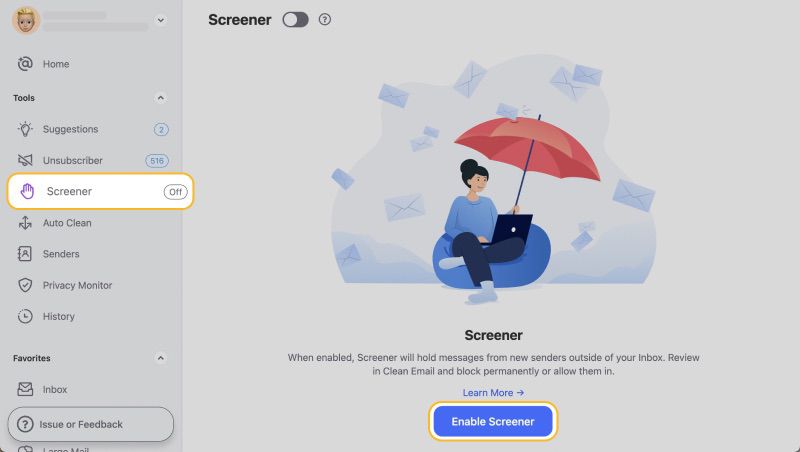
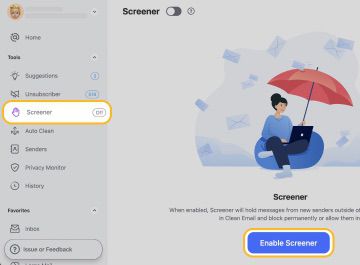
Once activated, Screener will immediately identify messages from unknown senders and place them in a separate folder for your review.
- Review Messages: Check the Screener folder regularly to see emails from unknown senders.
- Allow or Block: For each message, decide whether to Allow or Block the sender. Approved senders will go to your inbox in the future, while blocked ones will be filtered out.
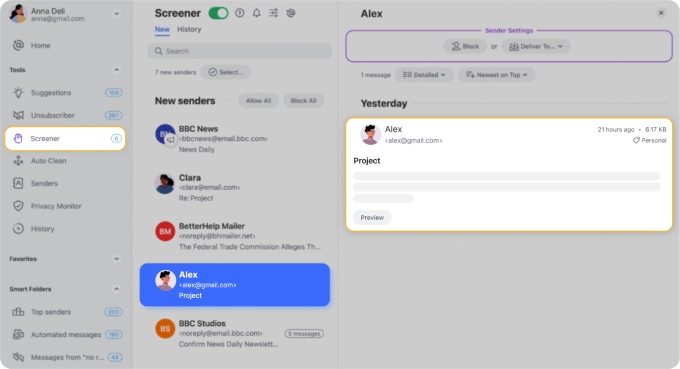
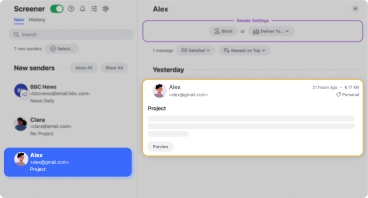
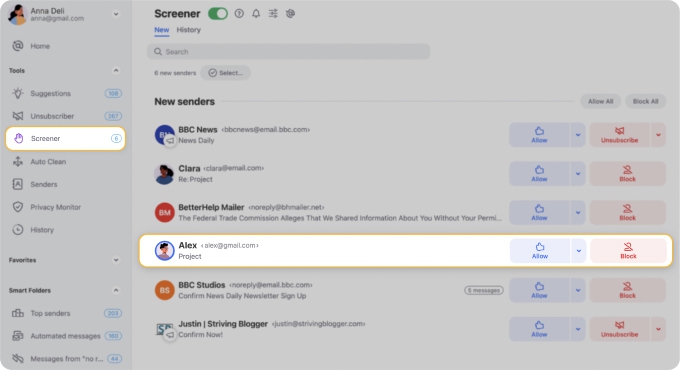
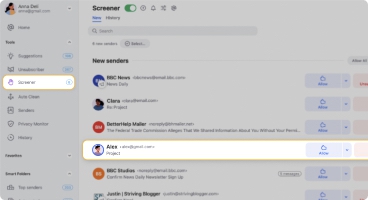
With Screener, you can enjoy robust spam-blocking benefits on both desktop and mobile. The Clean Email app for Android and iOS lets you manage Screener settings on the go, giving you full control over your inbox.


For users seeking extra control over their inbox, Screener by Clean Email is the ideal solution for managing spam on Gmail, making it easier than ever to maintain a clutter-free inbox.
How to Change Spam Settings in Gmail
As we’ve just explained, the Google spam filter is a very complex software that operates effectively with minimal user intervention. However, you can adjust the Gmail spam settings to fine-tune its performance according to your preferences.
Bypass Spam Filters for Messages from Addresses or Domains
For example, you can bypass spam filters for messages from addresses or domains specified in an approved sender list:
- Sign in to your Google Admin console.
- Navigate to the main menu and select Apps → Google Workspace → Gmail → Spam, Phishing and Malware.
- In the Organizational Units section, select your domain.
- Click on Email allowlist to manage IP addresses to whitelist and always allow email from.
- Then, enter the IP addresses for your email allowlist.
- After completing these steps, hit Save.
- Return to the tab where your rule is in progress.
- Now, click on Use existing list, select the list you just created, and finalize your settings by clicking Save.

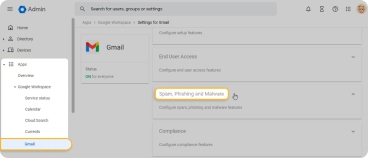
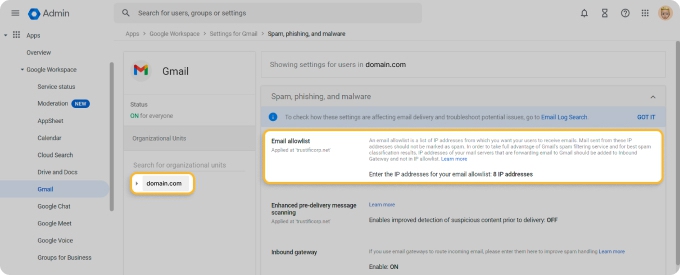
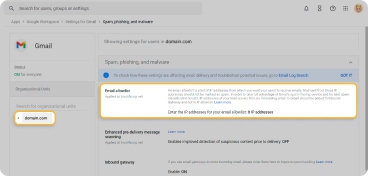
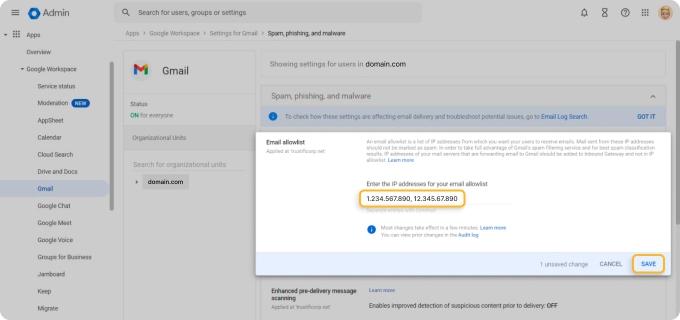
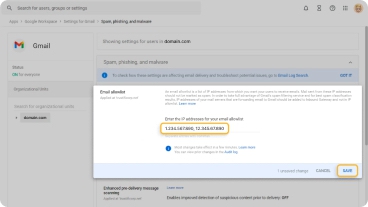
Here is how to add an email to your spam list in Gmail:
- Open Gmail and find the email you want to add to your spam list.
- Select the email by opening it or clicking the checkbox next to it in your inbox. You can select multiple emails as well.
- Click the Report spam button (an exclamation mark in a stop sign) at the top of the Gmail toolbar.
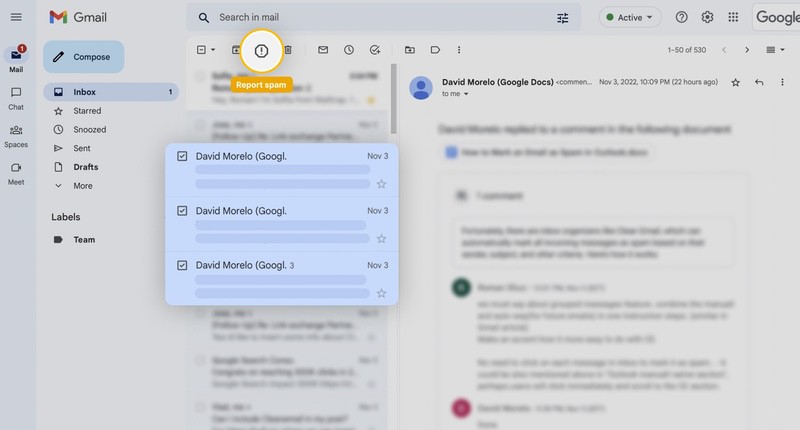
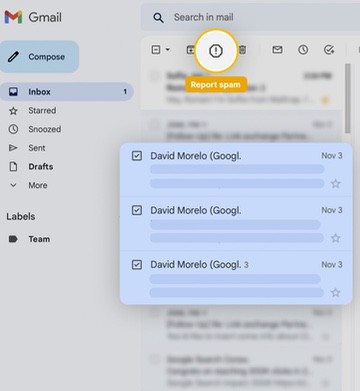
You can repeat these steps to add additional email addresses or domains to the list.
💡 Note: The options described above influence the behavior of the Gmail junk mail filter throughout the entire organizational unit in which the filter is applied. These options take precedence over local Gmail spam filters, meaning that any differing local settings will be overridden.
If you use Gmail primarily for personal emails and don't have access to Google Workspace, you can still adjust how the Gmail junk filter manages emails from new senders. Here's how to avoid Gmail spam filter:
- Log into your mail account through your preferred web browser.
- Click on the Settings gear icon at the top right and select See all settings.
- Navigate to the Filters and Blocked Addresses tab and click Create a new filter.
- Fill in the necessary fields according to your filtering preferences.
- After defining the filter criteria, click on Create filter, select Never send it to Spam, and opt for Also apply filter to matching conversations.
- Finally, click Create filter again to complete the setup.
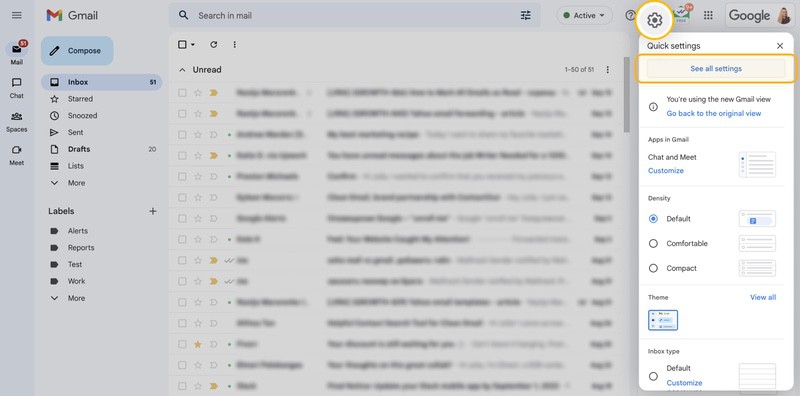
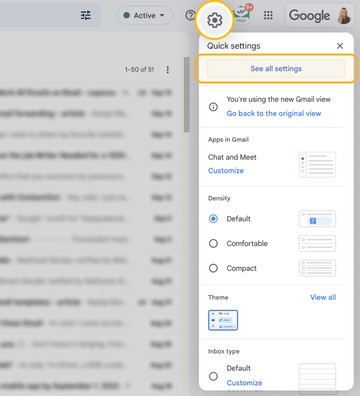
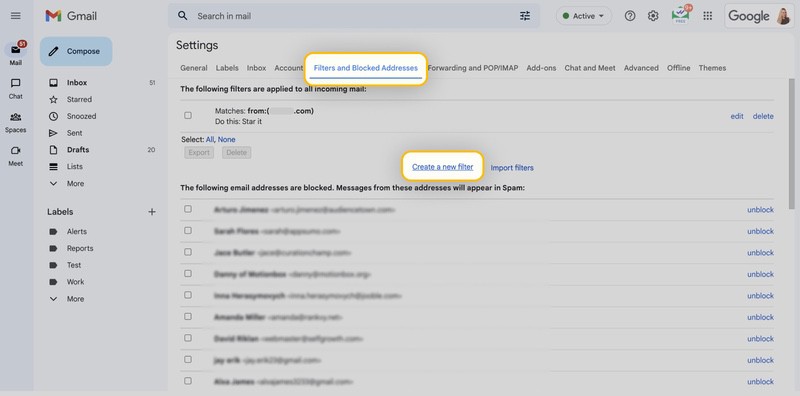
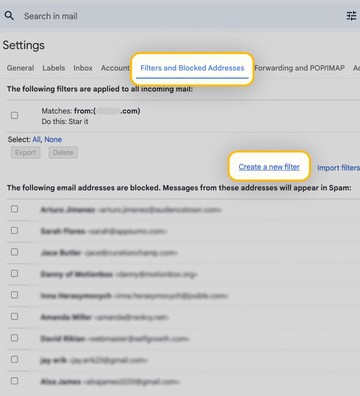
While setting up individual filters can be complex and time-consuming, tools like Clean Email are often recommended for a more efficient and user-friendly experience.
Mastering Gmail Spam Settings for Email Delivery
No software is perfect, and this is especially true for email spam filters. Despite the numerous improvements Google has implemented over the years, its junk filter is still not flawless. Sometimes it fails to catch a dangerous spam message, allowing it to bypass the Spam folder. Other times, it incorrectly marks legitimate messages as spam, preventing them from reaching the inbox.
If your email messages are constantly getting caught by the spam filters, you should become familiar with the main factors that can impact the deliverability of emails.
Factor 1: Email Content
Do you sometimes read spam emails out of sheer curiosity? If so, you've likely noticed that they often contain numerous grammar and spelling errors. The Gmail email spam filter can analyze email content and flag an email as suspicious if it appears illegitimate. Therefore, it's important to proofread your emails before sending them.
Additionally, you should avoid using common spam trigger words such as 'credit', 'cash', 'reward', 'income', 'passwords', etc. However, the mere presence of a few spam trigger words isn't enough to convince the filter that your emails are junk, so there's no need to obsessively avoid all of them, as that would be nearly impossible.
Factor 2: Domain Name
Gmail maintains a list of malicious domain names that have been blacklisted for sending spam emails. If your email address is associated with a blacklisted domain name, there is a very high chance that the Gmail junk filter will automatically mark all emails from it as spam. To check if your domain name is blacklisted, you can use a blacklist checker such as MX Lookup, which checks against over 100 DNS-based email blacklists.
Factor 3: Email Header
Email headers are hidden code snippets in emails, containing information about the sender, the recipient, the email's route to the inbox, and various authentication details. In Gmail, you can view email headers by selecting More (three vertical dots) and then Show original in any open email message.
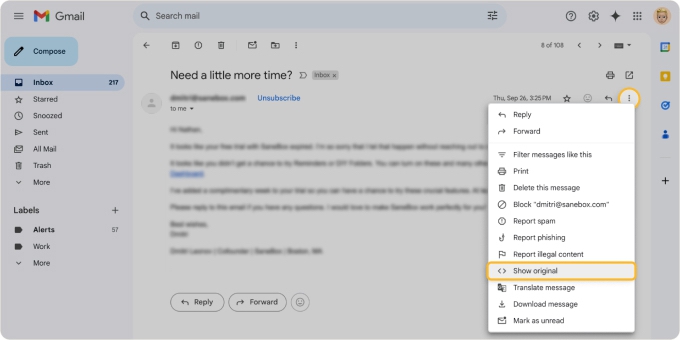
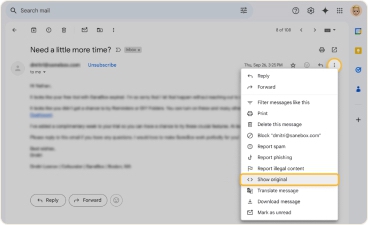
Spammers sometimes manipulate email headers to conceal their true identity or to impersonate someone else. Additionally, email headers can become corrupted due to a buggy or misconfigured email client. Therefore, if your messages are frequently caught by the spam filter, consider switching to a different email client.
Factor 4: Attachments
Cybercriminals commonly distribute malware via email attachments, as this method allows them to target thousands of email users with minimal effort. The good news is that all modern email services analyze attachments for malware.
However, the downside is that these security mechanisms can sometimes mistakenly categorize legitimate attachments as dangerous. To circumvent this issue, consider sharing files as links through cloud storage services.
Factor 5: Get Whitelisted
The only surefire way to ensure your emails never get caught by the Gmail spam filter is to ask recipients to whitelist your email address. If you're a marketer or run a business, encourage your recipients to add your address to their address book. The spam filter will automatically interpret this action as a clear indication that emails from your address should not be directed to the Spam folder.
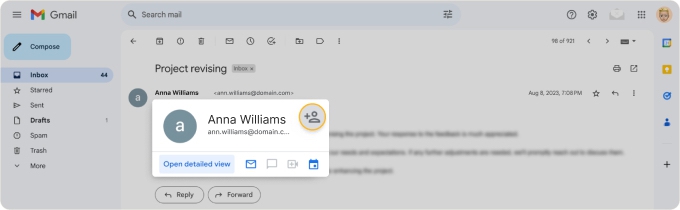
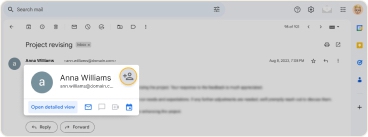
Use Clean Email in Addition to Gmail Spam Filter
As mentioned earlier, a mail provider’s spam filter might not catch all junk messages, and this is where Clean Email can be beneficial.
Clean Email, a bulk email organizer, enables you to easily create spam filter rules without altering your Gmail spam settings. This app employs intelligent algorithms to categorize emails. Unlike the Gmail junk mail filter, which differentiates only between legitimate and junk messages, Clean Email can identify various types such as subscription newsletters, social media notifications, unsolicited advertising emails, and more.


With Clean Email, you can also manage messages in bulk and set it to automate actions by setting Auto Clean rules, like marking all social media emails as read, and more. This saves time and keeps your inbox focused on important messages. The tool also tracks how many emails are processed by these rules, giving you a quick overview of its effectiveness.


What’s more, the Unsubscriber feature protects against junk by automatically unsubscribing you from multiple unwanted email subscriptions at once. This is crucial because cybercriminals often steal large email lists for spamming, and sometimes companies sell these lists to spammers.


Protecting your personal information is crucial, especially as data breaches are common across various websites, including banks and retailers. Clean Email's Privacy Monitor proactively checks your email against known breaches and security violations. It alerts you if your information is compromised, suggesting actions like changing passwords or enabling multi-factor authentication, ensuring you stay ahead of potential threats to your data and identity.
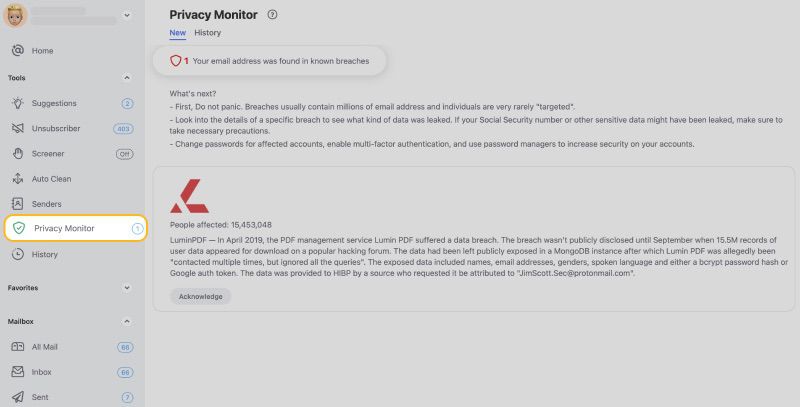
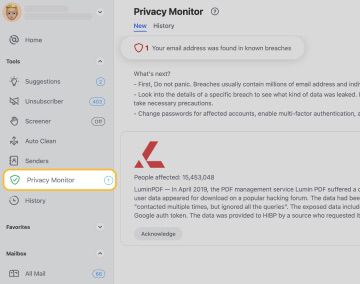
To start using Clean Email for free, just sign in with your email address and the current password for your mailbox. The service provides dedicated apps for iOS and Android, ensuring a smooth email experience on mobile devices.
Conclusion
There are several spam settings Gmail users can adjust to minimize junk in their inbox, though these settings have their limitations. Fortunately, third-party solutions like Clean Email exist. This tool enhances the Gmail spam filter by allowing you to effortlessly create automation rules that organize your inbox, helping to boost your productivity.
Related articles:
- Why are emails going to spam in Gmail?
- Why Is My Gmail Spam Filter Not Working?
Gmail Spam Filter Settings - FAQs
Does Gmail have a spam filter?
Gmail has a built-in spam filter that automatically moves certain messages into the Gmail Spam folder. You cannot turn it off, but you can customize where messages from certain email addresses may end up. This is a useful tool so that you are not constantly bombarded by unwelcome advertisements and junk mail.
Where is my spam filter in Gmail?
In Gmail, the spam filter operates in the background, and you can view its effects by checking the Spam folder. Here is how to find spam folder in Gmail: log into your mail account and look at the panel on the left side of the screen; you should see the Spam folder listed there, typically below the Inbox, Sent, and Drafts folders. If you don’t see it, click on the 'More' option and it should show up below your other folders.
How do I set spam filter in Gmail?
To learn how to set spam filters in Gmail, click on the Settings gear icon, then select 'See all settings'. Go to the 'Filters and Blocked Addresses' tab, where you can create new filters by clicking on 'Create a new filter'. Specify your criteria for filtering emails, and after setting it up, click on 'Create filter' to activate these junk filters.
How do I empty my spam filter list in Gmail?
Open the Spam folder, select all emails, and click 'Not Spam' to restore them to your inbox. This action tells Gmail to recognize these senders as safe, helping prevent future messages from these addresses from going to Spam.
How do I unblock spam in Gmail?
To do this, go to the Settings gear icon, then select 'See all settings', and navigate to the 'Filters and Blocked Addresses' tab. Here, you'll find a list of blocked email addresses; simply find the one you want to unblock and click on 'Unblock' next to it.
How can I disable the spam filter in Gmail?
Gmail doesn’t allow full spam filter deactivation, but you can create filters for specific senders or domains to whitelist them and ensure their emails go directly to your inbox by selecting 'Never send it to Spam' in filter settings.
Does Gmail automatically delete spam?
Yes, Gmail automatically deletes spam emails that have been in the spam folder for more than 30 days. This helps manage your spam folder in Gmail without manual intervention, ensuring it doesn't get overloaded with old, unwanted messages.
Does Gmail have a Spam folder?
Yes, Gmail has a Spam folder, accessible from the left sidebar under 'More' in your Gmail inbox.
How do I automatically send emails to the Spam folder in Gmail?
In Gmail, create a filter in Settings → Filters and Blocked Addresses and set it to send specific emails to Spam. For more flexibility and mobile convenience, use Clean Email’s Auto Clean to automatically filter unwanted emails to Spam with advanced options.


