What Does "Pwned" Mean?
The term "pwned" originated in gaming culture. It's commonly attributed to a typo in the 1994 real-time strategy game Warcraft (not to be confused with the popular MMORPG World of Warcraft), where a map creator misspelled the word "owned" as in "you got owned by your opponent." The typo stuck, and gamers started using "pwned" to mean dominated or defeated.
In cybersecurity, however, the term "pwned" doesn't mean that someone dominated you in a game. Instead, it means your email address, password, or personal data was exposed in a data breach. This use of the term reflects the fact that hackers have "owned" or compromised your information.
📌 Note: Being pwned isn't the same as being hacked, but one can lead to the other. When you're pwned, your data was exposed in a breach. When you're hacked, someone has actually accessed your account. Some hacking attempts don't result in immediate information theft. Hackers may be discovered quickly by security systems, or their goal might be to plant a backdoor for later access rather than steal data right away.
What Happens if You've Been Pwned?
When your personal data, especially passwords, has been compromised, several things can happen:
- Unauthorized account access: Hackers may try logging into your email, social media, banking, or shopping accounts using your leaked credentials.
- Phishing and spam campaigns: Your email address gets added to lists sold on the dark web, which often results in an influx of phishing emails, scam messages, and unwanted spam designed to steal more information.
- Spear-phishing attempts: Spear-phishing uses your personal information from the breach to execute targeted attacks that can be extremely difficult to detect.
- Identity theft: With access to your email, hackers can reset passwords for other accounts in order to gain access to them.
- Financial fraud: Compromised credentials can lead to unauthorized purchases, drained bank accounts, or fraudulent credit card applications if payment information was also exposed in the breach.
⚠️ As you can see, being pwned is a serious problem. That's why it's important to minimize the likelihood of your passwords and other data becoming compromised in the first place by reducing your digital footprint and keeping tight control over where your email address is stored online.
How Clean Email Helps Minimize the Likelihood of Getting Pwned
One of the most effective ways to reduce your risk of being pwned is to limit how many services and websites store your mail address. As such, learning how to delete your digital footprint should start with understanding where your email is being stored.
While you could go through your inbox manually, looking for unwanted subscriptions and forgotten accounts you no longer need, this approach is time-consuming and inefficient because you'd need to search through thousands of messages, identify which ones are from services you no longer use, find unsubscribe links, and repeat the process over and over.
A much better way to minimize your digital footprint is to use a secure inbox organizer tool like Clean Email, which has many features that help users identify and remove old, unused services. For example:
- Clean Email's Unsubscriber tool automatically identifies all the mailing lists and subscriptions connected to your inbox. Instead of hunting down unsubscribe links one by one, you can review your entire list of subscriptions in a single view and mass-unsubscribe from dozens of services with just a few clicks.


- There's also the Smart Folders feature, which automatically categorizes your emails into recognizable groups like Online Shopping, Food Delivery, Dating Apps, Social Notifications, Finance and Insurance, Travel, and many more. You can easily review each category to see which services you've signed up for over the years, then decide which accounts to close and which subscriptions to cancel.
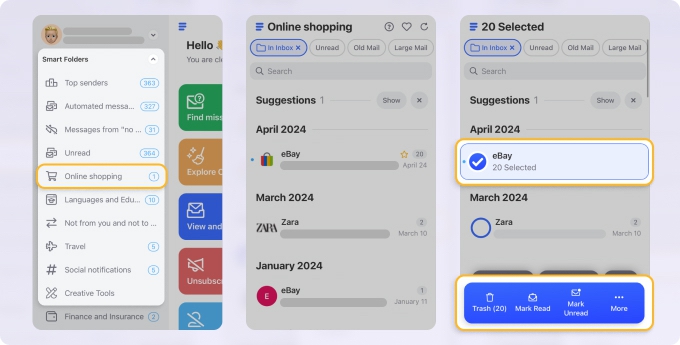
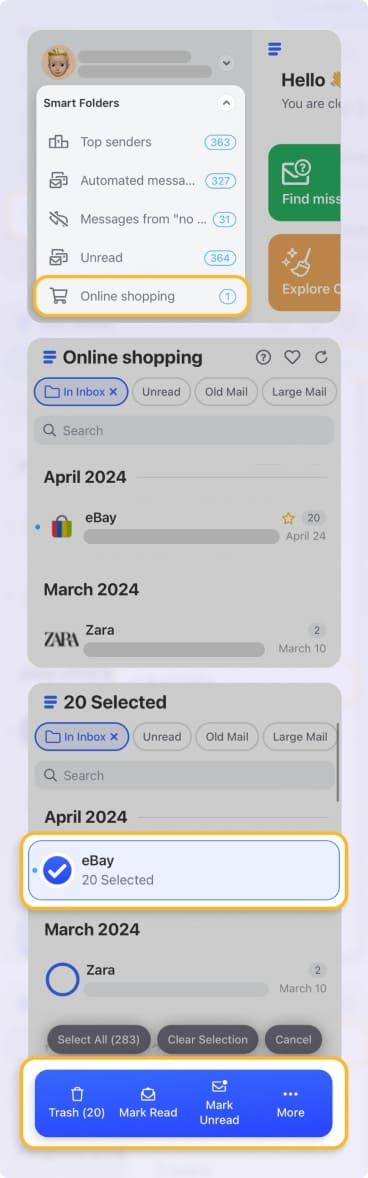
With these two Clean Email features alone, you can dramatically reduce your digital footprint in just minutes, and these are just a couple of the tools Clean Email offers to help you maintain better email hygiene and security.
📌 Note: For a detailed look at how data breaches occur and what information typically gets exposed, read our detailed guide on email data breaches.
How to Check If Your Email Was Exposed in a Data Breach
💡 The easiest way to find out if your email appears in known data breaches is to use Clean Email's Privacy Monitor, a free feature that automatically checks your email address against databases of compromised credentials.
You might have already searched "did I get pwned?" online and stumbled upon websites that let you manually check your email against breach databases. While these services work, they require you to remember to check regularly, visit a separate website each time, and manually enter your email address for every search. Privacy Monitor eliminates all that friction by working continuously in the background.
To use Clean Email's Privacy Monitor feature:
- Visit app.clean.email and sign in with your mail account. All major services are supported, including Gmail, Outlook, Yahoo, iCloud, AOL, and others.
- Select the Privacy Monitor in the left pane. The tool requires zero setup beyond signing in.
- Check if your mail account was exposed in a breach. If so, you will see information about each breach.
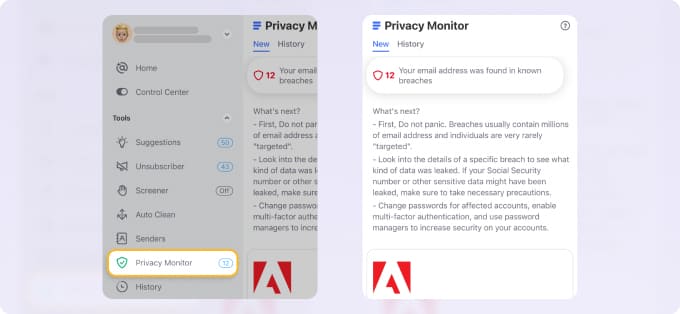
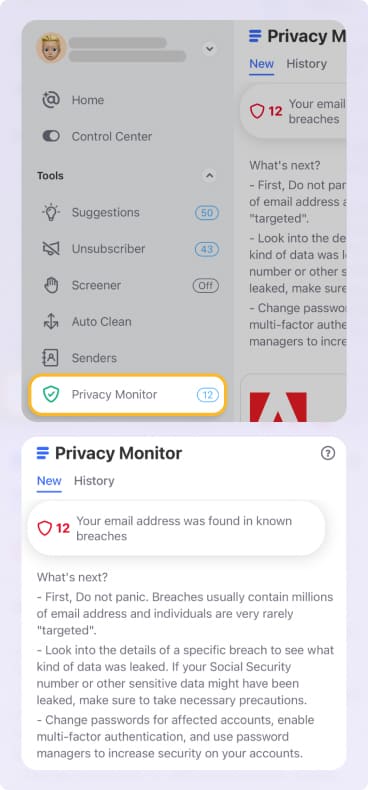
Hopefully, you'll find that your email hasn't appeared in any known breaches. But if Privacy Monitor does show that your credentials were compromised, then you need to take immediate action. The next section of this article explains exactly what steps you should take to secure your account and prevent unauthorized access.
📌 Note: If you're interested in comparing Privacy Monitor with other breach checking services, then you should check out our detailed comparison of the best hacked email checkers.
What to Do if Your Email Is Hacked and/or Your Data Pwned
If you're searching "my email has been hacked, how do I fix it?" then you're likely experiencing warning signs that should never be ignored.
Common signs of a compromised account include unexpected password reset emails you didn't request, messages in your sent folder you didn't write, contacts receiving spam from your address, unfamiliar login locations in your account activity, or sudden changes to your account settings.
If you're seeing any of these red flags, you need to act immediately and do the following:
- Change your password. Choose something strong and unique, and make sure you're doing the change from a device that you know for sure isn't infected with malware.
- Enable two-factor authentication (2FA). This step adds an extra layer of security by requiring a code from your phone or authentication app in addition to your password.
- Check account recovery options. Verify that your backup email addresses and phone numbers are correct and under your control, as hackers like to change them so they can re-enter the account later.
- Review connected apps and devices. Remove any unfamiliar third-party apps that have access to your email, and sign out all active sessions except your own.
- Check the sent messages folder. Hackers often use compromised accounts to spam your contacts, send phishing links, or request password resets for your other accounts.
Once you've regained control of your account, the post-hack recovery process begins. At this point, you may want to enable Clean Email's Screener feature to temporarily prevent messages from unknown senders from reaching your inbox because it's common for a flood of spam to arrive shortly after an email hack.


If hackers used your account to send spam or if suspicious messages have already flooded your inbox, Clean Email's bulk management capabilities make cleanup fast and painless. You can review entire categories of emails at once and remove hundreds or thousands of unwanted messages with just a few clicks.
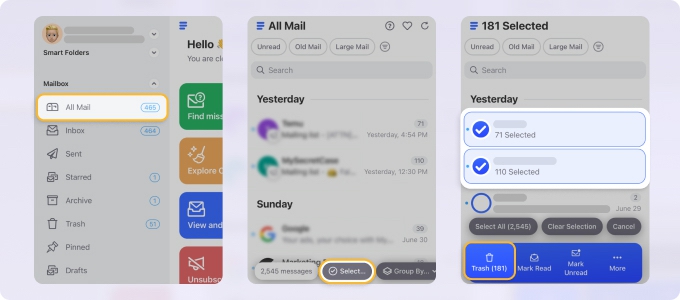
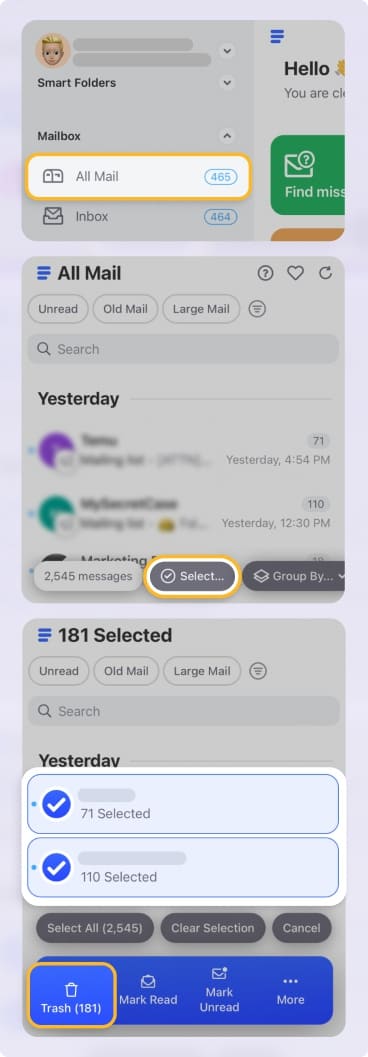
💡 Our dedicated post-hack recovery guide walks you through every step of recovering from a compromised account, including how to secure connected accounts and prevent future breaches.
How to Prevent Your Email from Being Targeted by Hackers
After going through the stress of discovering you've been pwned or hacked, it's understandable that you don't want to experience it again. The good news is that there are several steps you can take to prevent your email from becoming a target for cybercriminals in the future:
- First, never reuse passwords across multiple accounts. When one service gets breached and your password is exposed, hackers immediately try that same password on your email, banking, social media, and other accounts. It's best to use a password manager to generate and store strong, unique passwords for each service you use.
- Second, close old accounts you no longer use. Every forgotten account is a potential entry point for hackers. The fewer places your data exists, the smaller your attack surface becomes.
- To stay safe, some organizations use remote browser isolation — a tool that opens risky links in a separate, secure environment so nothing dangerous reaches your computer. They often pair this with SIEM tools to monitor, analyze, and respond to security events in real time, providing an added layer of protection across the network.
- Last but not least, clean up your inbox. A well-organized inbox means you're less likely to accidentally click on a malicious message hidden among clutter. With Clean Email's Auto Clean feature, you can set rules to automatically process incoming messages so that you don't have to do it manually.
Taking these preventive measures dramatically reduces your chances of becoming a victim. For a complete strategy covering everything from secure browsing habits to recognizing phishing attempts, read our guide on how to protect your email from being hacked.
What Is Apple Hide My Email and How Can It Help?
If you're an Apple user with an iCloud+ subscription, you have access to a privacy feature called Apple Hide My Email. This feature helps protect your real email address from being exposed to potential data breaches by generating unique, random email addresses that forward messages to your actual inbox.
It's worth noting that Apple isn't the only provider offering this type of protection. Many other services have introduced similar email aliasing features. For example, Firefox Relay, DuckDuckGo Email Protection, and Proton Pass all offer comparable functionality.
How does Hide My Email work
When you sign up for a new service, newsletter, or website, instead of providing your real email address, iCloud Hide My Email gives you the option to generate a temporary alias address like "random123@icloud.com" on the spot.
Any emails sent to this alias are automatically forwarded to your real inbox, but the sender never sees your actual address. If that service gets breached or starts sending spam, you can simply deactivate the alias without affecting your main email account.
To use Hide My Email on your iPhone:
- Open Settings and tap your name at the top.
- Select iCloud, then tap Hide My Email.
- Tap the Create New Address option.
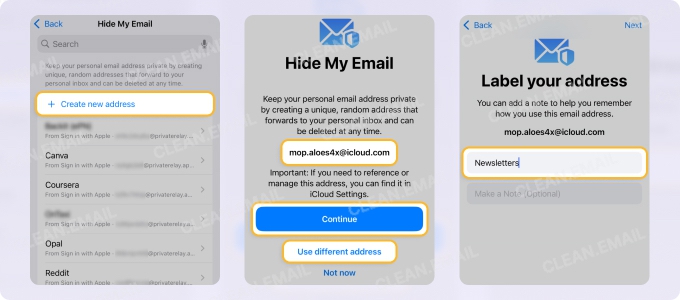
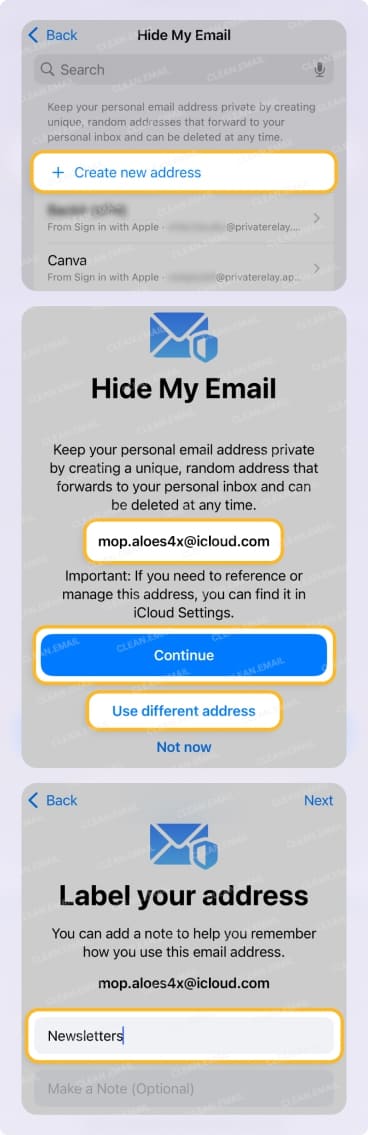
Now that you know where Hide My Email is on your iPhone, you should also learn how to turn off Hide My Email:
- Go to Settings → [Your Name] → iCloud → Hide My Email settings.
- Select the alias you want to manage from the list.
- You can view which service it's connected to, see how many emails it's received, or toggle it off.
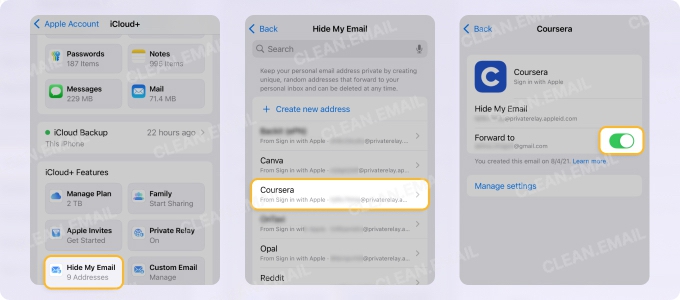
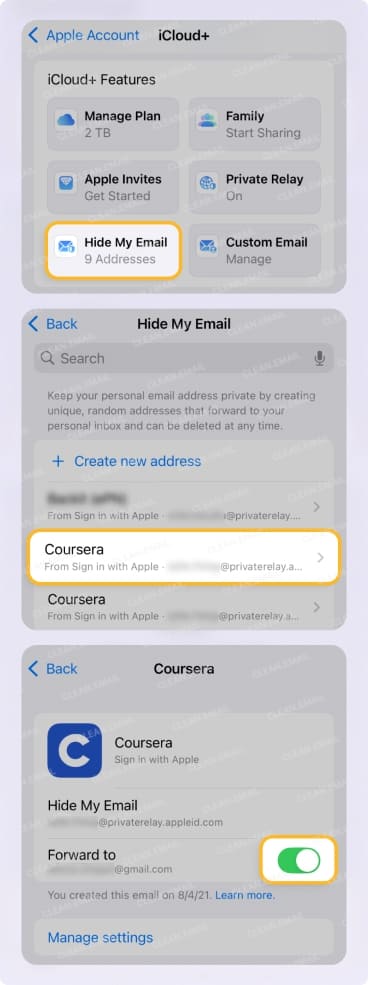
You can learn more about the feature in our Hide My Email guide. For the most effective protection against future breaches, it's best to combine it with other security practices covered in this article.
Final Thoughts
We hope that the compromised password meaning of the word "pwned" in the context of data breaches is now clear to you and that you know the answer to the question, "My email has been hacked, how do I fix it?"
Just remember that the difference between someone who stays protected and someone who becomes a repeat victim comes down to action. By implementing the security practices covered in this article, you can significantly reduce your risk of becoming the next data breach statistic.


