What is an Authenticator App?
Authenticator apps provide extra security to online accounts, including your emails.
By creating multiple steps to log into your accounts, you will reduce the risk of being hacked, and having personal information leaked.
Depending on the type of authentication, either two-factor authentication or multi-factor authentication, you will follow different steps to improve the security of your account.
Authentication apps send you a one-time-only code only you will receive to log into your account.
How to use an authenticator app
Once you have followed the verification steps, you will need to sign into your accounts by first using your password, and then the code your authenticator app sends.
You may have to set up different types of authentications. This can be either of the following three things:
- Something you know – your password.
- Something you have – a physical authentication object.
- Something you are – your face or fingerprint.
What is the Difference Between 2FA and MFA?
The difference between the 2FA and MFA is very simple.
2FA = Two-Factor Authentication
Two-factor authentication means two ways of signing into your account.
This is usually by something you know (your password) and something you have (your smartphone which a code can be sent to).
Most of the time, you will be sent an SMS containing a code. However, it has recently been discovered hackers can easily reroute text messages meaning your account can become compromised.
Most apps give you the option of how you want to receive the code.
Learn more about how to protect your email from hackers.
MFA = Multi-Factor Authentication
Multi-factor authentication means you can use more than two types of authentications.
With an MFA you can use:
- Something you know: your password.
- Something you have: your smartphone or authentication object.
- Something you are: your fingerprint or face identity.
MFA apps are known to be more secure since you are creating multiple pathways to access your accounts, making it harder for your accounts to be compromised.
However, 2FA apps also provide a lot of security when not using SMS.
Things to keep in mind when choosing an app
- Don’t choose an app that asks for the same factor twice. If one password can be hacked, the second can too.
- Be mindful when asked security questions. 2FA apps don’t usually use this form of authentication.
- You don’t need to pay for an app. There are tons of great free ones!
The Top Authenticator Apps
The following are five of the best authenticator apps.
1. Google Authenticator
Price: Free
Link: for iPhone, for Android.
Google Authenticator is a very basic tool that involves scanning a QR code or inputting a one-time-only code.
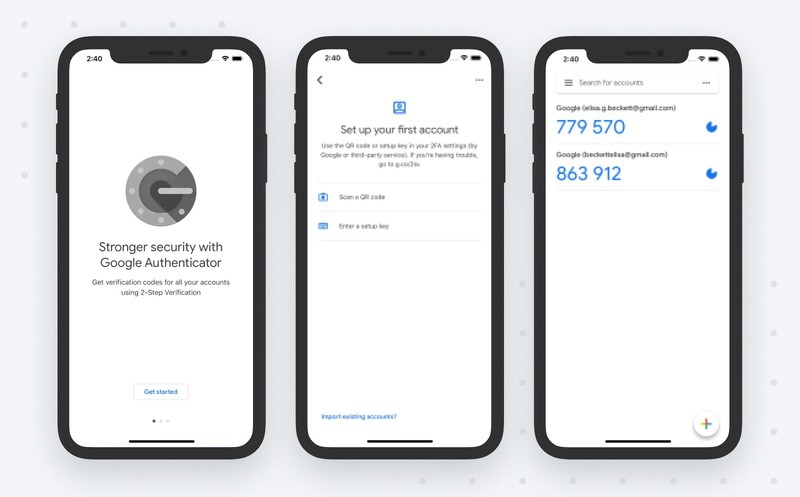
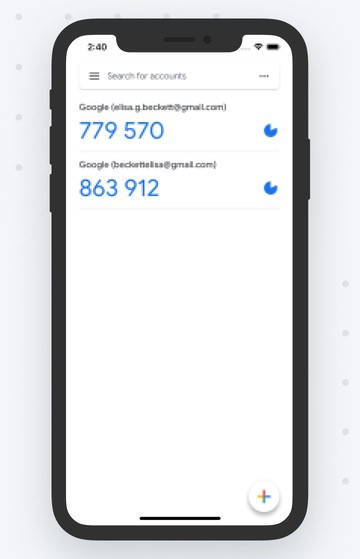
This app is super easy to use, and anyone can create 2FA to sign into accounts using Google Authenticator.
The downside to this app is the fact it’s so basic. It doesn’t support multiple accounts, nor does it supply any extra features.
- Easy to set up
- A simple way of providing two-factor authentication
- Basic enough for anyone to use
- Doesn’t support multiple accounts
- No extra features
2. Microsoft Authenticator
Price: Free
Link: for iPhone, for Android.
Microsoft Authenticator is a great app due to its reliability and its simplicity to use. This app supports multiple accounts, even ones that are not Microsoft.
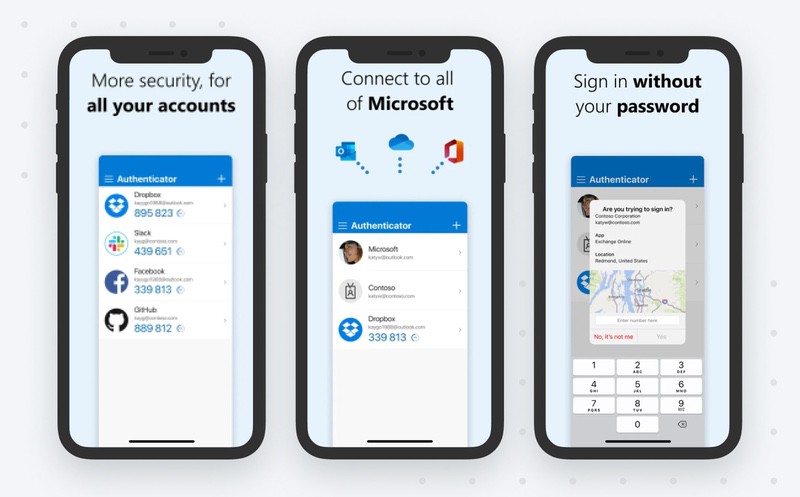
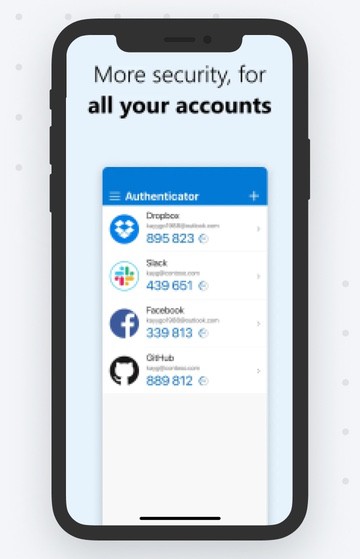
Visually, this app is more appealing than Google Authenticator, and it does offer a range of useful features. You can back up your details to the cloud, so you can log in to this app on multiple devices.
Microsoft Authenticator also allows you to keep this app secure by setting a PIN code, fingerprint, or face identity to access, likewise to your smartphone.
- Reliable app
- Supports multiple accounts
- Visually appealing
- Back up details to the cloud
- Protect the app by setting a PIN, etc.
- None
3. Authy
Price: Free
Link: for iPhone, for Android.
Authy is probably one of the best authentication apps available for anyone to use. This app works with different accounts and allows you to switch between accounts easily with a visually appealing interface.
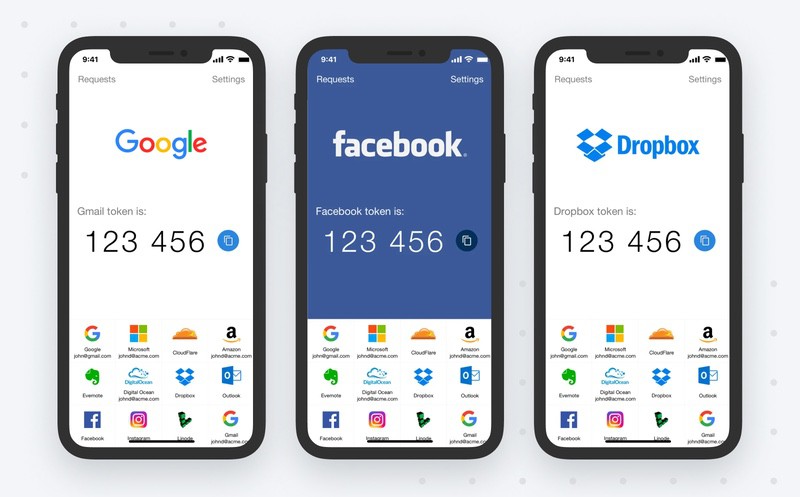
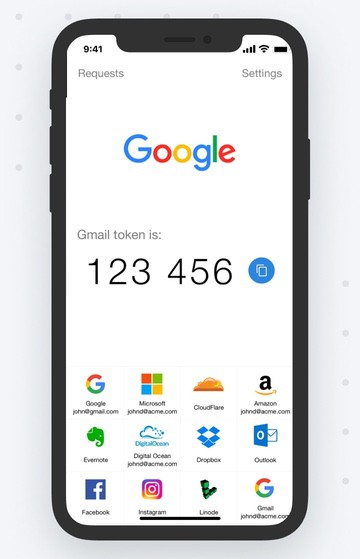
You can use multiple devices to gain access to your accounts with two-factor authentication, for example, a code sent to another device only you have access to.
Authy also supports major accounts like Facebook and Dropbox. It also backs up to the cloud.
- High standard app
- Supports multiple accounts including big names
- Very visually appealing
- Switch between accounts
- Backs up to the cloud
- None
4. LastPass
Price: Free, can upgrade to the paid version
Link: for iPhone, for Android.
LastPass is a great two-in-one app. Not only can this be used as a password manager, but you can also use it as an authenticator.
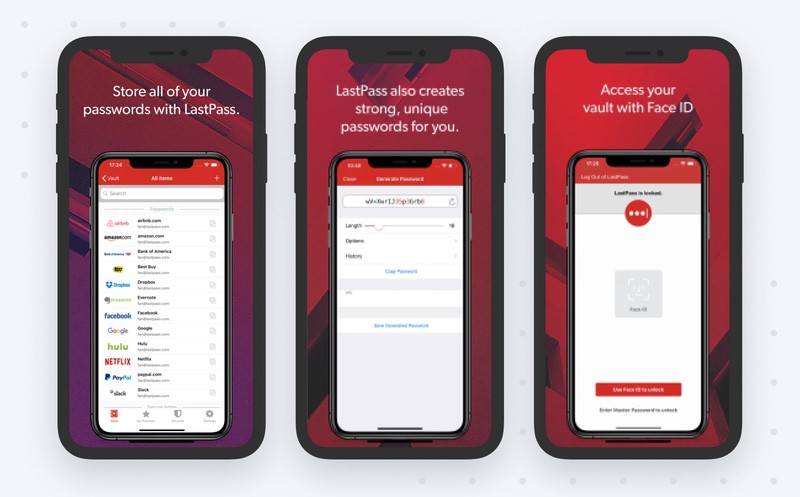
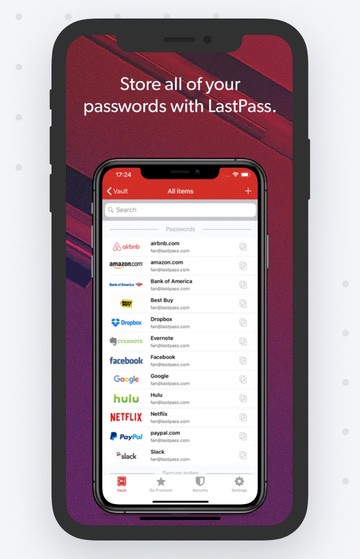
Having a password manager is a great way to store passwords to keep them secure. LastPass generates 2FA codes for your device or browser. This app is super easy to use, you can choose how you set up your two-factor authentication using either SMS, notifications, or generating codes.
All your account details are backed up to the cloudю The only negative to this app is its too simple interface.
- Password manager AND authenticator
- Multiple 2FA options
- Backed up to the cloud
- Easy to use
- Supports multiple accounts
- Not visually appealing
5. Duo Mobile
Price: Free
Link: for iPhone, for Android.
Duo Mobile is an app aimed towards businesses, nonetheless, anyone can use it. A super easy, clean interface that supports easy-to-navigate third-party accounts.
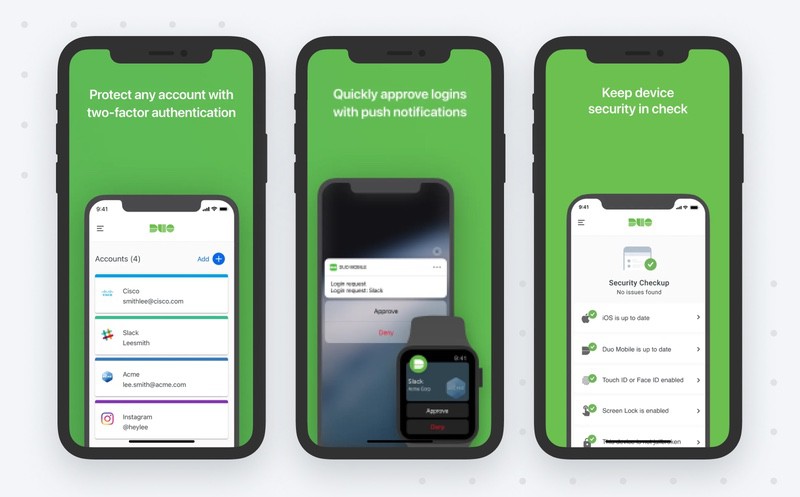
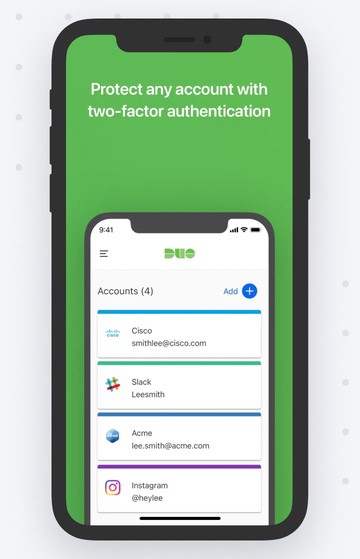
Duo Mobile is a very reliable app to provide extra security to your accounts, confirmed by great reviews.
Duo Mobile sends you a QR code to log into your 2FA accounts. You can also set up a fingerprint or face identity to log into the app. This app also supports push notifications.
- Easy to use
- Supports multiple accounts
- Reliable app
- Set up identification to log into the app itself
- Cloud backup
- None
| Easy To Use |
| Visually Appealing |
| Supports Multiple Accounts |
| Includes Cloud Backup |
| Uses Range of Authentication Factors |
| Google Authenticator | Microsoft Authenticator | Authy | LastPass | Duo Mobile |
|---|---|---|---|---|
Clean Email’s Privacy Guard – How It Can Help
Clean Email’s Privacy Guard is a great feature that identifies if your account has been involved in a security leak or a breach.
All you need to do is head into your Clean Email app, click on Privacy Guard, and wait for it to complete the check. Once the check is complete, you will be notified if your email account was compromised.
If your account is found in any security breaches, you will be advised to change your password, use an authenticator app to secure your mail, etc.
Clean Email also comes with an Unsubscriber feature. With it, you can easily unsubscribe from spam emails or newsletters with a click of a button.


Auto Clean is another great feature that allows you to automate any manual email tasks you need. For example, you can automatically move certain emails to archive or delete once they reach your inbox.
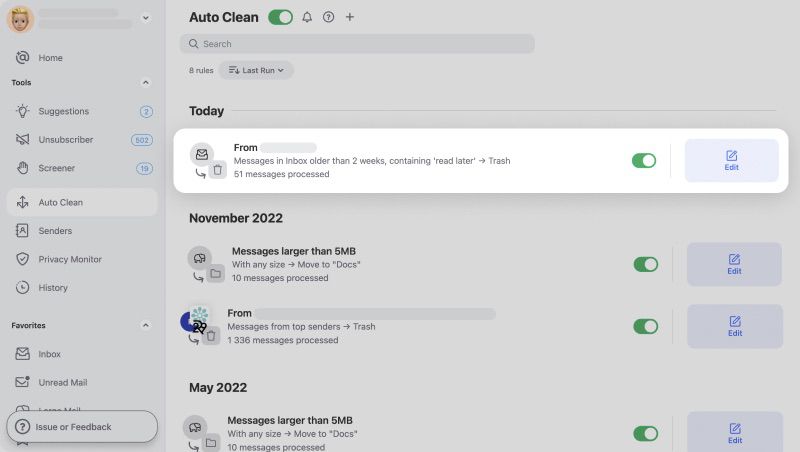
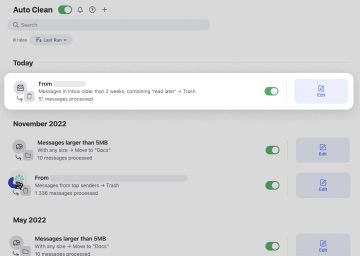
You can find other useful articles on our blog. Check out what the email security best practices and compromised passwords are, and learn all about email data breaches and Apple Hide My Email feature.
Clean Email works super hard to ensure your data is protected and secure.
Best Authenticator Apps - FAQs
What are authenticator apps?
Authenticator apps provide extra security to accounts by using two or more factors of authentication. This can be by adding a QR code, a password, or a fingerprint to your signing in process.
Are authenticator apps secure?
Authentication apps are mostly secure; do your research before inputting any details. Use well-known services like LastPass or Authy to ensure the security of your accounts.
Which authentication app should I use?
Most authenticator apps are easy to use and provide extra security to your accounts. Use an app that allows you to apply multiple factors of authentication and store your information securely.
Where can I find my authentication app?
You can find the Google Authenticator app within the security settings of your Google account. Here you can create two-step authentication or choose to download the app.
How do authenticator apps work?
Authenticator apps generate a one-time code for your use only. This code allows you to sign into your account along with other factors of authentication.
Does Microsoft Authenticator track your phone?
Microsoft Authenticator does not track your phone; however, the app does store necessary data. You can see more within their privacy policy and terms of conditions.


