Why Am I Getting Spam From My Own Email Address?
If you notice messages sent to you from your own email address, you’re likely the victim of email spoofing.
📌 Email spoofing is when someone fakes an email address and/or sender name to make the message appear to be from a trusted source like your boss, a family member, a familiar company, or even yourself.
How this works: the spammer forges the “From” field in the email making it look legitimate. They also craft the message content to be convincing and may even request or demand something from you.
The most disturbing form of email spoofing is when the spammer uses your email address. This can lead you to believe that your account has been compromised. But instead, the sender faked the email address without accessing your account.
One notable and recent example is the “Hello Pervert” email which I have received myself. The sender states that they’ve installed spyware on your devices and have been watching you and recording your inappropriate activities. The message goes on to demand money in order to keep the videos from being sent to your contacts.
Still not sure if you’re dealing with a spoofer or a hacker? Read on for how to check.
Have I Been Hacked or Is It Spoofing?
To determine whether you’re in an email spoofing situation or the target of a hacked account, you can do some simple investigation. This includes reviewing your email account activity, using a hacked email checker, and paying attention to common signs.
How to Check Account Activity
Most email service providers allow you to see your sign in activity which can alert you to something unusual. For Gmail and Outlook, follow the sets of steps below, and for other providers, access your account and look for the security settings.
Check Gmail Sign-Ins
- Visit Gmail and sign in.
- Deselect a conversation if necessary. In the message preview section, you should see “No conversation selected.”
- Choose Details at the bottom of the preview area.
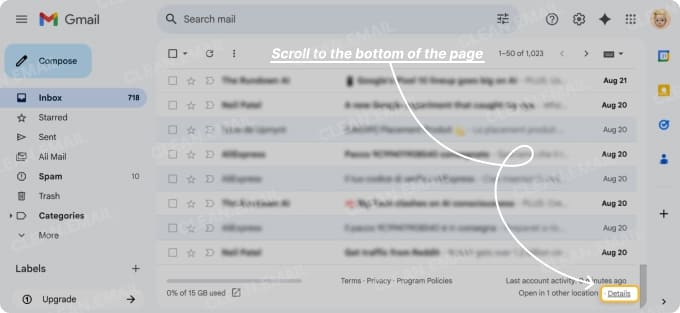
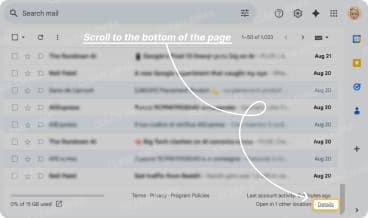
You’ll see a window pop open displaying your recent activity. You can expand Show details for additional information and then pick Manage Account Access if you see something suspicious.
Check Outlook Sign-Ins
- Visit the Microsoft Account page and sign in.
- Select Security in the left-hand menu.
- Choose View my sign-in activity below Account on the right.
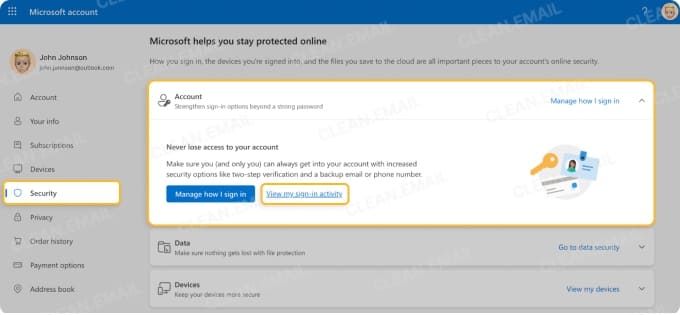
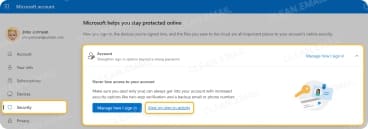
You’ll then see a list of your recent sign-ins. If you see one that was not you, you can pick This wasn’t me and follow the prompts.
How to Check If Your Email Was Leaked
You can also check to see if your email was leaked in a data breach using a couple of simple tools.
- Have I Been Pwned: Visit the Have I Been Pwned website, enter your email address, and click Check. You’ll then see if your email was involved in any breaches along with the number of incidents and their details.
- Clean Email’s Privacy Monitor: Visit Clean Email or download an app for Android or iOS, sign in, and choose Privacy Monitor in the left-hand menu. You’ll immediately see if your email was involved in any known data breaches and if so, details of the incident and next steps. The Privacy Monitor is a built-in Clean Email feature that’s free for your account with no limitations.
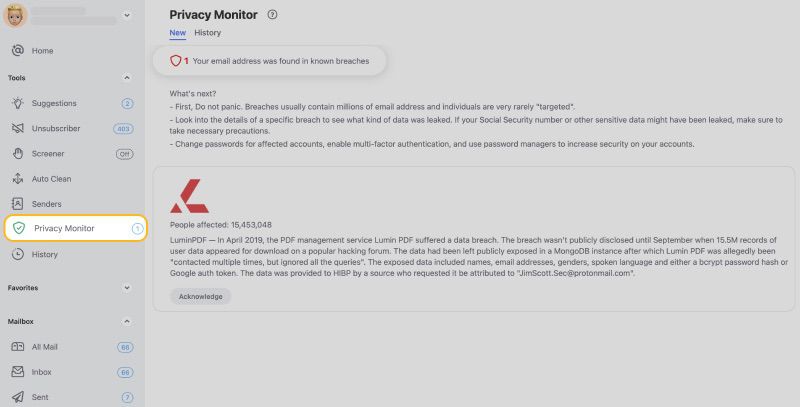
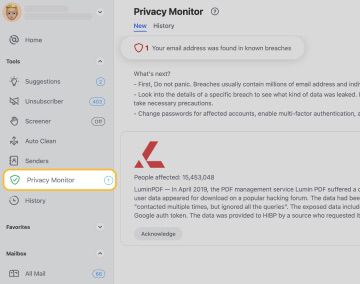
Signs of Hacking vs Spoofing
Additionally, here are a handful signs that your account has likely not been hacked and the problem is, in fact, email spoofing:
- You can sign in to your email account without issue.
- You haven’t received unexpected password change or reset notifications.
- You haven’t noticed any account changes or suspicious activity.
- You haven’t received any security alerts.
- Your Sent emails are all from you.
⚠️ Important: If you see strange account activity, are involved in a breach, or notice the opposite of any of the above list items, then it’s possible your account has been compromised. For what to do next, see our complete “what to do if your email is hacked” guide.
How Do I Stop Spam Emails From Myself?
Once you determine that you’re dealing with a scammer using email spoofing, it’s time to take action. While your provider may already identify the email as junk, you can still take steps to keep future messages out of your inbox.
- Immediate Steps: Mark the message as spam, block the spoofed email sender (even if it looks like you), and optionally report the incident to the FBI’s Internet Crime Complaint Center (IC3) or on the FTC’s Report Fraud website.
- Advanced Steps: For business or workspace accounts, set up SPF, DKIM, and DMARC authentication protocols to combat email spoofing and phishing attacks.
💡 Inbox Management Tip: Create filters or rules to automatically archive or delete the emails without further manual intervention.
How to Stop Email Spoofing and Spam with Clean Email
To better manage spoofing emails, spam, and junk subscriptions, Clean Email provides an effective feature set. As a supplement to your current email client, Clean Email offers a safe environment, never sells your data or reads your message content, and is fully compliant with the Gmail Privacy Policy.
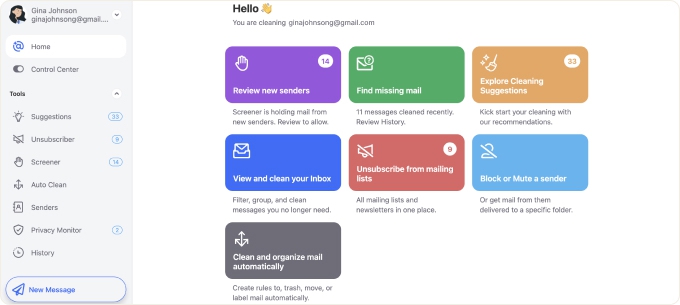
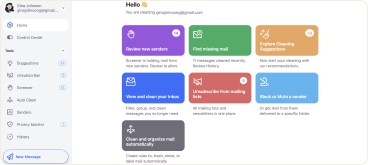
For handling fixes manually compared to how much easier the same actions are with Clean Email, check out the table below.
Manual fixes vs using Clean Email
| Task | Manual Fixes | Using Clean Email |
|---|---|---|
| Stop emails that look like they’re from you | Create provider filters/rules to send “From: you@…” to Spam/Trash; mark as spam. | Block a sender, Block domain, or make an Auto Clean rule targeting messages “From: you@…”. Use Sender Settings to auto‑trash future mail from that sender. |
| Sort & delete spam automatically | Keep marking as spam; build multiple rules per provider. | Auto Clean rules + Smart Folders/Cleaning Suggestions to auto‑move, label, or delete junk in bulk. |
| Unsubscribe from junk | Open each email and click “Unsubscribe” (often unreliable). | Unsubscriber removes you from lists and suppresses future promos/newsletters. |
| Reduce risky new‑sender mail | Rely on built‑in spam filters; manually block as they appear. | Screener quarantines messages from first‑time senders so you can Allow or Block before they hit the inbox. |
| Check if you were hacked | Review Gmail Last account activity / Microsoft Recent activity; change password; enable 2FA. Google Help, Microsoft Support | Privacy Monitor scans for data breaches and shows you if your address is exposed. |
| Prevent future spoofing (at the source) | Set up SPF, DKIM, DMARCwith your domain/email provider. Google Help, CISA | Clean Email cannot configure SPF/DKIM/DMARC or stop third‑party spoofing; it mitigates symptoms in your inbox using Screener, Block, Domain Block, Auto Clean. Configure SPF/DKIM/DMARC separately. |
| Time & upkeep | High—repetitive per‑provider setup. | Low—automation with Auto Clean, Screener, and Privacy Monitor alerts. |
Conclusion
Now that you know the answer to “Have you been hacked if you get an email from yourself,” you can better determine that email spoofing is the culprit. But that doesn’t mean you should become lax in your mailbox management.
Learn how to protect your email from being hacked down the road and take advantage of secure tools like Clean Email for ongoing protection, robust automations, and better inbox control. Try Clean Email for free today!
FAQs
Why am I getting spam mail from my own email address?
This usually happens because of email spoofing, where spammers fake the “From” field to make it look like you sent the email. It doesn’t mean your account has been hacked, and the email only looks like it came from you.
What’s the safest action to take when you receive a suspicious email?
Do not click any links or download attachments. Mark it as spam, and block the sender. After that, delete them to avoid clicking accidentally in the future.
Can someone use my email address without me knowing it?
Yes — spammers can spoof your address without accessing your account. They’re only pretending to send emails as you.
What if I get a threatening email from my own address?
Do not reply. Mark it as spam, report it to your provider, and if it demands money, report it to the FTC or your local cybercrime agency. It’s almost always a scam.
How do I block emails from my own email address?
You can create a filter in Gmail, Outlook, or Yahoo to automatically block or send those emails to spam. Tools like Clean Email make this easier by letting you block spoofed senders in one click.
Should I worry if a scammer has my email address?
Not necessarily. Email addresses are easy to find. Just watch for suspicious activity, phishing attempts, and protect your account with strong security.
Your email address may have been exposed in a data breach, scraped from social media, or purchased from email lists. You can check websites like Have I Been Pwned, or Clean Email’s Privacy Monitor helps you check if your email has been exposed.
How do I stop spam emails from myself if spammers are using my email address?
Block or filter emails that appear to be from your address. Also, change your password and enable two-factor authentication if you suspect unauthorized access.
Additionally, set up email authentication (SPF, DKIM, and DMARC) if you own your domain. For personal accounts, use filters, report spoofing, and rely on anti-spam tools like Clean Email.
Can I stop my email from being spoofed?
You can reduce spoofing risk by setting up SPF, DKIM, and DMARC if you use a custom domain. For personal accounts, the best defense is strong spam filtering.
Can a scammer hack my bank account with my email address?
Not with your email alone — but if they gain access to your inbox, they could reset your banking password. That’s why 2FA is critical.


