Deal with Seasonal Sales Messages
Are you tired of sorting through holiday sales messages in your inbox? The Seasonal Sales Smart Folder is here to help!
Clean Email scans your messages’ senders and subject lines for key words related to holiday sales and displays all related messages in a single convenient Smart Folder. For example, messages that include terms such as “Black Friday deal” or “Christmas sale” are automatically included in the Seasonal Sales Smart Folder.
To access the Seasonal Sales Smart Folder, scroll down to the Smart Folders section of the left-hand navigation menu, and click Seasonal Sales.
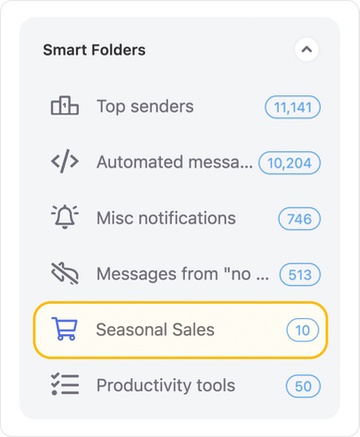
A list of related messages appears.
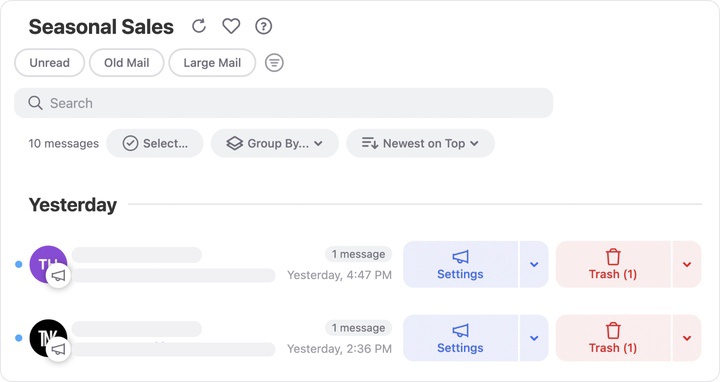
Cleaning Season Sales Messages
There are many options available for cleaning messages in a Smart Folder such as Seasonal Sales. Here are a few suggestions you may find helpful.
- Clean All Existing Seasonal Sales Messages
- Automatically Trash Seasonal Sales Messages After One Week
- Automatically Mark Seasonal Sales Messages as Read
Clean All Existing Seasonal Sales Messages
You can quickly and easily clean everything that is currently in the Seasonal Sales Smart Folder. This includes taking actions such as:
- Moving the messages to a different folder
- Moving the messages to the trash
- Deleting the messages immediately
- Archiving the messages
To clean the existing messages, click Select at the top of the page.
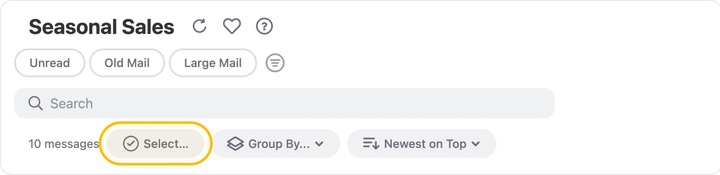
Then, click Select All.
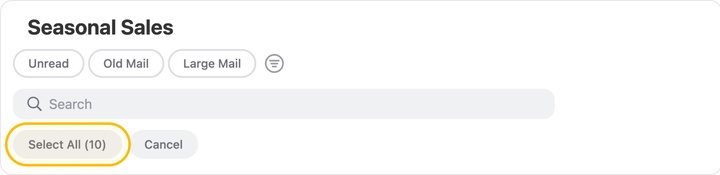
Now, use the action bar at the bottom of the window to apply any desired cleaning action to everything in the folder at once.

In case you start a cleaning action by mistake, the Quick Cancel feature can give you a chance to cancel the action before it begins. For more information, please see Canceling an Accidental Action with Quick Clean.
To see all available cleaning actions, please check our article about Actions Clean Email Supports.
Automatically Trash Seasonal Sales Messages After One Week
You can configure an Auto Clean rule that will move seasonal sales messages to the trash one week after each message has been received.
To do this:
- Click Auto Clean in the left-hand navigation menu.
- Next, click + at the top of the Auto Clean window to create a new rule.
- In the Auto Clean rule creation dialog, enter a name for the new rule.
- Click the Inbox folder and select the Seasonal Sales Smart Folder from the drop-down list.
- Click Old Mail to view the message age criteria…
- Click the Choose action drop-down and select Trash.
- If you want to run the rule immediately, cleaning messages in the folder that are more than a week old, click to enable the Apply to existing messages toggle. This toggle is turned off by default, as shown in the following illustration.
- Click Create Rule.
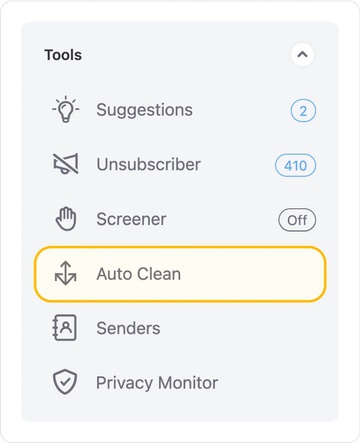

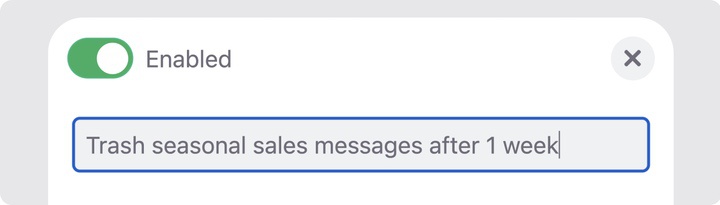
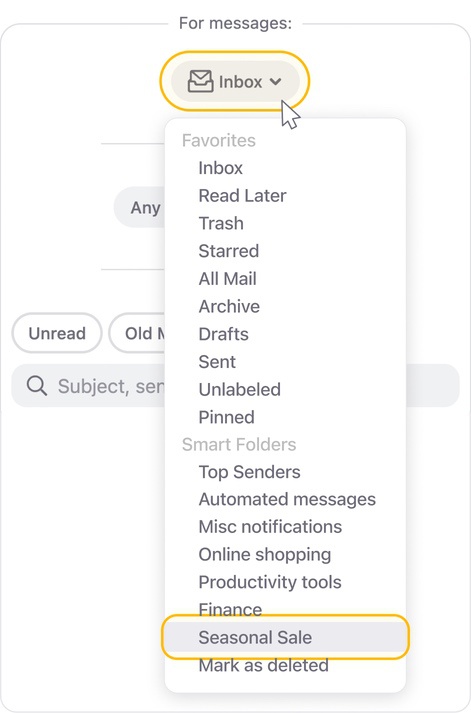
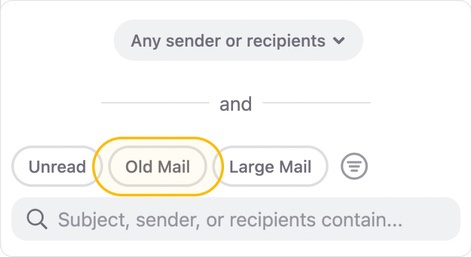
…and then click the drop-down and select 1 week.
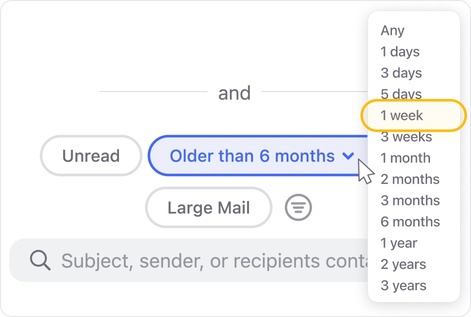
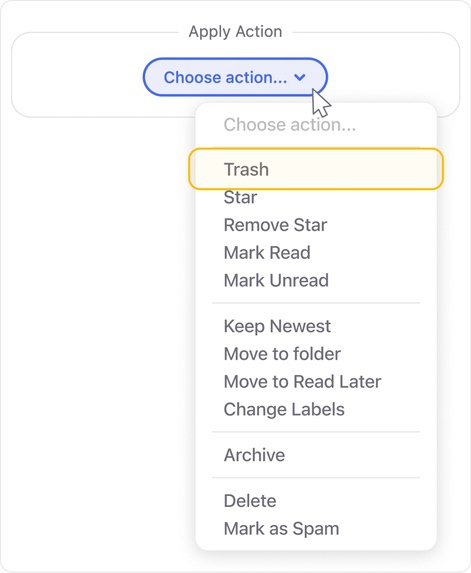
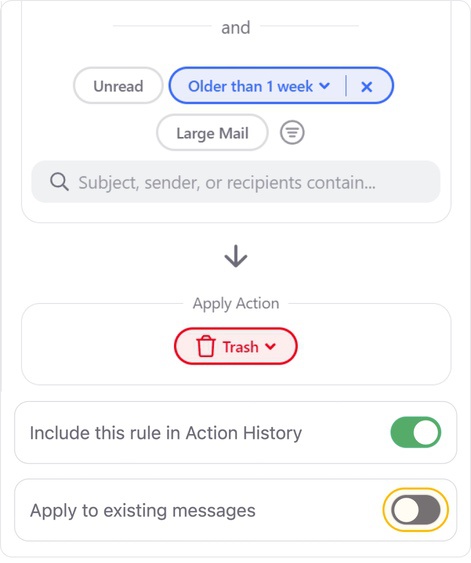
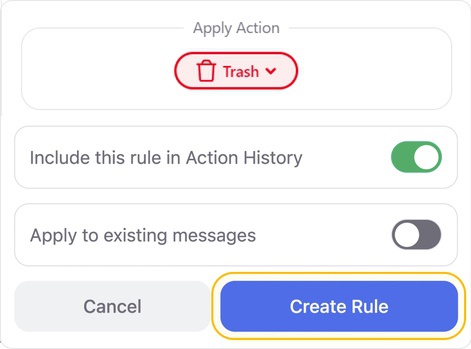
Automatically Mark Seasonal Sales Messages as Read
Clean Email can automatically mark seasonal sales messages as read as soon as they arrive, so there are no “unread” messages in the Seasonal Sales Smart Folder.
To configure an Auto Clean that will do this:
- Click Auto Clean in the left-hand navigation menu.
- Click + at the top of the Auto Clean window to create a new rule.
- In the Auto Clean rule creation dialog, enter a name for the new rule.
- Click the Inbox folder and select the Seasonal Sales Smart Folder from the drop-down list.
- Click the Choose action drop-down and select Mark read.
- A caution message appears since you have not selected specific senders, recipients, or additional filters. Click Continue.
- If you want to automatically mark all of the messages that are currently in the Seasonal Sales Smart Folder as read, click to enable the toggle labeled Apply to existing messages. It is toggled off by default, as shown in the following illustration.
- Click Create Rule to finish setting up the Auto Clean rule.
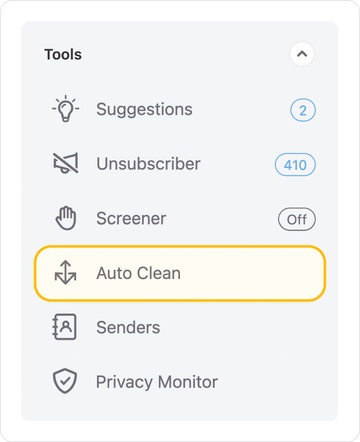
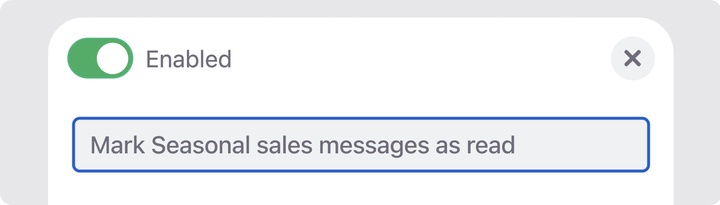
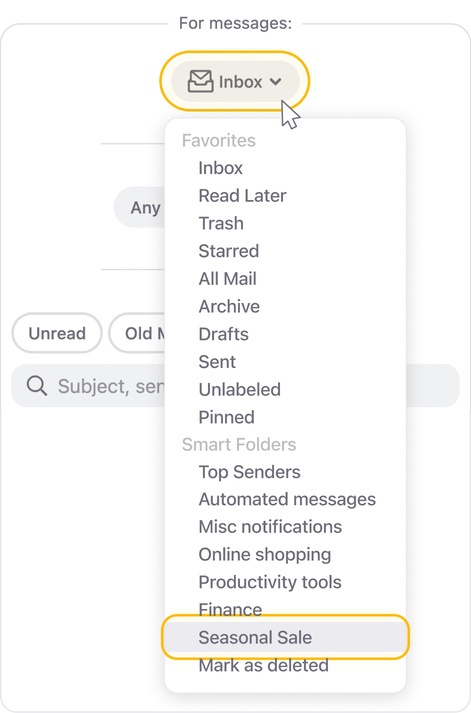
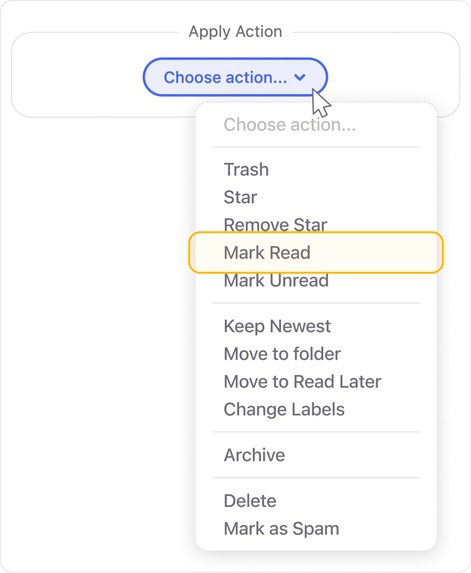
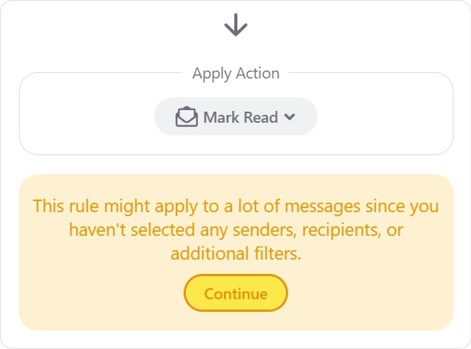
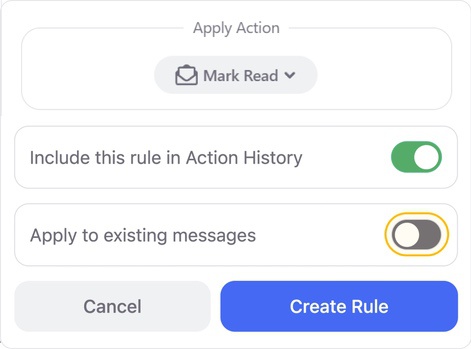
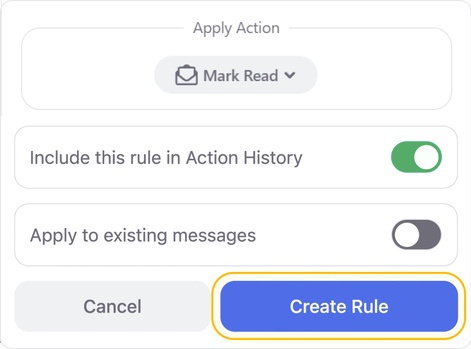
Please contact us and we will be happy to help.