Remove or Modify All Messages from a Specific Sender
To apply any action to all messages from a specific sender:
Select the desired Smart Folder from which you want to remove messages or apply other actions. You can choose the All Mail folder in the left-hand navigation menu, or select a different Smart Folder to apply actions to messages from the sender that match a specific rule.
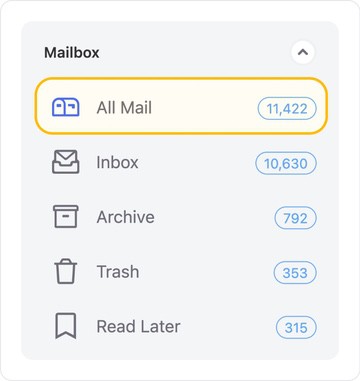
Messages in the All Mail folder and most other Smart Folders are grouped by sender, by default. Click the sender icon next to a group to select all messages in the group.
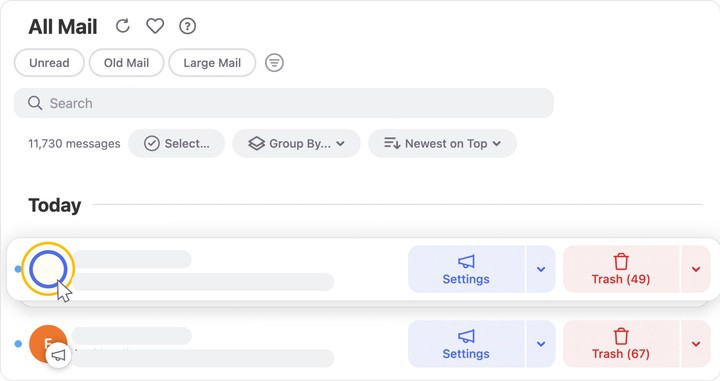
When you select a message group, the action bar appears at the bottom of the window pane. Click any button in the action bar to take action on all selected messages.

⚠️ Caution: Please use caution when applying an action to all messages from a specific sender. Some actions are permanent and cannot be undone. It is important to review which messages are selected before taking an action on all of them.
- To move the selected messages to the trash, click Trash.
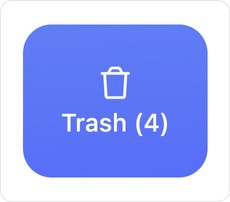
- To archive all selected messages–meaning to remove the Inbox label or move them out of the Inbox folder–-click Archive.

- To permanently delete all but the single newest message from among all selected message groups, click Keep Newest.

- To permanently delete all of the selected messages, click Delete.
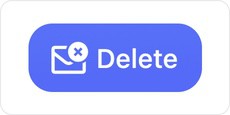
When you click a button on the action bar, a dialog appears to confirm that you want to take the action on all selected messages. The number of messages that will be affected is shown.
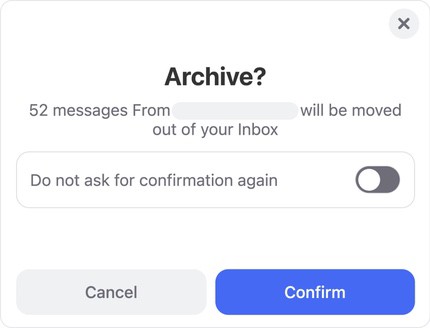
By default, the Do not ask for confirmation again toggle is disabled, as illustrated above. If you click to enable the toggle, it turns green and the button moves to the right. You will not be prompted to confirm this specific action when you perform it in the future.
Click Confirm to complete the action.
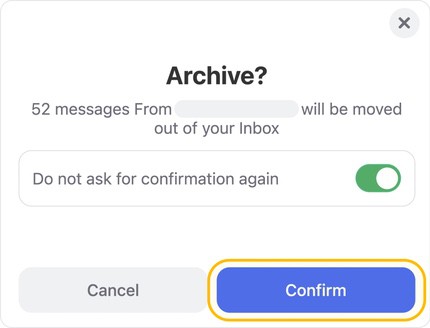
If you change your mind, click the X at the top right-hand corner of the action bar to close the action bar and unselect all messages.

In case you start a cleaning action by mistake, the Quick Cancel feature can give you a chance to cancel the action before it begins.
For more information, please see Canceling an Accidental Action with Quick Clean.
If you would like to learn more about preventing newsletter or other group messages from the sender from reaching your inbox, check out the Unsubscriber.
To block non-newsletter messages from a specific sender, check out Sender Settings.
Advanced users who want to create a customized rule to handle future messages from the sender can use Auto Clean.
Please contact us and we will be happy to help.