How Xfinity Handles Spam & Filters: The Reality Check
Comcast is Xfinity’s parent company, with the latter being its brand for its customer-facing services.
Now, if you’re here because you want to make inbox management with Xfinity less of a mission (and become an expert in blocking emails on Comcast), then stick with me here. We’ll give a bit of context as to why things are the way things are—inbox-wise.
Quick heads-up—there’s a bit of tech talk ahead, but don’t stress, we’ll keep it simple and easy to follow!
So here goes: Xfinity sends your emails out using SMTP (Simple Mail Transfer Protocol). For the incoming messages, there are two routes: POP3 (Post Office Protocol version 3) or IMAP (Internet Message Access Protocol).
POP3 grabs your mail and stores it right on your device, while IMAP lets you access your emails from everywhere, since everything stays in sync across your gadgets.
This simply means that filtering can occur at different stages:
- Client-side filtering happens in whatever app or webmail you’re using. If you’ve made your own custom rules, filters, and block lists—say in Outlook—then this is what this filter’s all about.
- Server-side filtering lives on Xfinity’s own servers. This means the filters are a bit more solid than client-side filtering mainly because the rules kick in the minute the email hits your account. It doesn’t matter which device you log in from.
Because filtering occurs in these two stages, many users also find themselves a bit more frustrated. This inconsistency stems from the way Xfinity's security filters interact with user rules.
They set up all these custom filters and rules, only for them to be overruled by server-side filters present in Xfinitly. So they find emails slipping through or legitimate messages getting blocked.
I mean, the frustration is totally legit! You just want to know how to delete multiple emails on Xfinity (and essentially Comcast) without pulling all your hair out!
Now, if you’re one of these users screaming for a solution that actually works, then you need the powerful Clean Email app that gives you complete control over what stays and what goes.
Block Unwanted Xfinity Emails Effortlessly With Clean Email
Here's the uncomfortable truth about email management: most solutions require you to become a part-time email administrator. You create rules, monitor their effectiveness, adjust settings, and repeat the process endlessly.
It's reactive, time-consuming, and frankly, exhausting. Clean Email flips this model. It helps block incoming emails on Comcast mail with powerful features that bring the following benefits:
- Screen out new senders automatically
The Screener feature acts like a protective gate for your inbox. When enabled, it automatically holds messages from unknown senders until you allow or block them. This means only trusted contacts can reach you, while suspicious or unrecognized senders are screened out entirely. Over time, you build your own safe list of approved senders without manually creating rules in Xfinity.
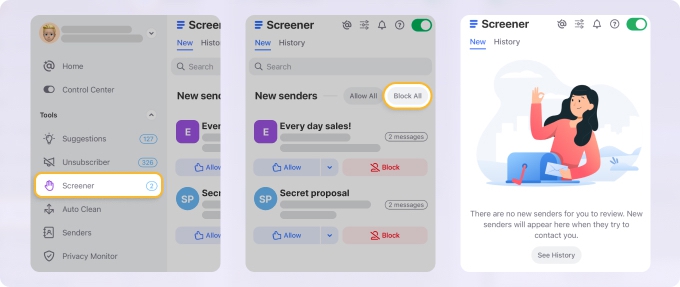
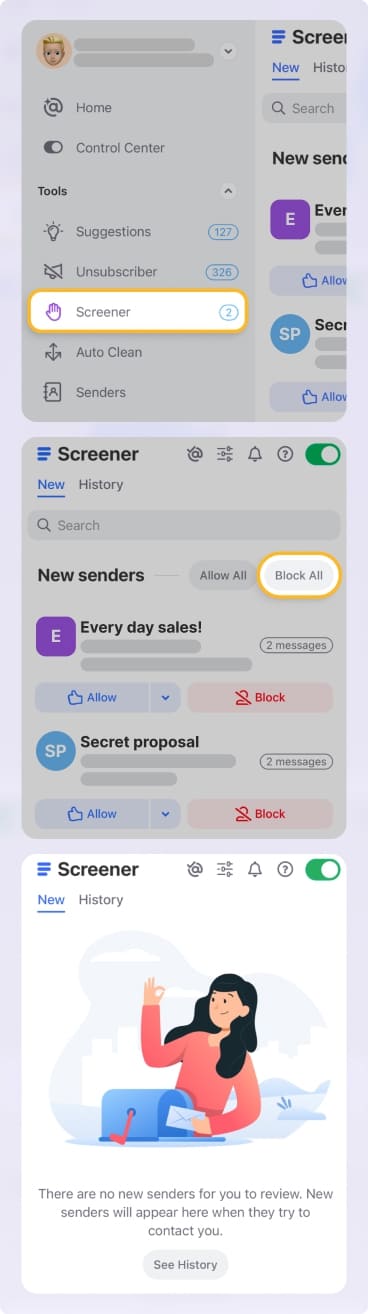
- Safe as houses
Clean Email helps you block unwanted senders safely, without ever interacting with potentially dangerous unsubscribe links or suspicious spam emails. Through its Block and Mute actions, you can prevent new messages from unwanted senders or silence recurring threads while keeping your inbox secure.
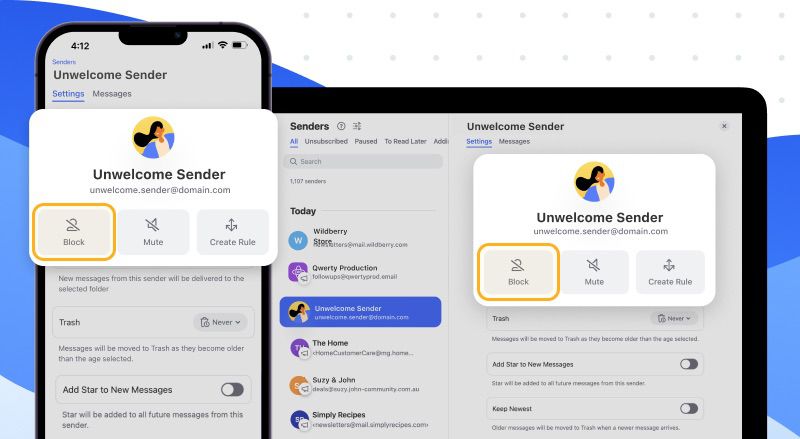
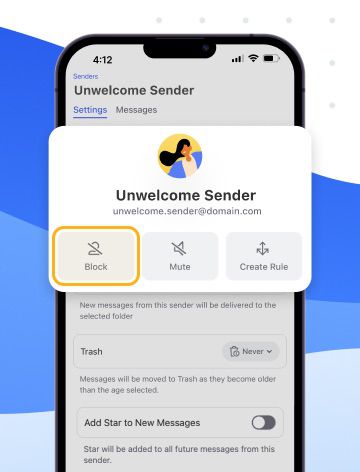
- Decluttering like a boss
Instead of managing spam manually, the app provides reliable decluttering tools that learn from your behavior. I mean, with Clean Email’s Cleaning Suggestions there really isn’t much left for you to do. These suggestions offer one-click actions to handle similar emails automatically. Over time, the app adapts to your behavior, making inbox cleanup faster and smarter every time you use it.


- Set and forget
While Xfinity's filters and safe lists require constant tweaking, Clean Email's automated approach reduces the need to sift through junk or create complex rules. You can set Auto Clean rules to automatically delete, move, or label specific messages (for example, “Move all newsletters to Read Later”). Once set up, the app continues applying them — no maintenance required.


Moreover, Clean Email is totally safe and can help you minimize phishing risks while maintaining inbox cleanliness. You won’t have to worry about privacy and safety!
Clean Email is truly one of the best email cleaner apps available—it performs exceptionally well on any device, including Mac desktop, iOS, Android, and the web, consistently going above and beyond expectations.
How to Block Emails on Xfinity: There’s More Than One Way
Been trying to keep your inbox under control but you always end up with a massive migraine? I mean, it doesn’t have to be! There are ways you can dodge the junk and know how to block certain emails on Xfinity manually.
Enable or adjust spam filtering
Let's start with the basics. If you haven't enabled Xfinity's spam filtering, you're essentially leaving your (email) gate wide open to pesky digital intruders.
So make sure Xfinity’s spam filtering is switched on:
- Log in to your Xfinity email account using your browser.
- Hit the gear icon for Settings.
- Head to “Mail,” find “Advanced Settings,” and tick the box next to “Enable Spam Filtering.”
- If you want to keep an eye on what’s getting caught, you can also check “Save a copy of emails marked as spam.” This gives you a bit of backup in case something important accidentally lands in the spam folder.
This basic level of protection catches those poorly written emails promising lottery winnings or miracle weight loss solutions. But sophisticated spammers are so in the know these days. They know how to bypass basic filters, so off we go with custom rules.
Set up custom filters (rules)
Custom filters are where you can get specific about what you don't want in your inbox.
📌 To block spam emails on Xfinity, dive into Settings, select Mail, then Filter Rules, and click “Add new rule.”
For starters, here are some rules I’ve tried applying in my own inbox:
- Any email with a “From” address matching a pesky sender gets immediately tossed. Just set the condition to “From contains [address or domain]” and the action to “Discard” or “Move to Spam/Trash.”
- Just so you know, I don’t set up this rule for every annoying sender. Who’s got the time, right? So I group multiple addresses into one rule. Just stack them up using the “Add condition” option and let the filter do the heavy lifting.
- Getting hammered by those shifty, ever-changing sender names or numbers? Use pattern matching. For example, set a rule where “To” matches “user*@comcast.net” and you'll catch all those sneaky emails, no matter the numbers they tack on the end.
Some Xfinity pros go full throttle and override the security filters in such a way all mail lands in your inbox first. Only your custom filters decide what stays or goes.
Powerful, but at the same time, you’ll want to be confident with your filter game to keep things under wraps.
Setting up filters this way works, but it’s manual and sometimes fiddly.
📌 If you want smart, automated email decluttering that keeps up with the chaos, Clean Email is the shortcut. You can essentially set and forget those Auto Clean rules! Let it do the grunt work and give yourself the upper hand without the hassle.
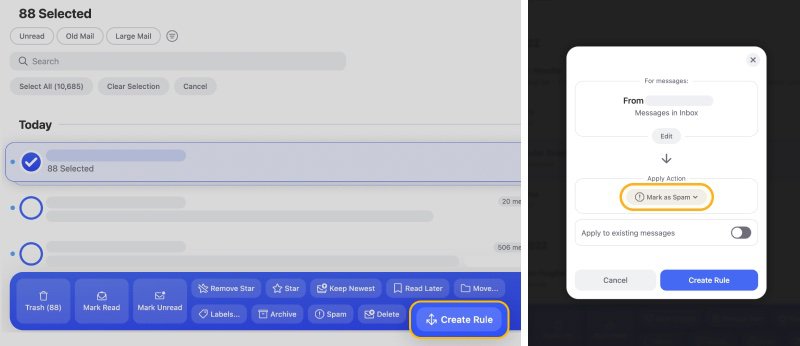
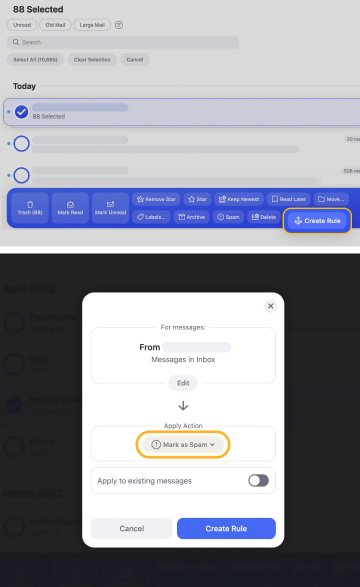
Use safe list (allow-only mode)
If you're dealing with extreme spam volume, Xfinity offers a nuclear option: the Safe List. Stick with it if you want total control, but just know it's not for the faint-hearted or folks who want new contacts sliding into their inbox.
📌 Jump into Settings, find Advanced Settings, and click on the “Use Email Safe List” option. This move means only email addresses you add yourself will ever see the inside of your inbox. For everyone else? Straight to the bin.
⚠️ But don’t rush in. Fair warning: this blocks ALL other emails.
This setting is EXTREMELY strict. Forget to add someone, and you'll miss their emails completely. It's absolute peace from spam, but it's a walled garden. Only resort to this solution when you think desperate times call for desperate measures.
Report spam to improve filtering
Tell you what, this is really simple. But the irony is, reporting spam isn’t the first thing that comes to mind when we think of blocking unwanted emails on Xfinity.
The brilliance of this method though, is that every time you mark an email as spam, you're training Xfinity's system. Imagine hundreds of users doing this. The collective intelligence helps improve filtering for everyone.
📌 So go ahead. Select the unwanted email and click “Spam” instead of “Delete.” This tells Xfinity's algorithm that similar emails should be blocked in the future.
Security best practice: avoid unsubscribe links
Here's another irony: clicking “unsubscribe” on spam emails often makes things worse.
Remember what I said earlier about scammers knowing their way around bypassing filters? Unfortunately, they also know how to game the system and make use of unsubscribe links to further their evil agenda.
Legitimate senders and marketers usually honor unsubscribe requests and remove you their list. But scammers take advantage by using it as confirmation that your email address is active.
When you click unsubscribe on a spam email, you're essentially raising your hand and saying, “Hey, there's a real person here!” What happens next is your email being added to more lists, shared with other spammers, or targeted for phishing attempts.
So instead of clicking unsubscribe links, use your email provider's filtering tools. Or if you have Outlook, for instance, you can use the “Report phishing” button.
📌 This is where Clean Email shines. It allows you to block senders safely without interacting with potentially dangerous links. This reduces your phishing exposure while keeping your inbox clean. It’s like having a middleman do the hard yards for you!
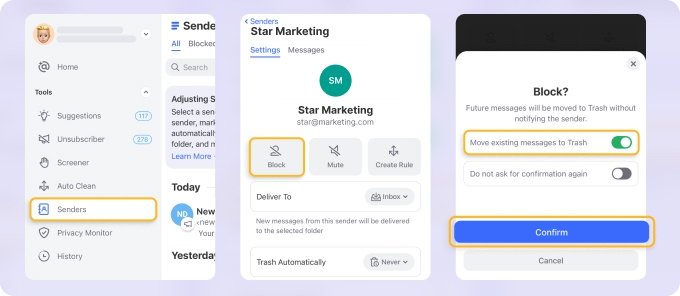
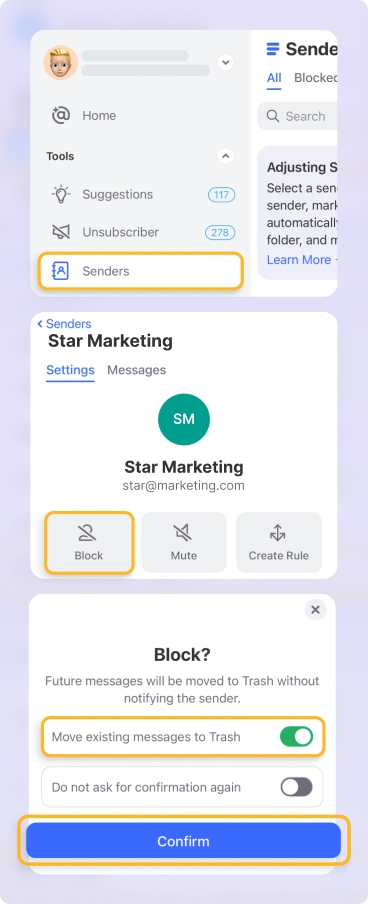
How to Block Spam Emails on Comcast with iPhone and Android
If you want to get rid of the junk while you’re out and about, I’ve got good news. It isn’t as tough as you think. You can block the worst offenders straight from your mobile whether you’re an iOS or Android user.
Block Comcast emails on iPhone
Using Apple Mail? Piece of cake. Just open the dodgy email, tap the sender’s name, then hit “Block this Contact.”
📌 Want to see who you’ve already banned? Just head to Settings → Mail → Blocked.
If you really want to bin everything from that sender, jump into Blocked Sender Options and select “Move to Bin.”
Here’s the thing, though, with the Xfinity app. Blocking and setting up filters is better handled through the web version. But don’t worry, if you’re on the go and you don’t have time to jump on your Mac, you can still do it on your iPhone:
📌 Open Safari, log in to Xfinity Mail, and you’ll get all the proper filtering options Apple and Xfinity’s mobile apps skip.
Block unwanted emails on Comcast on Android devices
📌 If you’re running Gmail, it’s a quick win: open the email, hit those three dots in the top right, and tap “Block.”
For other mail apps (including Xfinity’s), you’re usually out of luck when it comes to blocking or advanced filters. Like with iOS, it’s better (and much easier) done using the web browser.
📌 So fire up your Chrome, log in to Xfinity webmail, and manage your filters there.
Take the Reins on Your Inbox
No need to let your emails run wild and stress you out. Clean Email helps kick things off with automated spam filtering, allowing you to set and forget while slowly building a system that suits how you like to organize your emails.
Remember: the goal is creating a system that serves you instead of overwhelming you. By using Clean Email, you can stay on top of emails you don’t want to see. Your future self will thank you for the time and mental energy you'll save.
Blocking and Managing Spam on Xfinity/Comcast – FAQs
Does Xfinity have a spam blocker?
Yes, Xfinity has built-in spam filtering that automatically routes suspected spam into a separate folder. You can also create your own custom filters to improve accuracy.
How do I block unwanted emails without opening them?
Use the filtering feature in your Xfinity email settings to create a rule based on the sender’s address or keywords. You don’t need to open the email—just create the rule and select “Discard” or “Move to Trash.”
Why am I suddenly getting so many spam emails?
This can happen if your email was leaked in a data breach, posted online, or scraped from a public profile. Signing up for suspicious websites may also trigger spam.
Is it better to unsubscribe or block a sender?
If the email is from a legitimate source, unsubscribing is fine. But for obvious spam or phishing emails, it's safer to block the sender and mark it as spam instead of clicking any links.
Why do I still get spam emails after blocking them?
Spammers often use slightly different email addresses each time. Blocking one won’t catch them all. That’s why spam filters or automated tools like Clean Email are more effective long-term.
How do I permanently stop spam emails?
Use a combination of built-in spam filters, custom rules, and third-party tools like Clean Email. Also, avoid posting your email publicly or signing up for questionable services.
Where do emails go when you block someone?
That depends on your settings. You can choose to discard them silently, move them to trash, or redirect them to a spam folder.
How do I clean up Xfinity email?
Delete or archive old messages, set up filters to manage new ones, and unsubscribe from unnecessary lists. Clean Email can help automate this process and maintain a clutter-free inbox.
How do I stop 100 spam emails a day?
Use spam filters, block recurring domains, and consider using Clean Email’s Smart Cleaning features to automatically remove or archive repetitive junk.
Is it better to block sender or move to junk?
Moving to junk trains your spam filter. Blocking, on the other hand, stops specific senders from reaching you entirely. Use both as needed.
Does blocking an email really work?
It works if the sender’s address stays the same. For spammers using rotating emails, filters or automated tools are more effective.


