Blocking and Unblocking Emails
You may have a sender who has been clogging up your inbox for some time, you're simply annoyed with them, or you just wish to stop receiving their emails. In this case, it is very easy to block someone on Yahoo.
But what if you mistakenly blocked a legitimate sender? Then you’ll need to unblock that email address to be able to contact them again and avoid missing the important information they send.
⚠️ Note: Unless you are a Yahoo Mail Plus user, you can only perform the unblocking action using Yahoo web version. The Manage blocked domains feature is available in the new Yahoo mobile app only for the paid subscribers, and has limited location coverage. So be aware that you might be unable to unblock Yahoo emails on your iPhone or Android mobile app.
For easier blocking and unblocking, you can try Clean Email to manage senders directly from your smartphone.
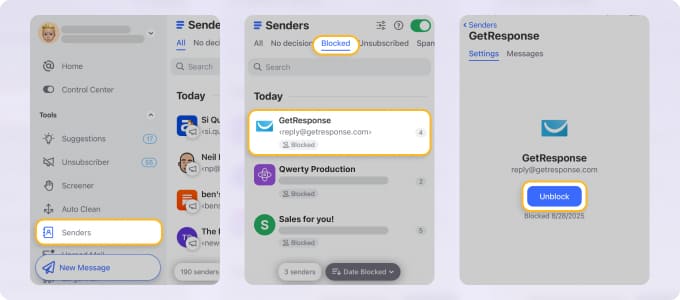
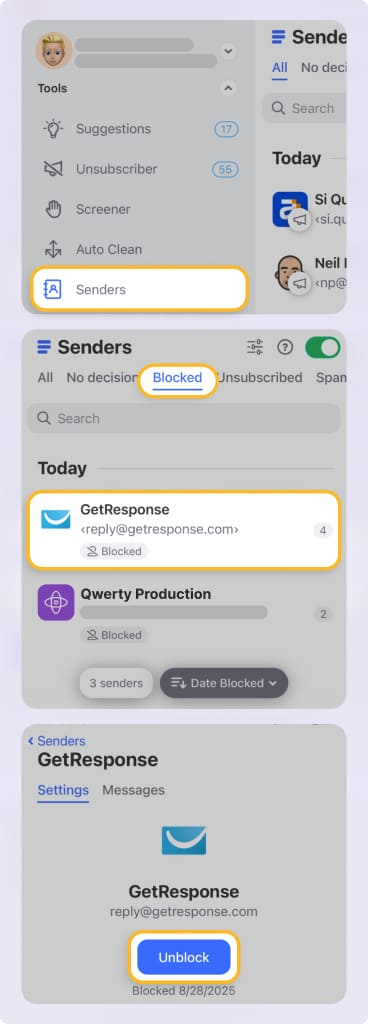
How to Unblock Emails on Yahoo
Learning how to unblock someone on Yahoo Mail is easy. Within a few clicks, you can change your privacy settings and have your desired senders unblocked in no time.
How to unblock email on Yahoo on the web
You can only unblock emails accessing your Yahoo Mail account via the web.
- Login to your mail account.
- Click the Settings gear icon. Then choose More settings (or click three dots in the left-hand sidebar → choose Settings in the dropdown menu if you are using the new Yahoo Mail interface).
- Click Security and privacy in the left-hand column.
- A list of all blocked addresses will show.
- Click the Trash icon next to an email address you want to unblock.
- This email will be removed from the blocked senders list.
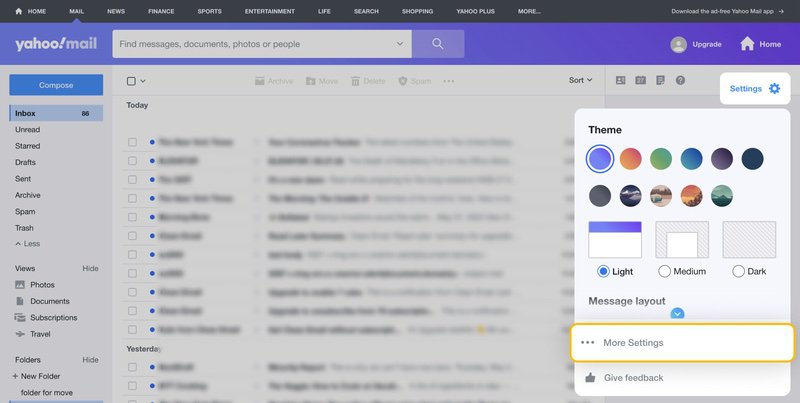
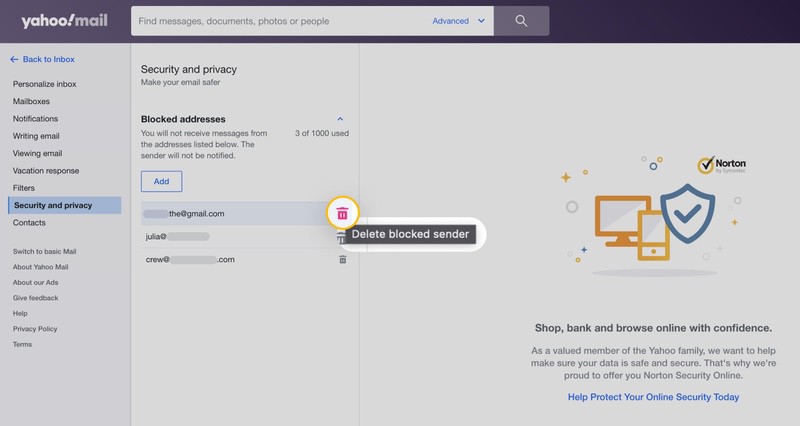
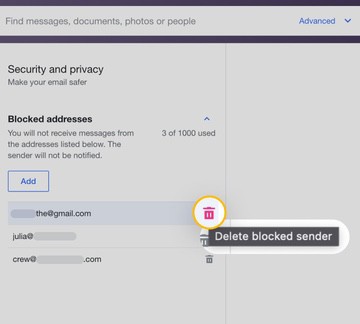
📌 Unblocked emails will now appear in your main inbox when they’re delivered. From here you can sort and organize where these emails go. You can do this using Clean Email’s advanced features (read more about it below).
How to unblock emails on Yahoo Mobile
Unfortunately, you may be unable to unblock Yahoo Mail using the mobile app. The new Yahoo Mail app for Android and iOS includes a Manage blocked domains feature that allows users to block up to 500 domains. However, this feature is only available to Yahoo Mail Plus subscribers and may be restricted based on your location.
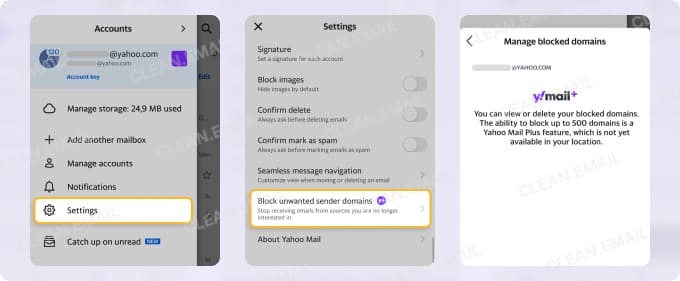
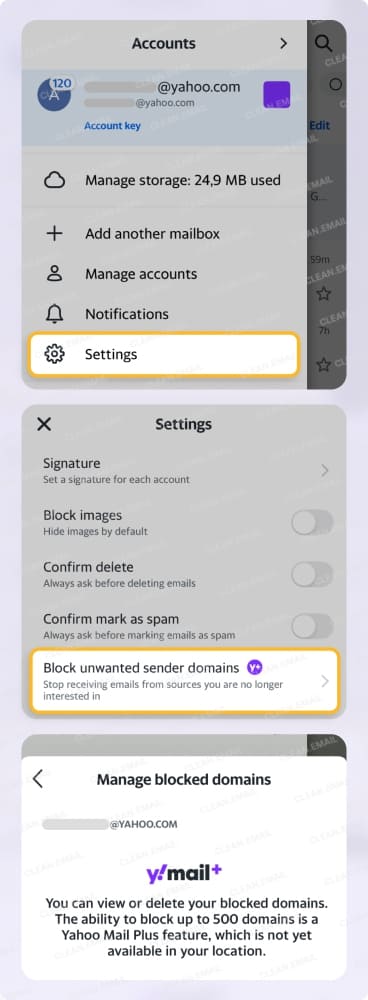
⚠️ Note: This feature manages domains, not individual email addresses. To unblock a specific sender, you’ll need to use a different option available through the Yahoo web app. So you may need to access Yahoo Mail via a mobile web browser.
Go Beyond Yahoo Mail’s Built-In Features
Clean Email is a powerful inbox management app that helps to organize messages and declutter your mailbox automatically. This is especially useful with Yahoo’s new 20 GB storage limit (down from the previous 1 TB), as your space can now fill up much faster.
The Screener feature gives you full control over who can reach your inbox. Every time you receive a message from a new sender, the tool holds it aside until you decide whether to allow or block them.


Smart Folders bundle all similar emails into their own specific folders. This makes locating and organizing emails easier, and quicker! For example, you can click the Online shopping Smart Folder to access all shopping-related messages in one place to easily manage them further.
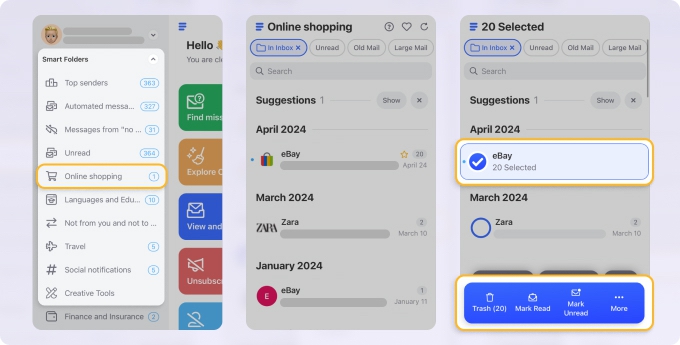
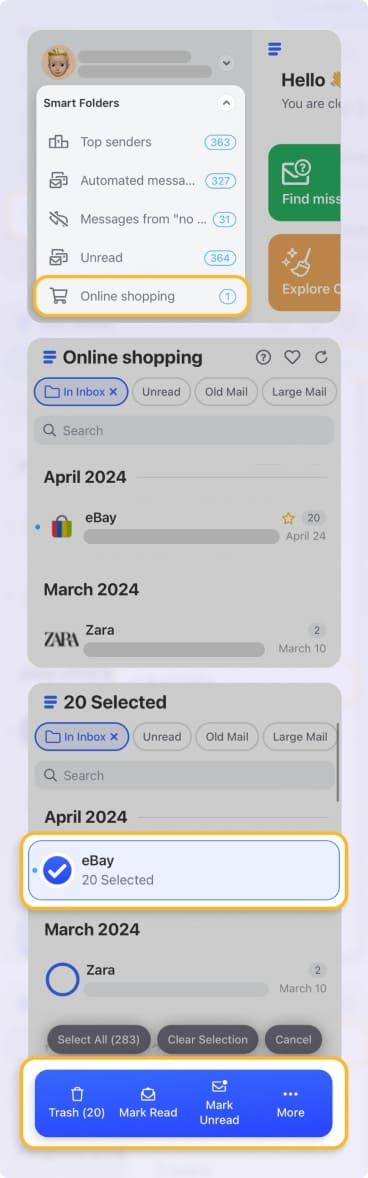
Pause Subscriptions Instead of Blocking and Unblocking
Using the Unsubscriber feature, you can either Unsubscribe, or just Pause emails from a sender without fully blocking them. This is perfect if you’re unsure whether to keep receiving messages but don’t want to lose contact completely.
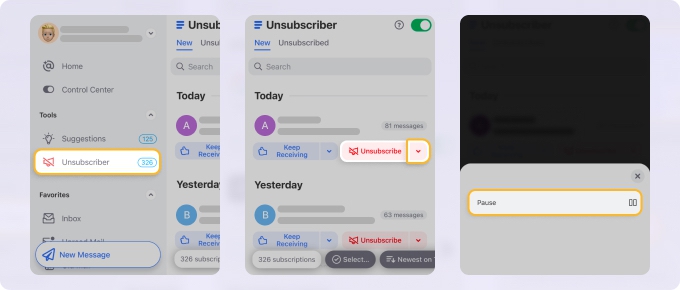
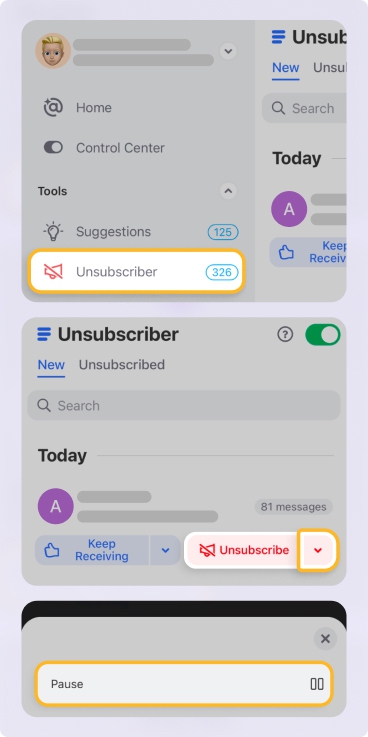
Spammers or marketers can also change the address to keep sending you messages and avoid being totally blocked. In this case, you will need to block the whole domain if they are sending you junk messages from their custom domain.
Free Yahoo allows just 3 blocked domains, while Yahoo Plus supports up to 500 domains. So if you’re on the free plan, you’ll likely need to block individual email addresses instead of entire domains. Unlike Yahoo, Clean Email doesn’t limit the number of domains you can block.
Here’s how to block a specific domain in Clean Email:
- Open the app on the web or download a mobile app for Android or iOS.
- Choose the Auto Clean tool from the left-side menu. Then click Create Rule.
- Give a name to this rule and go to Any sender or recipients.
- Choose Sender Domain in the drop-down list. In the search box below, start typing the domain you’d like to be blocked and choose it from the items found.
- Select the action you want to apply to the messages like Trash (to move to the Trash folder, from where the messages can be restored) or Delete (for permanent removal). Press Create Rule.
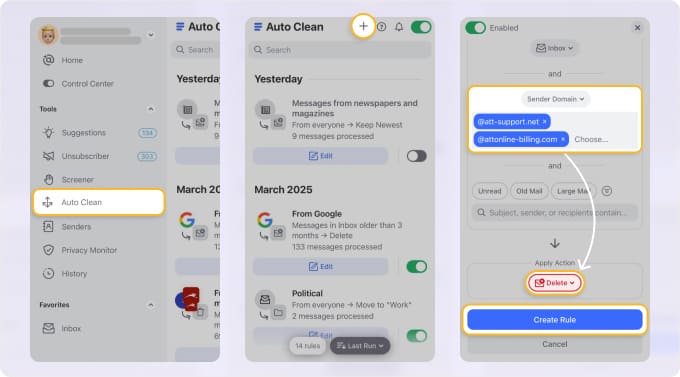
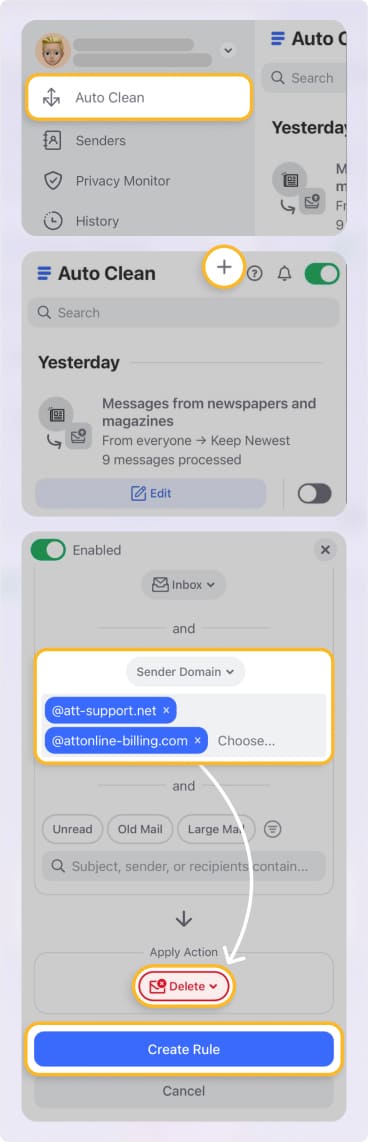
⚠️ Warning: You need to CLICK a domain found in the search results. If you don’t do this and just type the domain address manually, all messages from your inbox may be affected.
In case you’d like to unblock this domain in the future, you need to press Edit next to this rule and then choose Delete. Or simply turn off the rule using the toggle switch if you want to stop it without removing the settings permanently.
📌 Note: the Clean Email app is totally safe and cares about your privacy and security. Thus, it never collects, sells, or shares your personal or even the aggregated data with any third parties.
How to Unblock Email on Yahoo - FAQs
How do I see my blocked list on Yahoo Mail?
To find your blocked list on Yahoo, head into your Settings, locate the Security and privacy section and a list of blocked email addresses will show up there.
How do I unblock an email address?
To unblock an email address, click on the trash icon next to the address within the Blocked addresses list.
How do I unblock someone from Yahoo Mail on my iPhone?
You cannot unblock someone from Yahoo Mail mobile app; however, you can sign into your mailbox in the mobile internet browser or using the Clean Email mobile application.


