How to Unblock Someone on Gmail on the Web
When you use Gmail to manage your emails on the web, you have a couple of different ways to unblock a sender. This then directs their emails to your inbox once again.
Unblock a Sender Using an Email
Locate an email from the sender you want to unblock. Note that when you initially block someone in Gmail, future emails from them go to the Spam folder. So, you may need to head to Spam in the menu to find the message.
Select the email and do one of the following to unblock the sender:
- Click Unblock sender in the message at the top of the email.
- Open More (three dots) on the top right of the email and choose Unblock [sender].

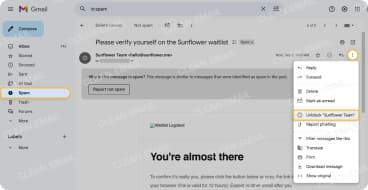
Unblock a Sender Using the Settings
If you can’t find an email from the blocked sender or want to unblock more than one person, you can manage this in the Gmail Settings.
- Select Settings (gear icon) and click See all settings.
- Go to the Filters and Blocked Addresses tab.
- Do one of the following:
- One sender: Choose Unblock to the right of the sender.
- Multiple senders: Check the boxes for the senders and click Unblock selected addresses.
- Confirm with Unblock.
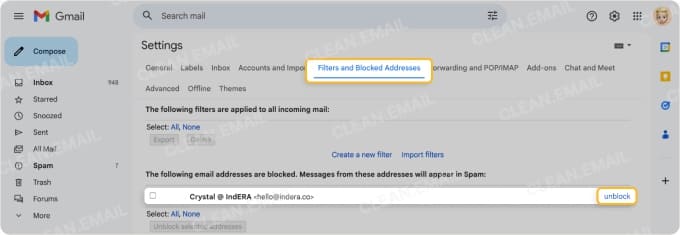

💡 Tip: If you have many blocked senders, you can sort your list and more easily find a sender using Clean Email for Gmail. Just go to Senders → Blocked and use the Date Blocked drop-down box to sort by last message received, number of messages, or alphabetically by email address or name.
How to Unblock Someone on Gmail on Android
If you want to unblock a sender in Gmail on your Android device, this is helpful if you’re in a hurry or don’t have access to your computer.
Open an email from the sender and note that you may have to locate it in the Spam folder using the left-hand menu.
Do one of the following to unblock the sender:
- Tap Unblock sender in the message at the top of the email.
- Open More (three dots) next to the Reply option on the top right of the email and pick Unblock [sender].
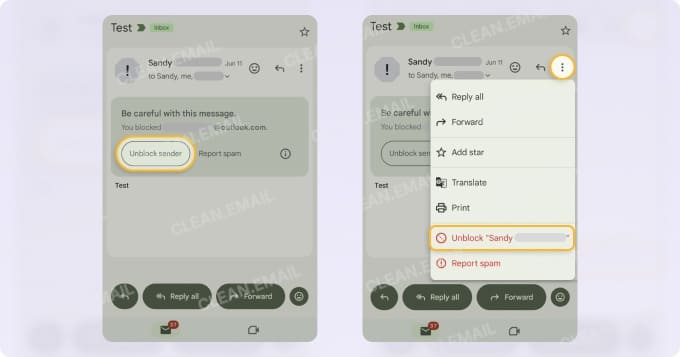
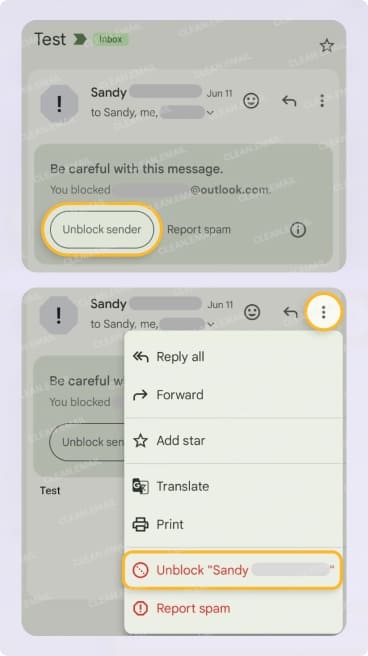
Unlike Gmail on the web, there isn’t an option in the mobile app Settings to review blocked senders or unblock them. Instead, consider managing your blocked senders using the Clean Email mobile app for your Gmail account.
- Select Senders in the menu.
- Go to the Blocked tab at the top.
- Choose a sender and tap Unblock.
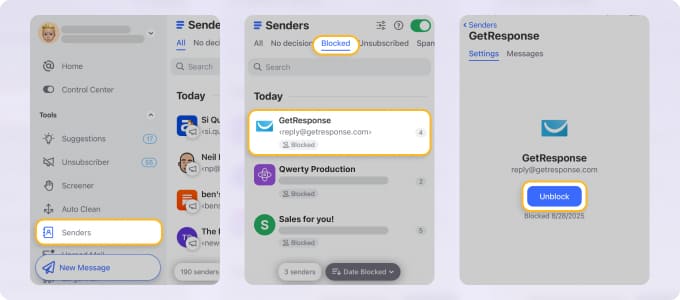
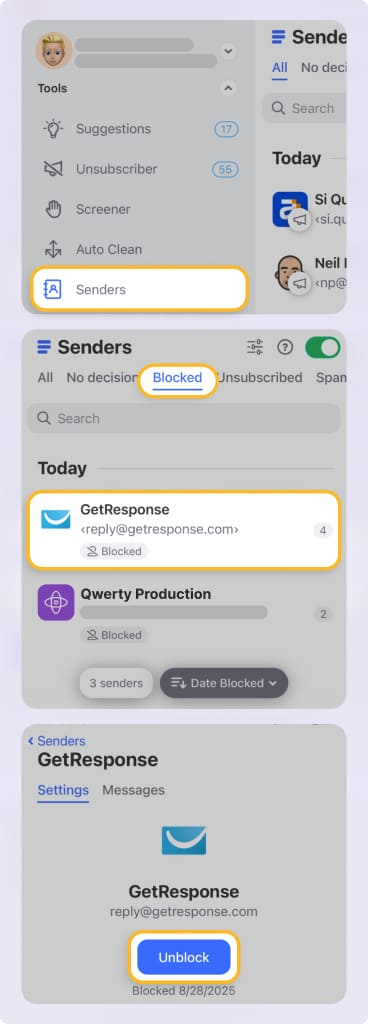
💡 Tip: You can also sort a lengthy list using the Date Blocked drop-down box just like in the Clean Email web application.
How to Unblock Someone on Gmail on iPhone
Not an Android user? Don’t worry — you can unblock someone on iPhone and iPad using the Gmail mobile app on those devices as well.
Open an email from the sender, and again, you may have to use the Spam folder to locate the message.
Do one of the following to unblock the sender:
- Tap Unblock sender in the message at the top of the email.
- Open More next to the Reply option on the top right of the email and pick Unblock [sender].
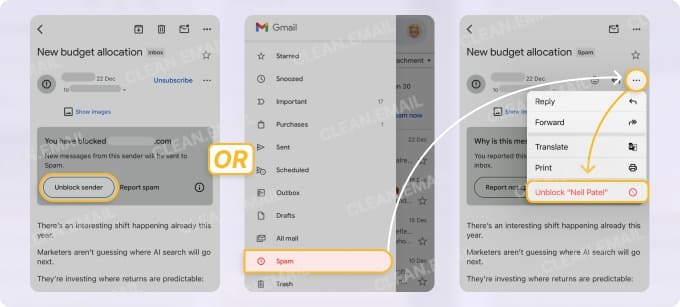
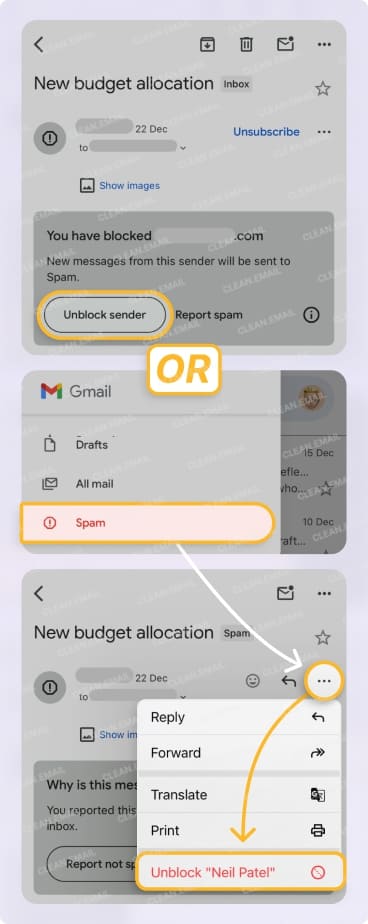
💡 Tip: If you can’t find an email from the sender you want to unblock, remember that Clean Email is also available on iPhone and iPad. This gives you easy unblocking and contact management on your mobile device, just like on Android. Simply head to Senders → Blocked to manage your blocked senders.
Simpler Sender Management With Clean Email
As you’ve read above, you can unblock senders in Gmail on any device. However, you’ve probably also noted the limitations. For instance, you can’t sort or filter your blocked senders on the web or manage your list in one spot on your mobile device.
To overcome these limits, Clean Email gives you a dedicated Senders section on all your devices. This centralized spot not only lets you control blocking and unblocking, but much more.
- View tabs for Blocked, Muted, Unsubscribed, Paused, Spam, and others as they apply.
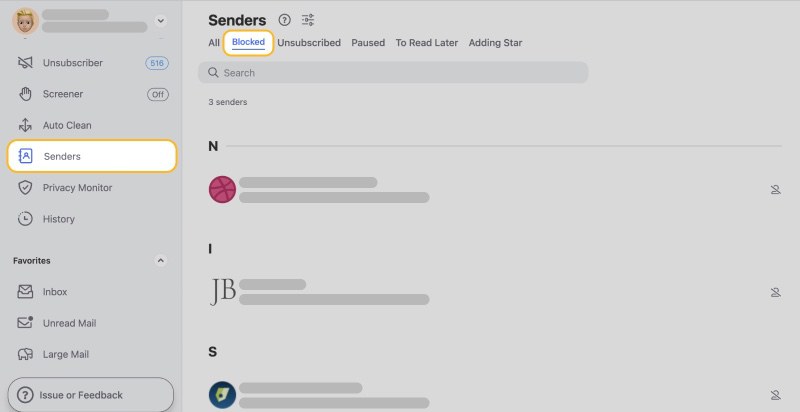
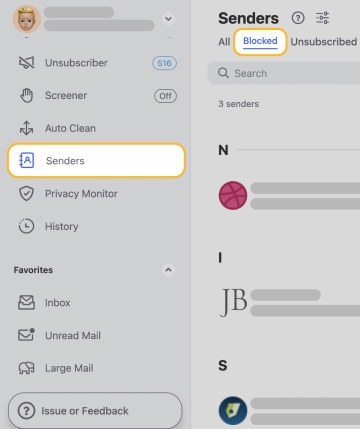
- Block/unblock, mute/unmute, unsubscribe, pause/unpause, or create automated rules for each sender.
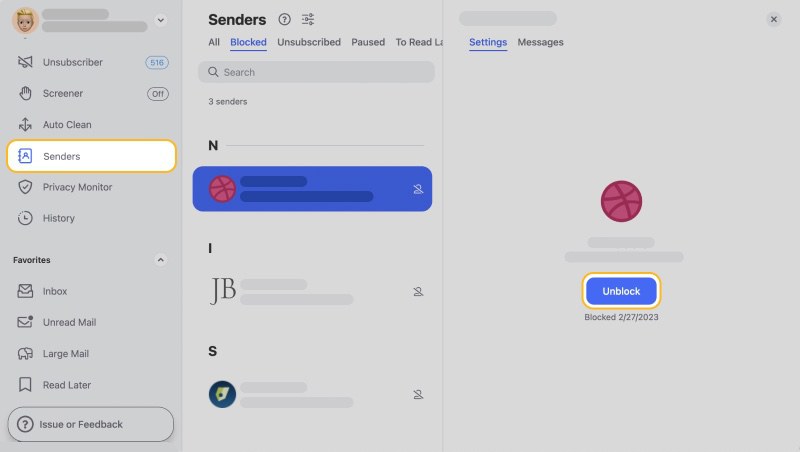
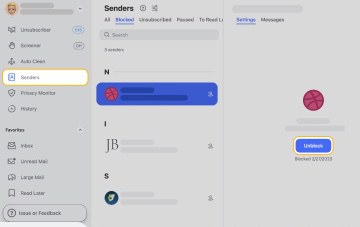
- Choose a specific folder to direct all emails from a sender.
- Automatically send messages to the Trash based on age.


- Add stars to new emails from a sender.
- Keep only the newest advertising messages and latest news.
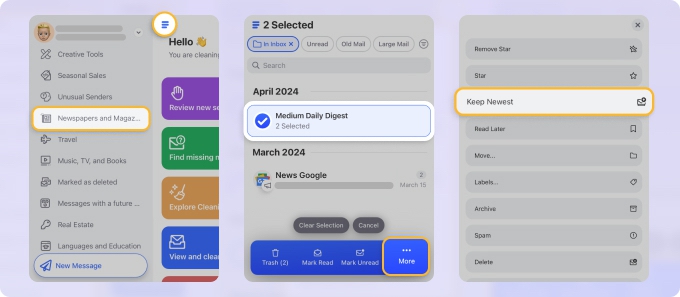
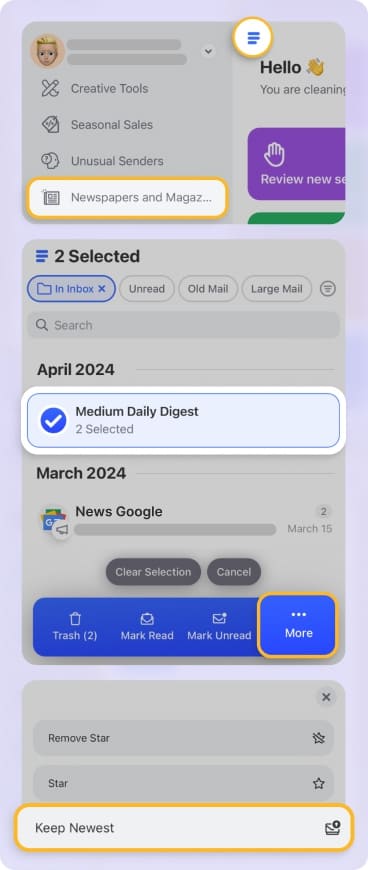
Each of these options is sender-specific, giving you a single place to manage what happens to their messages.
Additionally, you can create Sender Groups with Clean Email for family, friends, and coworkers. Then, Pin emails from those groups and/or simply view their messages on the corresponding tab in the Senders section.
Clean Email is safe to use with a commitment to your privacy and security. The app works with all IMAP service providers on the web, Mac desktop, and mobile with no restrictions on features and smart tools per device.


Conclusion
If you’ve been struggling with how to unblock an email on the Gmail app, whether on your computer or mobile device, these steps should have you covered.
And moving forward, be sure to check out the above-mentioned sender management tools in Clean Email along with smart features for better overall inbox control. You can use Unsubscriber to manage subscriptions, Screener to handle emails from unknown senders, and Cleaning Suggestions for maintaining a tidy inbox in Gmail, Outlook, or other email app.


