How to Block Email in Yahoo on the Web
Heads up: Yahoo is rolling out a new interface gradually, which means your settings page may not match the screenshots here. Some users won’t see a “Security and Privacy” tab at all. If that happens, just use the other blocking methods instead. (Last updated in August 2025)
There are several ways to block emails in Yahoo, ranging from the mail provider’s own features to third-party email management solutions like Clean Email.
Here's a step-by-step guide focusing on Yahoo's built-in options:
- Go to: https://mail.yahoo.com
- Log in to your email account.
- Click on the Settings gear icon on the right and select More Settings from the pop-up menu.
- Choose Security and privacy from the list of categories on the left.
- Click the Add button under the Blocked addresses section. Then, copy the sender's address from the email and paste it into the Address field. Note that opening spam emails can be risky, and this process may be both time-consuming and inconvenient.
- Type the email address you want to block and click the Save button.
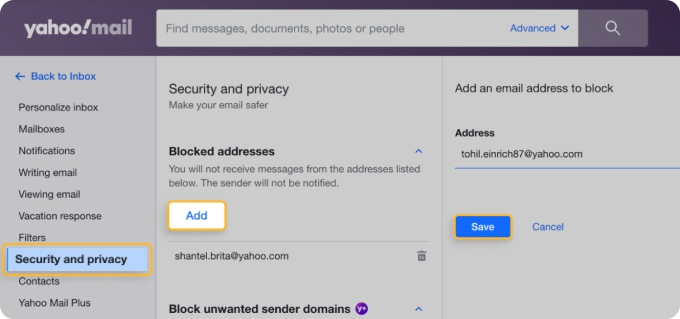
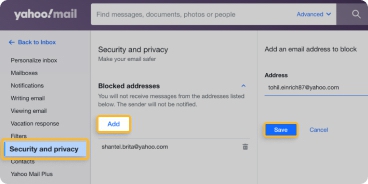
💡 Note: You can block entire domains too. Free accounts let you block up to 3 domains, while Yahoo Mail Plus users can block up to 500. You’ll find this option in the same Security and privacy settings on both desktop and mobile (though availability may vary by region).
Keep in mind that opening a spam email could pose a security risk. To safely handle suspected spam, consider this approach on how to block an email in Yahoo: do it directly from the inbox without opening the message.
- Select the unwanted message (you may choose one or multiple senders).
- Click the three-dot icon (More) at the top right of the Inbox window.
- Select the Block Senders option.
- Choose whether you want to block future emails and/or delete existing ones from the selected sender(s).
- Click OK to confirm blocking the sender(s).
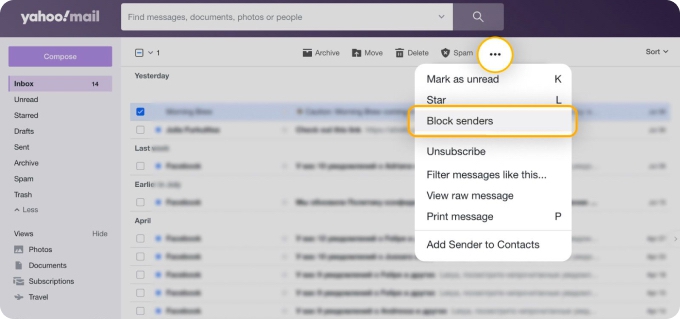
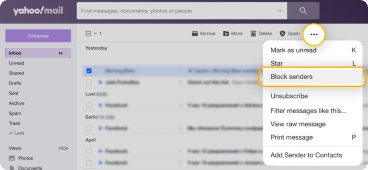
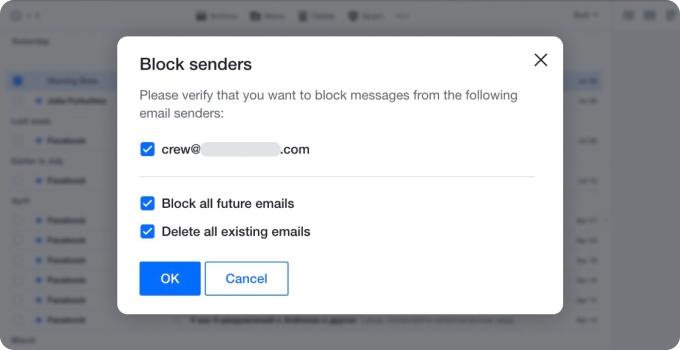
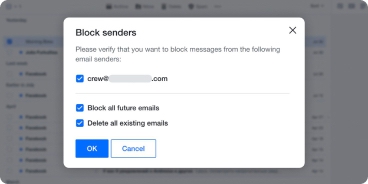
How to Block Emails on Yahoo Mobile
Important: The Yahoo Mail mobile app doesn't offer a direct option to block senders. Instead, you can use the web version of Yahoo Mail on your mobile browser or use the Clean Email mobile app.
Clean Email offers convenient options to block an email address on Yahoo without opening your emails, protecting your Inbox from potentially harmful messages:
Block Fast on The Senders Tab
Click the Senders tab on your dashboard's left-hand menu and follow these steps:
- Go to: https://app.clean.email or download the app for your iOS or Android device, and sign in with your email address.
- From the left pane showing a list of senders, click the person or entity whose emails you want to stop receiving.
- Tap the Block button on the right pane. The Mute button beside it will allow emails from a sender to land in your inbox. However, they’ll be automatically marked as read.
- Clean Email will ask whether you want to move existing messages from this sender to the Trash and not ask for confirmation next time. Toggle on the first option and the one below it to automatically send the blocked emails to Trash before clicking confirm.
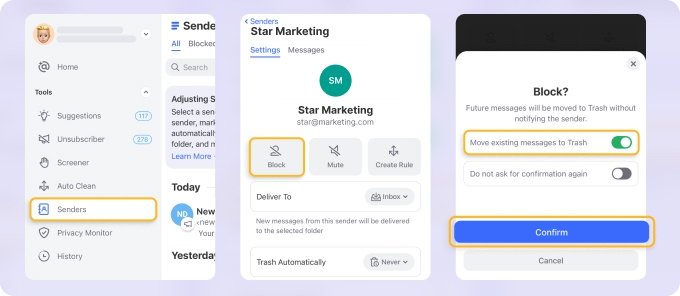
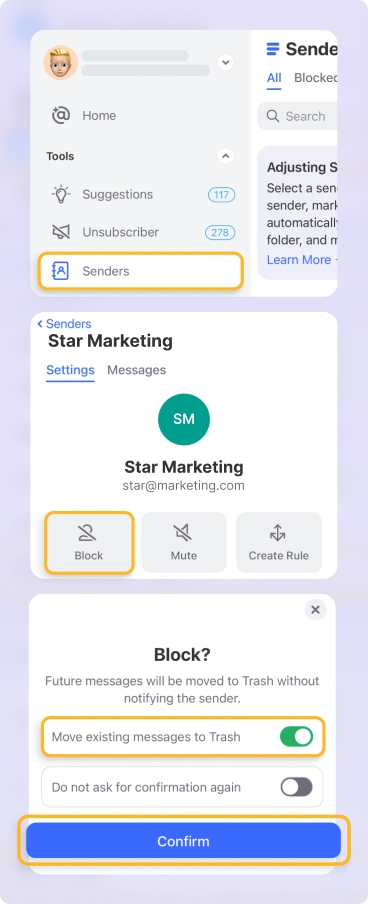
Remove Emails from Sender Automatically
Use the Auto Clean feature to block Yahoo emails from a suspicious domain or subdomains by following this procedure:
- Open the Clean Email app.
- Tap Auto Clean on the Tools menu. Then, move the toggle switch to on and click Create Rule.
- When a new window opens, ensure that the Enabled toggle switch is on. Then, type a name or title for your rule.
- Tap the Any sender or recipients drop-down.
- Choose Sender Domain before entering the domain or email address to block. You must have received an email from the domain you wish to block. Otherwise, that address won’t appear as a selectable option and the Auto Clean rule might delete ALL your messages. Thus, wait to receive a message from that suspicious domain before activating this function.
- In the Apply Action box, choose Trash from the drop-down menu.
- Next, toggle on Include this rule in Action History to include your newly created rule in the Action History summary and receive notifications.
- To trash existing messages from your specified domain, toggle on Apply to existing messages.
- Finally, click Create Rule to complete the process and allow the settings to apply automatically for incoming mail.
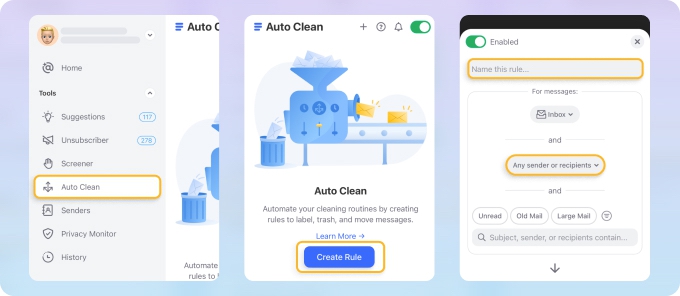
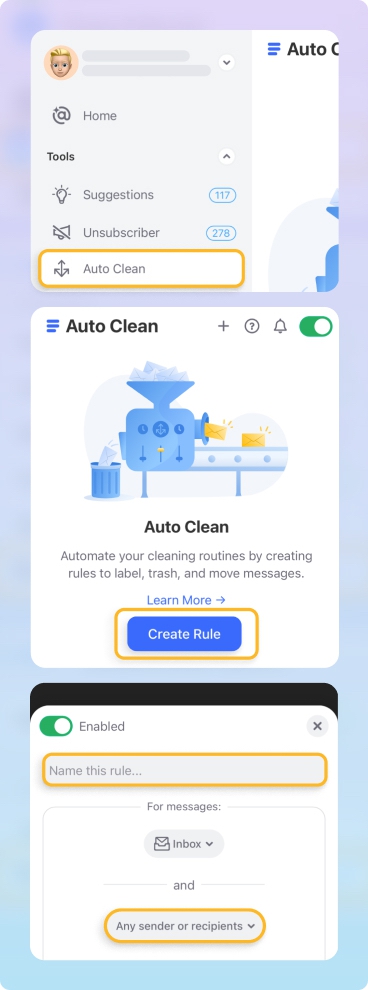
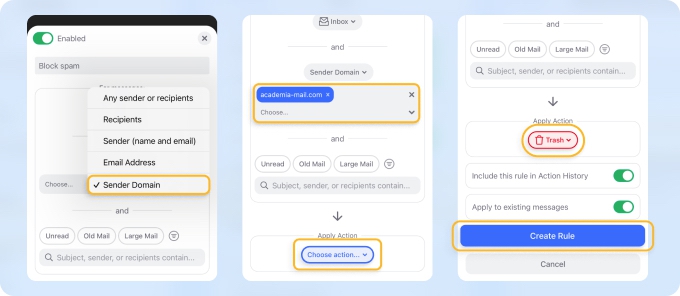
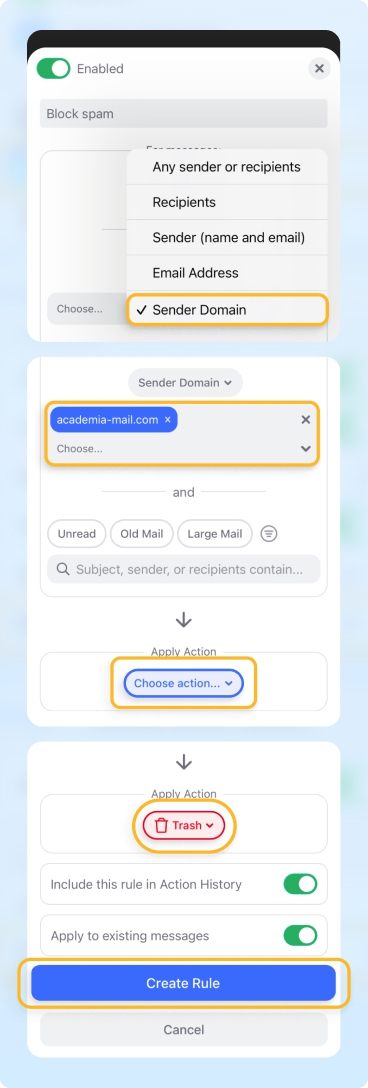
Block Unknown Senders Before They Reach Your Inbox
Turn on the Screener feature to quarantine messages from new senders unfamiliar to you. You can then review these messages and approve or block specific senders.
Open the app and click Screener in the left-side menu. Click the Enable Screener button and toggle on I understand when the pop-up window appears. Activating this feature permits Clean Email to send daily summaries of new senders for your review.


How to Stop Spam in the Yahoo Mobile App
While there is no option to block a sender, you can stop spam in the Yahoo Mail mobile app to prevent it from reaching your inbox. Here is how:
- Open the app on your mobile device and select the message you want to stop getting.
- Tap the three-dot More icon located in the top right corner of the screen and choose the Mark as spam option.
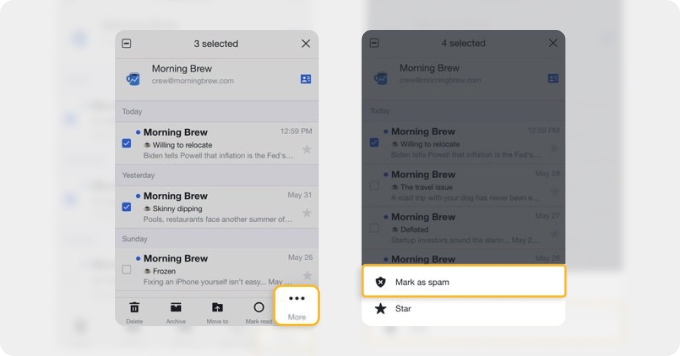
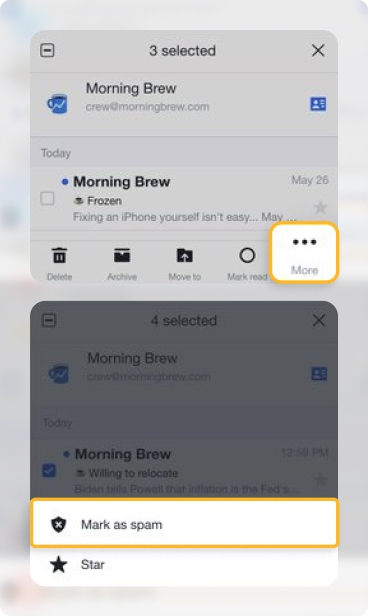
Messages from this sender will be automatically directed to the Spam folder. However, marking emails as spam may not always work for you. Yahoo's ‘Block Sender’ feature directs mail from chosen addresses to Trash. Marking an email as spam sends it to the Spam folder and impacts the sender's spam score, but future emails from that sender can still reach your inbox if not deemed spam by Yahoo's standards.
How to Unblock Yahoo Emails
Note: Yahoo is gradually rolling out a new interface, so what you see may differ from other users. In our tests, some accounts no longer display the “Security and Privacy” tab. If that’s the case, you’ll need to use alternative blocking methods. (Update: August 2025)
Yahoo Mail users can block up to 1,000 email addresses. If you've been using Yahoo Mail for a long time, you might have accidentally blocked an email address without realizing it. Often, people discover this when emails from a certain sender consistently fail to arrive, regardless of how many times they are resent. If this is the case, you may need to learn how to unblock emails on Yahoo:
- Go to: https://mail.yahoo.com and log in to your email account.
- Click on the Settings gear icon on the right and select More Settings from the pop-up menu.
- Choose Security and Privacy from the list of categories on the left.
- Mouse over an email address, then click the Delete icon.
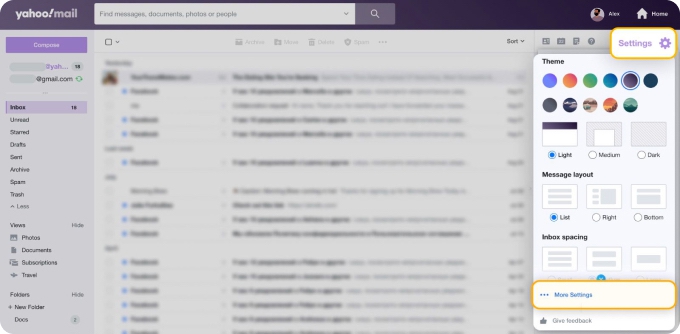
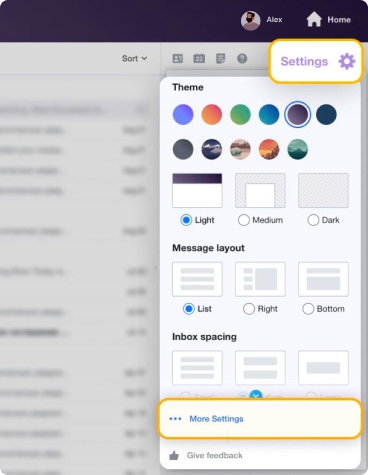
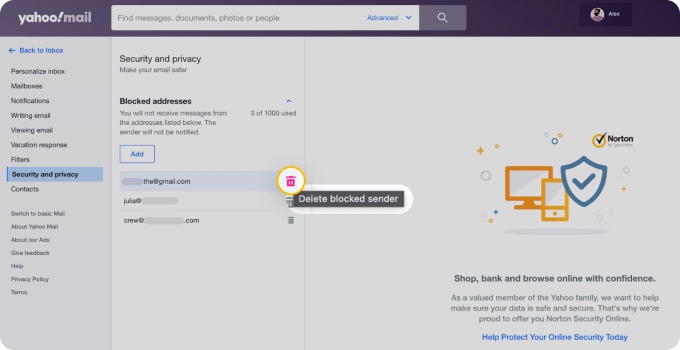
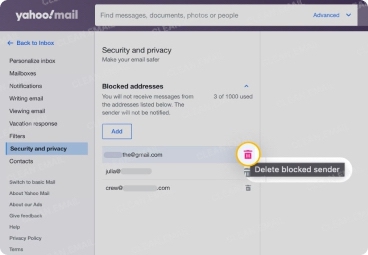
Repeat the last step to unblock more Yahoo email senders.
When Blocking Isn't Enough
You should never assume that blocking bad senders can make you 100% safe. Beyond protecting yourself from scams, blocking also helps keep you under Yahoo’s new 20 GB free storage cap. Every blocked sender means fewer unnecessary emails taking up valuable space and reducing the risk of hitting the limit where new messages can’t arrive.
While it definitely helps to block all senders whose emails you don't want to receive, spammers are skilled at finding ways into your inbox and convincing you to open their emails. To stay safe when using Yahoo Mail, follow these practices:
- Don't click without thinking: Always be cautious before clicking on any links or downloading attachments, especially from unknown senders. Spammers often disguise malicious links as legitimate offers or urgent messages to trick you into clicking. Use hover-over techniques to preview URLs and ensure they lead to trusted sites.
- Keep your personal information to yourself: Never share personal or financial information via email, particularly with unfamiliar contacts. Spammers often engage in phishing scams, where they pretend to be from a reputable organization to gather sensitive data. Always verify the sender's identity and the request's legitimacy before divulging any details.
- Report malicious emails: Yahoo Mail has a built-in feature for reporting spam and phishing mail. Use it to flag suspicious messages so that the platform can better identify and filter out similar emails in the future. Reporting not only helps you but also contributes to community safety by improving the email provider's spam detection algorithms.
Benefits of Blocking Yahoo Emails and Using Automation Features
According to recent Yahoo mail statistics, spam messages account for nearly 50 percent of email traffic worldwide. And with Yahoo’s reduced storage limits, the space these messages take up matters more than ever. Clearing them out regularly through blocking and automation helps you preserve room for important communications. It's no wonder so many people are curious about how to block Yahoo emails, as every other email is unwanted.
The massive amount of spam emails that try to reach our inboxes every day costs businesses and individuals alike many hours in lost productivity, and some businesses have even decided to abandon email altogether in favor of team collaboration tools such as Slack and Microsoft Teams.
That's why it's important to be aware of the benefits of blocking unwanted emails in Yahoo and other email services and using smart filters to automatically organize new mail:
- Stay away from spam: Blocking unwanted senders in Yahoo Mail effectively reduces the clutter in your inbox by stopping spam emails before they reach you. This proactive approach not only keeps your mailbox cleaner but also minimizes the risk of falling for phishing schemes or malware attacks.
- Save time for what really matters: Time spent sorting through irrelevant emails is time wasted. By blocking unnecessary senders and using smart filters, you can automate the process, thereby freeing up your time for more important tasks. This will inevitably enhance your productivity and workflow.
- Never miss an email: Spam can often bury important emails, making them difficult to find. When you block unwanted emails, you're ensuring that your inbox is populated only by messages that actually matter to you. This makes it easier to spot and respond to important communications without missing a beat.
- Forget manual email management: Using Clean Email's advanced automation features, you can go beyond basic blocking to intelligently organize, categorize, and even archive your emails. This adds an additional layer of efficiency and security, allowing you to focus on your most important tasks without constantly micromanaging your inbox.
Conclusion
Knowing how to block an email address on Yahoo is crucial for maintaining a clean and organized email environment. In this article, we've presented several ways to do it and explained why email management is such a big deal these days. If you send and receive emails every day, an email organizer such as Clean Email can help you reach new levels of productivity and accomplish more in less time.
Why spend hours every week categorizing emails when you can use a secure online email inbox cleaner to automatically manage your Yahoo emails for you? Clean Email is verified by Google, Yahoo, and AOL as a trusted application, and you can start testing it right now for free.
Learn more about how to block an email on Android or about blocking emails on iPhone in our other posts. If you are a Mac user, check out our guide on how to block emails on Mac.
How to Block Emails on Yahoo — FAQs
How to block someone on Yahoo Mail?
You can block someone on Yahoo Mail using the web version. To do this, go to the ‘Security and privacy’ settings, then click ‘Add’ under the ‘Blocked addresses section’. Enter the email address you want to block. This will send future emails from that sender to the Spam folder.
What happens when you block someone on Yahoo mail?
When you block someone on Yahoo Mail, emails from that sender are automatically directed to your Trash folder. The blocked individual will not be notified of this action. This prevents their future emails from appearing in your inbox.
How do I block bulk emails on Yahoo?
Blocking bulk emails on Yahoo isn't easy, as you must manually enter each address in the Security and privacy settings. However, you can use a Clean Email inbox organizer to stop getting messages from a certain domain or to block Yahoo emails in bulk.
Why am I still getting emails from blocked senders Yahoo?
If you're still receiving emails from blocked senders on Yahoo, it's possible that the blocking feature didn't update correctly or that you blocked only a specific email address and not the entire domain. Make sure to double-check your ‘Blocked Addresses’ list in ‘Security and Privacy’ settings to confirm the correct addresses or domains are blocked.
Why can’t I block emails on Yahoo?
Sometimes it takes a little bit of troubleshooting in order to block emails on Yahoo. If you are struggling to block senders in Yahoo Mail inbox, try blocking the sender through the Clean Email app.
How do you block emails on Yahoo mobile?
In the Yahoo Mail mobile app, you can't directly block senders. Instead, mark unwanted emails as spam to filter them out. As another option, use the web version of Yahoo Mail on a mobile browser or computer to add senders to the Blocked addresses list.
How to block emails on Yahoo on iPhone?
To block emails on Yahoo on iPhone, access the Yahoo Mail's mobile web version through a browser, since the app lacks a direct block feature. Alternatively, the Clean Email app lets you block individual senders and domains directly from your iPhone.
How to unblock emails on Yahoo?
To unblock email on Yahoo, go to ‘Settings’ and then click on ‘Security and Privacy’. Locate the blocked email address, click the trash bin icon next to it to remove it from the blocked list, and then save your changes. This will unblock the email address and allow future emails from that sender to reach your inbox.


