Benefits and Limitations of Yahoo Mail Auto Delete
To automatically delete emails in Yahoo Mail, you must set up a filter. This filter then identifies incoming messages that match your criteria and applies the action you choose without any further intervention.
For instance, you may want to delete emails from a specific sender or with certain words in the subject line or message body. This is handy for emails from new senders that Yahoo Mail’s spam filter doesn’t catch as well as those you simply no longer want filling up your inbox.
While Yahoo Mail does offer some flexibility with its filter feature, it’s not without limits. This table provides a quick review of the benefits and limitations for Yahoo filters that automatically delete messages:
| ✅ Benefits | ❌ Limitations |
|---|---|
| Reduces mailbox clutter | Conditions only include From, To/CC, Subject, and Body |
| Frees up storage space | Actions only include moving to a folder (e.g. Trash) |
| One-time setup | No filter management in the mobile app |
How to Automatically Delete Emails in Yahoo Mail
You can easily set Yahoo to auto delete mail with its filters which works the same way as automatically moving emails to a folder in Yahoo Mail.
For instance, you can create a filter to automatically delete emails from a particular sender, where you’re copied, or with keywords in the subject.
Yahoo Mail on the Web
If you’ve never set up a filter in Yahoo Mail on the web, don’t worry. It’s easy to do and takes just a few minutes:
- Visit Yahoo Mail on the web and sign in.
- Select More (three dots) in the left-hand menu and pick Settings.
- Choose Filters on the left and Add new filters on the right.
- Enter a Filter name on the far right and then select the conditions below Set rules. Note that with each condition, From, To/CC, Subject, or Body, you’ll need to enter the corresponding value like email address or keyword.
- Under Choose a folder to move to, pick Trash.
- Click Save when you finish.
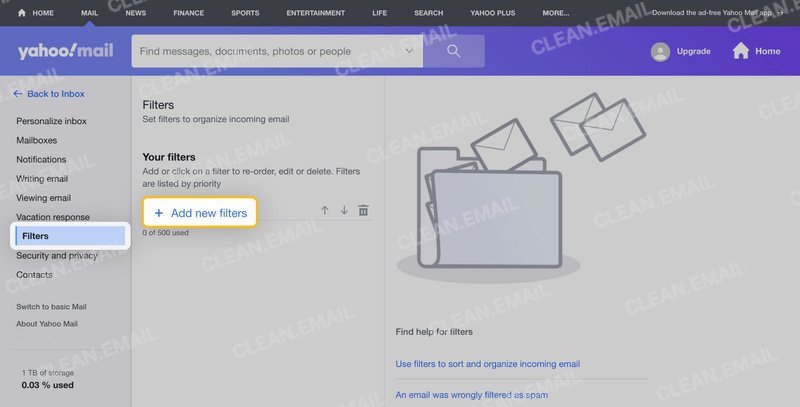
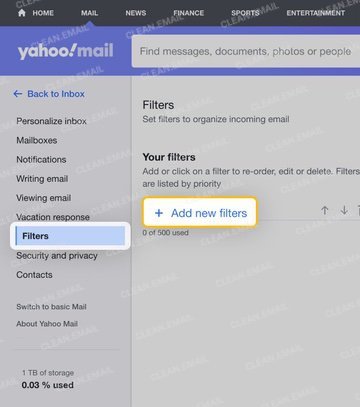
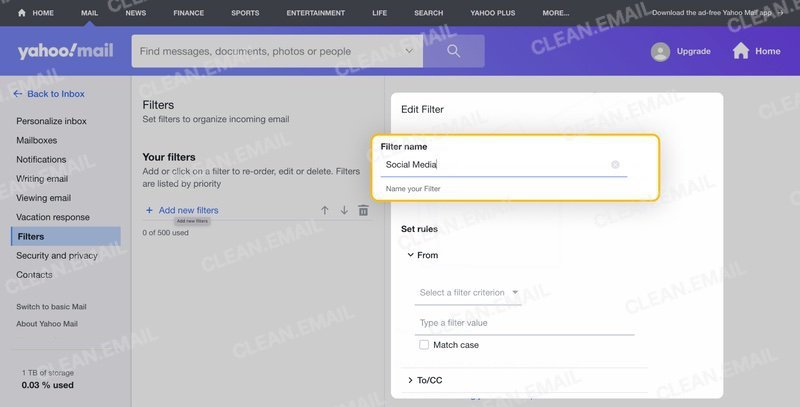
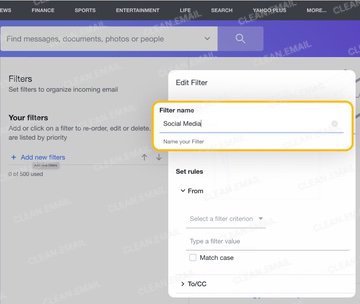
Although Yahoo Mail doesn’t offer Delete as a filter action, emails that you send to the Trash are automatically and permanently removed after seven days. But if you’re concerned about your Yahoo Mail storage space, especially with the July 2025 update to reduce available storage, you can manually empty the Trash anytime.
Manage Yahoo Mail Filters on the Web
Want to change the emails you’re automatically deleting? You can make edits to a filter you create, change the order if you have multiple filters, or delete a filter you no longer need.
Go to More → Settings → Filters and do one of the following:
- Edit a filter by selecting it, making your changes, and clicking Save.
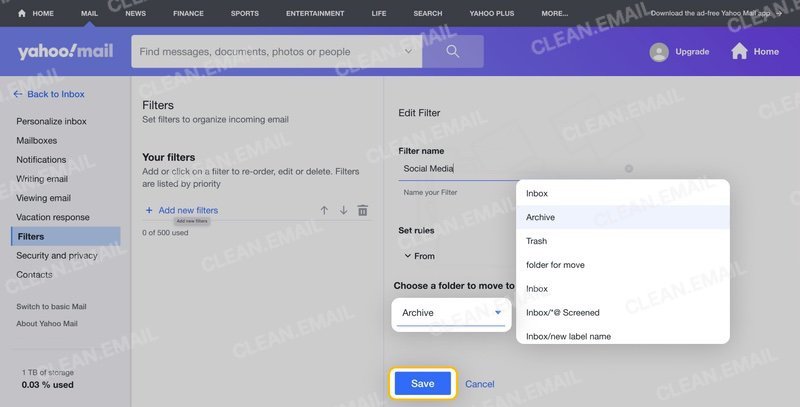
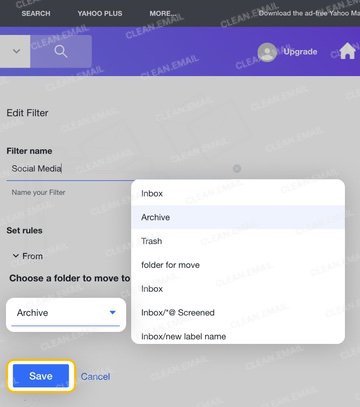
- Move a filter by selecting it and using the Up and Down arrows.
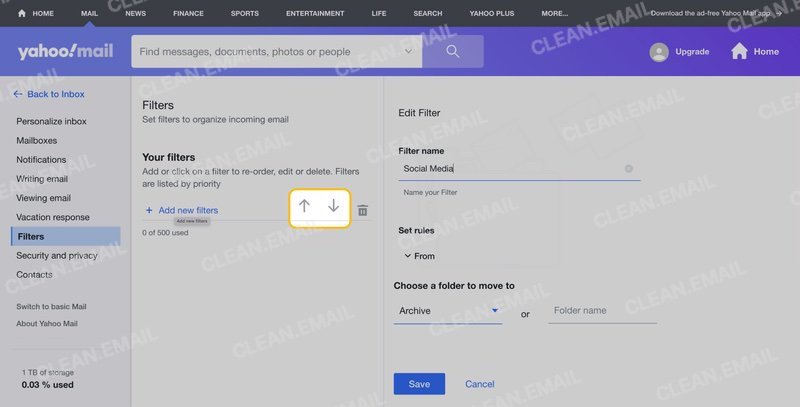
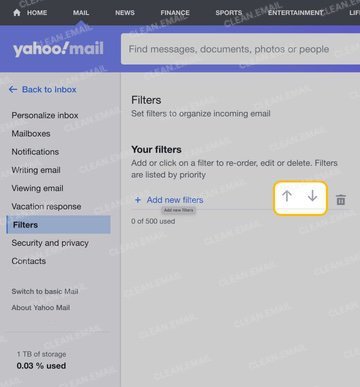
- Delete a filter using the Trash Can icon.
Yahoo Mail on Mobile
While you could once create and manage filters in Yahoo Mail on your mobile device, the app has since changed and no longer offers this feature (as of this writing). To have filters apply to messages in the mobile app, you’ll need to create them in Yahoo Mail on the web.
Alternatively, if you’re a mobile user who wants to take care of Yahoo filters on Android or iPhone, you can use the Clean Email mobile app and its Auto Clean feature (below). The additional benefit here is that Clean Email’s app doesn’t limit its mobile capabilities like Yahoo Mail and many other service providers.
How to Set Up Yahoo to Auto Delete Mail with Clean Email
Because of the limitations with creating filters for Yahoo Mail to automatically delete old messages, those based on size, or in the mobile app, you can use Clean Email’s robust Auto Clean feature.
💡 For example, you can create an Auto Clean rule to delete messages older than six months, larger than 5 MB, or even using a combination of conditions like domain, recipients, and keyword.
Best of all, the steps below apply to Clean Email’s web, desktop, and mobile apps.
- Visit Clean Email on the web and sign in or open the mobile app.
- Select Auto Clean in the left-hand menu.
- Pick Create Rule or use the plus sign.
- Enter a Name for the rule and then choose the conditions. You can select the location for the messages like Inbox or a folder and then pick from criteria like sender, recipient, size, age, or keyword.
- Open the Choose action menu and select Trash or Delete. If you pick Trash, you can recover messages for a short time but if you pick Delete, the emails are immediately removed.
- Optionally, run the rule on existing messages and use Create Rule to save it.


Manage Auto Clean Rules
Like Yahoo Mail filters, you can make changes to Auto Clean rules you set up and remove a rule if needed. Fortunately, you can also disable a rule without deleting it and then re-enable it anytime.
Go to Auto Clean and do one of the following:
- Edit a rule by selecting Edit, making your changes, and clicking Save.
- Disable a rule using the toggle to the right.
- Delete a rule by selecting Edit and then Delete.
📌 Note: If you’re new to Clean Email, rest assured that it’s safe to use — Clean Email doesn’t share user data or read message content. You can use the web, Mac desktop, and mobile app on Android and iOS with seamless syncing for any IMAP service provider.


Conclusion
While you can easily delete all emails in Yahoo Mail and start with a clean slate, it’s likely not practical and can cost you messages you’ll need later. Instead, set up a filter to auto delete new emails that arrive.
Even better, save time from constant mailbox cleanup and maintain a tidy Yahoo Mail inbox with the powerful feature set offered by Clean Email. Along with Auto Clean rules, you can use Smart Folders to manage related emails in one spot, apply bulk actions to quickly manage tons of messages, and unsubscribe from multiple mailing lists at once.


