Delete Vs. Trash or Recycle Bin for Files
If you want to remove a file on your computer, you can delete it. But, what exactly does this mean?
🗑️ When you delete a file using an action like the Delete key or right-click and Delete, this sends that file to the Trash (Mac) or Recycle Bin (Windows). It doesn’t permanently delete the file but moves it to a spot where it remains easily recoverable.
🧹 When you empty the Trash or Recycle Bin, this also does not permanently delete the file although it appears to. You no longer see the file; however, it remains on your hard drive until it’s overwritten by another file. Emptying the Trash or Recycle Bin makes room for additional files which eventually overwrite the previous ones.
❗️ When you immediately and permanently delete a file using a keyboard shortcut or menu option, this skips the Trash or Recycle Bin. So, while you can no longer see the file, it remains on your hard drive and is essentially marked as being available to be overwritten.
System-Specific Actions and Examples
Now that you (hopefully) have a better understanding of the difference between sending to the Trash or Recycle Bin and immediately deleting a file, let’s look at how to do both on Mac and Windows along with suggestions for when to do each.
Delete files and send to Trash or Recycle Bin
On both Mac and Windows, you can delete a file in a variety of ways. You can use the Delete key, right-click and Delete, File → Delete, or the Delete button in the toolbar. Remember, deleting a file with these actions sends that file to the Trash or Recycle Bin where you can see and recover it.
💡 Note: To empty these folders on Mac, open the Trash folder and pick Empty or on Windows, open the Recycle Bin and pick Empty Recycle Bin.
You should use this option for documents, images, or other files you no longer need, may want the ability to restore later, or do not contain private details. This might include trivial screenshots, outdated articles, or duplicated items.
Immediately delete files
On Windows or Mac, to delete immediately vs empty the trash, do one of the following:
- On Windows, select the item and press Shift + Delete or right-click the item, hold Shift, and pick Delete. Then, confirm in the pop-up box.
- On Mac, select the item and press Option + Command + Delete or go to File in the menu bar, hold Option, and pick Delete Immediately. Then, confirm in the pop-up box.
You’ll notice that each confirmation box states that the action will permanently delete the file which means it’ll bypass the Trash or Recycle Bin.
You should use this option for documents, images, and other files you know you won’t need again, do not want the ability to recover, or that contain private details. This might include health records, financial documents, or confidential photos.
Implications for Users
Maybe you’re still not sure of the best way to remove a file on your computer. Let’s look at the effects of deleting items on Mac and Windows.
📀 Storage impact
Deleting files and emptying the Trash or Recycle Bin helps you regain storage space on your device. Even though those files remain on your hard drive as described above, they are no longer indexed and are allowed to be overwritten. This means that the free space you regain can be consumed by new files you save.
🧑💻 Data recovery chances
While it’s not easy to recover a file after you permanently delete it or empty the Trash or Recycle Bin, it is possible to use a recovery service or software to restore the file. Keep in mind that this assumes the file hasn’t been overwritten yet.
🚨 Privacy and security considerations
Remember that when you simply delete a file, this moves it to the Trash or Recycle Bin where it can be viewed and recovered. This may be a privacy concern if others have access to your device.
⚠️ And as mentioned, when you permanently delete a file or empty the Trash or Recycle Bin, this doesn’t immediately remove the file from your device either. There are circumstances where that file may be restored including data recovery software, digital forensics tools, and even unauthorized access to a discarded device.
Empty Trash Vs. Delete Immediately for Emails
When it comes to deleting items, you don’t just take this action on computer files. You likely also delete unneeded or unwanted emails. So, it’s also important to understand how various email service providers handle messages you delete.
📌 Note that with some email management tools, you have more options. For instance, the Clean Email app—available on iOS, Android, macOS, and through any web browser—offers both move to Trash and permanently Delete options. This allows you to choose how to manage those messages you no longer want.
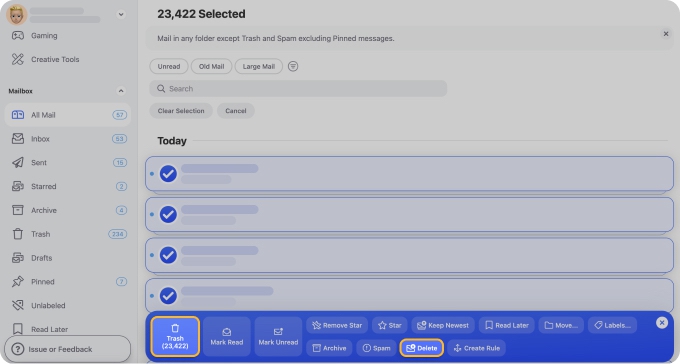
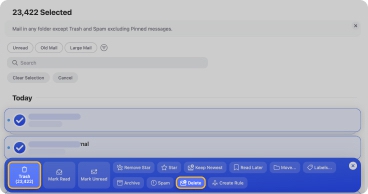
Delete emails and send to Trash or Deleted folder
To delete an email using the most common service providers, you can use the Delete key, right-click and Delete, or the Delete button in the toolbar, just like deleting a file on your computer.
And similar to files on Mac and Windows, when you delete an email, this sends it to the Trash or a Deleted folder making it recoverable. The difference is that most email service providers put a recovery time limit on Trash or Deleted Items.
To use Gmail as an example, after a message remains in the Trash for 30 days, it’s permanently deleted and unrecoverable.
💡 Looking to remove more than a few emails at once? With Clean Email, you can delete thousands of messages at one time. Then, simply choose to send them all to the Trash folder or Delete them permanently for an efficient one-click solution.
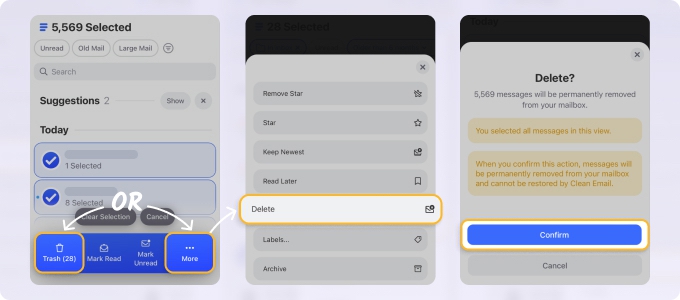
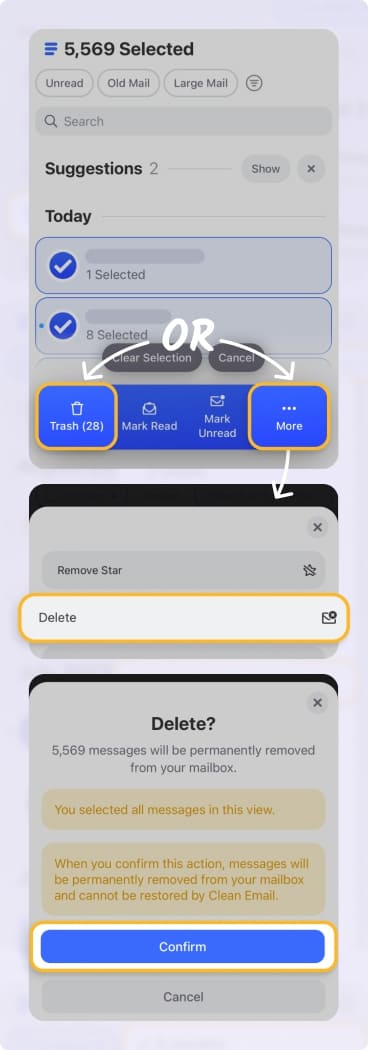
Permanently delete emails
While you typically won’t find an action to immediately delete an email with your provider, you can permanently delete a message after it’s moved to the Trash or Deleted folder.
Head to the Trash or Deleted folder, select the email, and choose Delete, Delete Forever, or similar. Alternatively, you can empty the Trash or Deleted folder manually by picking Empty, Empty Trash Now, or similar.
💡 Prefer the option to immediately delete emails? Using Clean Email, you can direct messages to skip the Trash and be deleted right away which helps you save space and remove sensitive messages at the same time. Plus, you can set up inbox rules (automations) with Auto Clean to act on these emails on your behalf. It can even empty your Trash automatically!
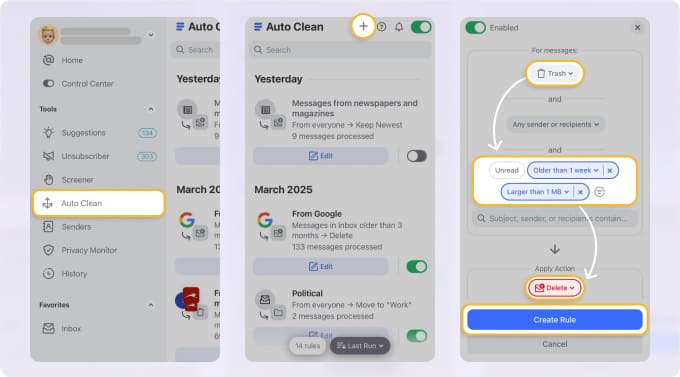
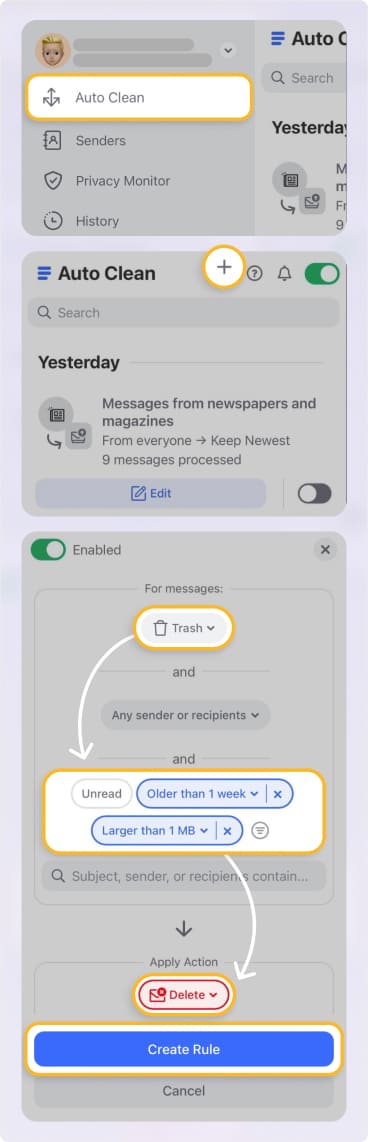
Provider comparison table
With all of the above in mind, check out this comparison table showing the options available for the most common email providers and applications.
| Feature | Gmail | Outlook | Yahoo Mail | Clean Email |
|---|---|---|---|---|
| Move to Trash | ✅ Yes | ✅ Yes | ✅ Yes | ✅ Yes |
| Permanent Delete | ✅ "Delete Forever" (manual) | ✅ (via Delete + Skip Trash rule) | ⚠️ Limited (no clear shortcut) | ✅ One-click Delete option |
| Bulk Delete | ⚠️ Limited to visible emails | ⚠️ Page-by-page | ⚠️ Manual selection | ✅ Thousands at once |
| Automation | ❌ Manual only | ⚠️ Rules for folders only | ❌ None | ✅ Auto Clean rules, Cleaning Suggestions |
📌 As you can see, you clearly have options to delete emails in Gmail, Outlook, and Yahoo Mail. But you’ll also notice that Clean Email lets you move messages to the Trash, permanently remove them with a single click, mass delete multiple emails at once, and create automations for email removal workflows. ➡️Try Clean Email for Free
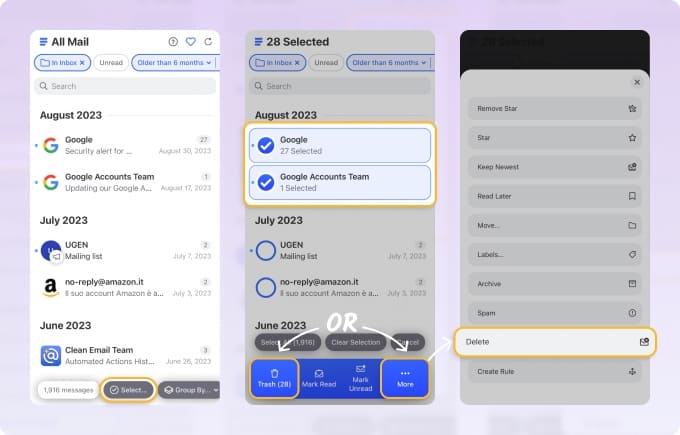
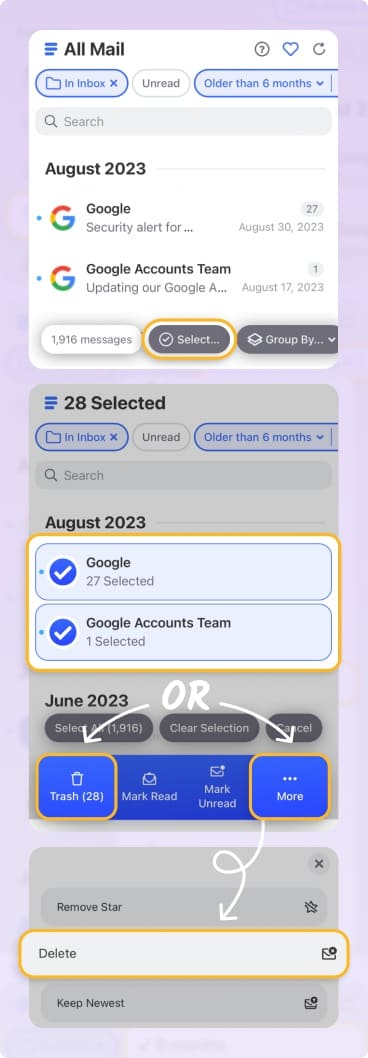
Wrap-Up
Deleting files is something we all do on a regular basis. So, knowing which method of removal to use, whether delete and empty trash vs. delete immediately, can depend on your available storage, desired chances of recovery, privacy concerns, or all three.
And when it comes to emails, you may have different reasons such as deleting emails to achieve inbox zero or removing messages for a tidier mailbox. Just keep in mind that Clean Email can help with features and automations that make email management a breeze.


