Quick Answer Box
- Spam and Trash: Automatically deleted after 30 days.
- Inactive accounts: Automatically deleted after two years.
- Exceeding the storage limit: No emails are automatically deleted.
- Google Workspace accounts: Admin-defined rules can automatically delete emails.
💡 Tip: Using tools like Clean Email, you can automatically delete old messages, easily remove spam and newsletters, and maintain an organized Gmail inbox.
When Does Gmail Delete Emails Automatically?
As mentioned, there are times when Gmail does automatically delete emails. Keeping these timeframes in mind can help you understand what happened to older messages you cannot find.
When you mark an email as Spam or send it to the Trash, that message is automatically deleted after 30 days. To restore the email, visit the corresponding label in the menu and select Report not spam (Spam) or Move to inbox (Trash).
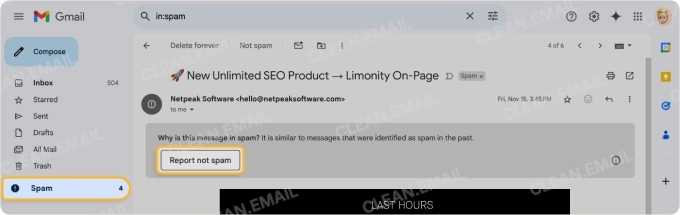
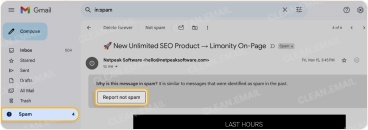
If you have an inactive account, messages are automatically deleted after two years. Sign in to Gmail to reactivate your account.
When you exceed your Google storage limit, emails are not automatically deleted. However, new messages you receive are blocked. To free up space, learn how to clean up Gmail storage.
If you’re part of a Google Workspace, admins can define retention rules and compliance policies that affect email deletion. For admins, visit the Google Admin site, and for members, check with your admin.
Take Control Early with Clean Email
Maintaining control of your inbox is important, but can also be time-consuming. For a smart solution to mailbox management, look to Clean Email. As a supplement to your email client, Clean Email provides features that let you automatically delete emails, remove messages in bulk, and keep the clutter at bay.
With an easy setup process, you can create inbox rules to automatically delete emails older than a set timeframe.
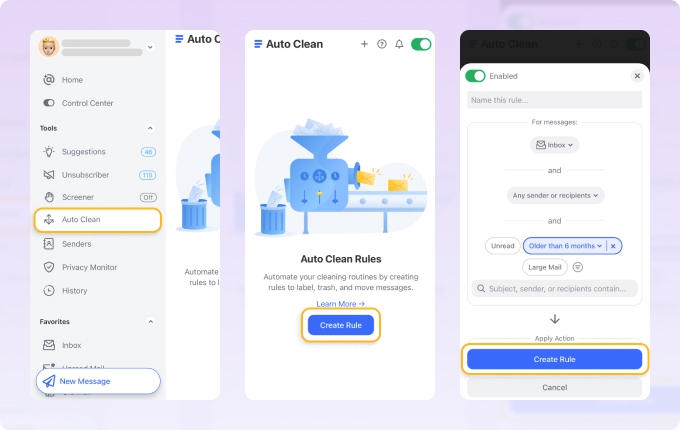
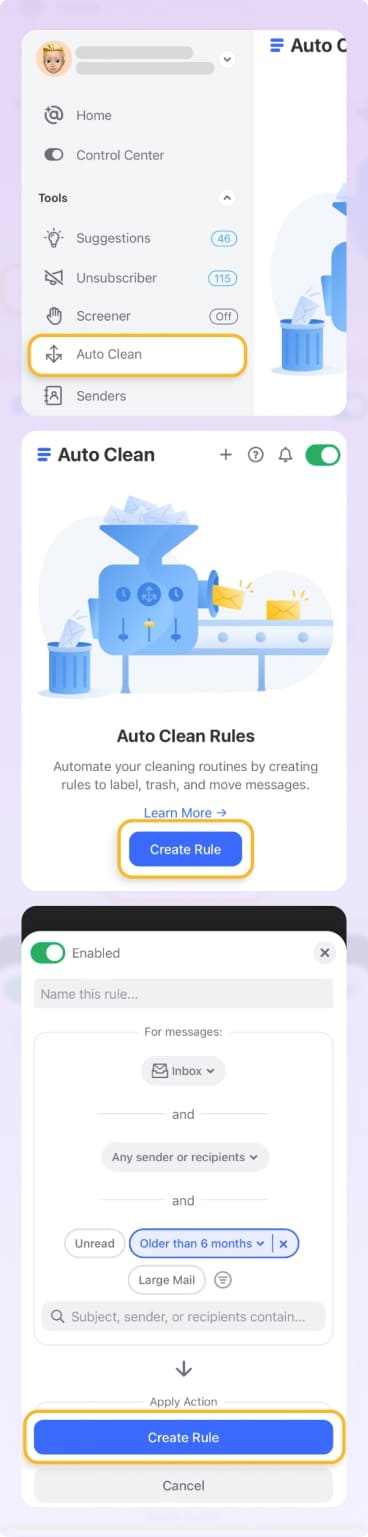
Plus, you can use bulk actions to get rid of unwanted emails and unsubscribe from promotional messages and newsletters.


When it comes to organization of your Gmail inbox, you can filter by size or date, group by sender or subject, and sort by age or size.
Not only can you save time from managing Gmail’s filters, but see a visual overview of inbox clutter and take advantage of actionable cleanups.
Clean Email is available on the web, Mac desktop, and mobile on Android and iOS, works with all IMAP email service providers, and is committed to your privacy and security by not selling user data or reading email content.
➡️ Try Clean Email today to keep your inbox under control!
Why Gmail Keeps Most Emails Indefinitely
Google seeks to provide a user-friendly experience to its Gmail users. This is why emails are stored indefinitely as long as you maintain an active account with adequate storage space.
Messages in your Inbox and All Mail locations are not automatically deleted regardless of their age, and your email history remains unless you remove it.
What Can Still Affect Email Retention
If you’re missing messages and wondering, “Did Gmail delete my old emails,” it’s important to understand that other factors can affect the retention of your messages.
POP Client Settings
When you use POP to access messages in Gmail from your email client, such as Outlook, this downloads the messages to that client. You can then choose to keep a copy in Gmail or instead, archive or delete the emails from the Gmail side. This may explain why you’re missing these messages when viewing Gmail.
To review these settings in Gmail, go to Settings → See all settings → Forwarding and POP/IMAP and head to the POP download section.
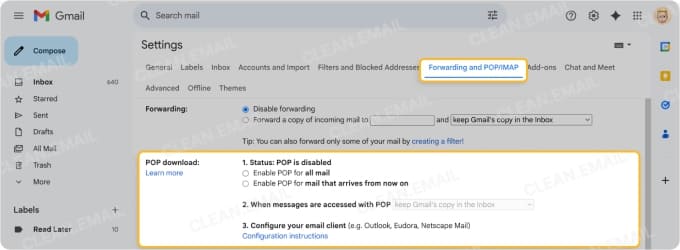
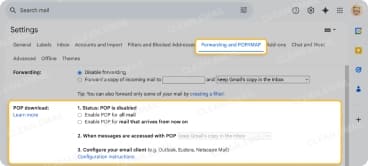
Gmail Filters and Labels
If you set up Gmail filters to apply labels automatically, this can also solve the mystery of your missing messages. Remember that these filters work on emails as they arrive. So, check your filter setup by going to Settings → See all settings → Filters and Blocked Addresses. You can then review and edit any filters you use.
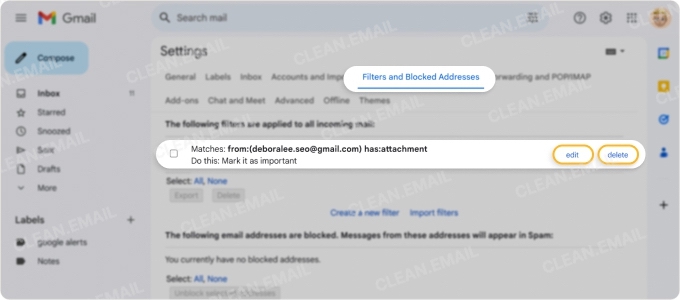
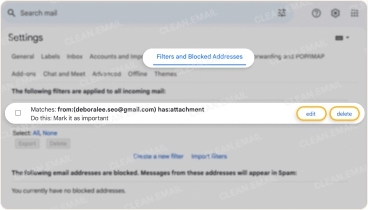
Third-Party Tools With Deletion Rights
Another scenario where you may not see the emails you expect can happen if you use a third-party integration or app that you grant permission to delete emails. For instance, if you set up an app to automatically delete certain Gmail messages as you receive them, then you may not see them when viewing your Gmail account.
How to Find and Manage Old Emails in Gmail
One of the simplest ways to find old emails in Gmail is using the older_than: and before: search operators. As examples, you can enter older_than:1y for messages older than one year or before:2025/01/01 for emails received before January 1, 2025.
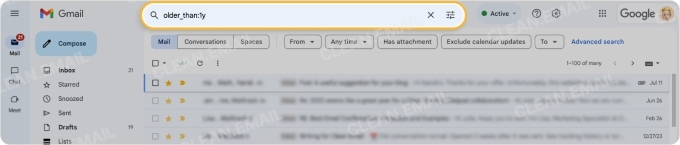
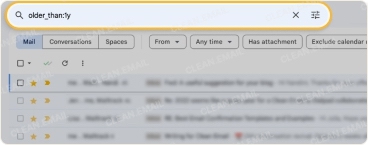
Remember that Gmail uses labels, not folders. So, to locate archived emails in Gmail, you can use the search operator in:archive.
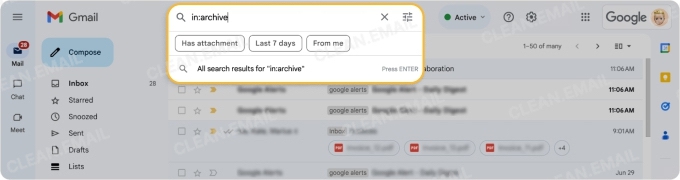
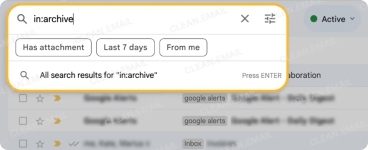
As an alternative, you can use Clean Email to check the All Mail and Archive folders. Then, sort using Old Mail to see the oldest emails on top, and review or remove those messages.
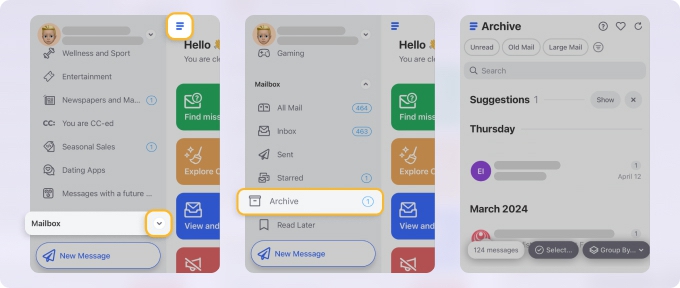
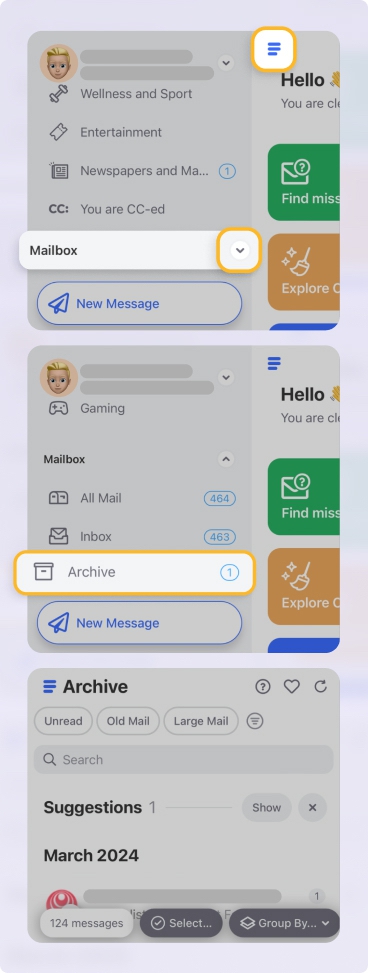
With bulk actions, you can delete hundreds of emails at one time rather than only 50 at once.
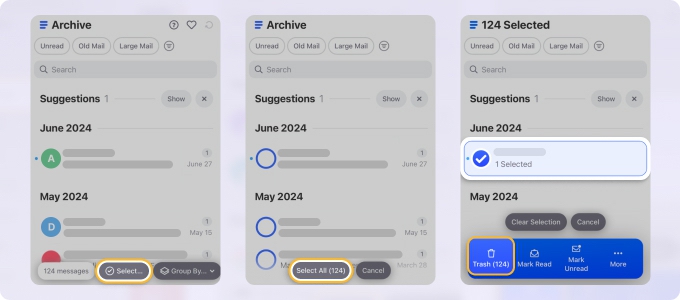
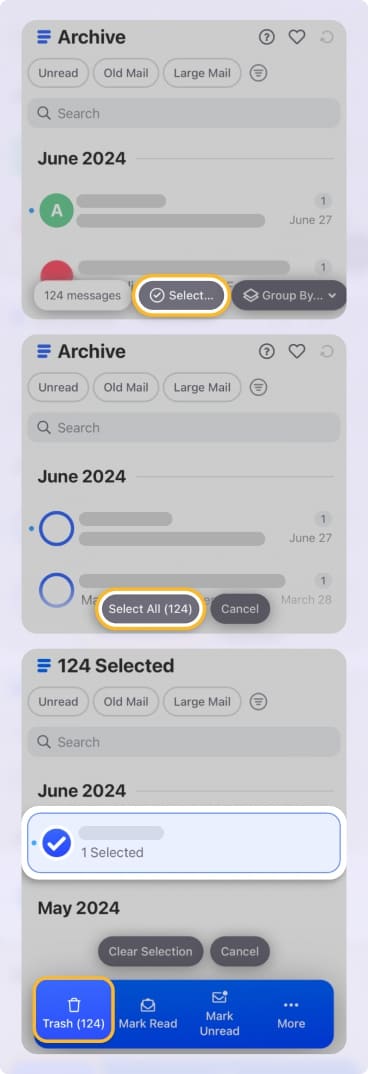
Manual vs Automated Inbox Cleanup
While handling and deleting emails one by one is fine, you can benefit significantly by using automations to manage bulk messages. For instance, if you want to remove emails older than two years, you can save time by doing so automatically.
In Gmail, you can set up filters to locate and delete emails. However, the filters are very basic and currently only allow for timeframes from a certain date, such as within the past month or year. Instead, you can use conditions like from, to, or with specific keywords.
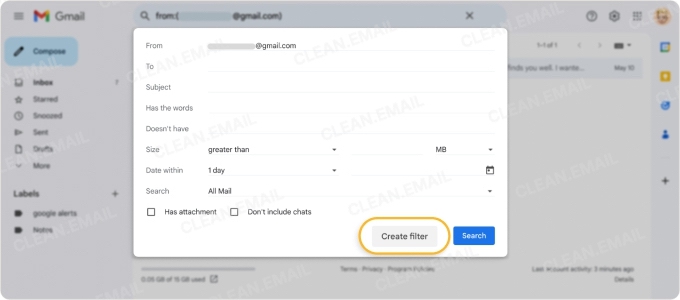
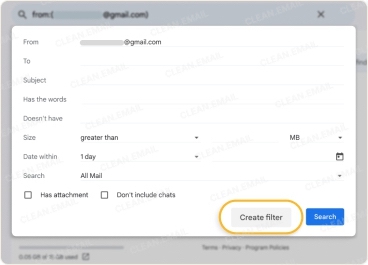
For robust automations, consider Clean Email for rules and smart recommendations. Using Auto Clean, you can automatically delete emails older than a number of weeks, months, or years, as well as other conditions like sender, size, or keywords.


And using Cleaning Suggestions, you can do a clean sweep of messages with recommendations based on your previous actions for similar types of emails.


Workspace Gmail: Special Rules
If you are the admin or member of a Google Workspace, there are different rules and policies that can be applied for email retention.
First, admins can automatically delete emails after set periods of time to better manage the workspace. Additionally, the Vault and other compliance policies differ from personal Gmail accounts and are also managed by the admin.
So, if you’re curious about “Does Google delete old emails,” check your workspace account or contact the admin for special rules and Vault retention policies for Gmail.
💡 Note: Read more on how to restore permanently deleted emails in Gmail and what tools are available for recovery.
Summary Table: Gmail Retention Rules
For a clear and quick reference showing what gets deleted, when, and if it's recoverable, review this Gmail retention rule table.
| Scenario | Does Gmail Delete? | Timeline | User Control |
|---|---|---|---|
| Regular old emails | ❌ No | Never | Full control |
| Emails in Trash folder | ✅ Yes | After 30 days | Can recover within 30 days |
| Spam folder emails | ✅ Yes | After 30 days | Can mark as not spam |
| Inactive accounts (2+ years) | ✅ Yes | After 24 months | Prevent by signing in |
| Storage limit exceeded | ❌ No | Never | Must manually delete or buy storage |
| Work/school accounts | ⚠️ Maybe | Varies by admin | Limited control |
Conclusion
When you start wondering, “Is Gmail deleting old emails,” keep the information here in mind. From Google’s retention policies for Gmail to messages you designate as junk to Google Workspace rules, there’s likely a good reason why your older emails vanish.
Just remember that with Clean Email, you can take control of your inbox early before messages disappear. You can maintain a clean Gmail inbox, save time from managing multiple filters, unsubscribe in bulk, and mass delete unwanted messages.


