Why Gmail Won’t Delete Emails
“Why won’t my Gmail let me delete emails?”
If you’ve ever asked yourself that question, chances are, you’ve tried to troubleshoot this recurring problem only to end up being very frustrated. You’re not alone.
Deleting an email should be straightforward. Tap Delete or the trash can icon, and it’s gone. But Gmail users know that sometimes, deleted messages return to the inbox like nothing happened. This can be especially frustrating when you’re trying to clean up your inbox, stay organized, or free up storage space.
So why does this happen? Here are the most common reasons why emails are not being deleted from Gmail:
- Sync errors: Gmail uses IMAP to sync across devices. If sync fails, your deletion action doesn’t reach Google’s servers.
- Archive vs. Trash confusion: Swiping in Gmail usually archives the email, which keeps it in All Mail instead of deleting it.
- Bulk deletion limits: Gmail often deletes the first 50–100 selected emails unless you expand the selection.
- Filters or forwarding rules: Misconfigured filters can move “deleted” emails back into your inbox. If you’ve created filters, you may need to edit or remove them, specifically the Delete action. If you’re planning to set up mail forwarding, do not select Delete Gmail’s copy. Doing so moves the email directly to the Trash.
- Cache or app data corruption: Mobile apps sometimes fail due to cached data issues, which may be why the Gmail app won’t delete emails.
Archive vs. Delete: What’s the difference?
| Action | What it does |
|---|---|
| Archive | “Hides” your email from your inbox but keeps it in your mailbox (All Mail). |
| Delete | Moves your email from the inbox to the trash, where it’s permanently deleted after 30 days. |
Most people might think a swipe deletes emails. In reality, the Gmail app defaults to Archive, which is why you can’t delete emails in Gmail unless you change settings.
Platform-Specific Fixes
Gmail behaves differently on Android, iOS, and desktop, so the solution depends on where the problem occurs.
If you’re tired of asking, “Why are my Gmail emails not deleting?” don’t worry. Below, you’ll find step-by-step fixes for each platform to resolve the Gmail not deleting emails issue and make sure your deleted messages stay gone.
Fix Gmail not deleting emails on the Android Gmail app (Native/Samsung Email/others)
If you can’t delete Gmail emails on Android, the app’s default archive-first behavior and cache issues often cause the problem. Try these fixes:
- Adjust swipe actions
- Open Gmail → Settings → General settings → Mail swipe actions.
- Change one swipe option to Delete (configure the right swipe or left swipe action) so you’re not accidentally archiving emails.
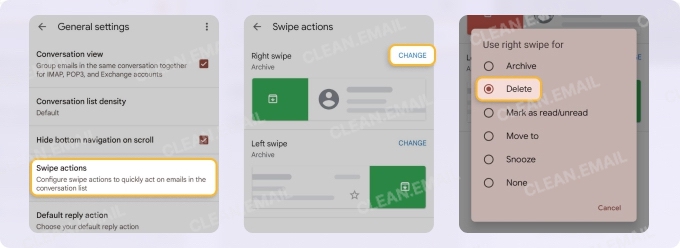
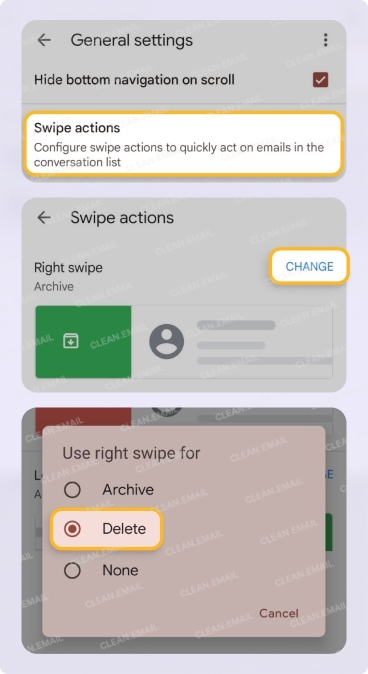
- Use the Trash icon
- Clear Gmail cache and data
- Go to Settings → Apps → Gmail → Storage → Clear cache.
- If the issue persists, tap Clear data (you’ll need to log back in).
- Restart your phone and open Gmail again.
Even after configuring the swipe action, the safest way to delete is by tapping the Trash can icon when viewing an email.
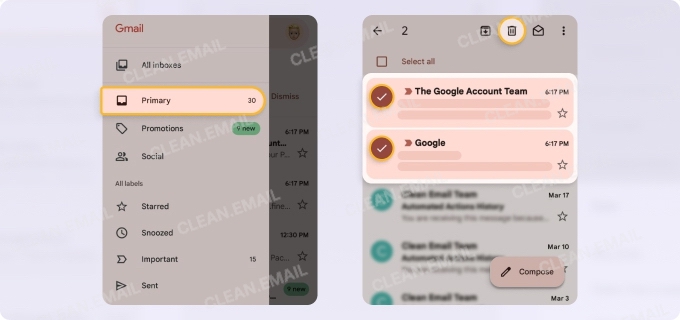
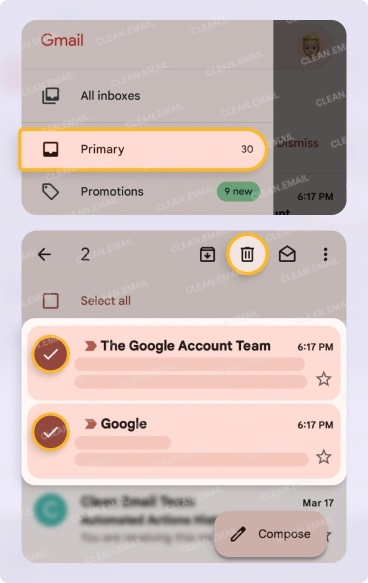
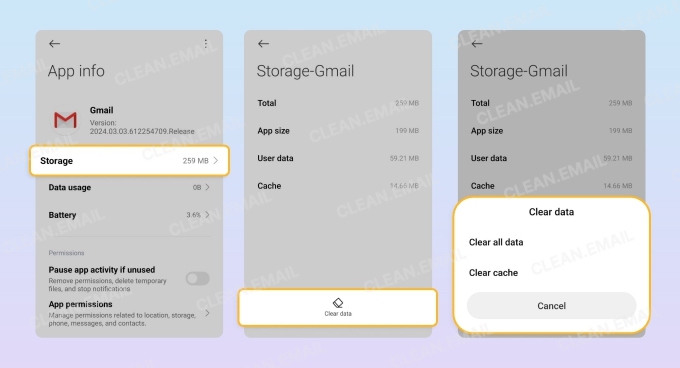
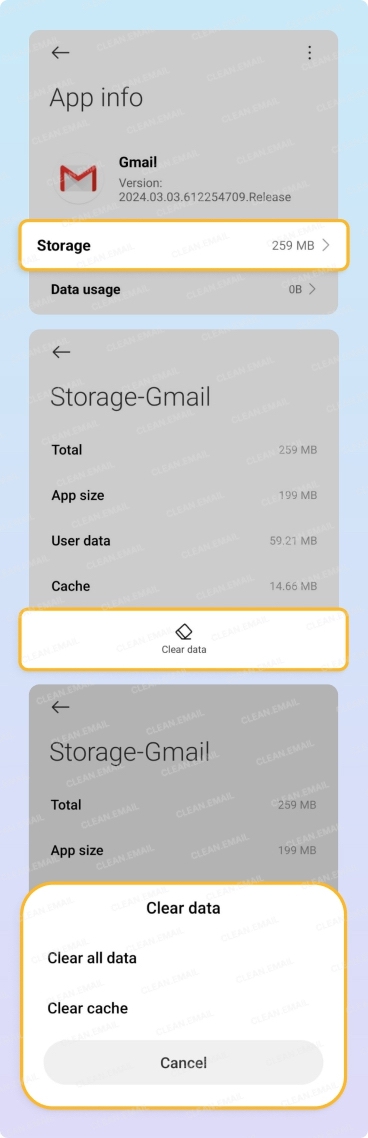
- Enable Gmail sync
- Navigate to Gmail → Settings → [Your account] → Sync Gmail.
- Ensure the toggle is ON.
- Remove and re-add your account
Still stuck? Remove your Gmail account from Settings → Passwords & accounts → Remove account → Delete (steps may vary by device). Restart your device, then add it back to refresh sync. If you have multiple apps (e.g., Samsung Email), disable duplicate syncing or adjust sync periods to prevent conflicts.
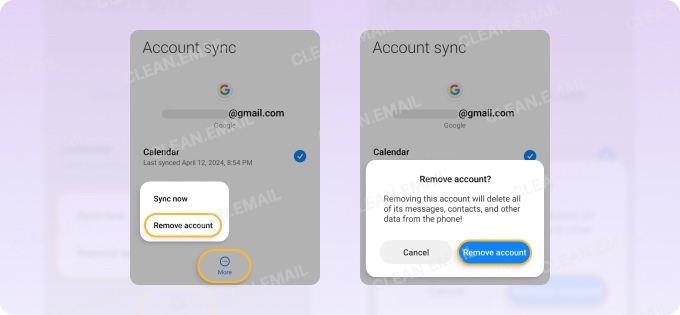
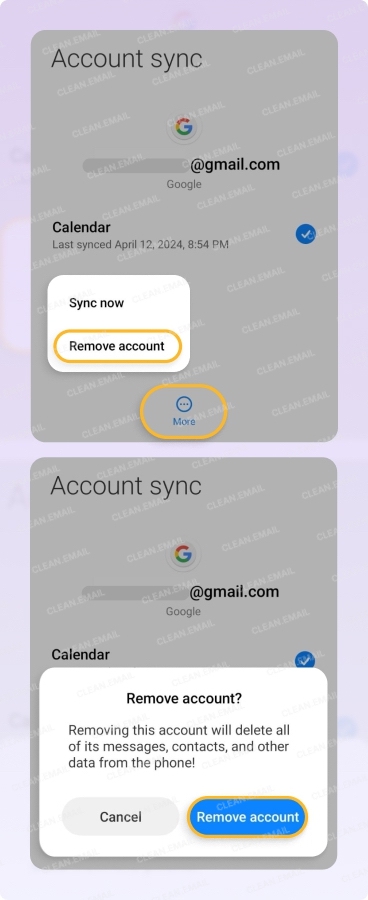
Fix Gmail not deleting emails on iOS or Apple Mail clients
Wondering why Gmail emails won’t delete on iPhone? The default Apple Mail settings may be archiving instead of deleting. Here’s how to fix it:
1. Change archive to delete swipe action
- Open Gmail → Menu → Settings.
- Under Inbox → Inbox customizations

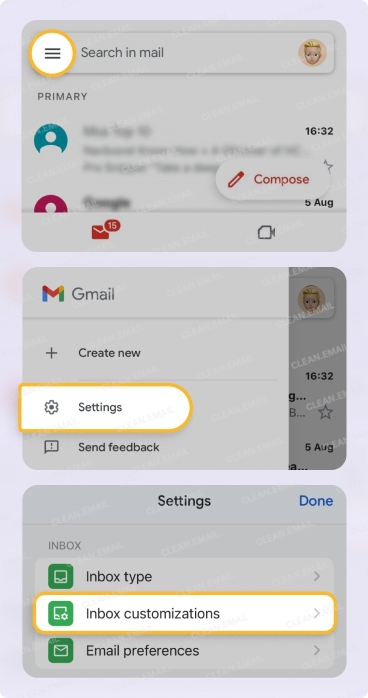
- Tap Mail swipe actions.
- Then select Right swipe or Left swipe and choose the action you want to set. In this case, you’ll want to select Trash.
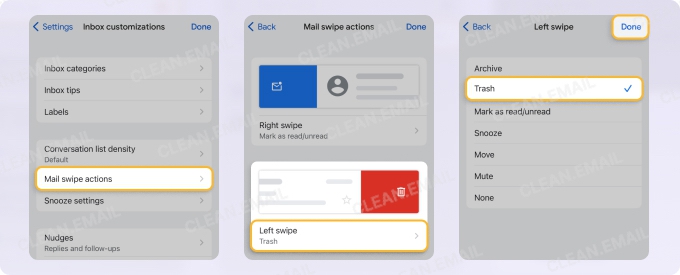
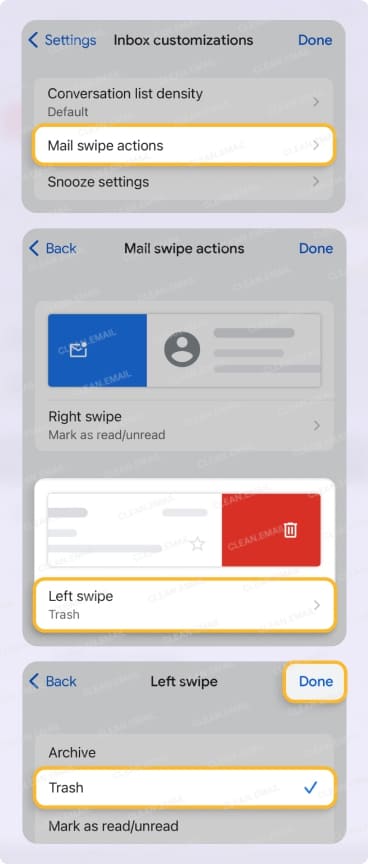
Alternatively, if you’re using Apple Mail, you’ll need to check your Mail settings to see if your Gmail emails are being archived or deleted. To set Trash as your default option, instead of Archive:
- Open Mail → Settings → Apps.
- Tap Mail → Mail accounts → [Your account] → Account settings → Advanced.
- Go to Move Discarded Messages Into, and select Deleted Mailbox.
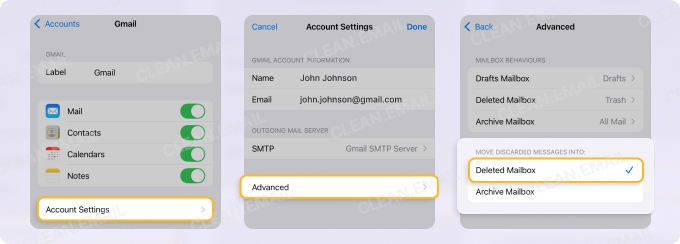
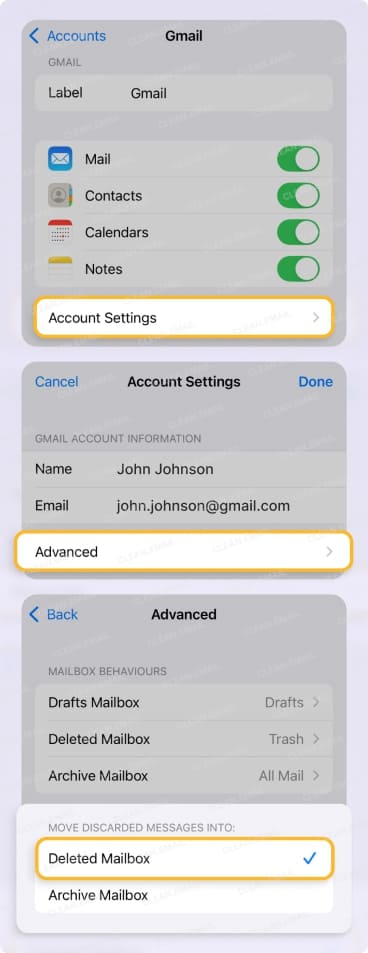
2. Refresh Gmail folders
- Click the envelope icon (lets you get new messages) in the toolbar to manually refresh your mail.
- Quit the app and reopen after a few seconds to reset sync.
3. Use Gmail web
When all else fails, delete emails via Gmail’s web interface for guaranteed server-level action.
Fix Gmail not deleting emails on the web or desktop
If Gmail won’t delete emails on your computer, it’s probably because of issues with filters, extensions, or bulk deletion limits. Here are some ways to fix this issue:
1. Delete all conversations
- Search for the emails you want to delete (e.g., by typing “older_than:1y” in the search bar to delete older emails) for bulk delete actions beyond the 50 messages per page standard display.
- Select all visible emails by clicking the Select checkbox, and pick Select all conversations that match this search option on the right.
- Hit Delete.
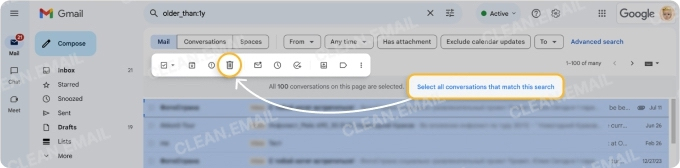
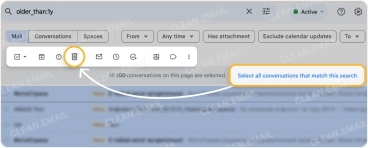
2. Review filters and forwarding
- Go to Settings → See all settings → Filters and Blocked Addresses.
- Remove or update any filters that move emails back to your inbox.
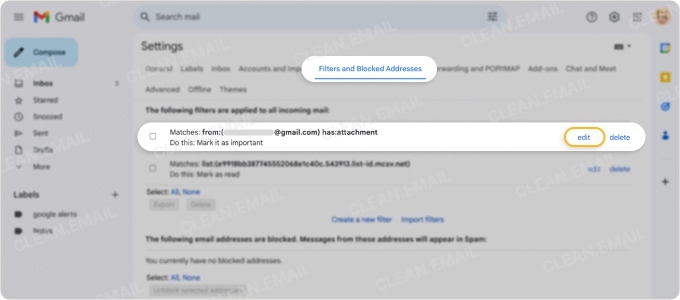
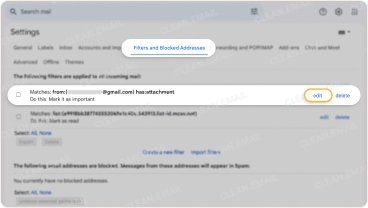
3. Disable extensions
Extensions like ad blockers can interfere with Gmail’s delete function. Disable them and refresh Gmail.
4. Clear browser cache
- Open Gmail → Settings → See all settings.
- Click Offline under the Settings menu.
- Select Enable offline mail to untick the box if it’s already enabled.
- Click Save changes to clear your Gmail cache.
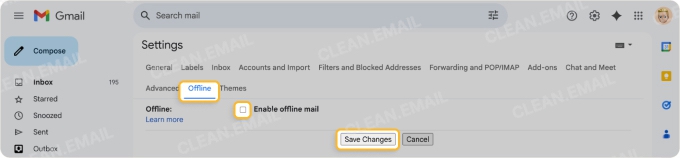
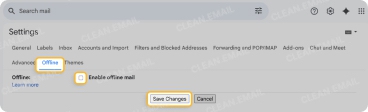
To clear browser cache (Google Chrome):
- Open Chrome → More (or the kebab menu with three vertical dots) → Delete browsing data.
- Select a time range and the types of data you want to remove.
- Click Delete data to clear browser cache and cookies.
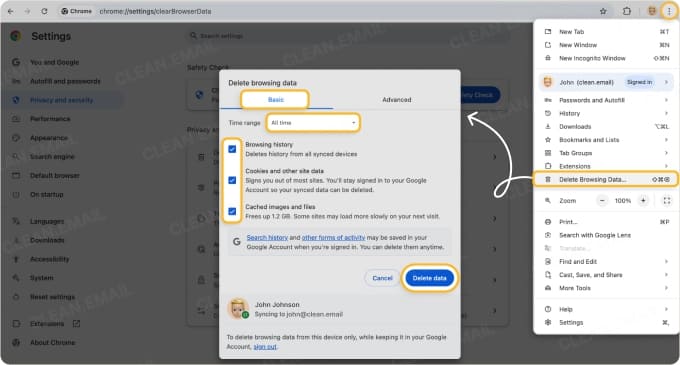
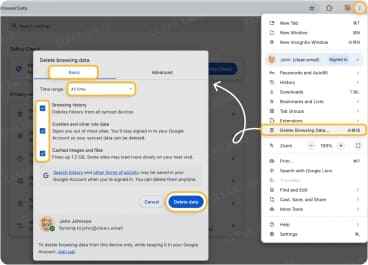
Comparison: Gmail app vs. web deletion
| Platform | Pros | Cons |
|---|---|---|
| Gmail app | Easy on-the-go management | Default swipe archives; prone to cache issues |
| Web interface | Full control and bulk delete capabilities | Less mobile-friendly; needs a stable internet connection |
If you can’t delete emails in Gmail in large volumes, it’s not just you. Gmail limits bulk actions to reduce accidental data loss. Other factors include network instability, browser timeouts, or Gmail throttling mass deletes. If you still want to delete multiple messages, use smaller batches or use Gmail cleanup tools like Clean Email to bypass these limitations.
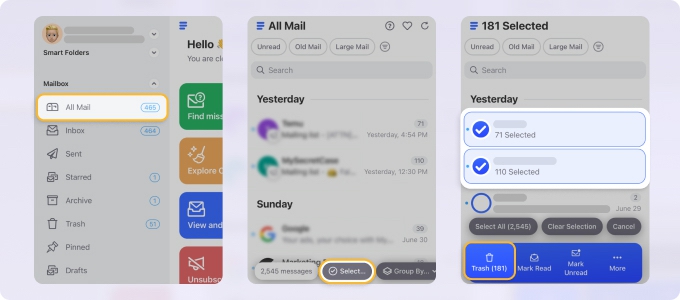
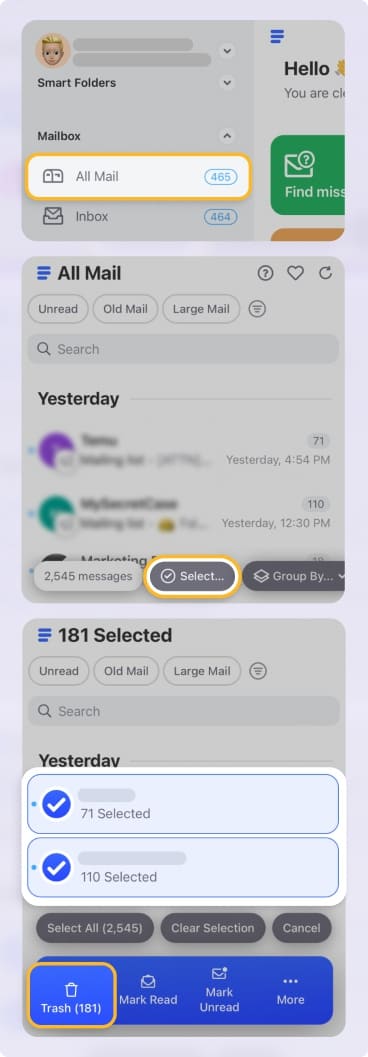
Pro Tips and Preventive Best Practices
Here’s how you can keep these issues from recurring:
- Automate with tools: Use Clean Email to set up Auto Clean rules and auto-delete your emails to prevent clutter from returning to your inbox.


- Use Gmail’s Storage Manager: Quickly identify and delete large attachments to free up space. Visit one.google.com and click on Storage. Select Clean up space, which will take you to the Clean up suggested items section. From there, you can review large files to delete.
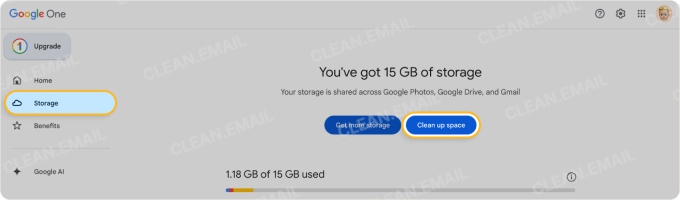
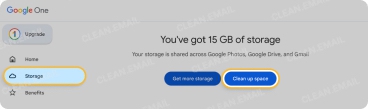
- Back up first: Before bulk deletions, back up your emails first, if needed. Use a tool like Google Takeout to export and download your data.
- Delete in smaller batches: Regularly schedule inbox cleanups and delete messages in batches to bypass Gmail’s bulk delete limits.
- Monitor folder behavior: After 30 days, check your folders, specifically the All Mail folder vs. your Inbox. Also, check your Trash folder because Gmail’s auto-deletion feature can sometimes stall. When this happens, you may need to manually delete several pages of messages to get it to start working again.
Why Use Clean Email to Manage Your Inbox
Tired of Gmail’s quirks? Clean Email gives you a smarter solution for mailbox management.
- Proactive cleanup rules: Set conditions to automatically delete, archive, label emails, or even empty trash based on highly customizable filters, helping you reduce reliance on Gmail’s UI.
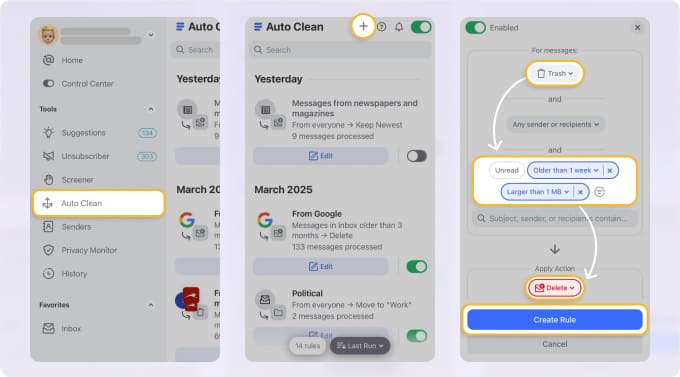
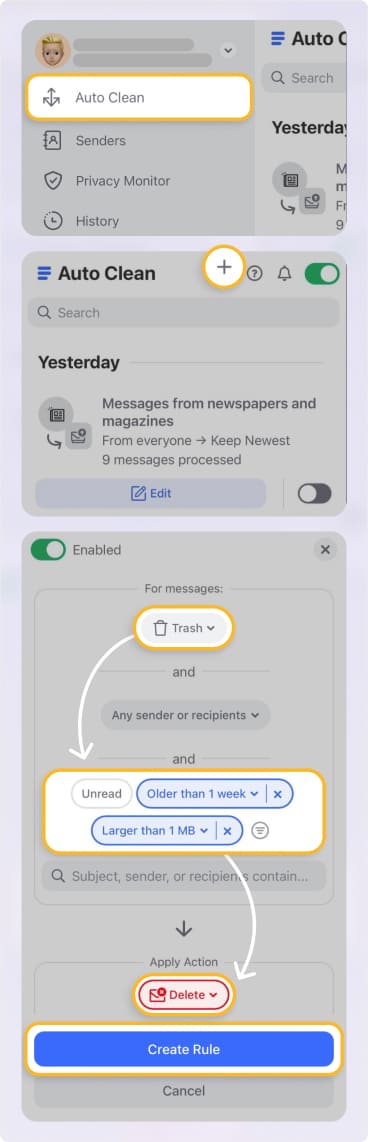
- Cross-device sync: Your changes apply everywhere, so emails that are not deleted from Gmail won’t be a problem. And you can manage your inbox from any device using Clean Email on iOS, Android, macOS, or the web.


- Label and bulk management tools: Simplify inbox maintenance and delete thousands of emails in just a few clicks.
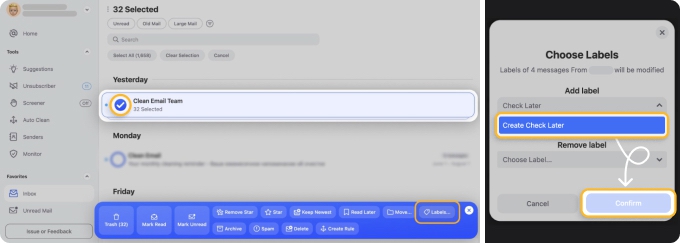
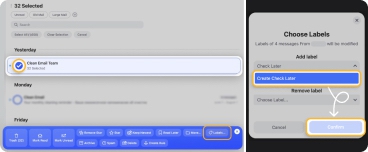
- Stress-reducing routines: Schedule auto-cleanup to keep your inbox organized. Use Cleaning Suggestions to find the low-hanging fruits in your decluttering journey, and set up Auto Clean rules to manage new emails, from bulk deletion to moving messages to another folder.


With the right cleanup tools and settings, you can finally keep your inbox under control on every device.
FAQs
Why do emails reappear after I delete them?
They weren’t synced properly with Gmail’s servers. This happens when the app is offline, IMAP sync fails, or a filter re-labels the email. Other common reasons include using Archive instead of Delete, or having forwarding rules that automatically move messages back into the inbox. To fix this, try deleting emails via the Gmail web interface and ensure sync is on.
Why can’t I delete more than 100 emails at once?
Gmail limits bulk actions to the first 50 or 100 emails per page to prevent accidental mass deletions. When you select all, you’re only selecting the visible page unless you click Select all conversations that match this search or try Clean Email for bulk deletions.
What if deleted emails return even after clearing the cache?
Check your filter settings or use the Gmail web app to manually delete your emails and ensure they aren’t archived.
How do I ensure items actually leave Trash?
Emails stay in Trash for 30 days before auto-removal. For instant deletion, go to Trash and click Delete forever (only deletes the first 50 conversations visible) or Empty Trash now to delete all messages.


