Why Does the "Xfinity/Comcast Email Full" Problem Happen?
Chances are you've discovered your Xfinity email storage limit the hard way and suddenly became unable to receive new messages. If that's the case, then you've used up all of the 10 GB of storage space that Xfinity provides. What's annoying is that there wasn't any warning message to alert you that your email storage is running low. Unlike many modern email services, Xfinity stays silent until it's too late.
When someone attempts to send you a message, it bounces back with a delivery failure notice saying "mailbox full" or "quota exceeded." The worst part is you won't even know someone tried to contact you. Important work emails, personal invitations, and urgent messages simply won't show up in your inbox.
In most cases, the Xfinity/Comcast email full problem takes years to develop as promotional messages pile up, old attachments consume megabytes of space, and even deleted emails sitting in your Trash folder continue counting against your limit. The good news is that it can take a much shorter time to get the situation under control if you learn how to manage Xfinity email efficiently.
Free Up Storage Space Using Native Xfinity Features
When your inbox is full, it's essential to know how to delete Xfinity emails using the tools available in the webmail interface. While the native Xfinity inbox management features are limited compared to what you might expect from a modern email service, they're instantly available and sufficient to free up enough storage space so that you can receive new messages again.
The most straightforward method is to delete emails page by page:
- Log in to your Xfinity Connect webmail at connect.xfinity.com.
- Navigate back in your inbox history to display older messages.
- Check the box at the top of your email list to select all emails on the current page (maximum 50).
- Verify that no important message is selected and click the Delete button to move selected emails to Trash.
- Repeat this process for each page of emails.
Alternatively, you can use the search bar to find specific senders or keywords (try "unsubscribe" for newsletters). Again, you can select all results on the page and click Delete to remove them.
📌 Important: Remember that deleted emails still count against your storage limit until you empty your Trash (that's the main difference between Delete and Trash).
Why Xfinity's Tools Fall Short for Bulk Deletion
Unfortunately, these native methods are significantly limited when you need to learn how to delete Comcast emails in bulk so that your inbox remains usable for a long time. Here are their main shortcomings:
- No real bulk delete (only screen-by-screen): You can only select and delete 50 emails at a time, which is one page's worth. If you have thousands of emails to remove, this means hundreds of repetitive clicks. There's no "select all" option that encompasses your entire inbox or even all search results.
- No sorting by size or age: While you can sort emails by date received, you can't easily identify and target the oldest emails or those with the largest attachments that are taking up your storage space.
- Basic search tools with no filtering by attachment/date range: The search function only allows simple keyword or sender searches. You can't filter emails by date ranges (like "all emails from 2019-2021") or find all emails with attachments over a certain size.
- No automation or recurring cleanup: There's no way to set rules like "automatically delete emails older than 6 months" or "remove promotional emails after 30 days." Every deletion requires manual action, so ongoing maintenance is a constant chore.
- No unsubscribing or batch delete from senders: You can't unsubscribe from mailing lists and simultaneously delete all past emails from those senders. If you want to remove all 500 emails from a newsletter you no longer read, you'll need to delete them 50 at a time while separately hunting for the unsubscribe link.
These limitations transform what should be a simple cleanup task into a time-consuming project that can take hours or even days to complete. Many frustrated users find themselves asking, "Is there a way to mass unsubscribe from emails?" The answer within Xfinity's native tools is, unfortunately, no. Fortunately, you don't have to limit yourself to them.
Clean Email Provides a Better Way to Delete Emails in Xfinity
When you need to learn how to delete multiple emails in Xfinity quickly and painlessly, Clean Email offers the powerful features that Xfinity's native interface lacks. This safe third-party email management tool connects to your Xfinity account with a few clicks and provides advanced organization capabilities without compromising your privacy.
Bulk email management
Unlike Xfinity's 50-email limit per page, Clean Email lets you select and manage thousands of emails at once, which means that you can:
- Select all 2,000 emails from Amazon with one click.
- Remove every promotional email from the past five years instantly.
- Delete all emails from one sender without scrolling through pages.
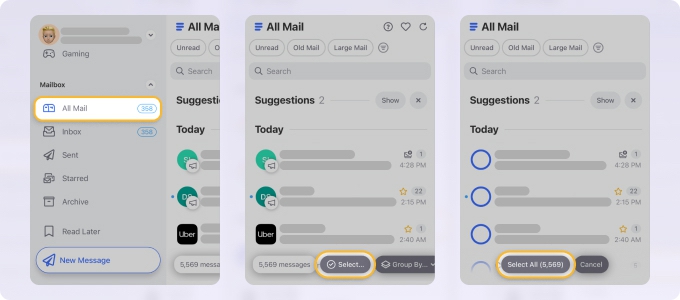
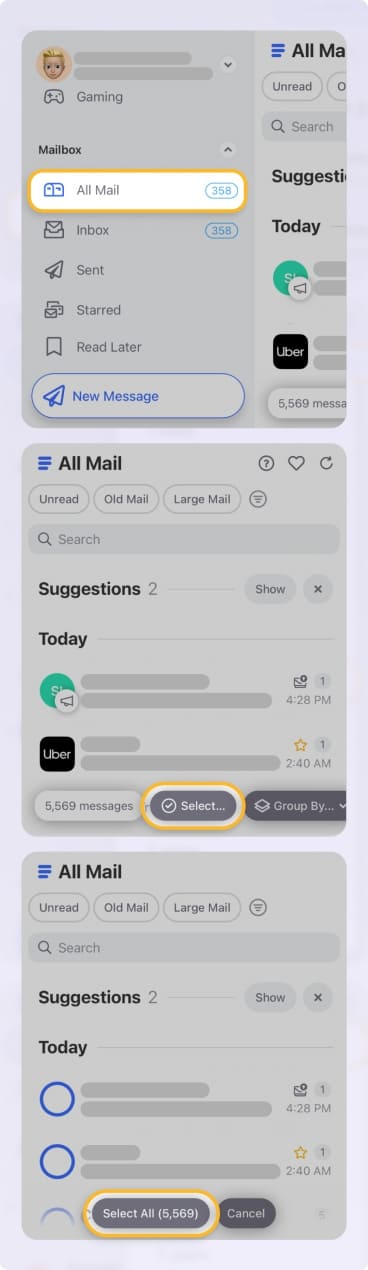
What's more, Clean Email automatically groups relevant messages together into Smart Folders, allowing you to instantly select, for example, all GDPR notices, social notifications, online shopping receipts, messages where you are CC-ed, and more.
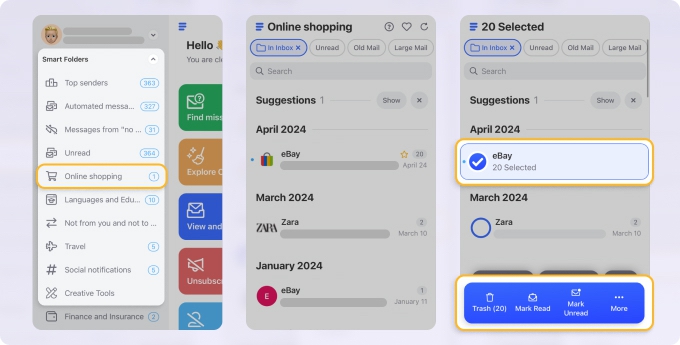
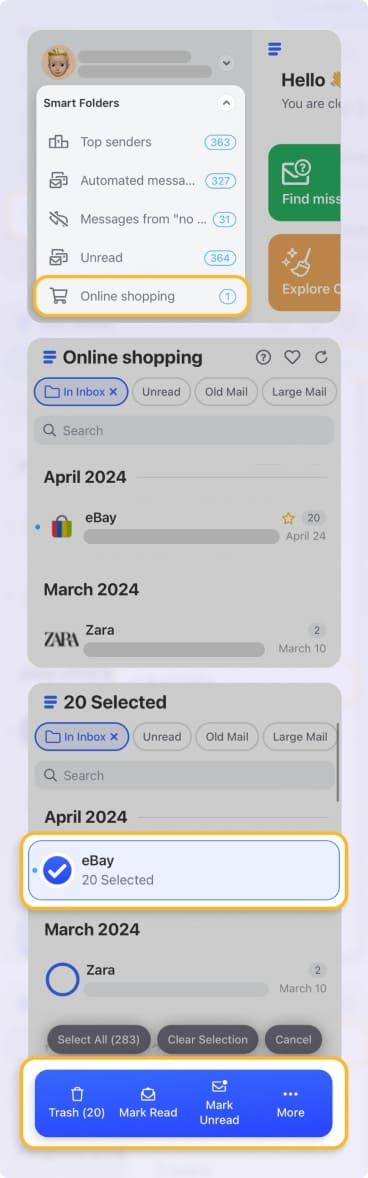
Advanced sorting and grouping options
Clean Email provides the sorting capabilities that Xfinity users need, such as:
- By size: Find messages with attachments over 10 MB that are hogging your storage.
- By age: Target messages older than a specific date (perfect for archiving old conversations).
- By type: Separate newsletters, social notifications, and shopping receipts into distinct groups.
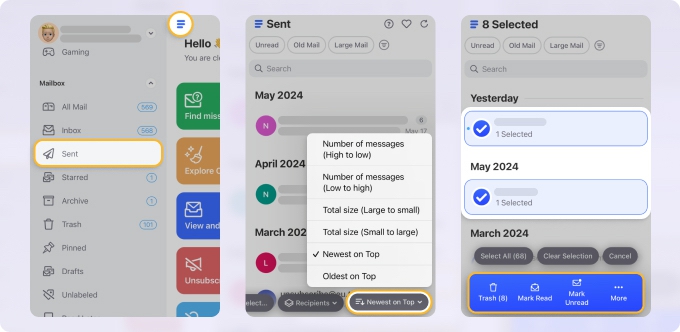
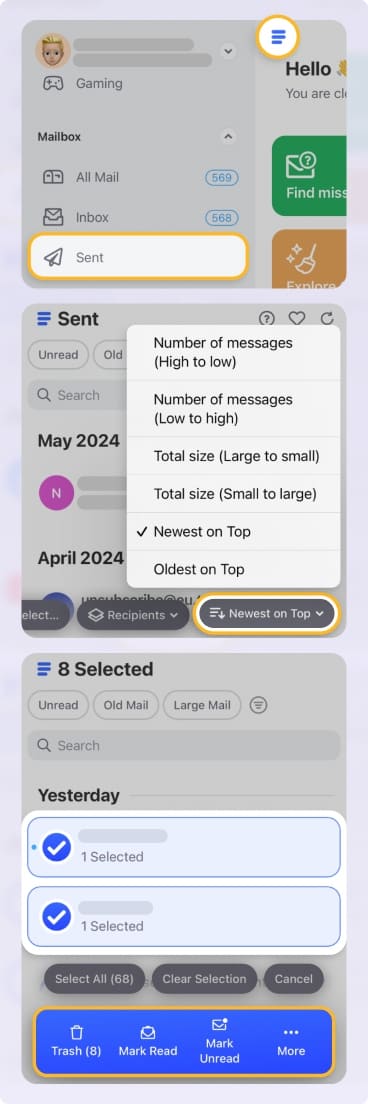
You can also group emails by sender domain (seeing all emails from @amazon.com together), by read/unread status, or even by keywords in subject lines. By combining these sorting and grouping options, you can keep emails from a company's customer service department while deleting their promotional messages and more.
Automated cleanup with Auto Clean rules
Perhaps the most powerful feature for preventing future storage issues is Clean Email's Auto Clean functionality, which lets you automate just about any inbox management action, such as bocking Xfinity emails, archiving messages from specific senders, or moving newsletters to Trash.


Once set up, these rules work continuously in the background so that your Xfinity inbox never fills up again. This automation solves one of the biggest frustrations with how to mass delete emails in Xfinity, which is the need to repeat the process manually every few months.
Smart Unsubscribe with bulk deletion
Clean Email's Unsubscriber feature goes beyond what Xfinity offers by combining two essential actions:
- Unsubscribe from unwanted mailing lists with one click.
- Delete all previous emails from those senders simultaneously.


For example, if you have 500 emails from a retailer you no longer shop with, Clean Email can unsubscribe you and remove all those messages in seconds. You can even pause subscriptions temporarily if you're not ready to unsubscribe completely.
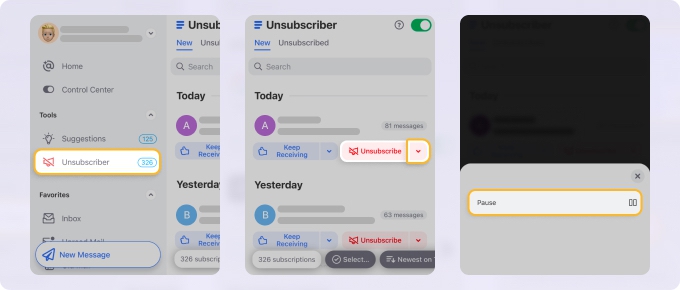
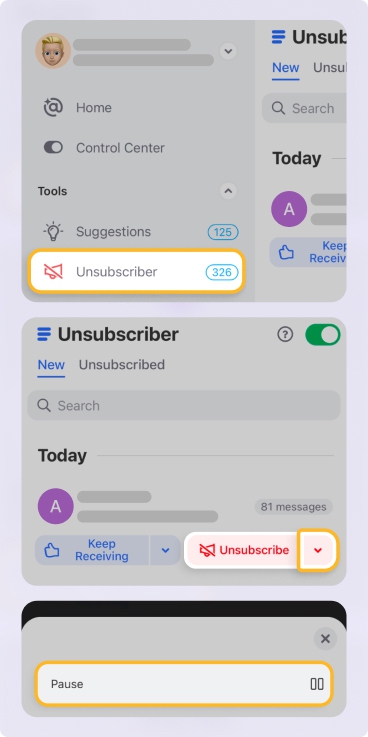
Additional benefits for Xfinity users
In addition to solving Xfinity's specific limitations, Clean Email provides extra features that any mail user can appreciate, including:
- Privacy Monitor alerts you if your email appears in data breaches, which is often the start of spam surges.
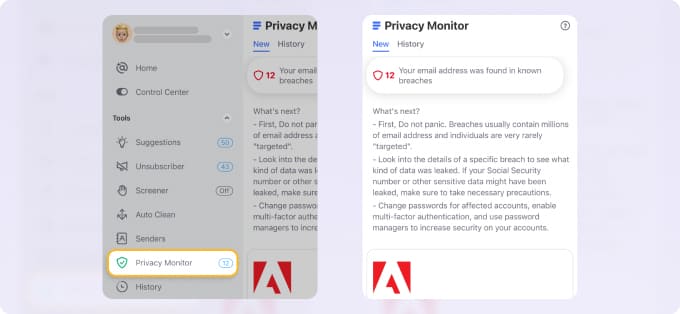
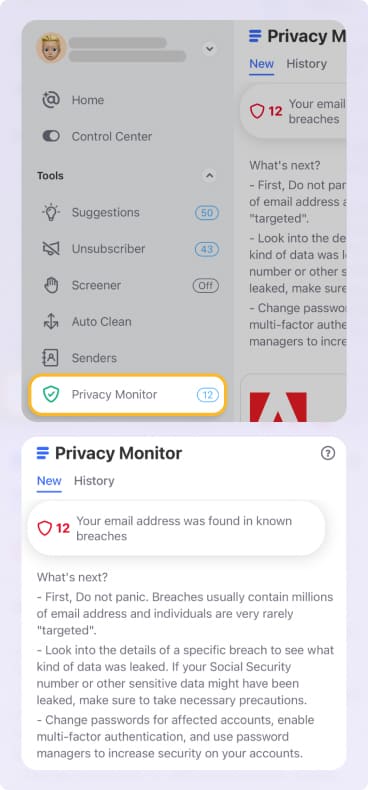
- Screener quarantines emails from unknown senders to prevent spam, so that you won't have to report phishing attempts to Comcast as often.


- Read Later creates digests of non-urgent emails to reduce daily clutter while still keeping you informed.
All these features are accessible from any device through Clean Email's web interface as well as Mac desktop app, or mobile apps for Android and iOS, so you can delete all unnecessary messages on iPhone if you want to.
What's more, Clean Email works seamlessly with all major email providers (Gmail, Outlook, Yahoo, and so on). This means if you decide to switch from Xfinity to Gmail, Outlook, Yahoo, or any other IMAP-compatible service in the future, you can continue using the same cleanup tools.
Conclusion
Even if you've run out of available storage space, it's never too late to learn how to clean up Xfinity/Comcast email. By combining native features with Clean Email's advanced tools, you can quickly free up space today and prevent the problem from recurring tomorrow.


