Resolving the 'Hotmail Mailbox Full' Issue
If you're a Hotmail user, you know the pain of getting a notification that your mailbox is full (the dreaded "Hotmail Mailbox Full"), hence you can't receive incoming messages or send emails.
This issue stems from old, unattended mailings that consume storage space as they accumulate through the years. Sometimes, merely deleting messages from your inbox does not resolve the issue.
Many users are left wondering: What else should they do?
Here's the thing—it takes more than knowing how to mass delete Hotmail emails.
You can nip the problem in the bud by managing your emails regularly and setting up a system to declutter your Hotmail inbox.
How to Clean Up Hotmail Inbox Effectively
You can clean up your inbox more effectively by either doing it within your Hotmail inbox, using tools like Clean Email, or setting up Sweep Rules on Outlook.
An important caveat: While you can't log into Hotmail anymore, you can log into your Hotmail address through Outlook. So, the following steps on how to delete emails in Hotmail focus on the Outlook.com web interface.
How to Delete Multiple Emails in Hotmail
There are three ways to delete multiple Hotmail messages:
1. Deleting messages in bulk:
- Click the first email.
- Press and hold the Shift ⇧ key.
- Click the last email.
- To unselect an email, press and hold the Ctrl / Cmd ⌘ key, and then click the email.
- Press the Delete key (or right-click and delete).
- If you wish to delete all emails in your inbox, press Ctrl / Cmd ⌘ + A to select all. Then delete.
2. Deleting non-consecutive emails:
- Click the first email.
- Press and hold the Ctrl / Cmd ⌘ key.
- Click the emails you want to delete while holding the Ctrl / Cmd ⌘ key.
- Press the Delete key (or right-click and delete).
- To unselect an email, press and hold the Ctrl / Cmd ⌘ key, and then click the email.
3. Deleting emails one by one:
If you want to be more intentional with the messages you want to get rid of, you can also delete emails individually—albeit taking longer than the first two methods.
- Find the message and click on the Delete button (with the trash can) to delete it.
- You can also open the mail and decide whether the content is something you want to delete. If so, click Delete.
How to Delete Hotmail Emails Fast with Clean Email
There's a much easier—and faster—way to delete multiple messages simultaneously. You can use tools like Clean Email and tap into features like Auto Clean and Clean Suggestions.
Auto Clean
This set-and-forget feature creates rules for Hotmail messages to automate deleting actions. This way, your inbox stays clean automatically, and you're always on top of email management.
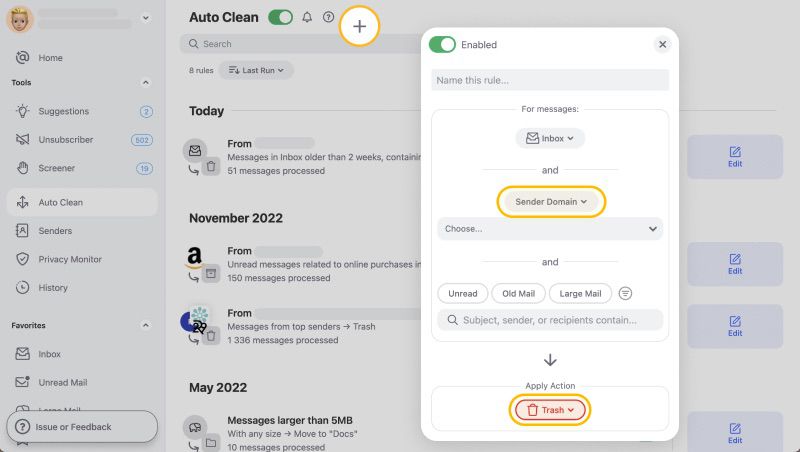
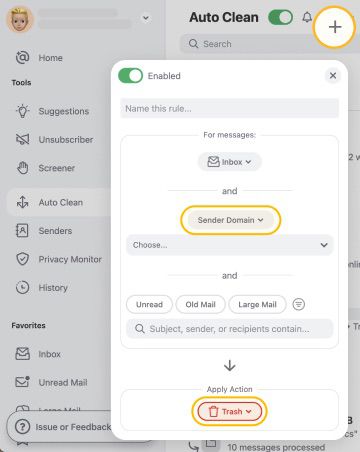
Auto Clean lets you set rules for managing incoming emails. You can create the rules and set up automation if you prefer to direct all promotional messages to the trash or delete all emails from one sender.
Cleaning Suggestions
If you want to reduce clutter in your Hotmail inbox, Cleaning Suggestions is a great way to do it. This feature lets you set up quick actions based on similar messages you have previously cleaned or similar messages that other users frequently clean.
It’s a great way to delete old Hotmail emails or archive messages you don’t need in your inbox.


Set Up Outlook Sweep Rules to Clean Your Hotmail Inbox
Did you know that Outlook has Sweep rules that work as smart filters? Only a few Outlook users know about this; perhaps because you can only see this feature when you select a message.
You can create Sweep rules and apply the same action to bulk messages. They can perform the same action automatically at regular intervals while allowing you to delete old emails in Outlook.
There are various Sweep rules, and depending on which ones you use, you can leverage them to automatically delete emails in Outlook.
Finding the Sweep button can be tricky, though. That's why we recommend using tools like Clean Email to clean your Hotmail inbox. However, it's worth knowing how to set up Sweep rules, especially if you regularly use Outlook.com:
- Log in to Outlook.com.
- Make sure you're in the Inbox folder.
- Open a message from the inbox.
- Find the Sweep button on the top menu bar.
- Tick one of the four pre-configured actions and choose where to move the sender’s messages, i.e., Deleted Items. You can select from pre-configured actions:
- Move all messages from the inbox folder
- Move all messages from the inbox folder and any future messages
- Always keep the latest message and move the rest from the inbox folder
- Always move messages older than 10 days from the inbox folder
💡 Note: If you can't see the button, check whether you have selected a message. It only shows up when you do this.
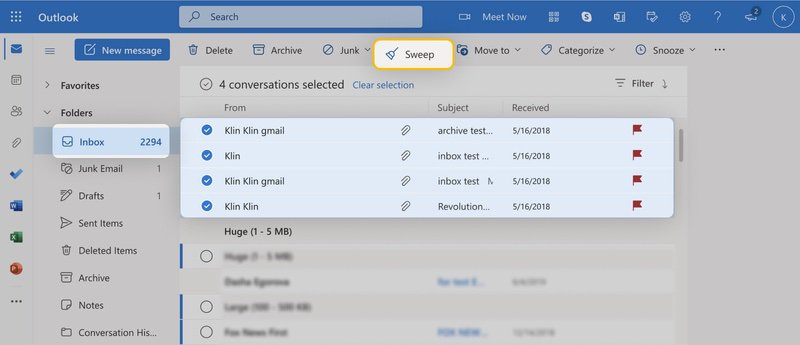
- Click OK to confirm.
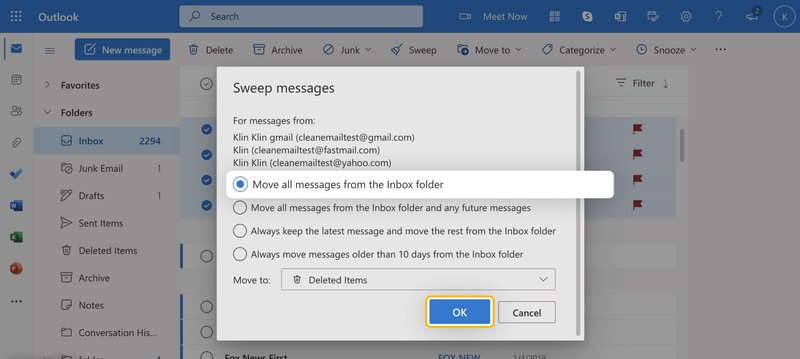
How to Empty Deleted Folder in Hotmail
Many users who encounter issues emptying their inbox point out that merely deleting messages from this folder won't solve the "Hotmail Inbox Full" issue. They recommend emptying the Deleted Items folder immediately to free up storage space.
Here's how to delete all emails on Hotmail for good:
- Press Ctrl / Cmd ⌘ + A to select all messages.
- Press Shift ⇧ + Delete to remove all contents in the Deleted folder.
- Press OK to confirm.
Declutter Your Hotmail Inbox with Clean Email
Deleting emails when you need to is easy. Setting up systems and automation using tools makes decluttering your Hotmail inbox much easier.
When it comes to keeping your Hotmail consistently tidy and clutter-free, Clean Email is an absolute time-saver here to assist with inbox management. Here are some of the app’s key features:
- Unsubscriber: eliminating unwanted newsletters and promotional emails.
- Smart Folders: 33 predefined filters, automatically applied to your messages to ease the deleting of emails in bulk (or managing them in any other way) within a folder.
- Screener: intercepting messages from new senders, so that your inbox stays clean.
Let’s have a closer look at each of them.
The Unsubscriber tool makes minimizing clutter in your Hotmail inbox easier by allowing you to unsubscribe from newsletters and marketing emails. It takes just a few clicks to delete all emails from one sender or domain—you choose multiple subscriptions or all at once.


💡 Note: Clean Email helps you block emails on Hotmail by sending unsubscribe requests and completing unsubscribe forms on your behalf.
You can filter emails in Hotmail by using Clean Email’s Smart Folders. With 33 unique and pre-defined filters such as Online Shopping, Social Notifications, and Seasonal Sales, Clean Email makes it simple to find important emails from specific categories or eliminate unwanted bulk messages.


The Screener feature captures emails from new senders and isolates them for your examination before they enter your main Inbox folder (you can Allow or Block the senders, and Unsubscribe from newsletters from here). This adds a safeguard against phishing threats by ensuring that only emails from trusted sources reach you.
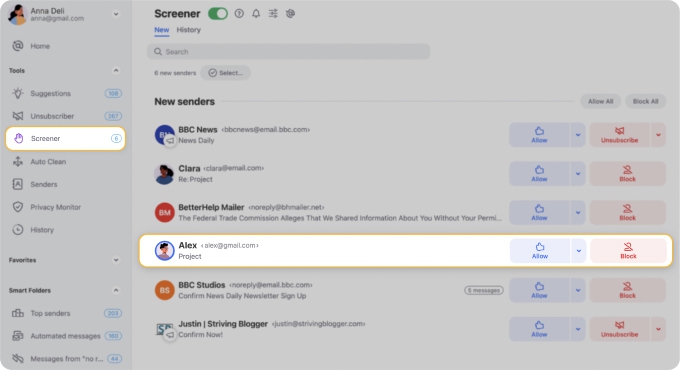
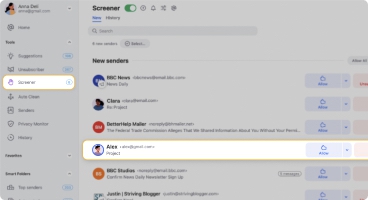
💡 Note: All this, and much more, is available on mobile for email management on the go. You can sign up for a free trial and explore the premium features on any platform and virtually any device.
Furthermore, it is important to highlight Clean Email's commitment to user privacy and security. The service does not keep, sell, or analyze user data for purposes beyond its functionality.
Wrap-up
Ensuring a clutter-free Hotmail inbox goes beyond just deleting messages; it also involves setting up automation and taking advantage of tools to save precious time.
Clean Email automates decluttering with features such as Auto Clean and Cleaning Suggestions. Plus, you can stay on top of email management with Unsubscriber, Smart Folders, Screener, and other features. With Clean Email, you will never get the dreaded "Hotmail Mailbox Full" notification again.
FAQs
What to do if you see the “Hotmail inbox full” notification?
If you see your inbox full, delete unneeded emails and attachments, empty the Deleted Items folder, and unsubscribe from unnecessary subscriptions to free up space. Tools like Clean Email can help you automate this process.
Does Hotmail delete old emails by itself?
Hotmail does not automatically delete old emails; users must manage and delete them manually or use tools like Clean Email for bulk deletion and inbox management.
How to clear Hotmail inbox?
To clear your Hotmail inbox, set up Sweep Rules on Outlook or use third-party tools like Clean Email for effective cleanup.
How to delete all emails in Hotmail?
To remove all email from your mailbox, press Ctrl / Cmd + A to select all messages in your inbox and then press the Delete key. You can also use Clean Email’s Auto Clean feature to select and delete all messages at once.


