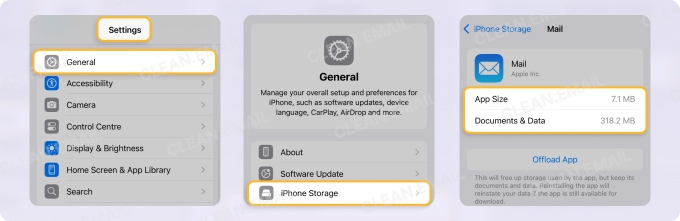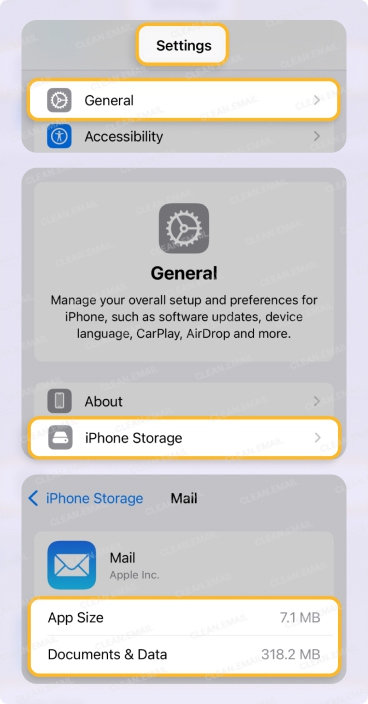What’s Available on Your iPhone?
Before you walk through the guides below to locate and empty trash on your iPhone, keep in mind that the steps may or may not apply to your particular iOS version and iPhone model.
Aside from the Mail app which uses Trash folders for your accounts, other native apps such as Photos, Notes, Files, and Messages use Recently Deleted folders for items you remove. However, the availability of the Recently Deleted folders depends on the iOS version.
For instance, the Recently Deleted folder appeared in the Notes and Files apps with iOS 11, but didn’t appear for the Messages app until iOS 16.
It’s also worth mentioning that better trash management was introduced with iOS 13 offering long-press actions for fast deletion and improved syncing with email apps like Gmail and Outlook.
Here are some additional device notes:
- iPhone 4s, 5c, 5s: iPhone 4s supports up to iOS 9, iPhone 5c up to iOS 10, and iPhone 5s up to iOS 12. The first two mentioned devices do not support the Recently Deleted folders while the third supports it for native apps like Notes and Files when running iOS 11 or later.
- iPhone 6s Plus, 7, Plus, SE (1st gen): These models support up to iOS 15 providing the Recently Deleted folders when running iOS 11 or later.
- iPhone 8, Plus, X: These models support up to iOS 16 providing Recently Deleted folders when running iOS 11 or later with improved trash visibility.
- iPhone Xr, 11, 12, 13, 14, 14 Pro Max, SE (2nd & 3rd gen), newer: These models support iOS 18 providing Recently Deleted folders and more reliable Trash folder syncing.
⚠️ Warning: When you empty the Trash or Recently Deleted folder, this permanently removes the items, and the action cannot be undone.
How to Empty Mail Trash on iPhone
If you don’t want to wait for your trash to automatically empty, which is usually after 30 days, you can do so manually in the Mail app. By doing so, you can regain space and correct sync problems.
- Open the Mail app and access the main Mailboxes screen.
- Do one of the following:
- For a specific email account, expand it and select Trash.
- For all email accounts, select All Trash. (If you don’t see this option, tap Edit, mark All Trash, and tap Done.)
- At the top, tap Select and then Select All.
- Choose Delete at the bottom.
- Confirm with Delete All.
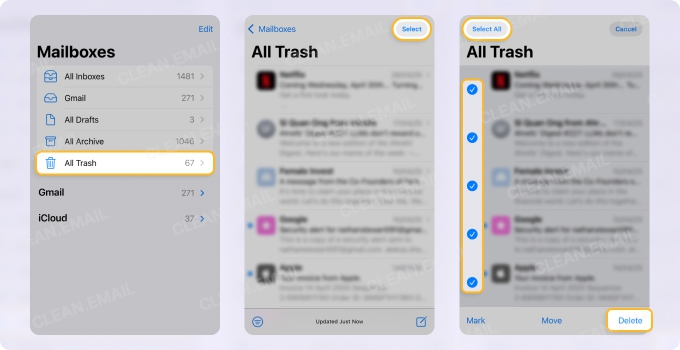
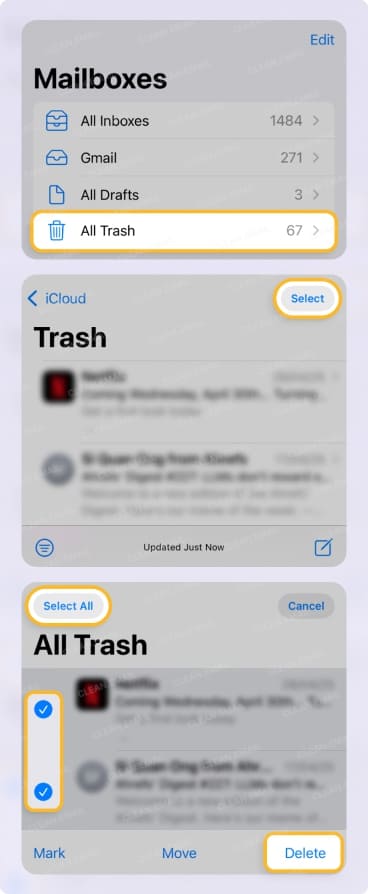
💡 Tip: Want to empty Gmail trash on iPhone or maybe Outlook, Yahoo Mail, or even mail on your computer? Check out our complete guide to emptying email trash.
Empty Mail Trash efficiently with Clean Email
If you experience sync issues with your email provider or don’t have time to constantly empty your mail trash, consider the Clean Email app. Clean Email is a mailbox management tool with smart features and automations for cleaning and organizing your inbox.
What’s great about Clean Email is that not only can you automate deleting emails but automate emptying the trash — on your own terms. This means that you can permanently delete emails from the Trash based on age, size, or another factor which gives you more control than with most email apps.
This can help you maintain available storage space to prevent sending and receiving email issues on iPhone as well as fix sync problems and reduce overall clutter. Just set up an Auto Clean rule and you don’t have to lift another finger!
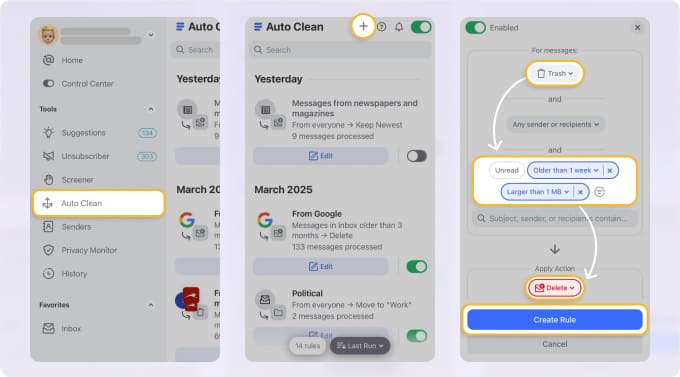
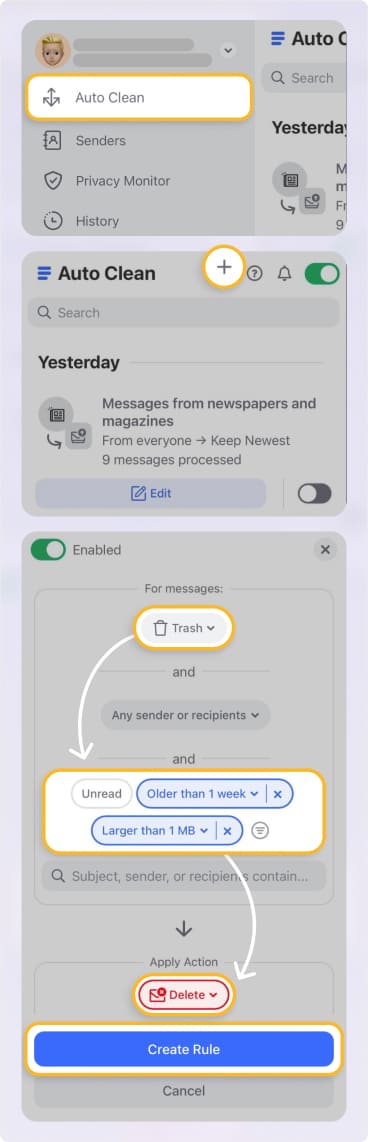
Clean Email offers these additional features and more:
- Unsubscriber: Remove yourself from multiple mailing lists in bulk or temporarily pause subscriptions.


- Screener: Review emails from unknown senders in one spot and then Allow those you want and Block those you don’t.
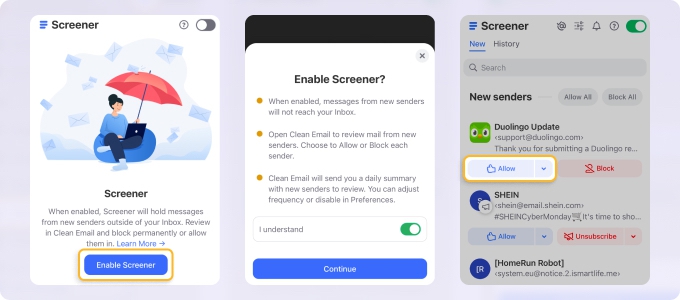
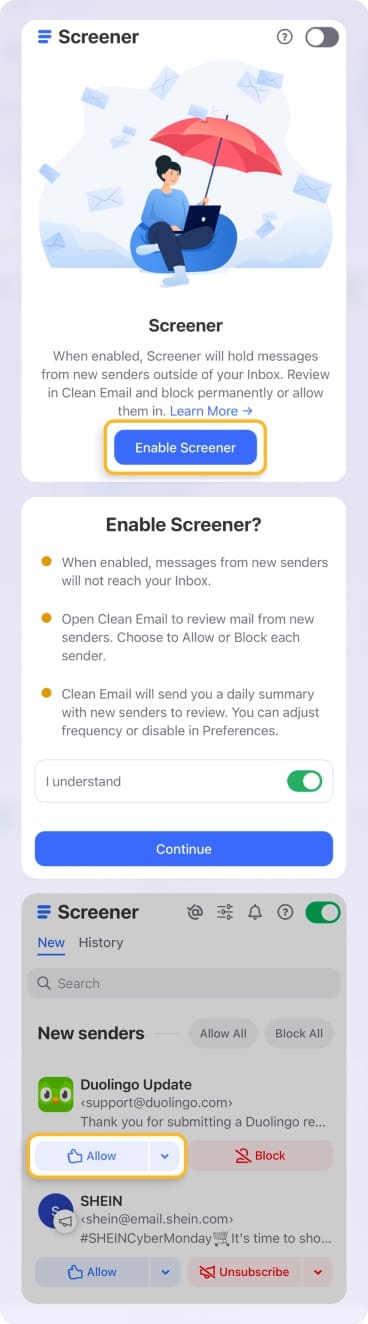
- Cleaning Suggestions: Receive recommendations for cleaning your inbox based on your previous actions.


Clean Email supports all IMAP email providers and is available on iPhone and iPad along with the web and Mac desktop.
How to Empty Photo Trash on iPhone
Photos and videos can consume an enormous amount of space on your iPhone and if you store them in iCloud. So, performing a cleanup of unwanted items can help you regain space for the new photos and videos you capture.
- Open the Photos app and scroll to the Utilities section.
- Select Recently Deleted.
- On iOS 16 or later, tap View Album and use Face ID or Touch ID to unlock it.
- Tap Select at the top.
- Open the More menu (three dots) at the bottom and pick Delete All.
- Confirm with Delete From All Devices.
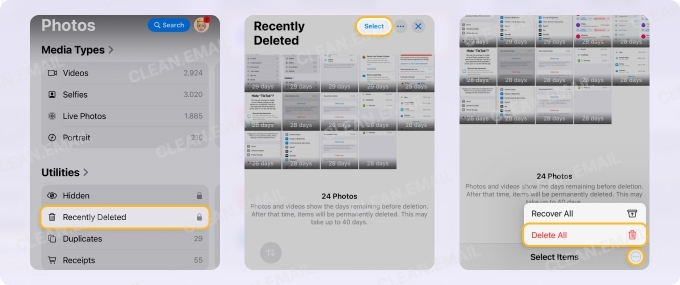
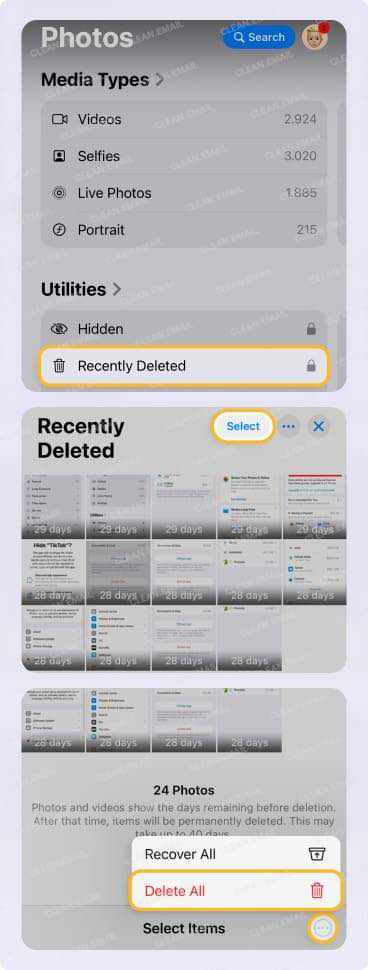
💡 Tip: If you're worried about deleting something important by mistake, take a quick look through the Recently Deleted folder before tapping Delete All. I've definitely hesitated before, unsure if I’d need something later — it only takes a second to scan.
Empty Google Photos Trash
If you also use the Google Photos app for pictures on iPhone, you can empty the trash in that app as well.
- Open the Google Photos app and go to the Collections tab.
- Select Bin.
- Tap Select at the top.
- Choose Delete all at the bottom.
- Confirm with Delete.

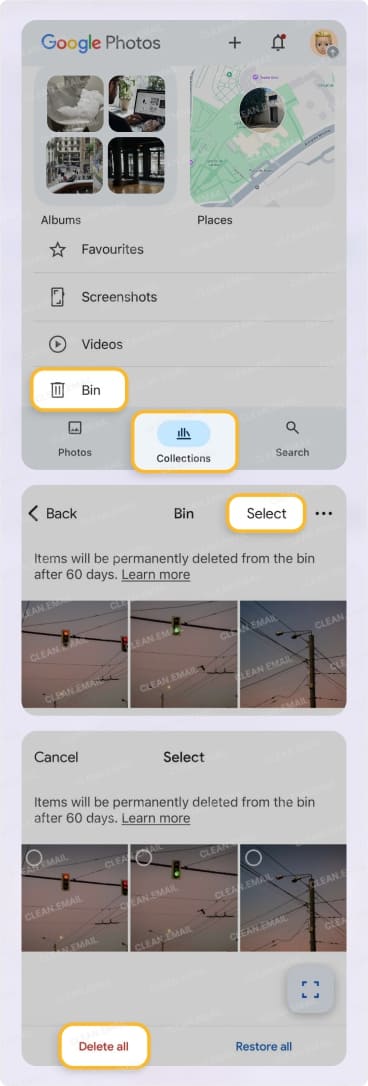
📌 Note: Deleted photos that are backed up in Google Photos remain in the Trash for 60 days. If you remove a photo that’s not backed up, it’ll remain in the Trash for 30 days before being automatically deleted. Some photos you delete from Google Photos may appear in the Apple Photos app Recently Deleted folder on iPhone.
How to Empty Text Trash on iPhone
While a text message itself may not be heavy, if you have hundreds or thousands of unneeded texts or messages that include attachments like photos or files, those text messages can start eating up storage space.
⚠️ Warning: If you have a particular attachment you want to save, be sure to do so before removing the text message from the Recently Deleted folder.
- Open the Messages app and tap Edit.
- Select Show Recently Deleted.
- Tap Delete All at the bottom.
- Confirm with Delete [X] Messages.
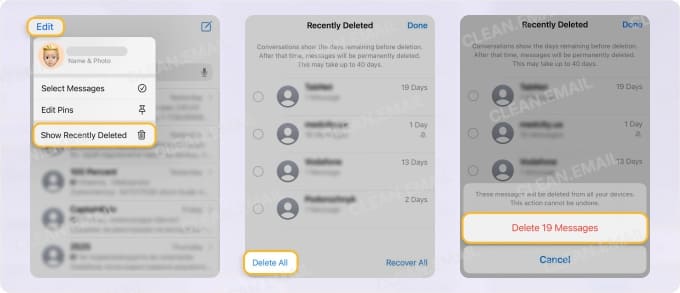
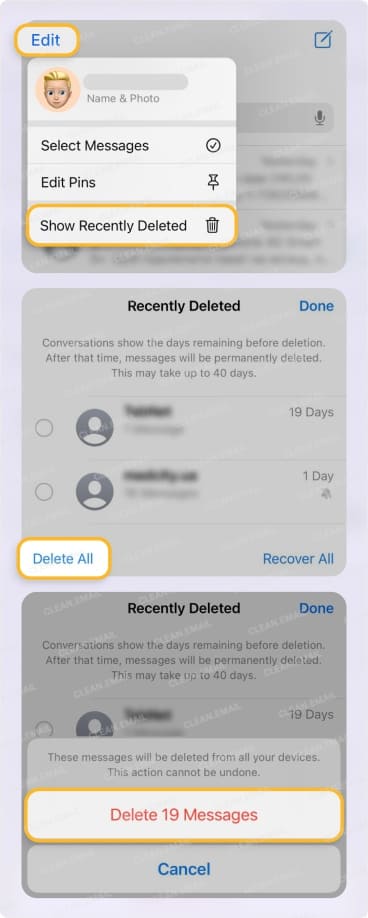
How to Empty Notes Trash on iPhone
Similar to text messages, notes don’t necessarily consume a lot of space unless they contain images or drawings. But maybe you simply want to clean up the Notes app or remove unnecessary items before transferring to a new iPhone.
- Open the Notes app and access the main Folders screen.
- Select Recently Deleted.
- Tap Edit at the top.
- Choose Delete All at the bottom.
- Confirm with Delete [X] Notes.
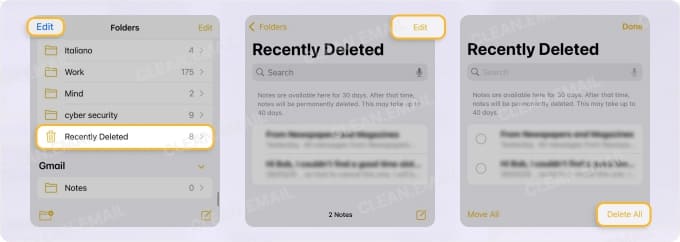
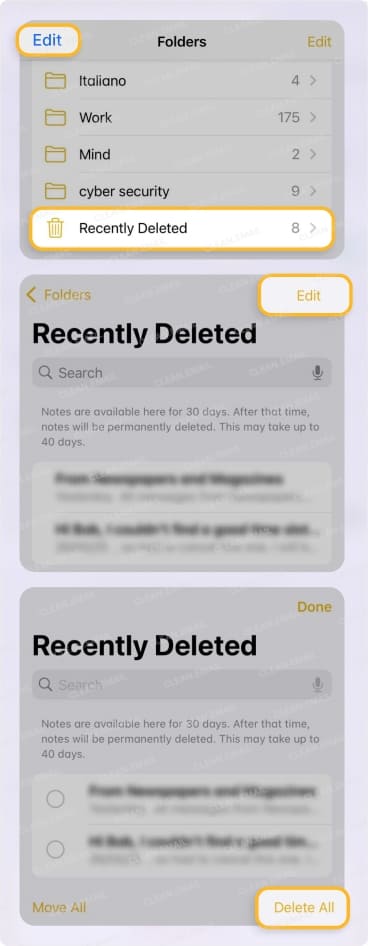
How to Empty Files Trash on iPhone
When you add items to the Files app, you can save them to iCloud Drive, your iPhone, or another location. So, when you delete items, regardless of where you save them in Files, those items go to the Recently Deleted folder.
- Open the Files app and go to the Browse tab.
- Select Recently Deleted.
- Open the More menu (three dots) at the top and pick Select.
- Tap Delete All at the bottom.
- Confirm with Delete.
How to Empty Voicemail Trash on iPhone
When you’re emptying the trash for all other items on your iPhone like emails, photos, and files, why not do a clean sweep of your voicemails too? You can empty your deleted voicemails in just a few steps.
- Open the Phone app and go to the Voicemail tab.
- Scroll to the bottom and select Deleted Messages.
- Tap Clear All at the top.
- Confirm with Clear All.
Why Can’t I Empty Trash on My iPhone?
Many users report Gmail trash not syncing even after manual clearing, and I’ve seen this happen myself. If Gmail trash won’t empty on iPhone or the trash keeps refilling, check out these additional common problems:
🎯 Gmail trash doesn’t sync or clear on iPhone: Confirm the settings for Gmail in the Mail app (I’ve personally run into this with Gmail trash on my iPhone, where deleted emails seemed to reappear even after clearing the folder multiple times).
Go to Settings → Apps → Mail → Mail Accounts. Pick your Gmail account, select Account Settings → Advanced, and make sure Deleted Mailbox is chosen for moving discarded messages.

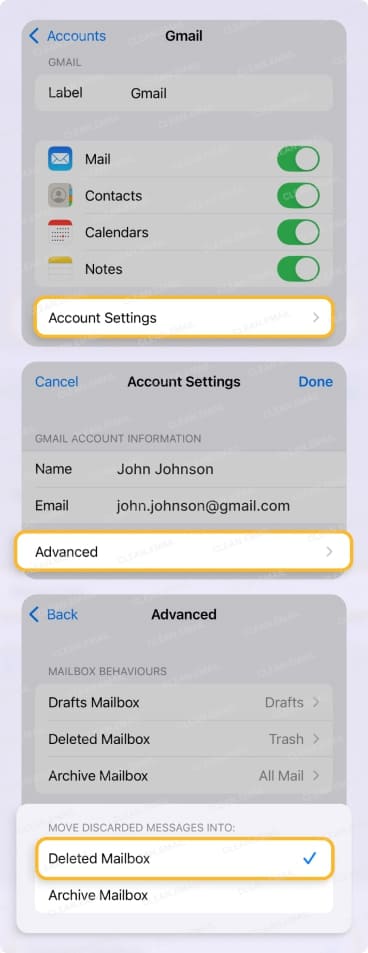
🎯 Mail trash keeps filling back up: Verify the email settings on iPhone for the Deleted Mailbox as described above, be sure your device is up to date, and clear unwanted emails to minimize the data to sync and remove potentially corrupted messages.
🎯 Email trash is too much to manage manually: Try the Clean Email app! You can automate trash management using Auto Clean rules that permanently delete messages you no longer want.
🎯 No idea which trash types are taking up the most space: View which apps are using storage by going to Settings → General → iPhone Storage. You’ll see how much space is used by your apps, and remember, this includes Trash and Recently Deleted.