What to Check Before Deleting an Email Account
Before deleting your email account, it's essential to check for any subscriptions or services linked to it. You could lose access to critical notifications, billing statements, or recovery options for other accounts. Ensure you update your email address with banks, social media, and other vital services to avoid disruptions.
- Sign in to Clean Email with the account you’re going to delete.
- Scroll left menu to the Smart Folders.
- Check the Finance and Insurance folder for important bills, then review Online Shopping, Travel, Wellness and Sport, Real Estate, and Social notifications for linked accounts.
After reviewing, change the linked email address for important accounts to avoid losing information.
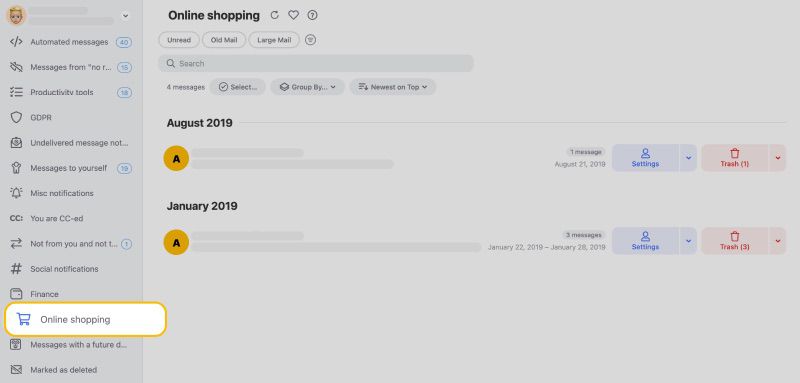
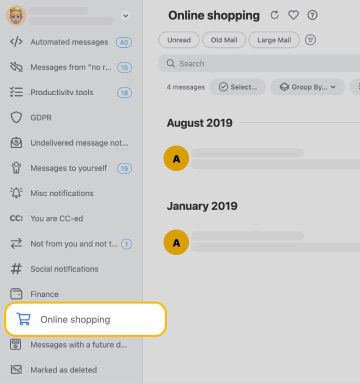
Select your service provider from the list below:
- Gmail
- Yahoo
- Outlook
- iCloud
- Zoho Mail
- Proton Mail
- AOL
- Tuta
- Mail.com
- GMX Email
How to Delete a Gmail Account
Many people assume that it's necessary to delete their Google account in order to delete a Gmail account, but that's not the case at all. Google makes it easy to remove individual services, allowing its users to keep their Google accounts and use them to log in to YouTube, Play Store, and other Google products.
💡 Before you delete your Gmail account, you should consider downloading your data and storing it in an encrypted form online using Google Drive, Dropbox, and other cloud hosting services or locally as a file archive.
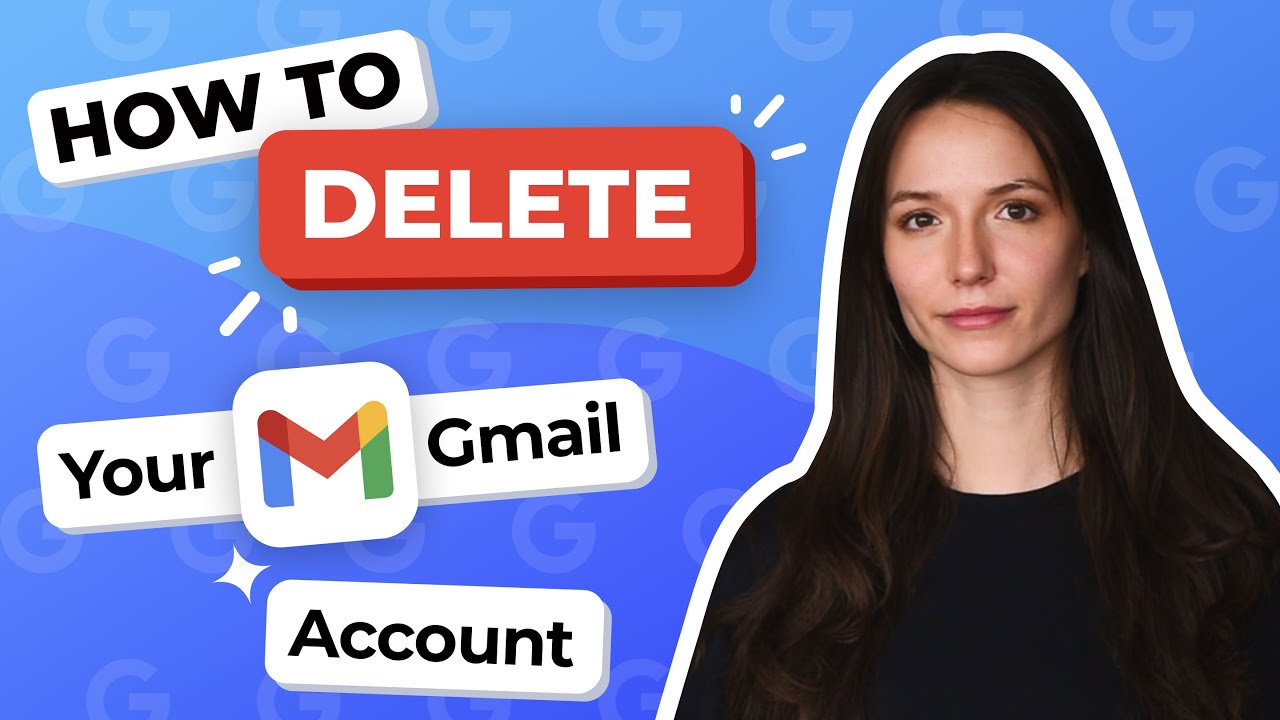
Back Up Your Gmail Before Deleting
To download your Gmail data, including all of the messages and attachments in your Gmail:
- Visit the Google Takeout page.
- Scroll down until you see Mail and click the checkbox next to it.
- Under the Mail section, you'll see a button indicating the number of labels selected. Click this button to choose the Mail content options you wish to download.
- Scroll down until you reach the bottom of the page and click the blue Next step button.
- Choose file type, frequency, and destination and click Create export.
- Wait for the export process to finish and check your Gmail inbox for a link to your data.
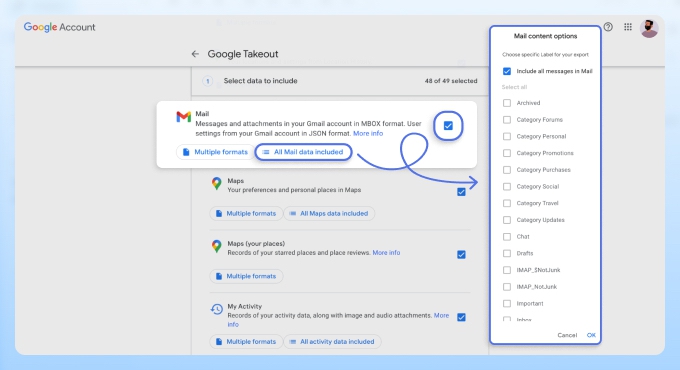
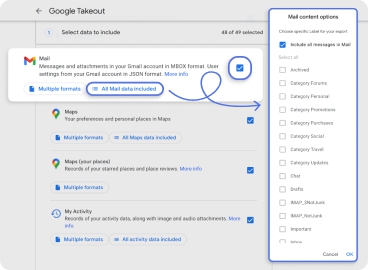
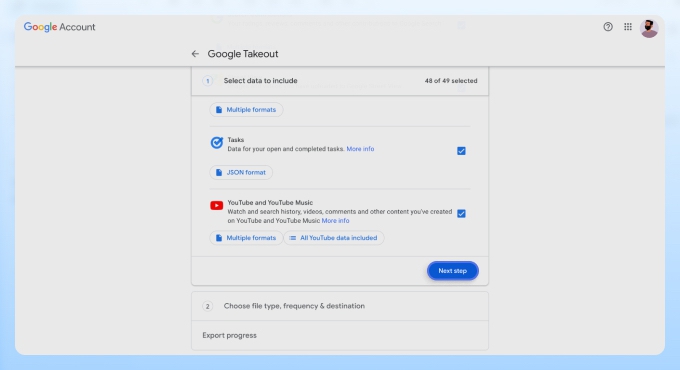
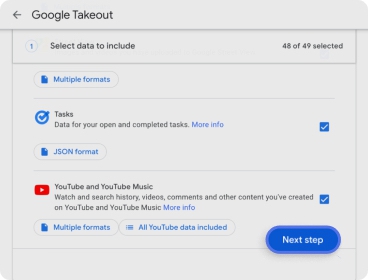
Delete Google Email Without Deleting All Other Google Services
Now that you've downloaded your data, it's time to learn how to delete a Gmail account without affecting your other Google services. The steps below will guide you on how to close a Gmail account separately.:
- Open the following URL in your web browser: https://myaccount.google.com/
- Select the Data & privacy option from the menu on the left.
- Scroll down to the Data from apps and services you use section, and select Gmail under Apps and services.
- Click Delete a service.
- You will be redirected to the Delete a Google service or your account page, click Delete a service again.
- Click the trash bin icon next to the service you want to remove.
- Enter the email address you wish to delete and click on the Send verification email option.
- Access your inbox and click on the link in the verification email.
- Complete the process to permanently delete your inbox.
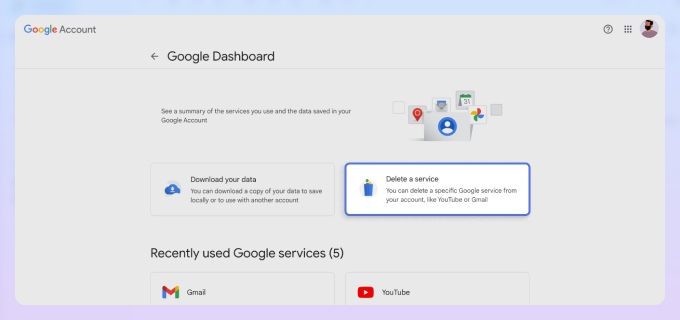
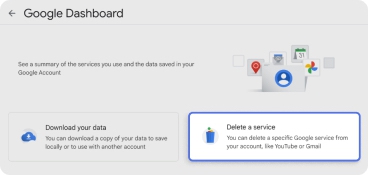
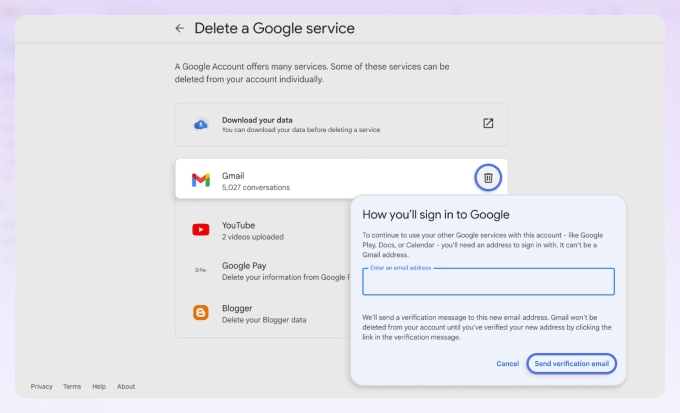
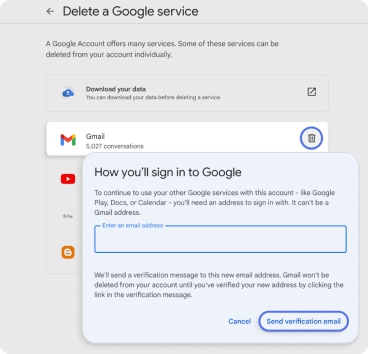
💡 In case you change your mind or need to access deleted emails later, the Clean Email team prepared a guide on the whole Gmail account recovery.
Remove Yahoo Email Account
Considering that more than 1 billion Yahoo! accounts have been breached in the past, it's safe to say that the company is one of the least trustworthy providers of email services in the world. Naturally, there are many former Yahoo! Mail users who would rather completely remove their email accounts than trust Yahoo to sufficiently protect them.
If you count yourself among them, this is what you need to do to delete your Yahoo email account:
- Open the following URL in your web browser: https://edit.yahoo.com/config/delete_user
- Log in with your username and password.
- When you reach the confirmation page, click Continue delete my account.
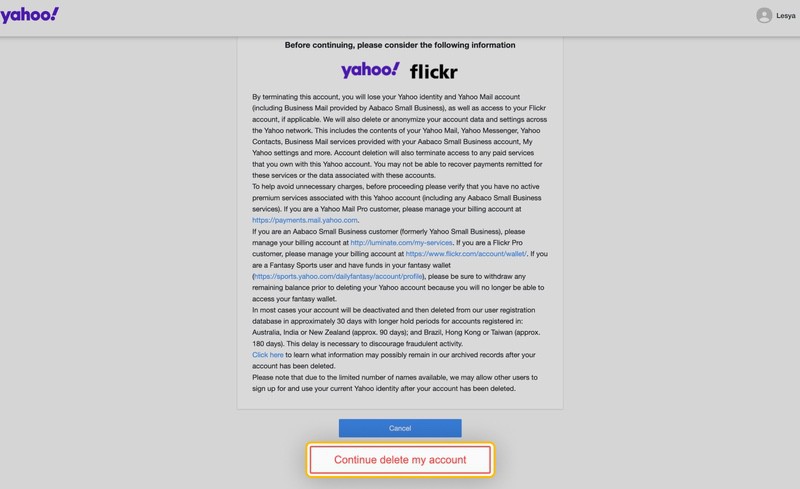
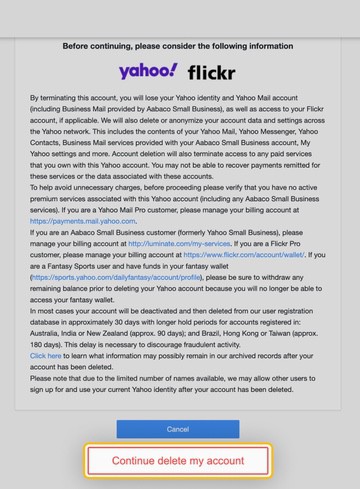
⚠️ The following information will be erased: Yahoo! ID, Mail data, Address Book data, Small Business data, GeoCities data, Briefcase data, My Yahoo! data, HotJobs, and even your Flickr data.
Keep in mind that the process can take up 90 days to complete. If you live in the EU, you can contact Yahoo! directly with a GDPR data erasure request.
💡 If you decide to retrieve your deleted emails or need access to your Yahoo account again, the Clean Email team has you covered. We have prepared an easy-to-follow, step-by-step guide specifically for recovering Yahoo email accounts.
Delete Your Outlook Account
The word Outlook can refer to both the popular desktop email client as well as the free email service from Microsoft (better known as Outlook.com). Let's start with deleting an email account from Outlook, the email client.
The following steps explain how to delete an email account from Outlook 2016, 2013, and 2010:
- Open Outlook and select File in the upper left corner of the screen.
- Click the Account Settings option and choose Account Settings again.
- Select the account you want to remove and then click Remove.
- Confirm your choice by clicking the Yes button.
To delete an Outlook.com account:
- Open the following URL in your web browser: https://go.microsoft.com/fwlink/p/?linkid=845493
- Read the information and click Next when ready.
- Select all checkboxes to acknowledge that you've reviewed each of the most common account closure effects.
- Select a reason why you want to remove your data.
- Click the Mark account for closure button.
Microsoft gives its users 60 days to change their minds. After 60 days, your account will be permanently closed and unrecoverable.
How to Delete an iCloud Mail Account
Because your iCloud Mail mailbox is tied to your Apple ID, the only way to remove it is to permanently delete your entire Apple ID, which will prevent you from using many Apple services.
If you’re still committed to deleting your iCloud Mail account, we highly recommend you first remove all devices associated with it (such as your iPhone or Mac so that you can later easily associate them with a different mail address).
To remove a device associated with your Apple ID:
- Open Settings on your iPhone.
- Tap your name to access the Apple ID and iCloud settings.
- Scroll down to the section listing all your devices.
- Select the device you want to remove.
- Click the Remove from Account option.
- Repeat the action for each device.
To delete your Apple ID (and your iCloud Mail account with it):
- Sign in to Apple Data and Privacy page.
- Scroll down and click the Request to delete your account link.
- Select a reason for your request.
- Confirm your decision to delete your Apple ID.
Delete a Zoho Mail Account
Assuming that you're an individual user and not an organization, you can delete your Zoho Mail account directly from your account settings. However, Zoho Mail users whose email address is associated with the Zoho People HR management service must ask their company to close their account for them.
To delete a Zoho Mail account:
- Log in to your Zoho Mail inbox and click the My Profile icon in the upper-right corner.
- Select My Account.
- Select Settings.
- Scroll down and click the Close Account button.
- To confirm your choice, enter your Zoho Mail password and select Close Account again.
- Finally, click OK to confirm.
How to Delete a Proton Mail Account
As a security- and privacy-oriented service provider, Proton Mail employs a highly secure account deletion process that prevents deleted accounts from being recovered. What’s more, the service also doesn’t recycle usernames, so you don’t need to worry about someone registering your former email address and using it to scam others.
Here’s what you need to do to delete an email account:
- Log in to your Proton Mail mailbox and click the settings gear icon at the top right. Then click All settings.
- Go to Account and password and click the Delete your account button at the bottom.
- Select a reason for deleting the account and confirm your decision by clicking Delete to remove the email address.
Before deleting your email account, just make sure to think your decision through because there’s no going back. You can also delete your email account on Android, using a web browser like Chrome, but deleting it on desktop is more convenient.
Remove an AOL Email Account
AOL lets its users close their email accounts at any time, and it even lets them download their data for backup purposes. However, it can take up to 30 days for the request to finish processing and the download to become available, which is why we won't cover the process in this article. If you would like to learn more about it, you can visit AOL's help page, where it's described in detail.
To delete an AOL email account:
- Open the following URL in your web browser: https://aol.mydashboard.oath.com/delete-my-account
- Read the information on terminating your account.
- Click Continue delete my account.
- Enter the email address you want to delete in the input field.
- Click Yes, delete this account to finish.
In most cases, it takes AOL around 30 days to remove accounts. The only exceptions are Australia, India, New Zealand, Brazil, Hong Kong, and Taiwan, where it can take up to 180 days. By implementing a long delay, AOL wants to discourage fraudulent activity.
How to Delete a Tuta (previously Tutanota) Account
Many Tuta (Tutanota) users have struggled to figure out how to remove their mailbox in the past due to the Delete Account option being hidden in the Subscription section of Admin Settings. Fortunately, Tuta has now made the process simpler and more straightforward.
Follow these steps to delete a Tuta account:
- Log in to your Tuta mailbox.
- Go to Settings (gear icon) → click Global settings.
- Scroll down and click the DELETE ACCOUNT dropdown.
- Press the red Delete account button.
- In the pop-up window, enter your password for confirmation and click Delete.
How to Delete a Mail.com Account
It doesn’t matter if you want to delete your Mail.com mailbox for security reasons or simply because you no longer need it, you can get rid of it—and all messages associated with it—in just a few simple steps.
To delete a Mail.com account:
- Log in with your Mail.com address and password.
- Click Account in the top right corner, then pick Delete Account on the left.
- Click the Delete account button.
- Confirm your decision to remove your Mail.com address and Save changes.
The good news is that Mail.com blocks all deleted email addresses for one year to prevent cybercriminals and scammers from taking advantage of them.
Delete a GMX Email Account
GMX makes it very easy for its users to delete their mailbox, and all their emails with it. Just like Mail.com, it blocks deleted mail addresses from being registered again for one year, giving you plenty of time to tell everyone you know that you’re no longer using the address.
Here are step-by-step instructions for deleting a GMX email account:
- Log in with your Mail.com address and password.
- Click Account in the top right.
- Choose the Delete Account option on the left.
- Click the Delete account button to proceed.
- Confirm your decision to delete your GMX address.
- Click Save changes if asked.
As you can see, the GMX mailbox deletion process is virtually identical to the Mail.com deletion process. That’s because the two email services are owned by the same parent company, 1&1 Mail & Media Inc.
Bonus: Clean Your Mailbox with Clean Email
Just because your inbox has become messy and disorganized doesn’t mean that your only option is to delete it and start from scratch. Before you give up your email address, consider using a bulk email organizer like Clean Email to give your inbox a second chance. It works on any platform and any device, including Android and iOS.


All you need to do to get started for free is log to Clean Email in with your email address and password. From there, you can instruct the app to analyze the content of your inbox and intelligently group messages into Smart Folders according to their category. This allows you to organize your emails in bulk, rather than having to sort each message individually.
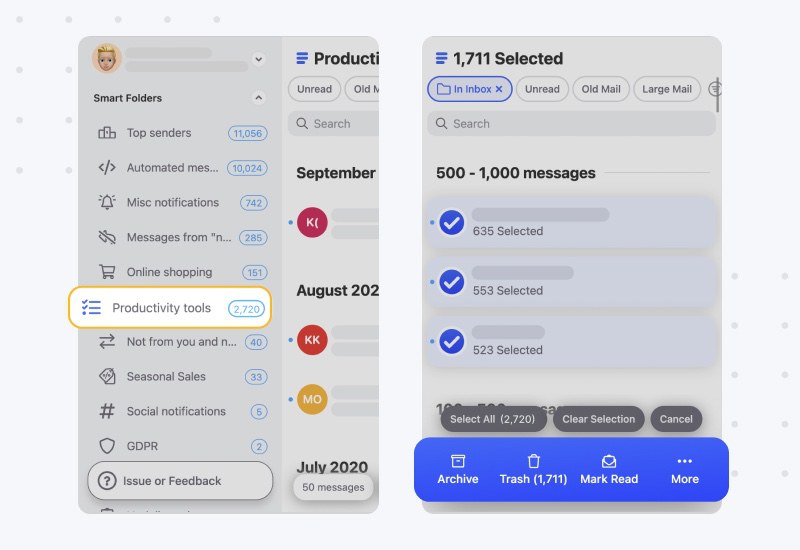
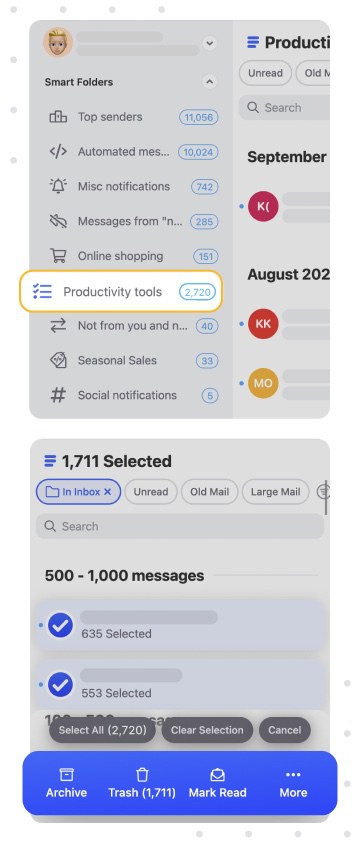
In addition to bulk email organization, Clean Email can automate repetitive tasks by creating Auto Clean rules to automatically keep your inbox clean for you, block unwanted senders to make sure that emails from them will never reach your inbox again, postpone unimportant messages for later, and much more.
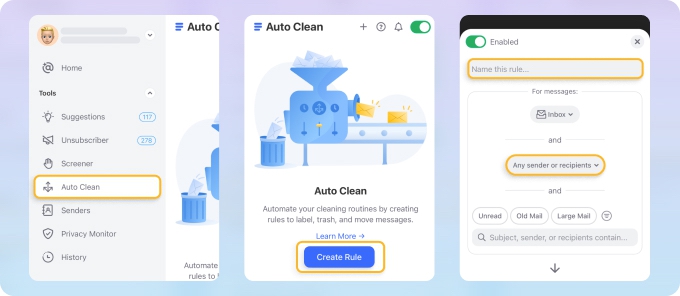
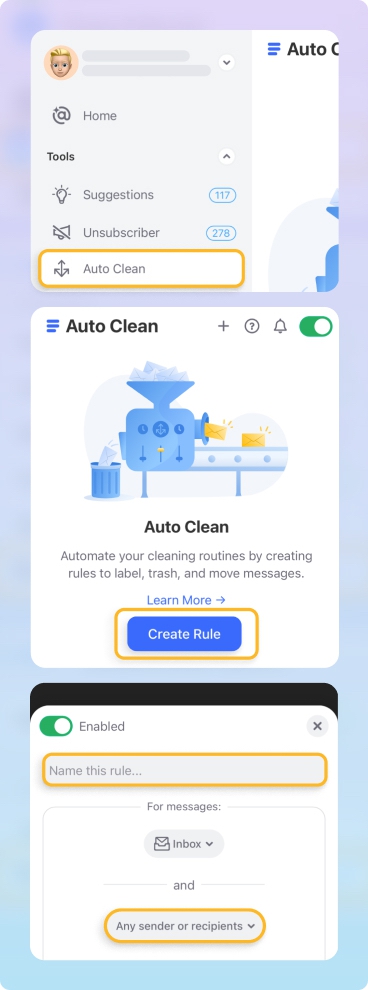
Conclusion
In part thanks to sweeping data protection and privacy regulations like the EU's GDPR, all providers of email services make it possible to easily remove an email account. In this article, we described how to delete an email account created with five different providers, and most other email providers feature a similar email deletion process.
How to Delete An Email Account - FAQs
Should I delete old email accounts?
That depends on why you’re considering mailbox deletion. If it’s because your inbox is overflowing with email messages, most of which are spam, then you should first attempt to clean the inbox using a bulk email organizer like Clean Email.
What happens when you delete an email account?
When you delete an email account, your messages typically don’t disappear right away. Instead, most service providers wait a certain amount of time before honoring the mailbox deletion request. They do this to give users some time to change their mind and stop the deletion process before it’s too late.
How do I permanently delete my Gmail account?
Google makes it easy for a user to delete their Gmail mailbox, as well as download all user data before the deletion. First, visit the Download your data page and download an archive with your email messages to your computer. Then, head to your Google Account, select the Data & personalization option, and click the Delete a service or your account option.
How can I delete my Google account permanently without a password?
To permanently delete your Google account, you must sign in first, which is not possible without knowing the right password. You can, however, reset your password and change it to any strong password that you haven’t already used with your mailbox.
How do I delete a Yahoo email account?
To delete your Yahoo email address, you need to log in with your name/email and password and then proceed to the Account Deletion Page. There, confirm your decision to remove your Yahoo mailbox and wait up to 90 days for the deletion process to finish.


