Things to Know Before Deleting a Gmail Account
If you've decided to delete your mail account, then we urge you to pause for a moment and consider the following:
- Your emails will be gone for good: When you hit the delete button, you're saying a permanent farewell to every single email in that profile. From important receipts to treasured family photos, everything gets wiped clean. Make sure you've backed up all important emails before you proceed.
- Nobody else will be able to use your email address: Once you've deleted your Gmail account, that specific email address can never be used again—neither by you nor anyone else. This is a key consideration if you want to delete emails in Gmail in bulk. In that case, you should use an inbox cleaner like Clean Email instead (more about it near the end of the article).
- There's no need to delete your Google account: Deleting your Gmail doesn't mean you have to give up on Google entirely. Google Photos, Google Drive, and Google Calendar are separate entities. You can still retain access to these services without your Gmail. Just be aware that deleting your Gmail means your Google profile will lose its primary method of communication. But if you do want to get rid of everything, then the How to Delete Google Account section explains the step-by-step process.
- The Gmail recovery window is very short: While Google does give you a chance to recover your deleted Gmail inbox, but this window is quite short. If you miss it, your Gmail profile—and all the emails and attachments it contains—will be gone for good. For instructions on how to do so, continue reading this article.
- Purchases made on Google Play won't be affected: If you've made any purchases through Google Play using this Gmail account, rest assured that deleting your mail account won't void these transactions. Your apps, music, books, or whatever else you've bought will still be accessible through Google Play as long as you don't delete the entire Google account.
So take as much time as you need to weigh these points carefully. Deleting a Gmail account is a significant step and not one to be taken lightly. In the next section, we'll explain how to permanently delete Gmail account.
How to Delete a Gmail Account Permanently
So, you've weighed the pros and cons and decided you're ready to learn how to delete Gmail account permanently. Let us walk you through the process step by step so that you feel confident and fully in control from start to finish.
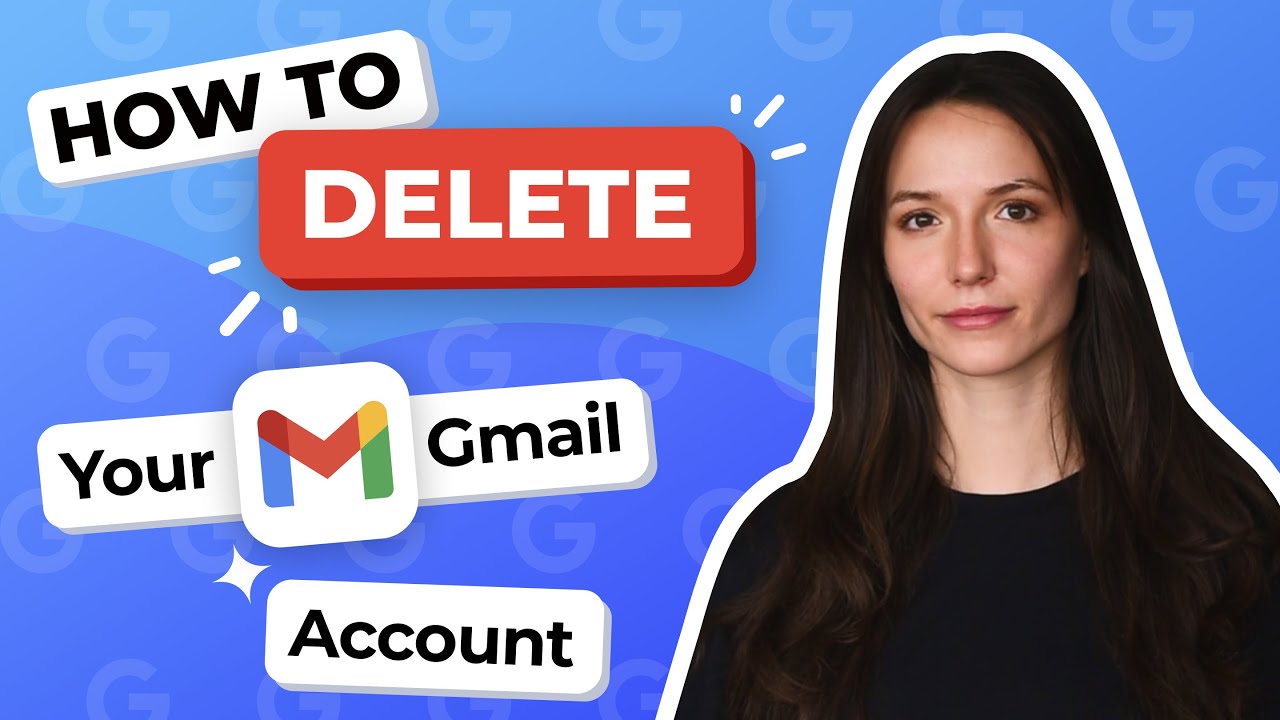
How to Delete a Gmail Account from Computer
This is how to delete a Gmail account from your web browser on a desktop PC or laptop:
- Go to: https://myaccount.google.com/
- Navigate to the Data and privacy tab.
- Scroll down until you see the Data from apps and services that you use section.
- Navigate to the Content saved from Google services section.
- Select the Delete a service option and then select the same option again.
- Enter your password to verify your identity.
- Click the Trash icon next to Gmail.
- Enter the email address you want to delete and click the Send verification email option.
- Go to your inbox and click the link in the verification message.
- Finish the permanent deletion of your inbox!
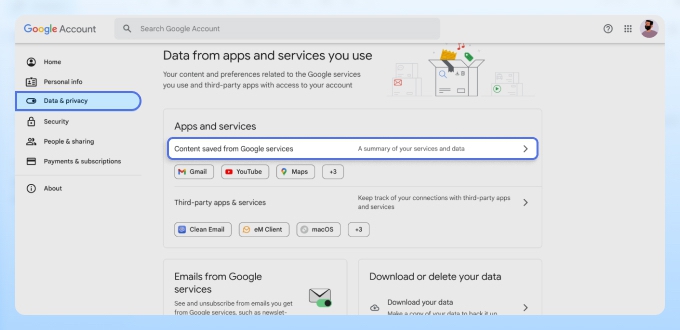
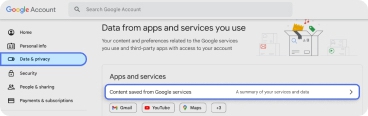
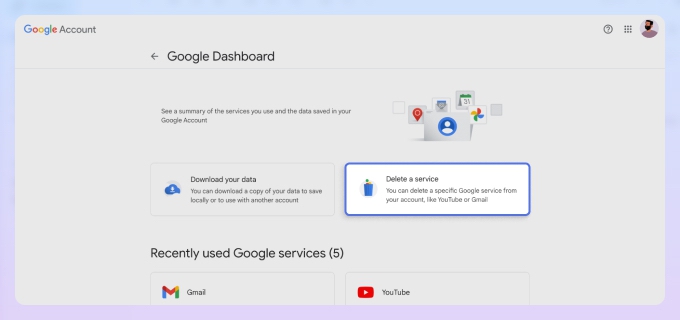

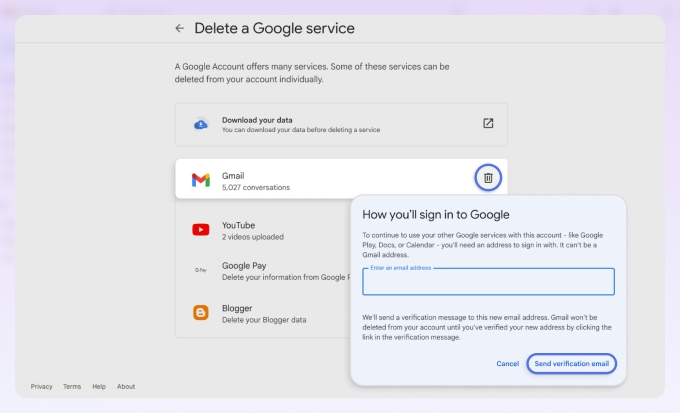
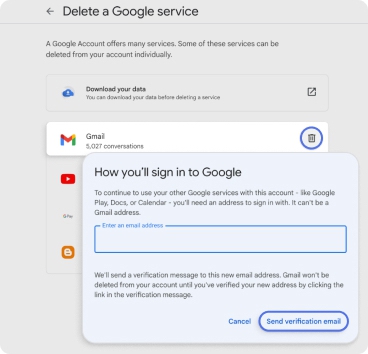
How to Delete a Gmail Account on iPhone
Here's how to permanently delete an email account from Google on iPhone to get rid of all messages in one go:
- Launch the Gmail app.
- Tap your profile picture in the top-right corner and make sure the profile you want to delete is selected. Then tap the Manage your Google Account button.
- Navigate to the Data and privacy tab.
- Scroll down until you see the Data from apps and services that you use section.
- Navigate to the Content saved from Google services section.
- Tap the Delete a service option and then tap the same option again.
- Enter your password to verify your identity.
- Tap the Trash icon next to Gmail.
- Enter the email address you want to delete and click the Send verification email option.
- Go to your inbox and click the link in the verification message.
- Finish the permanent deletion of your email address.
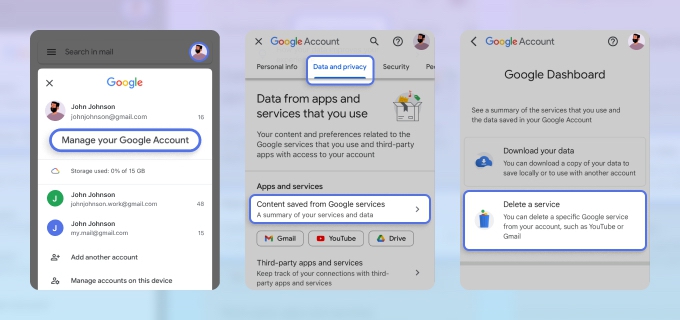
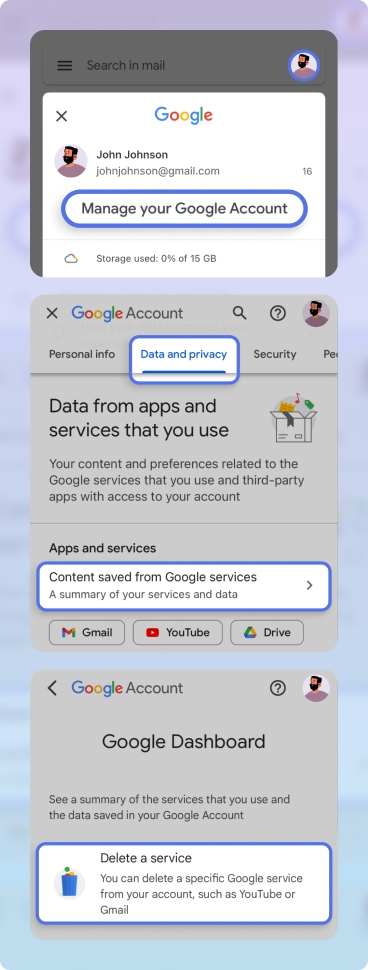
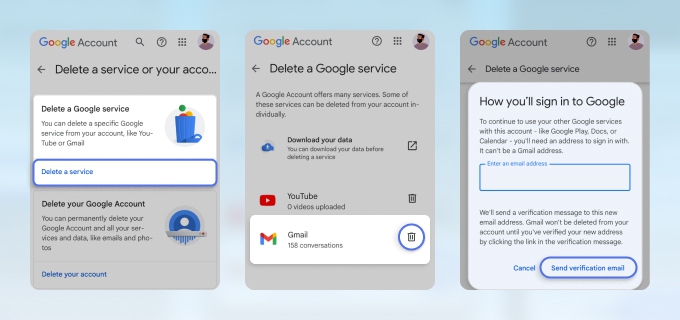
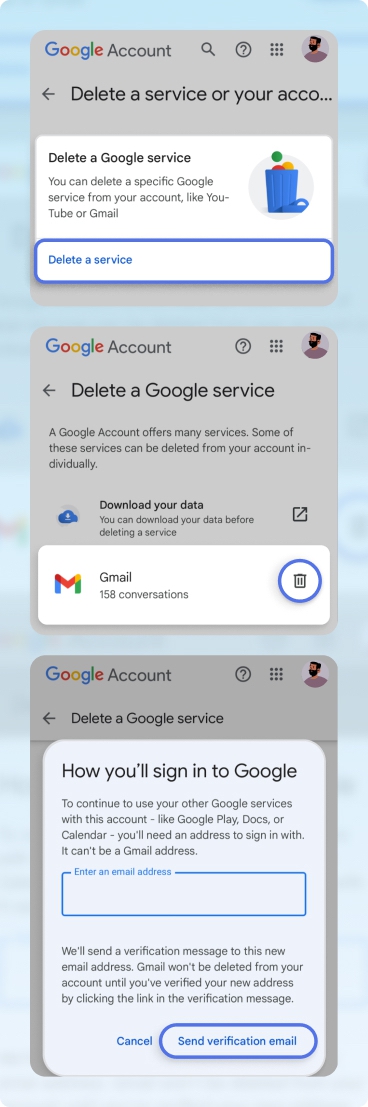
How to Delete Gmail Account in Android Phone
If you're an Android user, here's how you can delete a Gmail email address directly on your mobile device:
- Launch the Settings.
- Navigate to the Google section.
- Make sure the correct profile is selected and tap the Manage your Google Account button.
- Navigate to the Data & privacy tab.
- Scroll down until you see the Data from apps and services that you use section.
- Navigate to the Content saved from Google services section.
- Tap the Delete a service option and then tap the same option again.
- Enter your password to verify your identity.
- Tap the Trash icon next to Gmail.
- Enter the email address you want to delete and click the Send verification email option.
- Go to your inbox and click the link in the verification message.
- Complete the process to delete old emails and attachments.
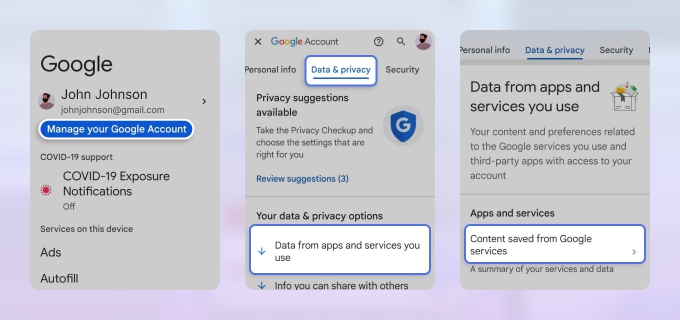
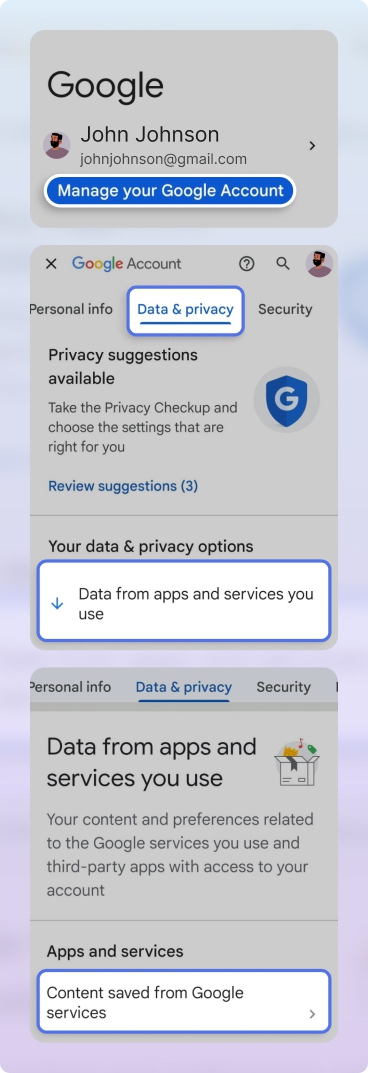
How to Delete Gmail Account Permanently Without Password
If you're in the unfortunate situation where you can't remember your password, you won't be able to delete your mail account without recovering it first:
- Visit Google's account recovery page and follow the steps to reset your password.
- Use your new password to log in to your inbox.
- Follow the steps above to delete a Gmail account on iPhone or Android or desktop without removing your Google account.
Can You Recover a Deleted Gmail Account?
Have you clicked the delete button, but are now having second thoughts? Don't despair! It's entirely possible to recover a deleted Gmail account, but time is of the essence. Google offers a short recovery window, so if you act fast, you can get your mail back along with all those important emails:
- Go to Gmail as you would normally.
- If asked, attempt to log in with your email address and password.
- Look for a prompt on the screen that will guide you through the recovery process.
- Enter your password when prompted.
- Enjoy your recovered Gmail account, and don't make the same mistake again.
How to Delete Google Account
If deleting your mail account isn't enough and you're looking to cut all ties with Google, you do have the option to remove Google account instead. This wipes not just your Gmail but also all other services associated with your email address. Here’s our quick step-by-step guide on how to delete Google account:
- Go to: https://myaccount.google.com/
- Navigate to the Data and privacy tab.
- Scroll all the way down until you see the More options section.
- Click on the Delete your Google Account option.
- Enter your password to delete the Google account.
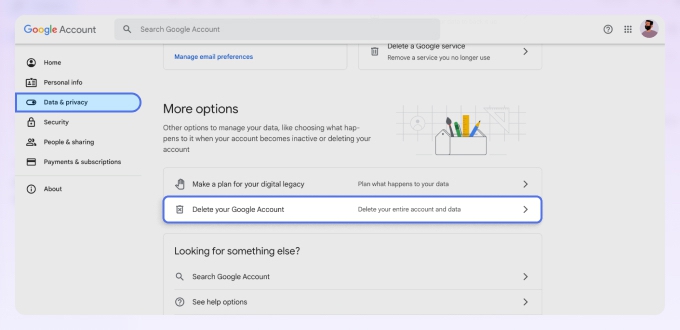
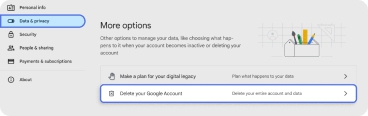
When you delete a Google account, it takes some time for the deletion to become permanent. Until then, you can visit the Google Recovery page and attempt to get it back.
Declutter Your Inbox With Clean Email
If you're still on the fence about how to permanently delete a Gmail account, perhaps it's because your inbox is a wild jungle of unread emails, promotional messages, and long-forgotten subscriptions. That's where Clean Email comes into play, providing an alternative to the nuclear option of account deletion.
Clean Email acts like your personal inbox assistant, helping you manage, sort, and—most importantly—delete emails in Gmail that you don't need anymore. To get started with it, you just need to sign in with your mail address and then select one of the several available tools.
For example, you can select the Suggestions tool to instantly see cleaning suggestions based on messages frequently cleaned by other users. It's like having a shortcut to a cleaner inbox, saving you time on deciding what to keep and what to toss.


But that's not all. Clean Email also offers an Auto Clean feature that lets you set rules for how to manage incoming emails. Maybe you want all promotional messages to go straight to the trash or newsletters to land in a special folder. You set the rules, and Auto Clean takes care of it automatically.


And if you've ever lost an important email in a sea of newsletters and social media updates, you'll appreciate Smart Folders. These are essentially predefined filters that organize your emails into categories, making it easier to find what you're looking for—or what you want to delete to minimize your digital footprint.


Speaking of unwanted emails, Clean Email comes equipped with an Unsubscriber tool. This feature helps you identify and eliminate newsletters and promotional emails you once signed up for but no longer want.


Beyond these features, Clean Email offers many other tools designed to delete the digital footprint associated with the use of email for communication, they work on both mobile and desktop platforms and are engineered with your privacy and security in mind.
Wrap-Up
In this guide, we've walked you through the process of how to permanently delete Gmail account, ensuring that you're aware of all the consequences and steps involved. While deleting a Gmail account is irreversible and impactful, it's not the only solution for managing a cluttered inbox. Clean Email stands as an efficient and secure alternative, offering a variety of features to help you take control of your email.


