What Is Email Filtering?
Email filtering is the basic process of sorting out which messages to let through, block, or put in the quarantine based on what it knows is good or bad. A spam filter is a more advanced type of email filter that specifically looks for junk mail (spam) and keeps it separate from genuine emails.
If you didn't have spam filters, your inbox would be wide open to all sorts of threats including:
- Phishing scams: Emails that try to trick you into handing over personal details by pretending to be from a real organisation.
- Spear phishing: Targeted phishing attempts that use your personal details to try and make it look like the email is really from someone you know.
- Spreading viruses through email: Files sent to you in emails that can infect your computer if you open them.
- Stealing your identity: Emails that are all about stealing your personal details for some dodgy reason.
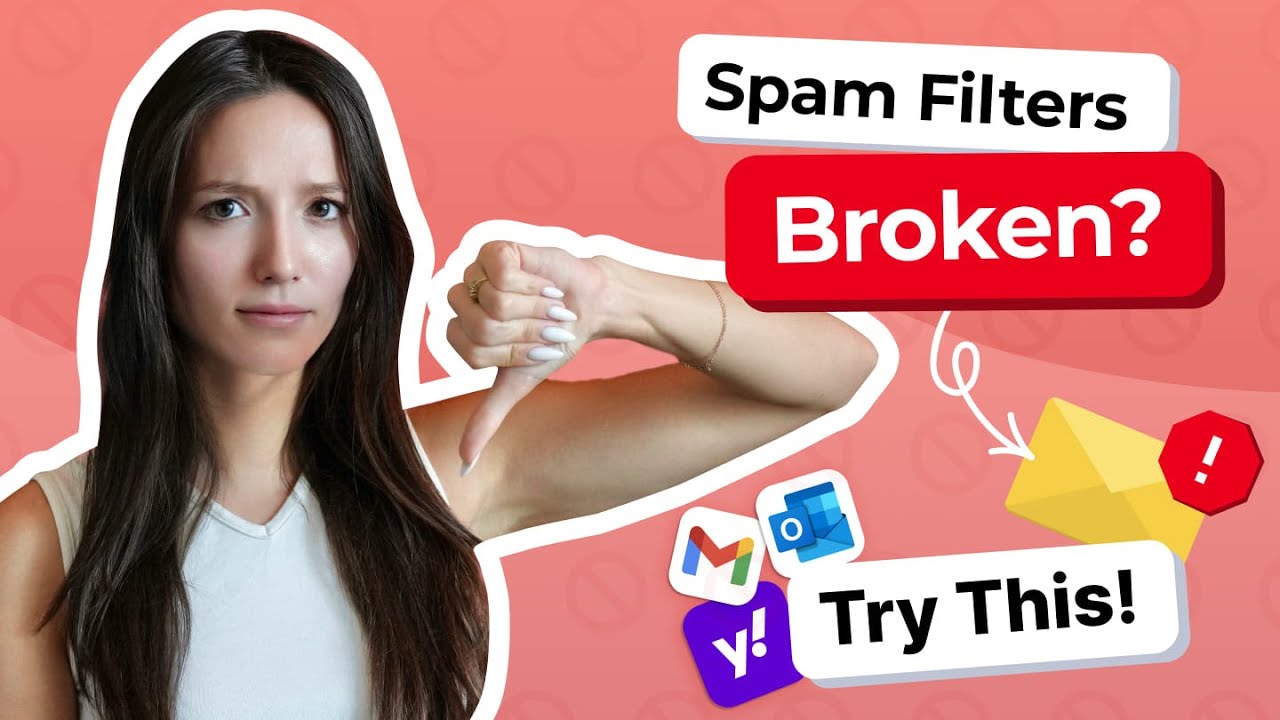
And to make matters worse, without a decent spam blocker your inbox would quickly become a nightmare to manage – a never-ending stream of unwanted marketing emails, newsletters, and other promotions.
In business, email filtering does its job in both directions – filtering in as well as sending out:
- Inbound filtering checks every message coming in to make sure it's not malicious or just plain rubbish.
- Outbound filtering does the same when it comes to emails going out. It stops anyone accidentally sending sensitive stuff to the wrong people, or worse, getting hijacked and sending spam to everyone on the contact list.
Both types use lots of different checks, from making sure the sender is okay to using clever software to work out if the email is genuine or not, to keep email safe and secure.
How Email Filtering Works
Modern email spam filters are like layers of an onion, working together to identify and block spam – each one checks for different signs of trouble:
Layer 1 (Check the Sender's Bad Reputation): Most email spam filters start by checking if the sender's email address is from a known troublemaker. They check to see if it's on a blacklist (a list of IP addresses and email domains that have sent spam before). If it is, they block the whole thing right off the bat, so the spammer can't even get the message to the spam folder. Of course, each email provider has its own list of blacklisted addresses – it's not a one-size-fits-all system.
Layer 2 (Look at What's Inside the Message): Once a message has passed the first test, the spam filter starts to look at what's inside the email itself. They're looking for words and phrases that sound a bit too good to be true – things like "you've won the lottery" or "limited time offer". They also take a look at things like formatting and links in the email. If the link is to a dodgy website or an attachment looks suspicious, it might get flagged as spam. Even if a spammer is trying to get around the first layer by using a new IP address, the second layer will often catch them.
Layer 3 (Looking Under the Hood): Spam filters also check the behind-the-scenes stuff - things like who the message was sent to, how often it's being sent, and who is sending it. They're trying to spot patterns that might suggest a spammer is at work.
Layer 4 (Authentication Protocols): Since email was first invented, a few authentication systems have been developed to help stop spammers in their tracks. SPF (Sender Policy Framework) is one, it checks to see if the email server is allowed to send email on behalf of a particular domain. DKIM (DomainKeys Identified Mail) adds a signature to the email so that you know it wasn't tampered with on the way. DMARC (Domain-based Message Authentication, Reporting, and Conformance) ties it all together and tells receiving email servers what to do if these checks fail.
Layer 5 (Spam Filters Get Smarter): Some of the newest email spam filters use a bit of artificial intelligence to try and figure out which messages are spam. They look at lots and lots of messages and try to spot patterns that might indicate spam. And the best bit is that these systems get better all the time – every time you mark a message as spam or move it out of the spam folder, you're helping to teach the system to be better at spotting spam in the future.
This multi-step filtering process often gets a boost from sandboxing, which allows email attachments to be opened in a safe, isolated place. If the email does something dodgy, it gets quarantined before you even get a chance to look at it.
Types of Email Filtering Techniques
With multiple technologies coming together to make spam detection and data protection more accurate, here are the most common ones you'll see:
| Technique | How it works | What it's up against |
|---|---|---|
| Reputation-based filtering | Blocks known spammers by using blacklists and whitelists - that's a quick and dirty way to stop junk email. | Spam, phishing |
| Content filtering | Looks at the subject lines and body text for keywords and dodgy patterns - the good old keep an eye out trick. | Junk mail, scams |
| Heuristic and Bayesian analysis | Uses statistical probabilities to learn what makes a spam message tick - and it gets better with time. | Evolving spam |
| Signature-based detection | Compares attachments to a database of known malware signatures - so you know if it's a virus or not. | Viruses, ransomware |
| URL and link protection | Makes sure you don't click on any dodgy links by checking for redirects or malicious domains - peace of mind at last. | Phishing |
| AI and behavioral analysis | Detects anomalies in email tone or sending behaviour - so you can tell when a message is trying to pull a fast one. | BEC, AI-generated phishing |
| DLP filtering | Prevents you from accidentally sending out confidential data - just in case you click send on the wrong thing. | Compliance breaches |
Filtering Options in Popular Email Services
Spam filters work in a few different ways, and your ISP's filter is just the start. That's because it's already blocking some dodgy messages before they even reach your email provider, which has its own filtering systems to sort through.
For big businesses and organisations, there's a hosted spam filter service that offers extra, dedicated protection – managed by security pros, not some script. Home users, on the other hand, can beef up their email security by using a mail client app that has its own built-in filters.
Most big-name email providers, like Gmail, Outlook, and Yahoo Mail, all come with some basic filtering options built right in. Users can create their own rules, block unwanted senders, or even redirect newsletters to separate folders – it's all pretty straightforward.
Want to give it a go? These are the guides on how to set up filters for the popular email services:
How to Filter Spam Before it Reaches Your Inbox
If you're currently receiving a lot of spam and would like to stop it immediately, you can take advantage of the Screener feature in Clean Email.
Clean Email is a popular (cleaned over 5 billion emails for millions of users over 10+ years) privacy-first inbox management application that helps you regain control of your inbox by providing powerful tools to filter, organize, and remove unwanted messages.
The Screener feature works by intercepting all messages from new senders (those who have never emailed you before) and keeping them quarantined for your review instead of letting them reach your inbox.
To activate Screener:
- Open Clean Email or download a mobile app for iOS or Android, and click Screener in the left navigation.
- Toggle the feature on at the top of the page.
- Configure which types of messages you want screened (automated, mailing lists, personal).
- Start enjoying a cleaner, safer inbox immediately.
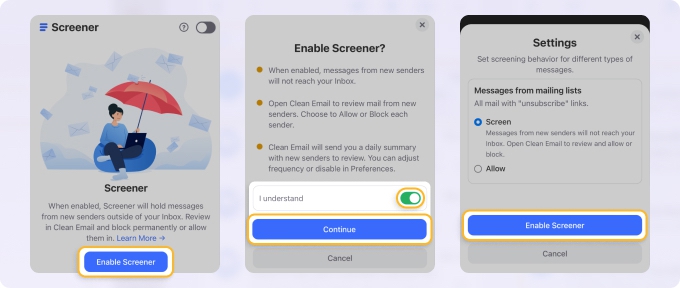
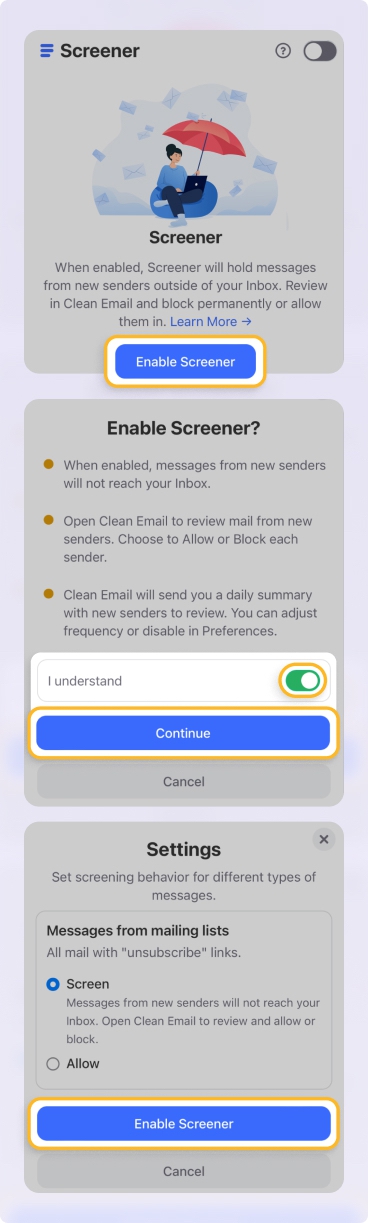
You can also pre-approve trusted domains and keywords so that important messages are never delayed. That way, emails from your colleagues, family members, or essential services will always reach your inbox no matter what.
The Benefits of Email Filtering - Why You Need It
Getting your email filtering strategy right can make all the difference to your inbox and your sanity - here are just a few of the benefits:
- Keeps your account safe from phishing scams, business email compromise, ransomware and identity thieves trying to get in on the action.
- Cuts down on spam and means you get to spend more of your time and energy on the things that matter.
- Helps keep you on the right side of the law by ensuring you are complying with things like the GDPR and HIPAA.
- Keeps your domain name looking good by stopping spam from going out in the first place.
- Helps automate some of those tedious tasks that are normally a pain in the neck.
How to Get Your Email Filtering Strategy Right
For the IT teams and organisations out there:
- You need to get the right balance between blocking and allowing to avoid false positives.
- Make sure your block and allow lists are always up to date.
- Integrate your filters with your Security Information and Event Management (or SIEM for short) tools so you can keep an eye on what's happening.
- Keep your AI models training by feeding them user feedback all the time (read more about AI email spam filters).
- Don't forget, technology is not the only answer - employee awareness training is also really important here.
What Can Users Do to Improve Spam Filtering?
Even the most sophisticated spam filters with machine learning algorithms need your help to reach their full potential. Here are several essential practices to improve your spam protection, along with several behaviors you should definitely avoid because they would surely invite more spam into your inbox.
✅ DO: Mark messages as spam using your email client
When you identify a spam message that slipped through your filters, don't just delete it—mark it as spam. By doing so, you provide valuable training data to your email provider's spam identification systems.
How to mark emails as spam in popular clients:
- Gmail: Select the message, then click the "Report spam" button (icon that looks like an exclamation mark in an octagon).
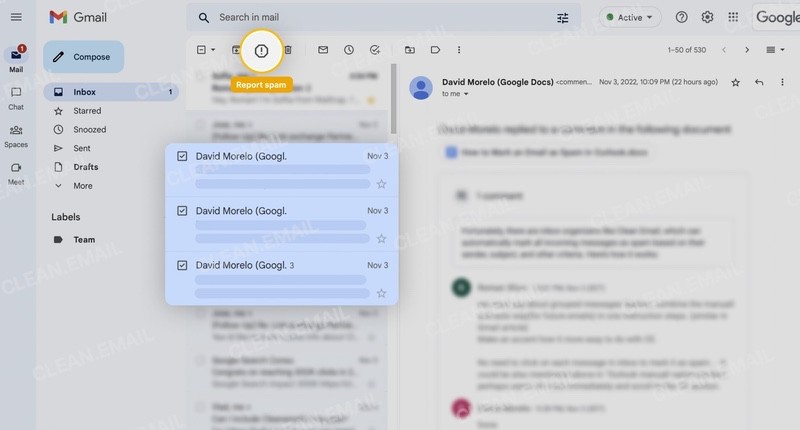
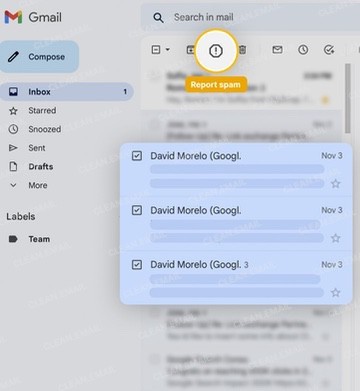
- Outlook: Right-click the message, select "Report," then "Report junk" or "Report phishing."
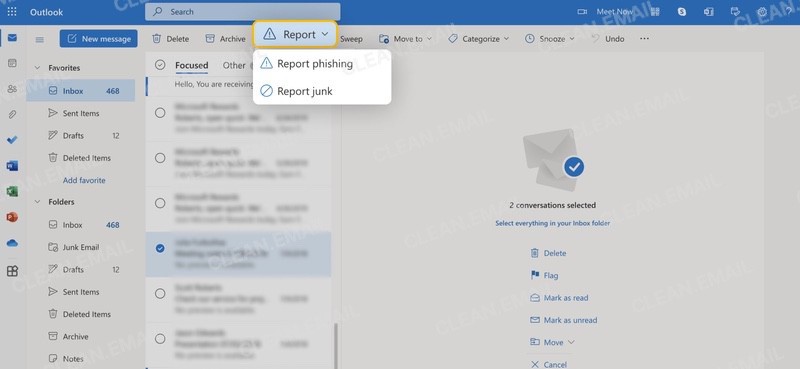
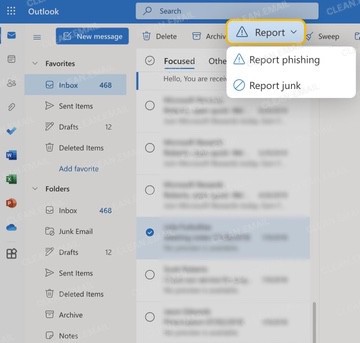
- Yahoo Mail: Select the message, then click the "Spam" button in the toolbar.
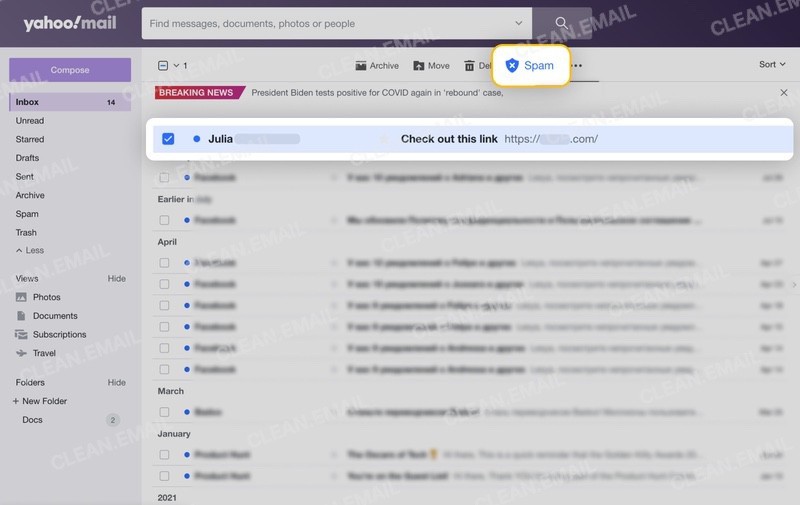
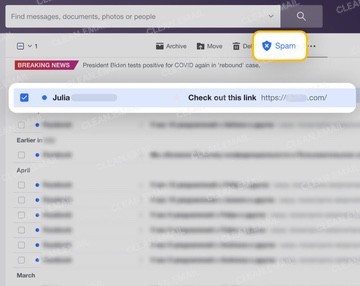
💡 Other email clients typically work the same way. Each time you perform this action, the spam filters for email your provider uses analyze the message's characteristics and takes advantage of this information to better identify similar messages in the future.
❌ DON'T: Reply to spam messages
Never respond to unwanted messages, even if it's to request removal from a list because spammers use replies to confirm that your email address is active. When that happens, you can be sure that more spam will follow promptly.
⚠️ That's why clicking "unsubscribe" links in obvious spam (as opposed to legitimate marketing emails) is a bad practice.
If you're unsure whether an unsubscribe link is legitimate, or if you simply want to unsubscribe more efficiently, Clean Email's Unsubscriber feature offers a safer alternative. This tool attempts to send proper unsubscribe requests on your behalf and, if that doesn't work, automatically blocks the sender directly. This two-pronged approach guarantees you'll stop receiving messages whether the sender is legitimate or not, all without risking your email security by clicking suspicious links.
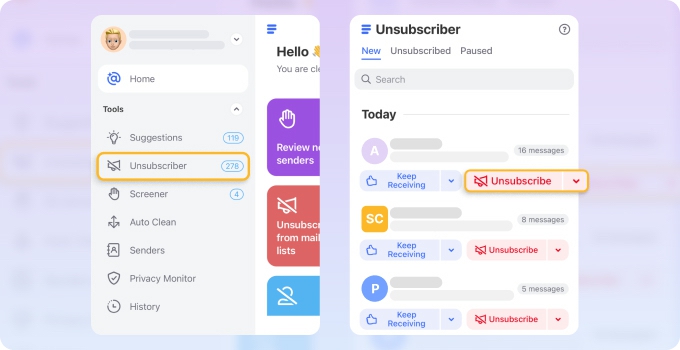
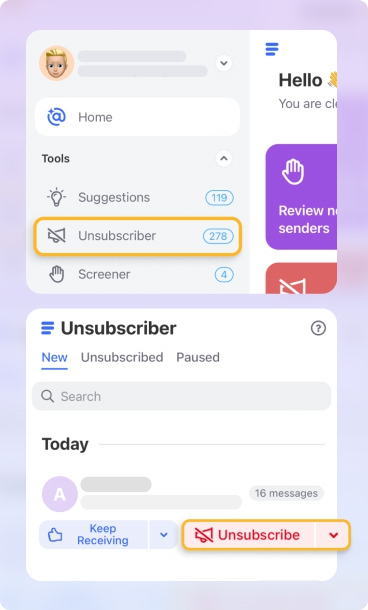
✅ DO: Keep your inbox organized
A cluttered inbox makes it easier to miss suspicious messages or accidentally engage with spam. Clean Email's Smart Folders, Cleaning Suggestions, and Auto Clean features can significantly improve your ability to quickly identify potential threats that may have bypassed your spam filters for email.
Smart Folders automatically categorize your messages into intuitive groups like Social notifications, Finance and Insurance, Online shopping, or Messages from "no reply" to make it simple to review similar emails together and spot anything unusual.
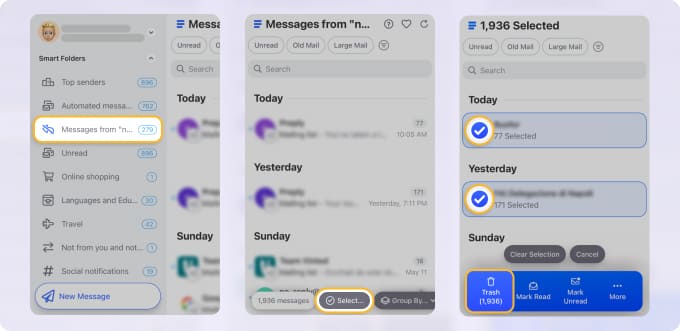
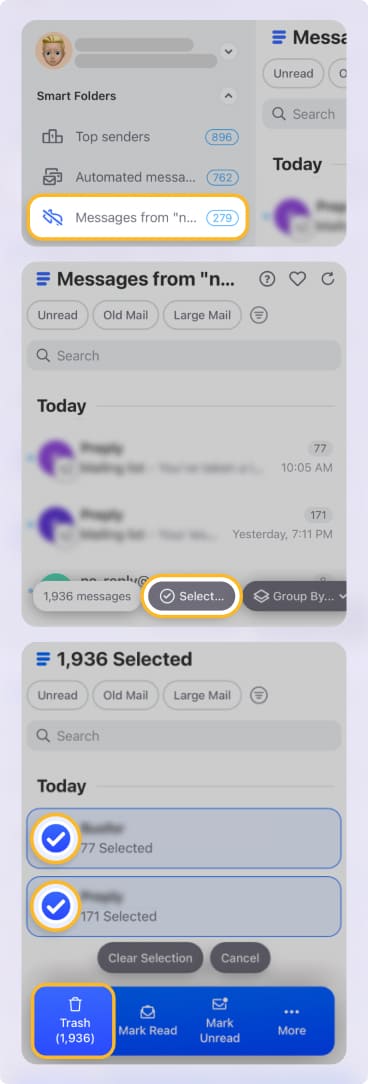
The Cleaning Suggestions feature analyzes your email patterns and recommends actions based on your (and other users') habits and best practices.


Auto Clean takes organization to the next level by applying your chosen rules automatically as new emails arrive to save you time.
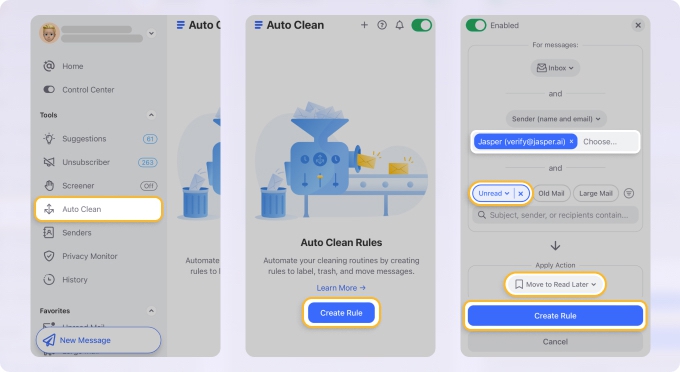
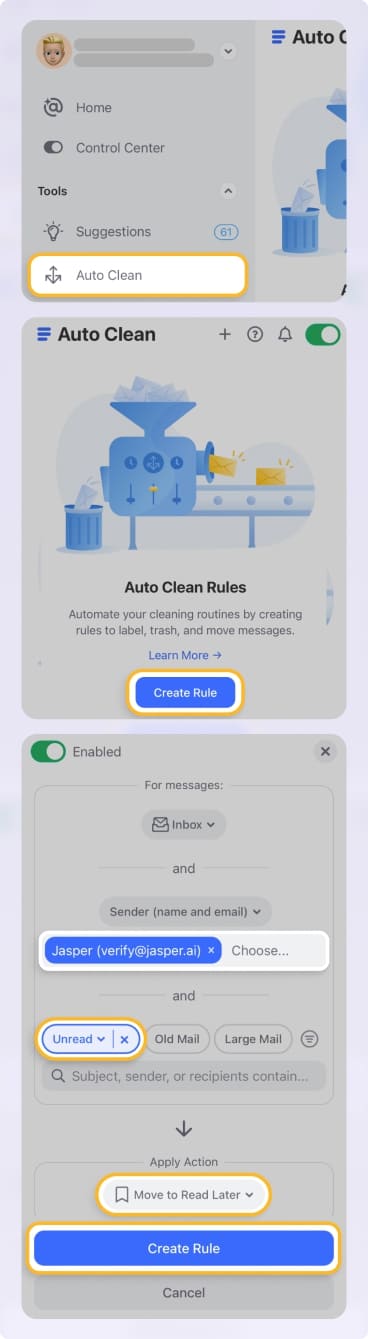
Clean Email also offers powerful sorting and grouping options in the inbox view that give you complete control over how you visualize your messages. You can easily see, for example, only large messages grouped by sender with the newest on top.
These flexible organization tools make filtering emails effectively much simpler and help prevent spam from hiding among legitimate messages.
❌ DON'T: Click links in suspicious emails
Even previewing suspicious messages can sometimes be risky, but clicking links within them is particularly dangerous because they may lead to phishing sites designed to steal your credentials, spoof your email address and send spam from your account, or download malware to your device.
Before interacting with any link, hover your cursor over it (without clicking) to reveal the actual destination URL in a small popup or in your mail client's status bar. This simple action can often reveal deceptive links that appear legitimate at first glance but actually point to suspicious domains (such as various URL shorteners or slight misspellings of familiar websites).
Some mail clients now offer built-in link protection features for added security. Microsoft Outlook's Safe Links technology, for example, checks URLs in real-time when you click them, scanning for malicious content and warning you before allowing access. You can learn more about Microsoft's Safe Links feature to better understand how it protects you from dangerous content.
✅ DO: Block problematic senders and domains
When you receive spam from particular senders or domains, blocking them prevents future messages from reaching your inbox. Clean Email's tools make this process effortless by allowing you to block entire domains with just a few clicks:
- Start by clicking the Senders option in the left-hand navigation menu to view a comprehensive list of everyone who has emailed you.
- Select the problematic sender from the center pane and click the Block button in the right-hand panel.
- A confirmation dialog will appear where you can choose whether to move existing messages to Trash (recommended for spam senders).
- Click Confirm, and you'll never see messages from that sender again.
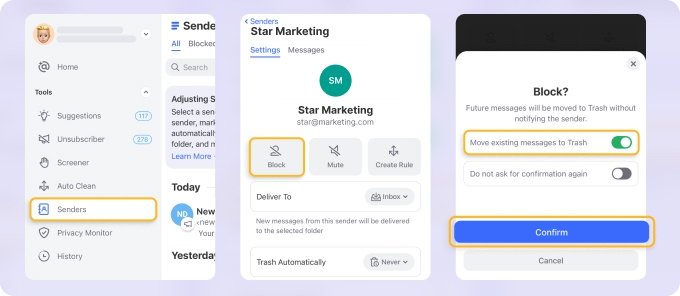
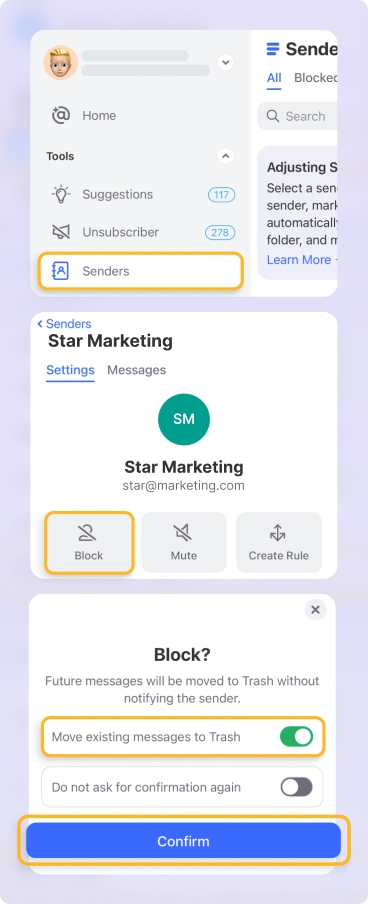
One advantage of using Clean Email for blocking is that it works consistently across platforms—the same steps can be used whether you're trying to stop junk mail on iPhone or desktop. This cross-platform consistency is especially valuable if you access your email from multiple devices.
❌ DON'T: Share your email address publicly
Avoid posting your email address on public websites, forums, or social media where it can be easily harvested by spammers' automated tools. If you must share your address online, consider using alternatives:
- Write it in a format that humans can understand but bots can't easily parse (e.g., "username AT domain DOT com").
- Use a disposable email address for one-time registrations.
- Create separate email addresses for different purposes (personal, shopping, etc.).
Gmail users can take advantage of a clever built-in aliasing feature by adding a plus sign (+) followed by any text before the @ symbol.
💡 For example, if your address is username@gmail.com, you could use username+shopping@gmail.com when signing up for retail websites. All emails will still arrive in your inbox, but they'll contain this identifier in the address field.
After creating these aliases, you can use Clean Email's Auto Clean feature to automatically process these messages according to their source. For instance, you might create a rule that automatically deletes all messages sent to your "shopping" alias after a certain period or moves newsletters to a dedicated folder.


✅ DO: Block images in HTML messages
Many spam messages contain invisible tracking pixels or "web beacons" that notify the sender when you open an email. By default, most email clients now block remote images unless you specifically allow them. Keep this setting enabled to prevent spammers from confirming that your address is active.
In Gmail, you can control image loading by going to Settings (gear icon) → See all settings. Scroll down to the "Images" section and select "Ask before displaying external images" rather than "Always display external images."
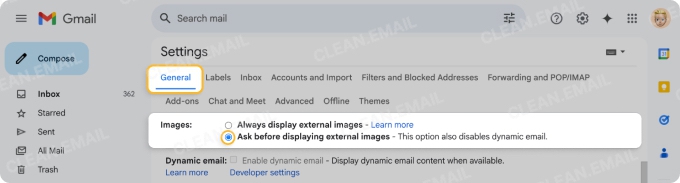
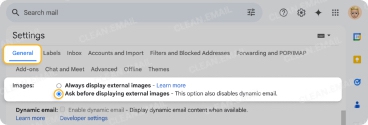
Once saved, Gmail will no longer automatically load images in your emails. When you receive a message with images, you'll see a "Display images below" option that you can click only for trusted senders.
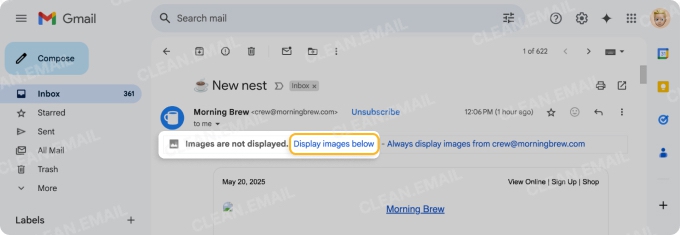
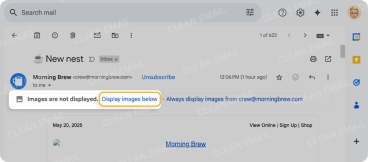
The Take Away
The bottom line is this - for organisations and individuals alike, getting your email filtering right, combined with a bit of common sense, is the key to keeping your inbox safe and secure. Clean Email can help by automating some of the tasks that make your email less enjoyable and more of a hassle.
FAQs
What is email filtering software?
Email filtering software is a tool used to detect certain types of emails as they are sent or received and set to take certain actions. For instance, delete messages as they arrive or send them to a labeled folder. Email filters are mostly used to identify and delete spam and phishing messages as they hit your inbox.
Why do I need an email filtering app?
Protecting yourself online is now a top priority. From personal data and financial details through to corporate secrets, cyber scammers are after these things. And the biggest source of these attacks is via email. Email filtering apps will save you from accidentally clicking on a phishing message and leaving yourself vulnerable, as these apps delete that sort of thing before it even makes it to your inbox.
Is there a reliable program that detects junk emails?
Yes. Tools like Clean Email, SpamTitan, MailWasher, and SpamSieve all do a great job of using intelligent filtering techniques to spot and manage spam before it clutters your inbox. Clean Email is especially good for personal use, it lets you filter and get rid of all that junk in bulk across a whole range of main email providers.
What are the different types of spam in computer systems?
Spam can include random unsolicited emails, phishing scams, messages that have been infected with malware, and bulk advertising to name a few. These types of emails often aim to fool you or to overload inboxes with loads of irrelevant stuff.
What is spam protection?
Spam protection refers to all the methods that are used to stop unwanted emails from reaching your inbox. Most email services use anti-spam filters that look at who the sender is, what the message says, and what people usually do with this type of message, all in an effort to stop spam from getting to you.
How does spam work?
Spammers send out loads of emails in one go using automated tools and email lists that they've scoured. These messages might include misleading content, dodgy links, or just advertising, and they often manage to slip through basic security if the filters aren't advanced enough.
How can I filter out spam emails?
You can filter spam by enabling your email provider’s built-in spam protection features or using third-party apps like Clean Email. These tools help sort unwanted messages into dedicated folders or delete them automatically.
How do I set a personal email spam filter?
You can set up a spam rule in your email settings to make it automatically send or delete messages from a specific sender, or those that contain certain keyword phrases.


