What Is Yahoo Mail Forwarding and How Does it Work?
Yahoo Mail forwarding is a useful feature that allows you to manually or automatically direct incoming messages to another email address.
When you choose to forward an email message, Yahoo creates a new message with a copy of the original message. In addition to the email body itself, it also includes information about the original sender, the original recipient, the time the message was sent, and its subject.
Yahoo email forwarding has many practical uses. Users can manually forward a single email so that other people can read it, or they can set up automatic email forwarding in Yahoo Mail to create copies of incoming emails for backup purposes.
Regardless of why you're interested in learning how to forward emails in Yahoo, our detailed step-by-step instructions will help you master Yahoo Mail forwarding in no time.
How to Forward Yahoo Mail to Gmail?
Gmail is the most popular email service in the United States, so it's no wonder that Yahoo Mail forwarding to Gmail is a hot topic.
Recently, Yahoo reduced its storage limit from 1 TB down to 20 GB. Even with this change, Yahoo still offers more storage than Gmail (20 GB versus Gmail’s 15 GB). This means you need to be cautious when forwarding Yahoo emails to Gmail, as your Gmail inbox can fill up quickly.
💡 Note: To prevent running out of available email storage, consider using Clean Email, an inbox management app that helps you filter out unnecessary messages so only your most valuable emails get forwarded. Try Clean Email for free and take control of your inbox!
To manually forward Yahoo Mail to Gmail
- Log in to your Yahoo inbox.
- Open the message you want to forward to Gmail.
- Click the right-facing arrow on the top toolbar.
- Enter the recipient's Gmail email address.
- Click the blue Send button.
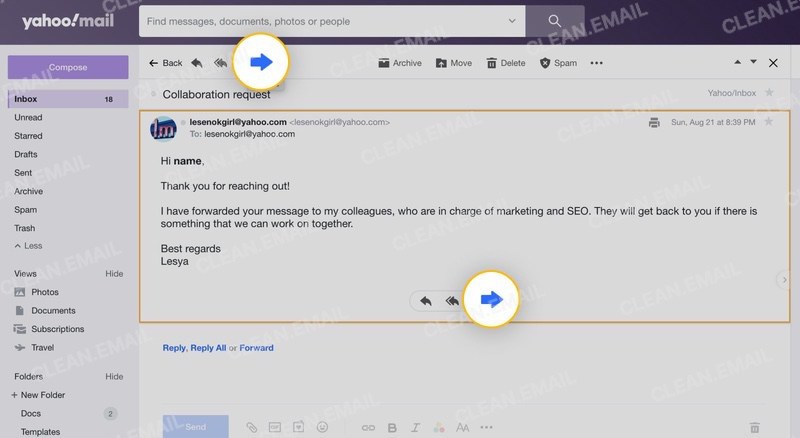
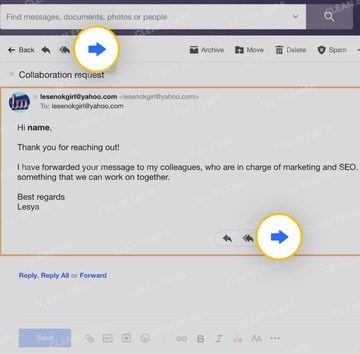
To automatically forward Yahoo Mail to Gmail
- Log in to your Yahoo inbox.
- Click the Settings icon in the top-right corner.
- Select the More Settings option.
- Select the Mailboxes category from the left menu.
- From the Mailbox list, select your Yahoo address.
- Scroll down and add your Gmail forwarding address at the bottom of the right column.
- Click Verify.
- Go to your Gmail and check your inbox for a message from Yahoo.
- Open that email and click the confirmation link. Follow the instructions it provides to verify your email address.
- Return to Yahoo and click Save to close the Settings window.
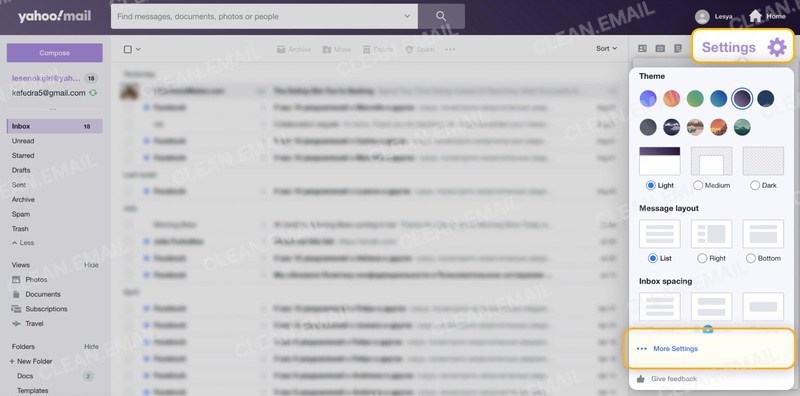
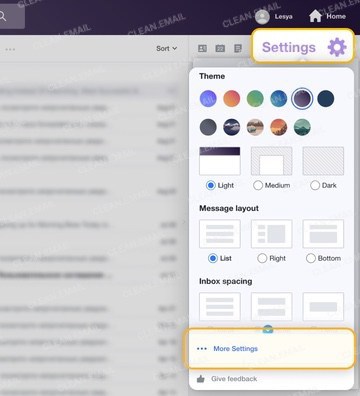
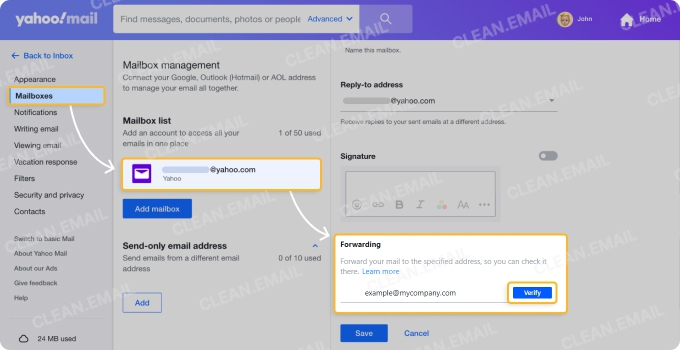
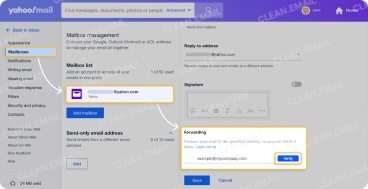
⚠️ Automatic forwarding restrictions
Keep in mind that automatic email forwarding in Yahoo Mail isn’t available to everyone.
First, to be able to use it, you’ll need to upgrade to Yahoo Mail Plus or subscribe to Access + Forwarding.
Second, if you don’t see the forwarding option in your Yahoo settings, that means it’s currently unavailable in the country where your account was created.
How to Stop Automatic Yahoo Email Forwarding in Yahoo Mail
Automatic email forwarding is a great feature that can save you a lot of time. If Yahoo is your service provider of choice, then you have multiple options how to forward email messages to other address. But what if you want to stop automatic forwarding?
In that case, you need to complete the following steps:
- Log in to your inbox.
- Click the Settings button and select More Settings.
- Go to Mailboxes and click the primary mailbox account.
- Disable the forwarding of your email account.
To turn off individual forwarding filters, switch to the Filters tab and click the Delete button next to each forwarding filter you want to delete. You can have up to 500 filters active at the same time, so it may take you a while to go through them all depending on how many you’ve created in the past.
How to Forward Yahoo Mail to Outlook?
Microsoft offers 15 GB of storage space per free Outlook.com account. Even though Yahoo Mail now provides only 20 GB, forwarding all of your emails to Outlook could quickly fill your inbox, unless you have a Microsoft 365 subscription with extra storage.
⚠️ That’s why it’s important to manage what you forward from Yahoo to Outlook so you don’t hit the storage cap.
To manually forward Yahoo Mail to Outlook
- Log in to your Yahoo inbox.
- Open the message you want to forward to Gmail.
- Click the right-facing arrow on the top toolbar.
- Enter the recipient's email Outlook address.
- Click the blue Send button.
To automatically forward Yahoo Mail to Outlook
- Log in to your Yahoo inbox.
- Click the Settings icon in the top-right corner.
- Select the More Settings option.
- Select the Mailboxes category from the left menu.
- From the Mailbox list, select your Yahoo address.
- Add your Outlook forwarding address at the bottom of the right column.
- Click Verify.
- Go to your Outlook inbox and verify your email address.
- Return to Yahoo and click Save to close the Settings window.
Keep Your Inboxes Organized with Clean Email
Clean Email is a bulk email cleaner that helps organize all of your messages into easy-to-review bundles, block unwanted senders, automatically manage messages matching predefined rules, and more. While the app can forward your emails to another account, it doesn’t have automatic forwarding options.
Clean Email’s powerful features make it easy to manage your inbox. For example, you can quickly unsubscribe from mass mailings (even those that don't include an unsubscribe link) using the Unsubscriber feature, so that you can reduce the number of incoming messages and forward only emails you actually want to read.
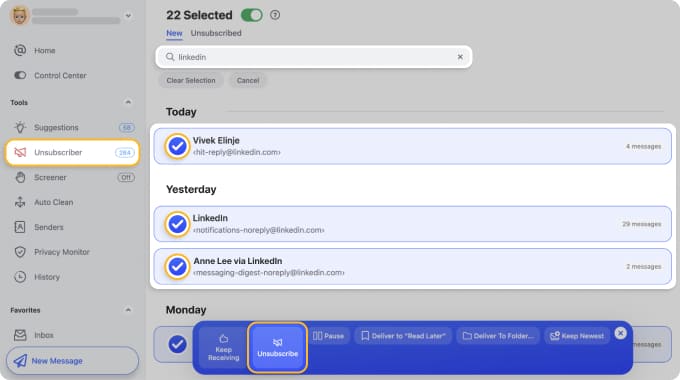
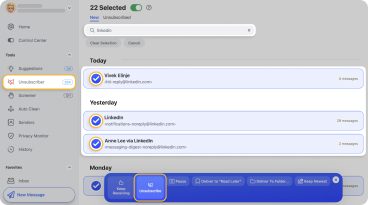
Clean Email works with Yahoo, Gmail, Outlook, as well as with all other IMAP-based email services, including iCloud, Fastmail, and AOL. To get started, you can download the app for Mac, iOS or Android, or simply log in to Clean Email with an email address and password, and start using its advanced features.
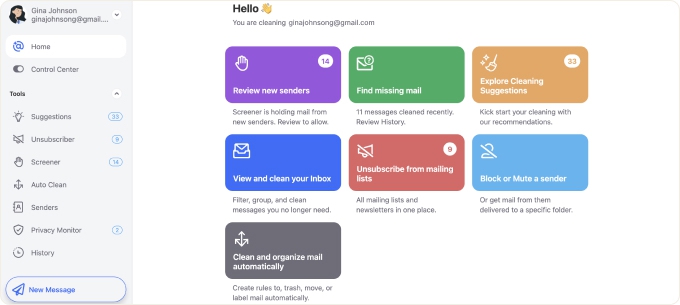
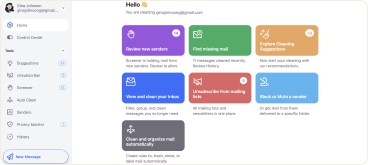
Unlike other similar free email cleaners, Clean Email is completely safe, it never reads the content of your email messages or your attachments, and it also never shares, gives away, or sells your data, including your email address or the email addresses found in your inbox.
You should also know that Clean Email is verified as fully compliant with new Gmail privacy policy requirements, which were recently changed to better protect Gmail users against malicious third-party apps.
📌 Check out our top of the best email forwarding services in our Blog!
Conclusion
Now that you know how to forward Yahoo Mail to Gmail and Outlook, you can access all your messages from your preferred email service provider and be more efficient when communicating with others. If you would like to do more than just forward Yahoo Mail to Gmail or Outlook, try Clean Email and explore its powerful email automation features.
How to Forward Yahoo Mail to Gmail - FAQs
Can I forward my Yahoo email to Gmail?
Yes, you can forward any email to Gmail addresses. You simply need to select the message you want to forward, click the Forward button, and enter the recipient’s address.
How do I forward email in Yahoo?
To forward email in Yahoo, select it and click the Forward button below the body of the message. You will be asked to enter the recipient’s address. You can forward the email to multiple recipients at the same time.
Why can't I forward an email in Yahoo?
There are several possible reasons that might prevent you from forwarding emails: your web browser could be out of date, you could be using a buggy web browser extension, or your email account could be restricted.
How do I automatically forward Yahoo emails?
You can configure automatic email forwarding of your entire inbox to another address from the Settings menu. There, go to the Mailboxes tab and select your mailbox. Finally, enter your forwarding address and click Verify.
How do I forward an entire email conversation in Yahoo?
To forward an entire email conversation, you simply need to forward the most recent message and all previous messages in the conversation thread will be appended automatically.


