Navigating AOL Email Recovery
Picture this: It’s the end of the work day and you are desperately trying to clear out your inbox before you head home. However, when you return the next day, you can’t find that extremely important message your boss sent earlier in the week. Did you accidentally delete it?
Don’t panic just yet. Despite what you may believe, you can recover deleted emails, even if it’s been a few days since your misclick occurred. In fact, by the end of this guide, you’ll know how to recover deleted emails on AOL in various ways and discover additional tools, like the Clean Email app, that can help you prevent this issue from happening again.
How to Recover AOL Email in Any Scenario
Whether you've accidentally deleted an important email or need to retrieve old mail, recovering your emails is possible in different scenarios. Follow our comprehensive guide below to navigate through various recovery methods tailored to your specific situation.
How to Retrieve AOL Mail from Trash Folder
When you delete AOL emails, they move into your Trash folder for seven days. If you notice you deleted a message or two by mistake, these steps will teach you how to retrieve deleted email from AOL.
Recover AOL Email on the Web
- Access your inbox.
- Click on Trash from the folder list on the left.
- Locate the email(s) you wish to restore, then click the checkbox to select the message.
- Choose Restore to Inbox from the options in the top menu.
- Your message will be restored to the inbox.
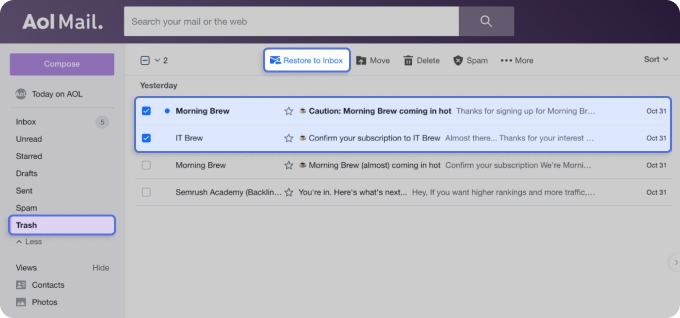
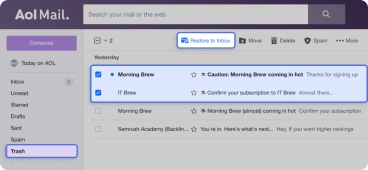
💡 Note: You can also select Move from the top menu options and restore the message to another folder if you prefer.
AOL Deleted Email Recovery for Android and iOS
- Open your AOL mobile app.
- Next, tap the Inbox button at the bottom of the screen and go to the Trash folder.
- Long tap to select the message you want to recover. If you wish to restore multiple messages, select the checkboxes next to them.
- Choose Move from the options in the bottom menu. Then, select Inbox (or another folder of your choice).
- The message(s) will return to your inbox.
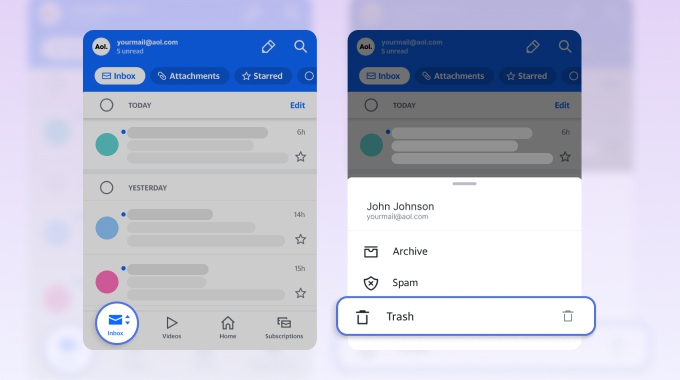
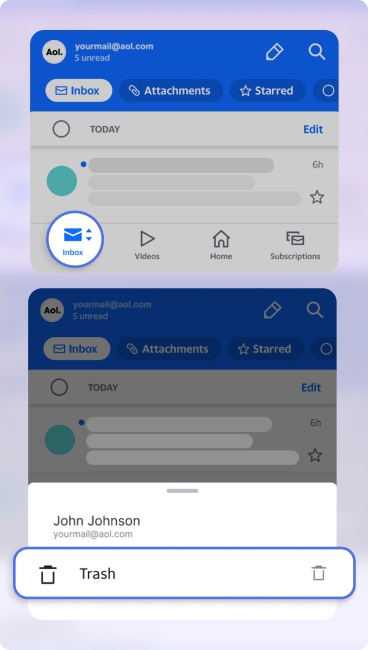
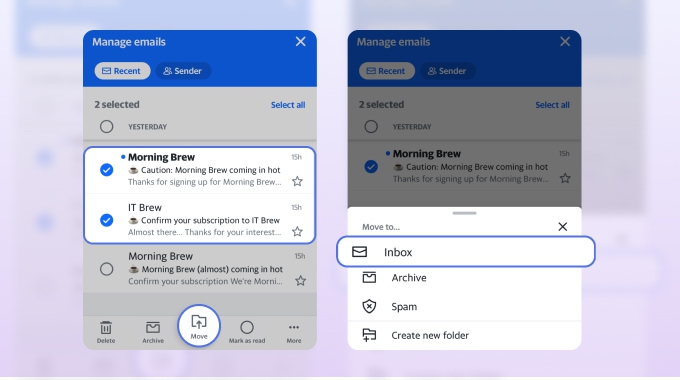
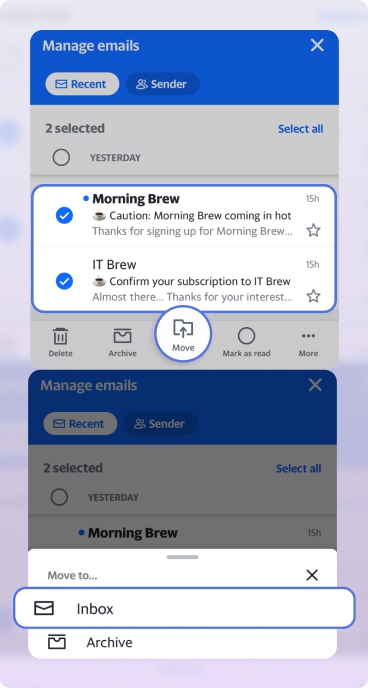
How to Retrieve Deleted Emails from AOL Server
Many people wonder how to recover deleted AOL emails older than 7 days. It’s not impossible to perform AOL email recovery on messages after they leave your trash folder since AOL stores all of your messages on their servers. A server administrator can recover the mail for you. However, you must have a Desktop Gold subscription. This paid subscription includes 24/7 technical support for issues just like this.
If you have a Desktop Gold membership, you can follow the steps below to request an AOL recover email procedure.
- Visit the AOL Help site.
- Select Support Options on the left.
- Click Live Support and select the option that best meets your needs or enter your inquiry directly.
- Wait for chat support to begin talking to you.
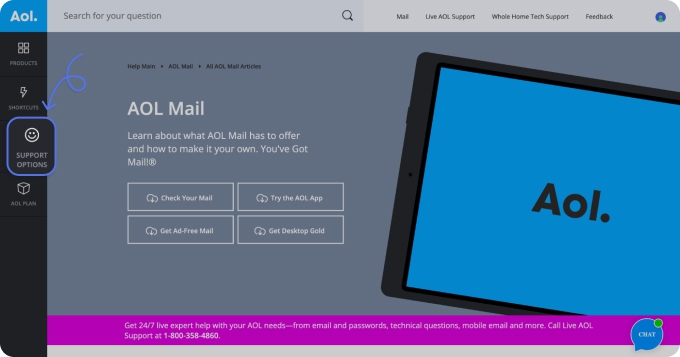
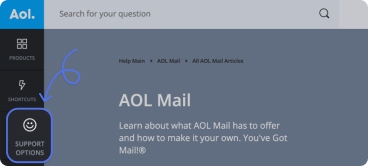
If you don’t like online chat support, you can also call 800-827-6364 anytime to request live assistance.
How to Prevent Deletion of Important Emails
Although you can recover deleted AOL emails, the best way to prevent accidental deletion is to organize and maintain a clean AOL email inbox. You can try out one or more of these inbox organization tips to help you avoid AOL deleted email recovery altogether.
- Archive Messages: If you know you need to reference an email later on, move it into your Archive folder. Your messages won't be deleted, while archiving them will help declutter your inbox.
- Use a Mailbox Management App: Mailbox management apps like Clean Email are specifically designed to help you organize messages and prevent data loss. We will share some specific features Clean Email has to offer in the next section.
- Back Up Emails: If you are worried you will delete old emails but need them later, you can always back up messages to a secondary inbox. In some cases, you can even set up auto-forwarding to send a second copy of each email you receive.
Avoid Critical Email Loss with Clean Email
When your inbox is filled to the brim with messages, it’s easy to accidentally delete or misplace an email or two. However, the Clean Email app is specifically designed to help you remove spam, organize important messages, and minimize such errors.


The app offers a number of tools that can help you easily locate messages or sort them in a way that makes AOL email recovery entirely unnecessary. Moreover, whether you mainly use a desktop or favor the ease of mobile, Clean Email is readily available right where it's most convenient for you.
First of all, you can use the Smart Folders feature to view all messages with similar characteristics in one place. This tool scans the metadata of your emails (subject lines, sender addresses, etc.) and applies labels to each message based on what it finds. You can then select a Smart Folder (i.e. “Social notifications” or “Seasonal Sales”) from within the Clean Email app and apply actions to individual messages or a group of them without messing up other inbox items.


Furthermore, you can set up inbox automation tasks using the Auto Clean feature. This tool saves you time by automatically acting on messages based on your specified criteria. For example, you could create an Auto Clean rule to move emails from a specific sender, like your boss, to a designated folder, or to star all emails containing important attachments such as concert tickets. These automation rules help clear out your inbox while minimizing the risk of accidental deletions.
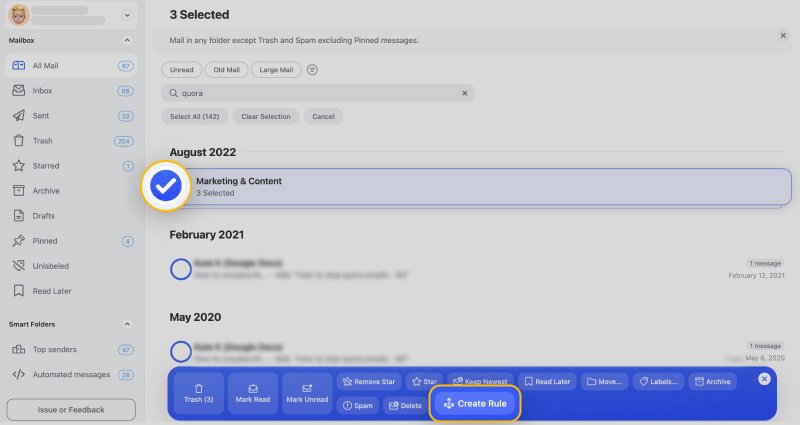
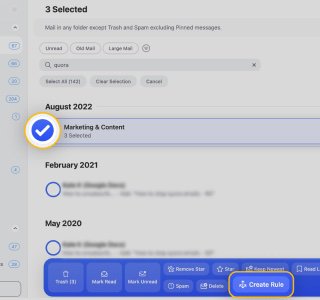
The above-mentioned tools are just a few of the features that Clean Email has to offer. Some other notable features include the Unsubscriber tool, which allows for effortless opt-outs from newsletters and promotional emails; the Privacy Monitor, adding an extra layer of security by alerting you to potential privacy risks; and Cleaning Suggestions, providing intelligent recommendations for quick actions, such as archiving or deleting similar emails, among many others.


Keep in mind that Clean Email is not a separate email client, meaning the app will follow AOL’s same trash deletion rules. This means that we can’t show you how to recover deleted emails from AOL after 30 days or prevent AOL from deleting messages. However, if you utilize the recommended tools this app has to offer, you can likely avoid needing to recover deleted AOL emails altogether.
Conclusion
Given how many emails the average person receives in a day, mishaps are bound to happen. Luckily, you can recover old AOL emails if you catch your error in time. However, the steps on how to recover deleted AOL emails don’t work in every scenario, so it’s better to take precautions in advance.
Next time you ask yourself, “Why have my emails disappeared from my inbox?” we hope you will follow our step-by-step guide on how to retrieve AOL mail. More importantly, though, we hope you’ll utilize Clean Email and take proactive measures to avoid inbox issues from impacting your day.
FAQs
How to recover old AOL emails?
To recover old AOL mail, check the Trash folder for recently deleted items. For emails older than 7 days, contact the customer support if you have an AOL Desktop Gold subscription.
How to recover permanently deleted emails from AOL account?
Permanently deleted emails can be recovered if you have a Desktop Gold membership. Contact the technical support via the AOL Help site, choose "Support Options," and then either chat online or call their support line at 800-827-6364.
How to recover permanently deleted emails from AOL on iPhone?
To recover permanently deleted emails on an iPhone, you may need to contact AOL customer support for assistance. Emails no longer in the Trash folder may still be retrievable from AOL's servers. However, this option is available only with a paid subscription.


