The Journey to Recover Deleted Emails in Yahoo
Most people delete old emails to get rid of email clutter. However, there are times when messages get deleted by mistake, or you end up needing something from an email you previously moved into the trash.
Luckily, you can retrieve deleted Yahoo emails when needed with useful Yahoo Mail file recovery methods, regardless of the reason. Yahoo removes items from the Trash folder after seven days, though, so you have to recover deleted emails quickly. Below, we’ll break down how to retrieve deleted emails from Yahoo and improve your mailbox management.
⚠️ Warning: In July–August 2025, Yahoo reduced its free mailbox storage from 1 TB to just 20 GB, a 98% downgrade. This significantly increases the risk of hitting the storage cap, especially for longtime users. Once you exceed that limit, you can no longer send or receive emails unless you delete messages or upgrade your plan.
💡 Clean Email app can help you declutter your inbox and automate email organization, so you stay well below the new storage limit without losing anything important. Try Clean Email for free.
Recovering recently deleted emails
How to recover deleted emails on the Yahoo web app
Follow these steps from any web browser to perform a Yahoo email retrieval:
- Go to your Yahoo Mail account.
- Click on Trash in the folder list on the left side.
- From here, you can do one of two things:
- Scroll and locate the deleted message.
- Use the search bar at the top to find it.
- Once you find the email, click the checkbox next to the sender’s name.
- Next, choose Restore to Inbox from the options in the upper right.
- The messages will be restored.
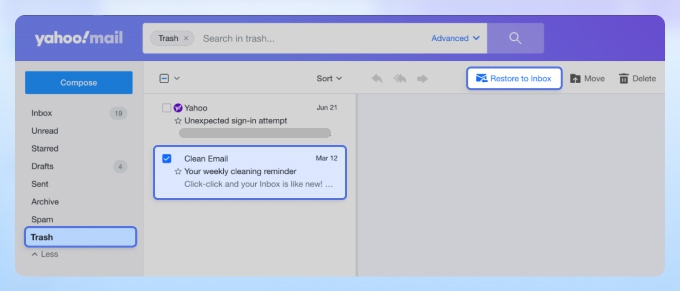
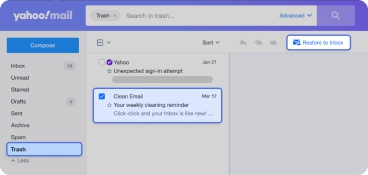
💡 Tip: If you have trouble finding deleted emails, you can check your account settings to ensure all your folders are visible.
Recover deleted Yahoo emails from mobile
Here’s how to retrieve deleted Yahoo emails on iPhone or Android:
- Open the Yahoo Mail app.
- Tap on the folder options button in the bottom left corner.
- Choose Trash to view your deleted items.
- Find the message(s) you want to recover and tap the logo on the left side to select it.
- Tap the Move option at the bottom of the screen.
- Select Inbox (or another folder if you prefer).
- The message(s) will be recovered.
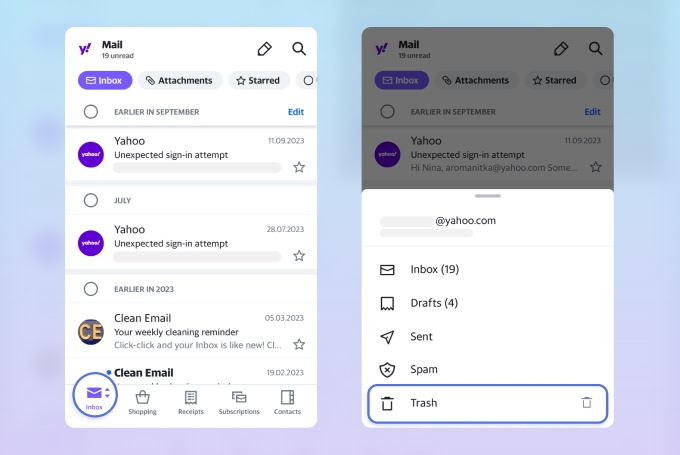
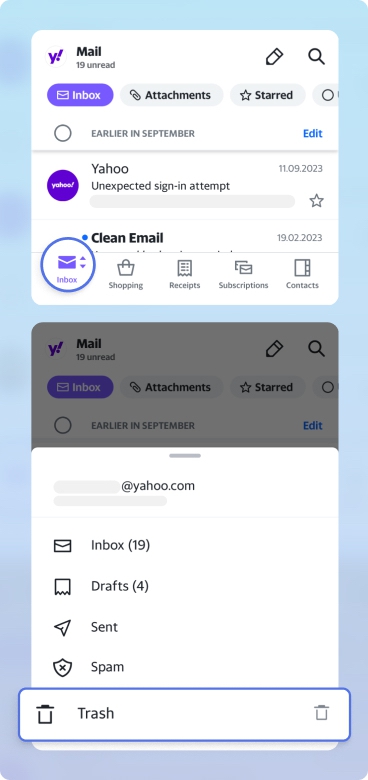
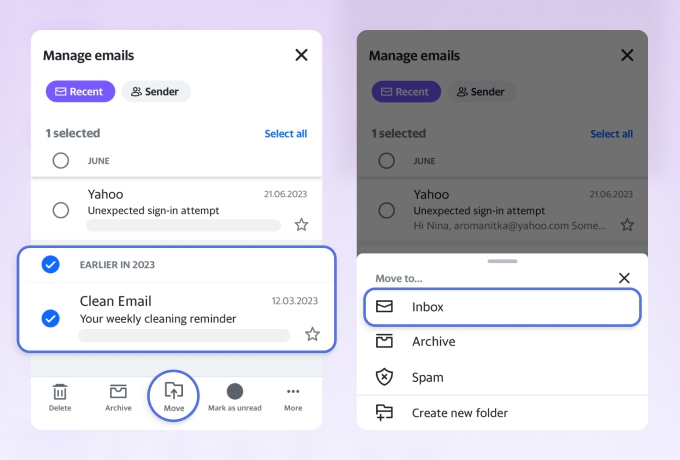
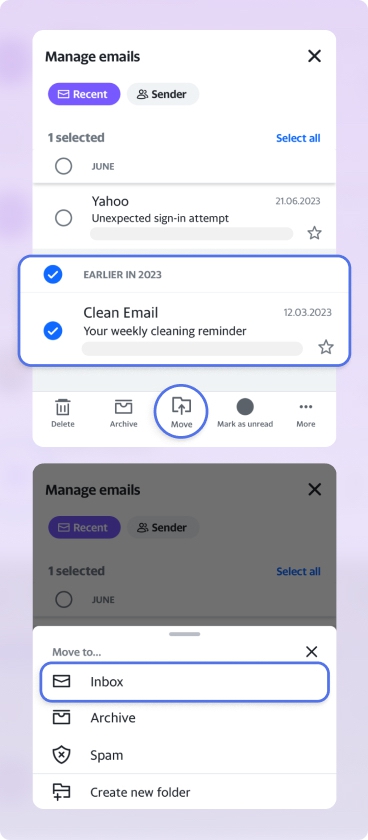
Yahoo Mail Inbox recovery: beyond the Trash folder
Unfortunately, there are times when you need to recover deleted Yahoo emails after they have vanished from your Trash folder. In that case, you can submit a Yahoo Mail restore request or contact their support.
Send a Yahoo Email Restore Request
- From your inbox, click on Help (question mark in the upper right).
- Choose Go to Help for Yahoo Mail.
- From the topics list, select Recover Lost or Deleted Emails.
- Next, click the button that says Send a Restore Request.
- Choose the appropriate answers in the drop-down menus.
- Complete the reCAPTCHA and press Create Request.
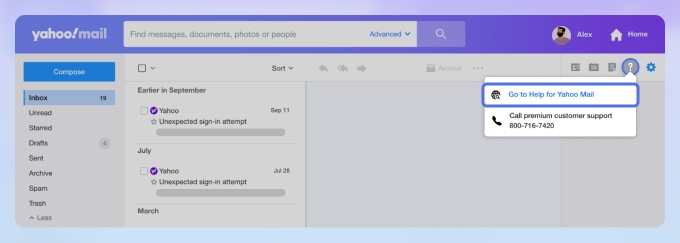
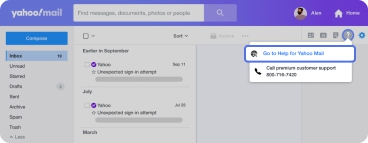
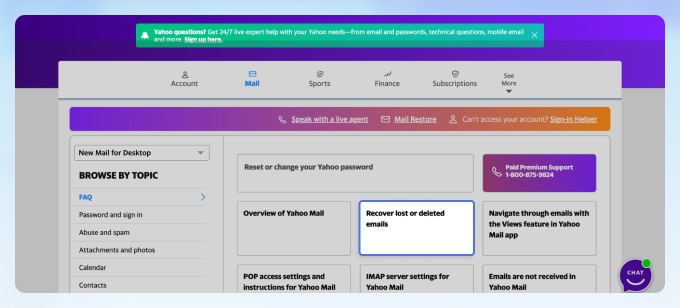
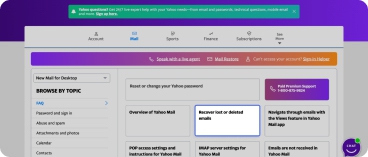
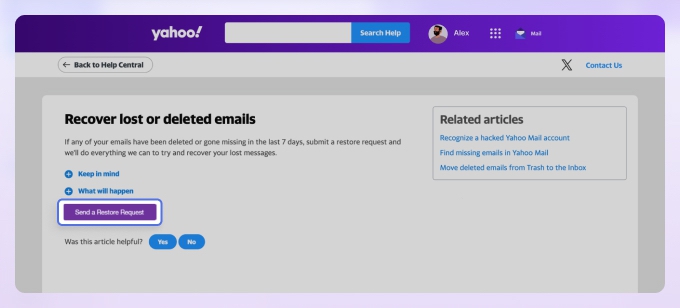
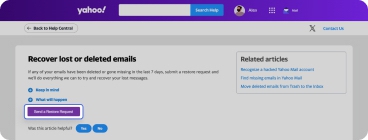
Contact Support for Yahoo deleted email recovery
If you pay for Yahoo Premium or opt-in for 24/7 tech support, you can contact Yahoo support directly for your issue. However, anyone who uses the free version of this email provider cannot utilize any form of tech support.
💡 Learn more about how to recover a Yahoo account.
Tips to prevent future email loss
Although this guide explains how to recover deleted emails on Yahoo, you can take precautionary measures to avoid losing messages altogether.
For example, you can archive Yahoo Mail instead of deleting messages. When you archive a message, it remains available and doesn’t vanish after a set amount of time like items in the trash do.
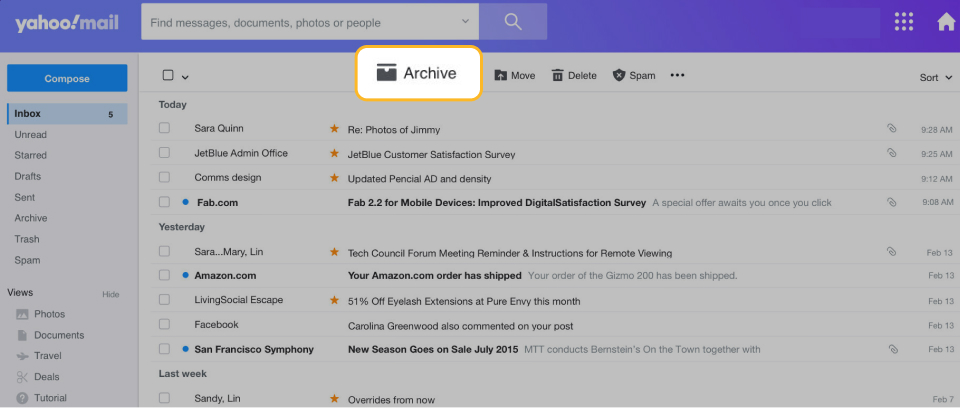
📌 Important: Since Yahoo reduced its free mailbox storage from 1 TB to 20 GB for all free accounts, regular cleanups are more important than ever, especially for longtime users with years of archived emails.
The Clean Email app makes inbox management so easy that nothing gets misplaced or deleted by mistake: it can help you remove unnecessary emails with precision, unsubscribe from senders you no longer want to hear from, and set up automations that keep your mailbox organized. With it, your inbox never hits storage limits unexpectedly. You will learn more about this app in the next section.
Finally, you can back up all of your messages by using another email client, like Outlook or Thunderbird. Just set up Yahoo Mail forwarding and have your messages automatically sent to that client for storage, which is especially helpful given the new storage limitations. The steps required for this process will vary based on the email client you choose, as Yahoo Mail doesn’t offer a way to back up messages and store them natively.
Take Control of Your Inbox with Clean Email
Keeping up with your inbox is hard work, and that’s often what causes people to need to retrieve deleted Yahoo emails — it’s easy to accidentally send something to Trash when you’re dealing with hundreds of messages each day. But you can say goodbye to email overload and quickly retrieve the messages you need when you use an inbox organization tool like Clean Email.


While Clean Email doesn’t recover emails after permanent deletion, it does provide easy access to your Trash folder, allowing you to retrieve deleted messages before they are permanently erased by Yahoo. This is just one of many features that make organizing your inbox with Clean Email a seamless experience.
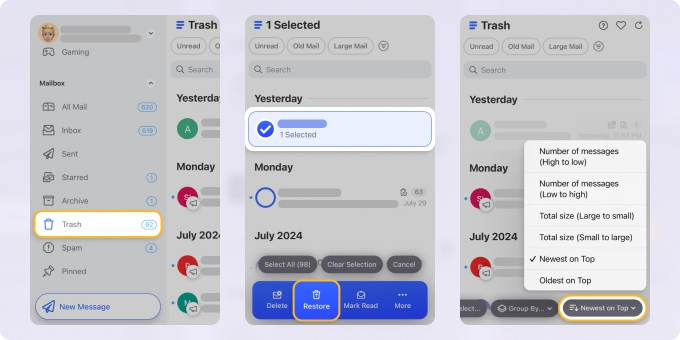
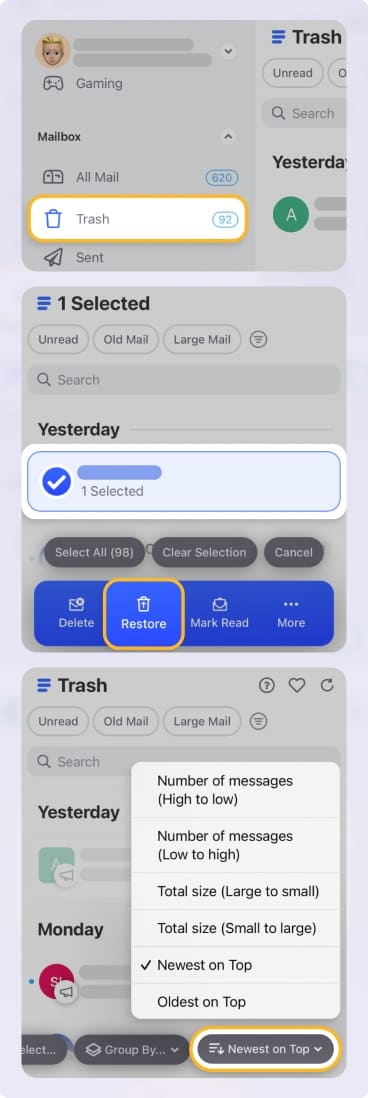
For example, you can use Smart Folders to instantly find misplaced emails. They automatically sort your emails into predefined categories such as Social Notifications, Travel, or Online Shopping, so you can quickly find what you need.
If you’re looking for an email from your financial advisor, you can locate the Smart Folder labeled Finance and Insurance and use the advanced filters to find your message. You’ll be able to locate the email because Smart Folders pull items from every folder, not just your inbox.


One of the best features, Auto Clean, lets you program inbox automations for everyday email tasks. This way, you don’t even need to delete emails on Yahoo manually — just let Auto Clean do it for you. In fact, you can specify that all messages from certain senders go to Trash, get archived, are marked as read, and more.
All you have to do is open Auto Clean from the Tools section of Clean Email, enter the criteria for the automation, and press Create Rule.


⚠️ Warning: When setting an Auto Clean rule, be mindful of the option you select. You can either move messages to the Trash or choose Delete. The latter action is permanent and will make the messages irretrievable.
Other useful features, like Unsubscriber and Cleaning Suggestions, make it easy for you to reduce the amount of clutter and disorganization in your mailbox by eliminating useless subscription messages or taking quick actions that help clean things up.


Also, you can declutter your inbox and locate messages from anywhere because Clean Email is available on the web, or through downloadable apps for macOS, iPhone, and Android.
Wrap-Up
There you have it: we’ve covered how to recover deleted Yahoo emails and provided some helpful tips on ways to avoid losing emails through better inbox management. Now that you know how to find deleted emails on Yahoo, you never have to worry about losing a message that ended up in your trash bin this week — you can simply recover the lost messages within Yahoo or via Clean Email.
FAQs
How to see deleted emails on Yahoo Mail?
To see deleted emails, check the Trash folder in Yahoo Mail. If they’re still there, you can restore them to your Inbox. If not, you can try a restore request within Yahoo’s 7-day window.
Can you recover deleted emails from Yahoo after 30 days?
No, you can’t. Yahoo permanently deletes emails from Trash after 7 days, so recovery after 30 days isn’t possible. The best way to avoid this is to set up email forwarding as a backup option, archive messages, or use Clean Email to erase the clutter and keep your important emails safe.
Can I recover Yahoo emails from 10 years ago?
No, Yahoo only stores deleted emails for up to 7 days. After that period, even with a restore request, they cannot be recovered. To keep messages long-term, use the archive option instead of deleting, but remember that with the new 20 GB storage limit, your space can fill up quickly.
How to recover Yahoo emails that were deleted due to inactivity?
If your account was deactivated due to inactivity, Yahoo may permanently delete all messages after a set period (usually 12 months). In most cases, emails deleted due to account inactivity can’t be recovered. But if your account is still accessible, you can try submitting a Yahoo Mail Restore Help Form to attempt recovery.
How do I get my Yahoo email back if all messages are gone?
If Yahoo deleted all your emails, check the Trash folder first, then try submitting a Yahoo Mail Restore Help Form. If the restore fails, recovery may not be possible.


