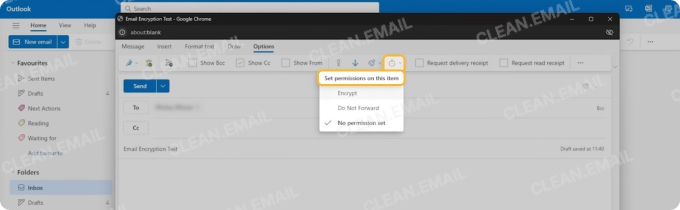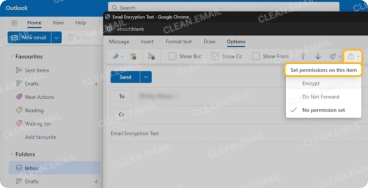What Does “Secure Email” Really Mean?
The original email protocol was not conceived with security in mind. Because the communication between email servers was plain text, anyone could easily capture entire email messages and read their content.
Over the years, several encryption mechanisms for email messages were designed, some more secure than others. Email encryption is often paired with email authentication to verify that an email comes from who it claims to be from.
In this guide, you’ll learn:
- What makes email “secure” (and why encryption is just the start)
- How to send secure messages in Gmail, Outlook, and Yahoo
- Extra security measures to protect your inbox
- How Clean Email can help you secure and manage your email environment
What Makes Email “Secure”
A truly secure email isn’t just encrypted, it’s protected at multiple levels:
- Encryption: Prevents unauthorized access to your message’s content.
- Authentication: Confirms the email’s sender is legitimate.
- Inbox security: Reduces exposure to phishing and malware.
- Breach monitoring: Alerts you if your email account has been compromised.
Before we explain how to send a secure email from any device, we should first talk about the two main email encryption methods and briefly go over the differences between: S/MIME and PGP/MIME.
S/MIME stands for Secure/Multipurpose Internet Mail Extensions, and it’s a widely accepted email encryption method that’s based on asymmetric cryptography. This method is supported by iOS devices as well as several major service providers, including Gmail and Outlook.
S/MIME is often described as a centralized method for sending encrypted email because a centralized authority must choose the encryption algorithm and key size for it to work.
PGP/MIME stands for Pretty Good Privacy/ Multipurpose Internet Mail Extensions, and the main thing that separates it from S/MIME is its decentralized model, which empowers users to choose exactly how they want to encrypt their messages using third-party encryption tools, making flexible and versatile.
How to Send Secure Emails
Standard messages are not safe, but the good news is that there are many great secure email providers that let you easily send encrypted messages to anyone.
How to Send a Secure Email in Gmail
By default, all emails sent using Gmail are protected by something called TLS, or Transport Layer Security. TLS is a cryptographic protocol designed to provide communications security over a computer network, and it’s widely used on the internet to secure everything from email to web browsing to voice and video calls.
TLS protects messages from being captured en route from point A to point B, but it doesn’t protect them against Google or anyone else with access to Google’s servers.
For additional security:
- Use S/MIME (Google Workspace only):
Go to Admin Console → Apps → Google Workspace → Gmail → User Settings.
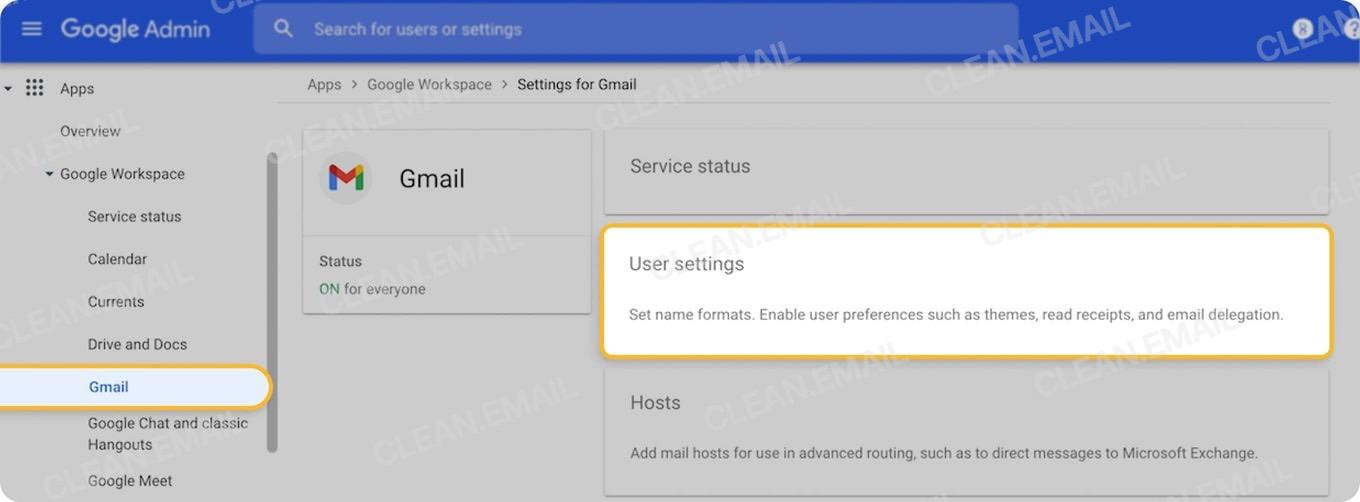
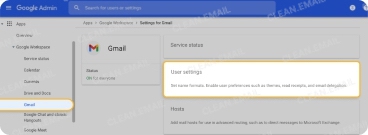
Enable S/MIME encryption.
Users can then click the lock icon while composing an email to adjust the encryption level.
- Consider Client-Side Encryption (CSE):
CSE is available for organizations on Frontline Plus, Enterprise Plus, Education Standard, and Education Plus editions of Google Workspace.
It lets organizations encrypt data such as files, emails, calendar events, and Meet streams directly in the client’s browser before it reaches Google’s servers.
With CSE, organizations manage their own encryption keys and identity provider, ensuring that Google and third parties cannot decrypt the data.
📌 Quick Tip: Even with encryption, your Gmail inbox may be cluttered with risky messages. Clean Email strengthens your email security by removing unwanted messages, blocking malicious senders, and alerting you if your address appears in a data breach. Try it for free.
How to Send a Secure Email in Outlook
Outlook automatically uses TLS to secure messages in transit. However, Microsoft 365 subscribers can encrypt messages at the content level.
📌 Note: The Encrypt button is only available for Microsoft 365 work and school accounts (Exchange Online) with supported plans such as Microsoft 365 Business Premium, Enterprise E3/E5, and Education subscriptions. It is not available for personal Outlook.com accounts.
This is how to send a secure email and attachment in Outlook:
- Go to Outlook.com.
- Select New email at the top of the page.
- Enter the email address on the To line.
- Add a subject line and type your message.
- Click the Encrypt button and choose one of the two options: Encrypt or Do Not Forward.
![How to send a secure email and attachment in Outlook]()
![How to send a secure email and attachment in Outlook]()
- Encrypt: Keeps the message encrypted within Microsoft 365. Recipients can still copy, forward, or print it.
- Do Not Forward: Encrypts the message and prevents recipients from copying or forwarding the email.
- Finally, select Send.
How to Send a Secure Email in Yahoo
Just like Gmail and all other major email services, Yahoo relies on the TLS cryptographic protocol to encrypt messages in transit, preventing intruders on public WiFi networks from capturing your online communication and reading it in plain text form.
However, Yahoo does not include built-in end-to-end encryption for email content.
A practical workaround is to use a desktop client like Mozilla Thunderbird, which has built-in OpenPGP encryption. By adding your Yahoo account through IMAP or SMTP, you can send and receive emails that are encrypted and decrypted locally on your device. The trade-off is that you won’t be using the regular Yahoo webmail interface.
Here is how to send encrypted email Thunderbird (on Mac):
- Open Thunderbird.
- Click Tools at the top and choose OpenPGP Key Manager.
- In the Key Manager window, go to the File menu at the very top of your Mac screen → Import Public Key(s) From File.
- Select your recipient’s .asc key file and import it.
- Click ✚ New Message to compose an email.
- In the compose window, click the OpenPGP button at the top and choose Encrypt.
- Fill in all the details and click Send. The email will be encrypted with your recipient’s public key.
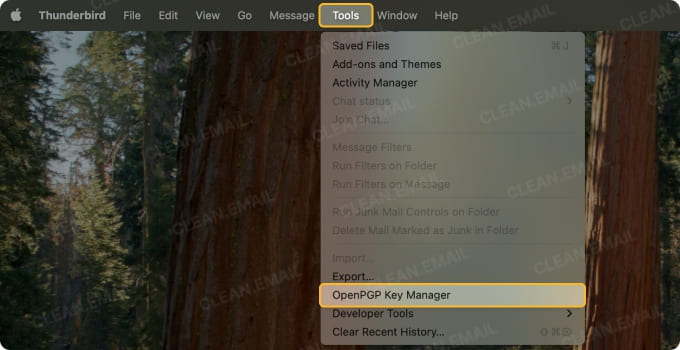
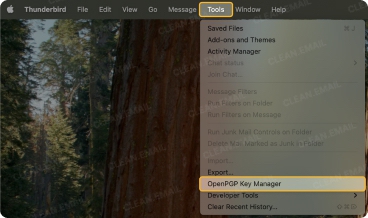
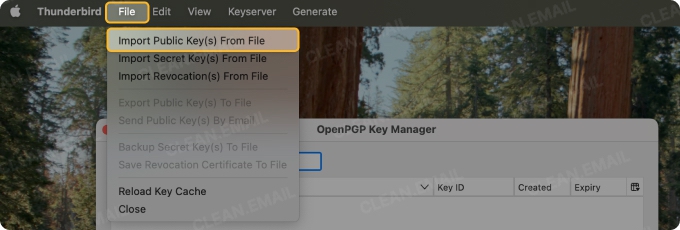
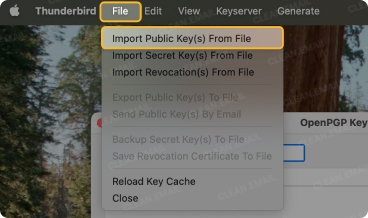
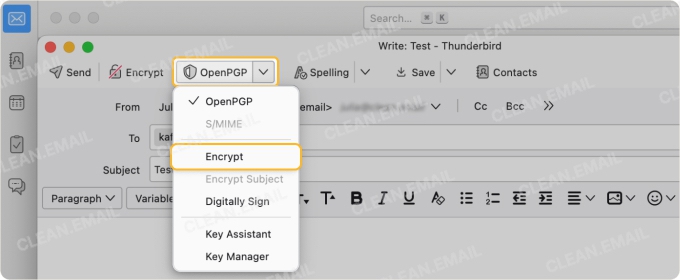
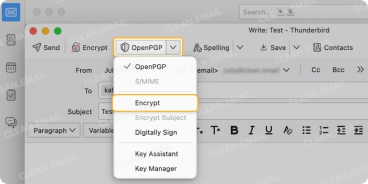
💡 Note: If you want to receive encrypted emails or digitally sign your own, you’ll also need to generate your own key pair and share your public key. To do this, go to Account Settings → End-to-End Encryption → Add Key → Create a new OpenPGP key, then share your public key with others.
Why Encryption Alone Isn’t Enough
Even if you encrypt every email, you’re still exposed to:
- Phishing attacks: Fake “secure” emails trick you into revealing information.
- Spam overload: Cluttered inboxes make it easy to overlook important messages.
- Data breaches: If your credentials are compromised, encryption can’t help.
That’s why you need inbox-level security, not just encryption.
To stay safe, you should also:
- Turn on 2-factor authentication (2FA) so a stolen password isn’t enough to access your message.
- Make sure backup email and phone numbers are current and protected, otherwise attackers can reset your password.
- Check sender addresses carefully and never click suspicious links, even in “encrypted” emails.
- Block spam and malicious attachments before they reach you.
- Update your OS and apps, and use antivirus to stop malware that can steal your login.
How Clean Email Helps to Secure Your Email
While Clean Email doesn’t encrypt your messages, it complements encryption by clearing out unwanted clutter such as newsletters, mailing lists, and other unsolicited emails.
Using privacy-conscientious algorithms that analyze only email headers and similar metadata, the app organizes all of your messages into easy-to-review bundles, allowing you to apply various actions to entire groups of emails instead of managing them one by one.
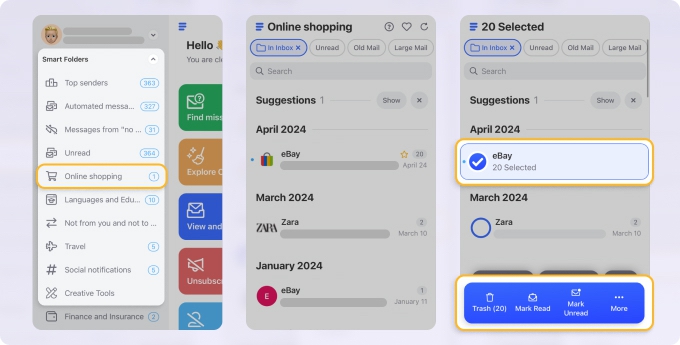
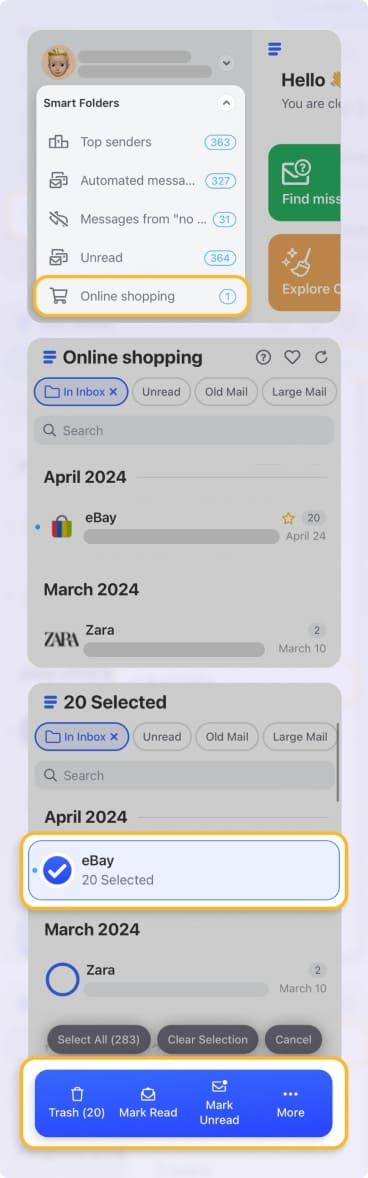
Email is continuously playing catch-up to keep users safe from cybersecurity threats. Privacy Monitor from Clean Email provides a safety-net for your email address by cross-checking it against known security threats.
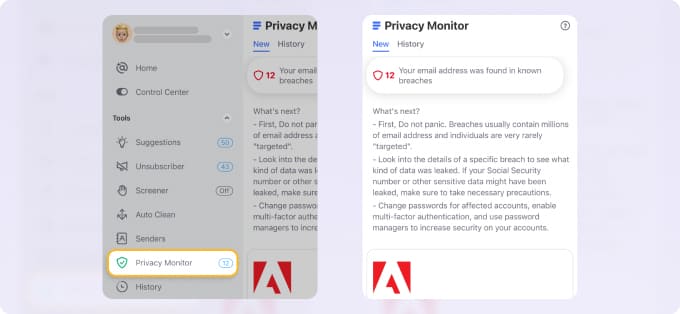
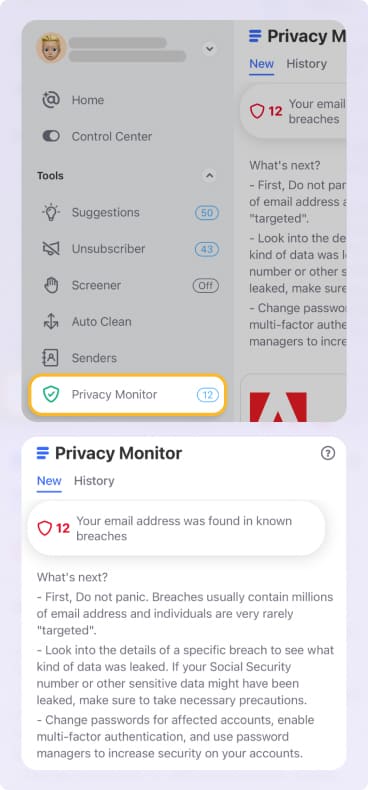
Moreover, Auto Clean rules in Clean Email will automatically filter out junk or organize emails into folders so that security alerts or important messages never get lost.
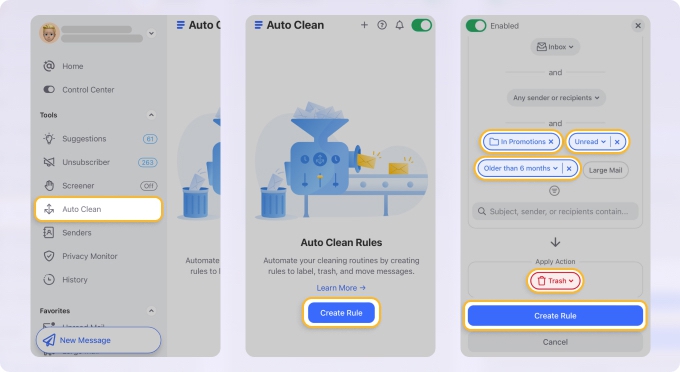
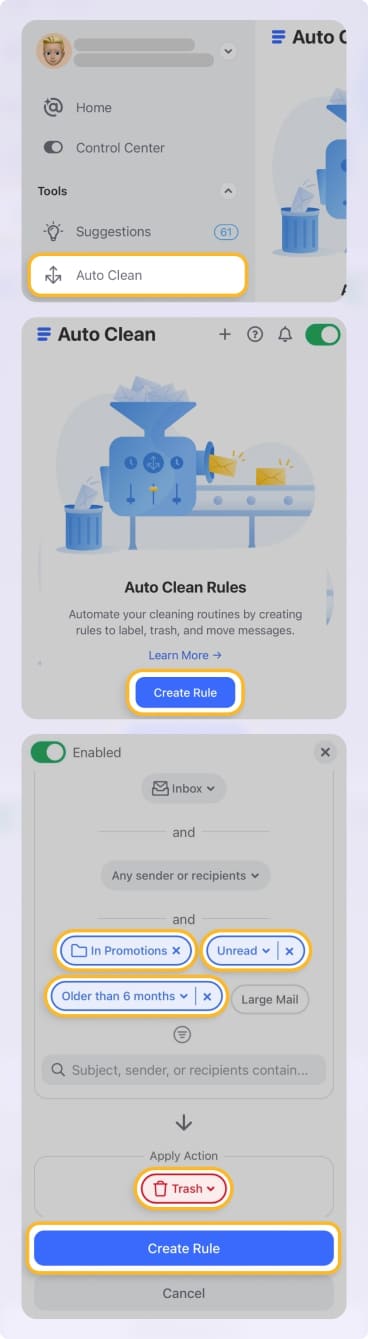
You can get started with Clean Email for free on your iOS, macOS, Android device, or on the web.
Conclusion
Email security is an important topic, and all email users should learn how to send secure emails to protect their privacy. In this article, we’ve introduced several ways to send encrypted messages, and it’s now up to you to try them out and make it impossible for unauthorized third parties to read your personal correspondence.
End-to-end encrypted email services make sending secure email messages especially easy, so there’s no reason to risk having your personal information pwned by a cybercriminal.
By combining email encryption with Clean Email’s inbox automation tools, you can protect yourself from phishing, keep your inbox organized, and ensure that sensitive information stays private.
FAQs
How do I send a secure email?
You need to encrypt an email to ensure you are sending a secure message. There are many third-party or add-on email encryption services available. However, you must know exactly what type of encryption you are using to understand how secure your message is. Google, for instance, uses TLS (Transport Layer Security) encryption, which only protects emails while in transit and while at rest. This means that your messages are more vulnerable when interacting with your email, whether you are writing it or reading it.
How can I send a secure email for free?
Since encrypting emails is such a vital part of internet security, many free email-encryption options are available that will likely work with your existing email account. Two of the most popular free email encryption tools are FlowCrypt and Mailvelope. Although email platforms like Proton Mail and Tutanota offer free in-house encryption.
Is Gmail considered a secure email?
Yes, Gmail is considered a secure email. It has built-in protections such as spam filtering, phishing detection, two-factor authentication, and other security mechanisms. Gmail also uses TLS to encrypt messages in transit, but it does not provide full end-to-end encryption. Google’s servers can still access the message content.
What is the difference between secure email and encrypted email?
The difference between secure email and encrypted email is scope. “Secure email” usually means a service that offers broader protections like spam filtering, phishing detection, two-factor authentication, and account monitoring. “Encrypted email,” on the other hand, refers specifically to the use of cryptography to protect the contents of your messages from being read by anyone other than the intended recipient. Ideally, you want both: a secure email service that also supports strong encryption.
Is it safe to send confidential information in an email?
Even with all the correct security and encryption protocols in place, it still is not a good idea to send confidential information in an email. While it might be convenient and now, sending confidential information via emails is a common practice for many, it is still not completely safe. Confidential information, in some cases, is protected under the law, but internet law is still so tricky, it’s not worth the risk. If you need to send or share information via the internet, it is safer to use a cloud-sharing service.