How Email Sorting Helps Everyone
With hundreds of emails hitting your inbox every single day, it can feel impossible to keep up with important messages at times. However, email sorting can help you organize your inbox and easily sift through all of your messages so you’re only dealing with the items you want to deal with at any given time.
You can sort emails by a variety of factors, like the topic, sender, size, or age of the message. These sorting criteria can help you work more efficiently and avoid losing messages. This can be a game-changer for people who juggle lots of emails and tasks because it can help you keep up with everything more easily.
Depending on what you use your email address for, sorting emails can also help you keep track of trends and correspondence by looking at messages sorted by specific criteria. This is great for people who provide services or receive a high volume of messages on any given day.
And, of course, sorting mail can help you remove unwanted emails from your inbox and more easily unsubscribe from mailings you don’t need. By clearing out the clutter, you can really focus on those messages that need your time and energy.
How to Sort Emails in Gmail and Organize Your Inbox
Known as the email leader around the world, nearly half of all people with email addresses are Gmail users. As you might imagine, Gmail provides its users with lots of tools to help them work efficiently, and these tools include the ability to sort emails by sender, size, date, subject, and name.
Unfortunately, these tools aren’t always as easy to use as we’d like — but that’s why Clean Email is here to help. Below, we’ll explain how to sort emails in your Gmail inbox by nearly any method you could ever need.

Save Your Custom Sorting for Instant Access
Standard inbox sorting isn’t always enough. With Clean Email, you can turn any custom sorting filter into a Favorite for quick access—no manual searching needed. Just select your Favorite and apply a quick action or set up an automation rule.
Try It for FREESort Gmail by Sender
Many people like to sort Gmail by sender so they can keep track of messages from family, friends, or colleagues. Learning how to sort Gmail by sender can also help you delete unwanted marketing emails at once without accidentally erasing important emails. Regardless of the reason why, though, knowing how to sort by sender in Gmail can help you work smarter, not harder, when sifting through your emails.
To sort Gmail by sender, you can just type the email address in the top search bar at the top of and click on the small arrow to the right of the box. If needed, you can even sort by sender in Gmail both through the web version and mobile app. In fact, you can even search with partial criteria, like partial addresses or key phrases — at least on the web version.
📌 Note that if you are accessing Gmail through the Apple Mail app, the option to sort emails by sender on iPhone is not available.
Sort Gmail by Size
Sometimes you don’t need to locate emails from specific senders, you just need to clear out space in your inbox. In that situation, it may help to sort Gmail by size. This will let you locate the messages with the largest attachments that are eating up the space in your inbox or find attachments you need to download and print.
To sort Gmail messages by size, you will still use the search function at the top, but instead of typing in a sender’s address, you’ll instead write “size:” then specify the attachment size directly after (ex: size: 5MB). You can also sort Gmail inbox by size parameters, like “larger_than: 5MB” or “smaller_than: 200MB.” This can be especially helpful if you’re looking for specific attachments but can’t remember the file name or sender.
Sort Gmail by Date, Subject, Name
Google also lets you sort Gmail by date, subject, name. This can be especially helpful if you need to track down specific messages sent during a certain date or for a specific subject. Sorting messages this way can also help you locate emails when you don’t remember the sender’s address but do know other details.
Like the size function, you can walk through how to sort Gmail by date in a similar way. Instead of saying “size,” though, you can use “before” and “after” to track down messages sent during certain time frames. Just remember to enter the date in this format: year/month/day.
If you’re trying to figure out how to sort Gmail by subject, just type the words you remember from the subject line in the search bar at the top, just like you did to search by sender. The Gmail sort by name function works the same way as the subject sort too — you just type in the part of the sender’s name that you remember.
How to Sort Unread Emails in Gmail
Believe it or not, it can be hard to figure out how to sort Gmail by unread. Simply selecting “unread” from the checkbox dropdown menu on the left hand side won’t do this, so you need to actually use the search function.
In the search box, type in “is” then specify “unread” after (i.e. - is: unread). This will show you all of the unread messages in your inbox and let you either read through them or organize them in a better way, like assigning labels or deleting unwanted messages.

Stop Searching—View Emails by Sender
Email providers don’t bundle all emails from the same sender—did you know that? In Clean Email, every email from a sender—no matter the topic—is automatically grouped, making it easy to see who fills your inbox the most and delete their messages in one click.
Try It for FREEHow to Sort Emails in Outlook
Microsoft Outlook is another popular email provider, especially with people whose company uses Office 365 and Microsoft Teams. If you use this email inbox, you may also want to know how to sort emails in Outlook much like Gmail users do. Like Gmail, you can sort emails in Outlook by sender, recipient, date, size, or subject. This can help you locate emails easily or remove unwanted emails with a few clicks.
To sort emails in Outlook, just click on “filter” at the top of your inbox to start. Then, go down to “sort by” and select the option on how you’d like to sort your emails. You can choose to sort by date, sender, subject, size, or importance. You can also choose how the messages display, meaning you can see the oldest or newest messages with those criteria first.
Once they’re sorted, you can look through your emails and easily retrieve what you need. You can also organize your emails after sorting by dropping them into folders or assigning them with specific labels to help you better track down those same messages in the future.
How to Sort Emails in Yahoo
As the third largest email provider worldwide, Yahoo Mail also offers great sorting options for its users. If you have Yahoo’s full-featured mailbox, you can easily sort Yahoo Mail by sender, date, subject, and more. However, even if you use Yahoo’s free inbox, you can still use a workaround to sort everything and find the emails you need.
If you want to use the Yahoo Mail sort by sender feature, you can simply use the search bar at the top and type in the sender’s address. This also works if you want to look for emails based on the subject line or specific keywords in the text.
To sort Yahoo Mail by date, however, you just need to use the “sort” dropdown menu, located just above where your emails display. This allows you to sort by newest or oldest first. Unlike Gmail, you cannot type a date into the search bar and look for emails that way — it won’t return any results.

Prioritize Emails with Custom Sorting
Finding important emails shouldn’t take forever. Clean Email lets you sort messages by unread, date, size, or even sender—far beyond what most email providers allow. Set your preferred sorting to find what matters faster instead of scrolling endlessly.
Try It for FREEBest Email Sorter Software and Apps
Even though most email providers give you some tools to sort the messages in your inbox, their methods don’t meet everyone’s needs, nor do they always sort your mail in the most efficient way. Luckily, there are also third-party email sorter solutions available, and many of them cost just a few dollars per month.
Email sorter software allows you to intelligently sort your emails based on the criteria that make the most sense based on your situation. This allows you to focus on the most pressing messages first and ultimately frees you up to accomplish your goals without wasting time on unnecessary emails. Clean Email is one such email sorting solution.
Unlike most of the sorting features included with your email provider, software options like the Clean Email email sorting app only sorts emails based on the subject line, sender and recipient information, dates, email size, but not the content or attachments. This can be really helpful because it narrows down the search and doesn’t leave you with emails that simply contain the keywords somewhere in the body of the message.
About Clean Email
Clean Email provides you with an email sorting app that only analyzes email headers that contain a subject line, sender and recipient information, dates, email size, and similar data, but not the content or attachments. This means you don’t have to comb through every email that contains a keyword or name in the email body — it’s a real time-saver.
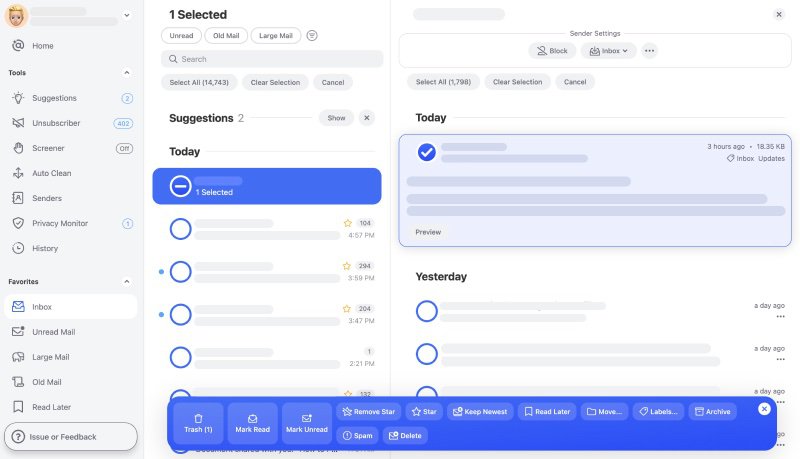
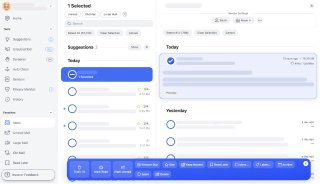
Clean Email also helps you sort emails into easy-to-review chunks so you can quickly remove, archive, or move dozens of messages. This can help you divide and conquer your inbox while ensuring that all of your important emails find homes in well-organized folders within your inbox.
You can even use Clean Email’s Smart Views to apply predefined filters to your inbox. This allows you to only look at specific types of messages in one click, which helps you sort through your emails even faster.


From any Smart View, you can use the search feature to easily sort emails based on the criteria you select. After you type in your search criteria (like a sender’s address or subject line), you can further narrow your results by email size, date sent, and a few other parameters. This makes it easy to locate a specific email or set of emails in mere seconds.
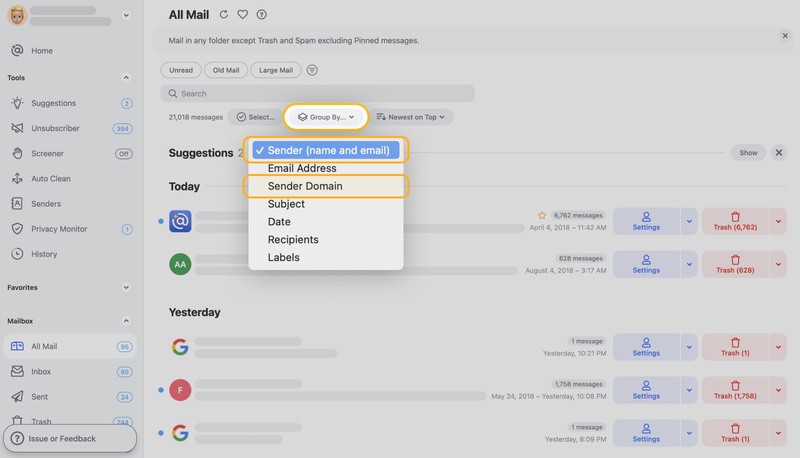
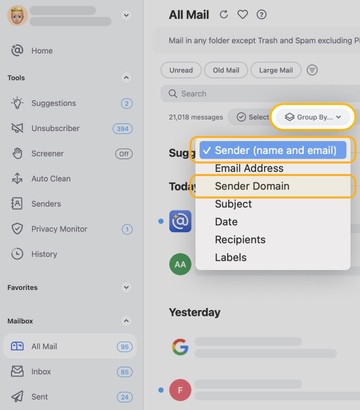
Additionally, Clean Email gives you the option to automate certain sorting tasks so you can save even more time. You can set up automations to block messages from specific senders or save all emails with attachments to a specific folder — it’s really up to you!
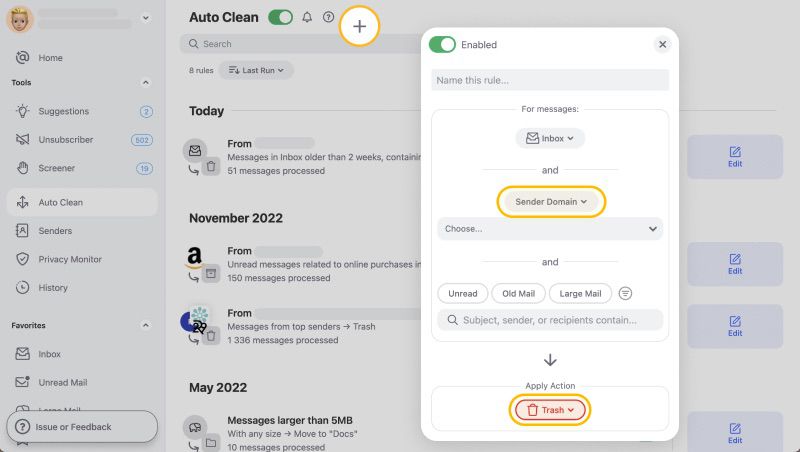
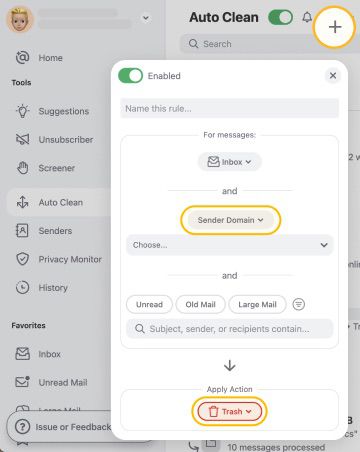
Clean Email isn’t just a basic email sorter app, though. We also offer features to help you automatically clean out unwanted emails and easily unsubscribe from mailings in just a few clicks.
Clean Email is also fully committed to maintaining user privacy and security. We don't keep, sell, or analyze your data for any reason beyond our public features to help you optimize your inbox and overall productivity.
Click to learn more about how Clean Email can help you learn how to organize emails.
How to Sort Emails - FAQs
How do I sort incoming emails?
Most email providers give you options to search your inbox or select sort criteria for your email messages. You can typically sort by sender, subject, and date — depending on which email provider you use.
How do I put emails in alphabetical order?
Unfortunately, most email providers do not offer an option to easily sort your emails in alphabetical order within your inbox. However, some third-party email sorter apps do allow you to do this, depending on their algorithms.
How do you sort thousands of emails?
Whether your inbox has just a few messages or thousands, you can use the sort features of any inbox to find emails based on the criteria you want. You can then select all and move them to a specific folder or even delete them.
What is the best email sorting app?
For just a few dollars each month, Clean Email provides you with a great email sorting app. The email sorter runs off powerful algorithms and sorts your emails into easy-to-review bundles so you can organize your inbox and save yourself time.


