iPhone Mail Won’t Sort by Sender, There’s Gotta Be a Better Way!
Sometimes the search for that one email in iPhone Mail that someone sent feels like looking for a needle in a haystack, especially when you can’t sort by sender. It’s endless swiping (and mounting frustration)—who’s got time for that?
Unfortunately, Apple’s Mail app doesn’t offer sender sorting, which leaves you stuck trawling through an inbox that feels more like a bad episode of email hide-and-seek.
But luckily, quick fixes exist. There are manual Apple Mail workarounds and third-party AI and not-AI apps (like Clean Email) that you can use to skip the scrolling. Fortunately!
Why Can’t I Just Sort by Sender in Mail?
If you’re wondering why there’s no sort-by-sender option, you’re not alone—lots of us are scratching our heads. Mail is set up to sort all your emails on iPhone other parameters. For instance, iPhone mail sorts by date, plain and simple. That’s the default, and that’s pretty much it.
When you want to find something, you can search for email in Mail on iPhone using different criteria—but not by sender.
You can tap the search bar and enter a name or keyword, but your options are pretty limited. You can search by bits of text, by when an email arrived, or by handy attributes like flagged, unread, or with an attachment. But those are your only choices.
For anything more, you’ll need a workaround—or a different app.
How to Sort Email on iPhone? Give Clean Email a Go
If you’ve had a gutful of iPhone Mail’s lack of organization, Clean Email might just be what you’re after. Often compared to the top AI cleaner apps when it comes to storage cleanup; it also lets you see all your emails grouped by sender the moment you sign in—honestly, it’s a breath of fresh air when you’re fed up with endless scrolling.
Here’s why Clean Email stands out when you’re chasing a tidier inbox:
- Grouped by Sender
With the Senders tool, you can easily see emails automatically grouped by, well, sender.
You can also filter by last messages received (or newest ones on top), number of messages (high to low), and email addresses or names in alphabetical order. This is a real lifesaver if you’ve been wondering how to sort emails alphabetically on iPhone!
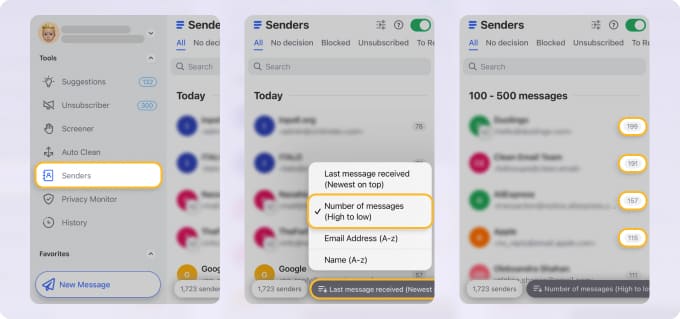
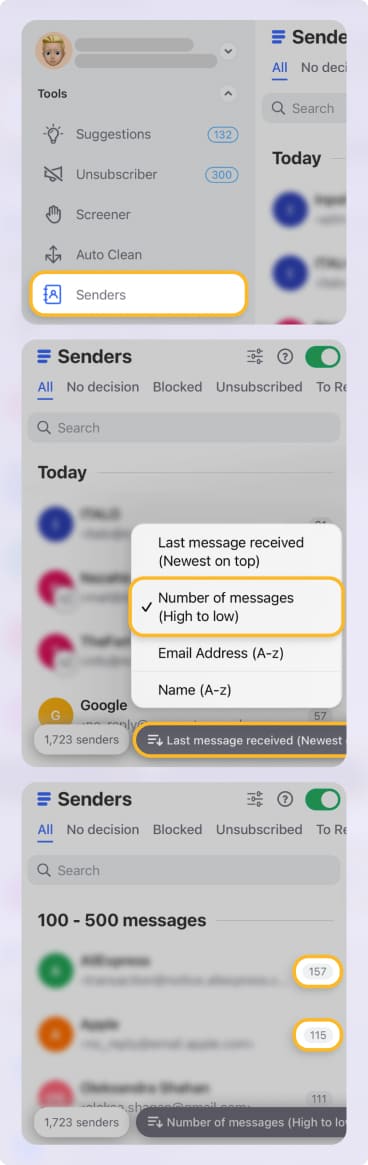
That makes it easy to clean up not just your inbox but your iPhone storage too, or keep what’s important without scrolling for your life.
- Automatic Sorting
With Smart Folders, you can see your messages in 33 different ways, like Top Senders, Unread, Starred, Social Notifications, or Newsletters and Magazines. And did we say, 'automatic'? Yes, Clean Email has already done the hard yards for you and automatically grouped your messages.
So if you're looking for a message from one of your most frequent senders, simply head to the Top Senders folder, and forget about the endless scrolling, it’s right there for you!


- Pin your favourite search filters
If there’s a folder view you’re always jumping into—like Finance and Insurance or Job Search, or a custom filtered search you’d love to save—you can add it to Favorites on the side menu for one-tap access whenever you need it.
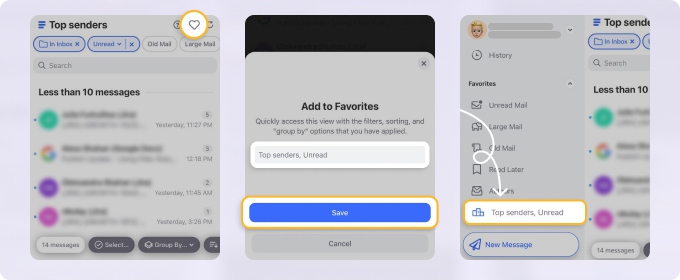
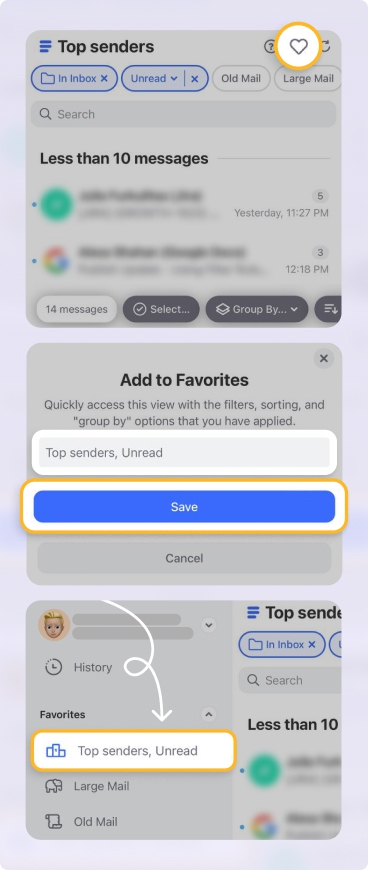
- Advanced sorting options
Want to see what’s unread, what you’ve starred, or hone in on emails from last week? You can filter by read/unread, starred, old or new, or category. Prefer your biggest senders up top? Done. Want to sort by the size of emails, or the most recent? That’s there too.
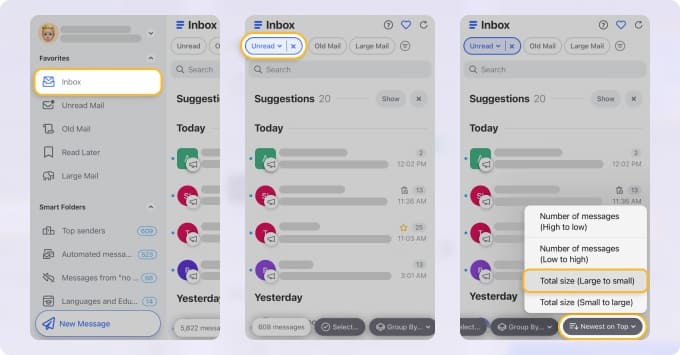
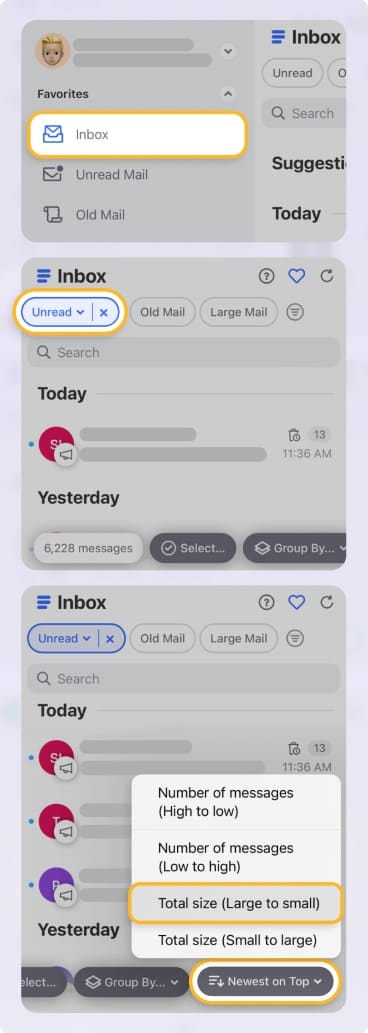
- Use bulk actions
Clean Email lets you manage emails in bulk, unsubscribe, or set up Auto Clean rules that’ll trash, archive, or label emails for you—so you’re not wasting time on the same boring admin tasks each week.


To be perfectly honest, Auto Clean is one of my favorite features. With it, I can set up rules to label work emails, stash receipts, and ditch old promo stuff so it’s all sorted behind the scenes—no more wading through junk. It’s surprisingly handy once everything is sorted.
📌 To put all above into practice, here’s a quick guide how to sort emails with Clean Email on iPhone:
- Download the app for iOS or head to https://app.clean.email/ and sign in with your email account.
- Click Smart Folders in the left menu—your messages will be waiting, sorted into categories like Seasonal Sales, Productivity Tools or whatever matters to you.
- To change the sorting order, click Newest on Top and pick what works—by sender, date, size or whatever you fancy.
- Click Group by… to organize your emails however you like—by sender name, domain, subject or date.
- Then select the emails or senders and batch them up: delete, unsubscribe from emails, archive, or create an Auto Clean rule.
How to Organize Email on iPhone Using Other Inbox Apps
If you really want to up the ante on your inbox sorting game, then here are some other apps you might also consider:
Spark
Spark’s Smart Inbox automatically sorts your emails by sender and category, so threads from the same person or company are grouped together—they’re easy to spot and clear out quickly.
On top of that, you get extras like snooze for later, smart notifications (so your phone only buzzes when it matters), shared inboxes for family or team emails, and even some built-in AI tools in Spark Mail to give you a hand.
Edison Mail
Edison Mail gives you a Smart Inbox that clusters emails by sender and type—perfect when you want to clean up in just one tap.
It’s packed with handy extras: unsubscribe from unwanted mail, track your packages, and a smart assistant that flags important stuff for you. So you wind up with much less clutter, and more time for, well, life.
Outlook for iOS
I mean, if Mail isn’t quite working its magic, then you can always try another email app, right? Outlook for iOS doesn’t group by sender as neatly, but you do get Focused Inbox, which splits out your important emails, and Contacts view for a basic sender overview.
Outlook’s a solid choice if you want extra features like built-in calendar and Focused/Other tabs that help filter out the noise.
Email Apps Compared: Sender Grouping and Smart Organization
If you’re fed up with iPhone Mail and want your inbox to actually work for you, one of these apps could be a real upgrade. Have a play and see which one feels right for your day-to-day.
| App | Sender Grouping / Sorting Capability | Extra Inbox‑Management Features |
|---|---|---|
| Clean Email | All Senders view and 33 Smart Folders automatically categorize emails by sender, status, and type | Bulk delete/archive, auto‑clean rules, unsubscribe, pinned views |
| Outlook for iOS | Limited grouping via Focused Inbox and Contacts view (basic sender overview) | Calendar integration, Focused/Other tabs |
| Spark | Smart Inbox groups messages by sender & category automatically | Snooze, smart notifications, shared inbox, AI tools |
| Edison Mail | Smart Inbox clusters emails by sender & type with one‑tap cleanup | One‑tap unsubscribe, package tracking, email assistant |
Manual Workarounds in iPhone Mail
If you’re not too keen on using apps just yet, there are a couple of ways to game Apple’s system, aka work around Apple intelligence in the Mail app.
You can always try to find and access email settings on iPhone and see what works. But here are some ways that we’ve seen work (although marginally successfully).
(As a caveat, none of these tricks are quite as tidy as actual sender sorting, but they can save you a world of pain when you’re trying to get on top of a packed inbox.)
Search by Sender for a batch cleanup
The quickest trick is to use the search bar at the top of your inbox. Type in the sender’s name or email address, and Mail will show anything that matches. From there, you can select a bunch of emails at once to move or delete. It’s not perfect, but it helps when you need to clear out a mountain of newsletters from the same place.
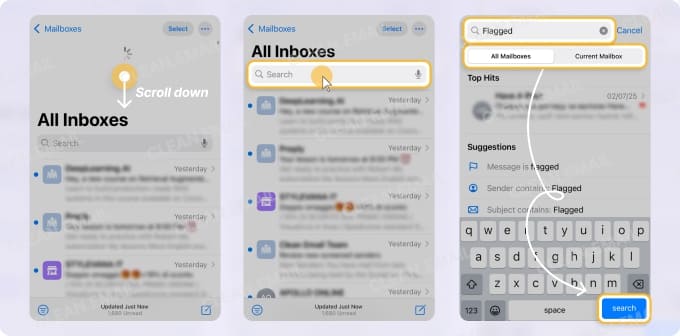
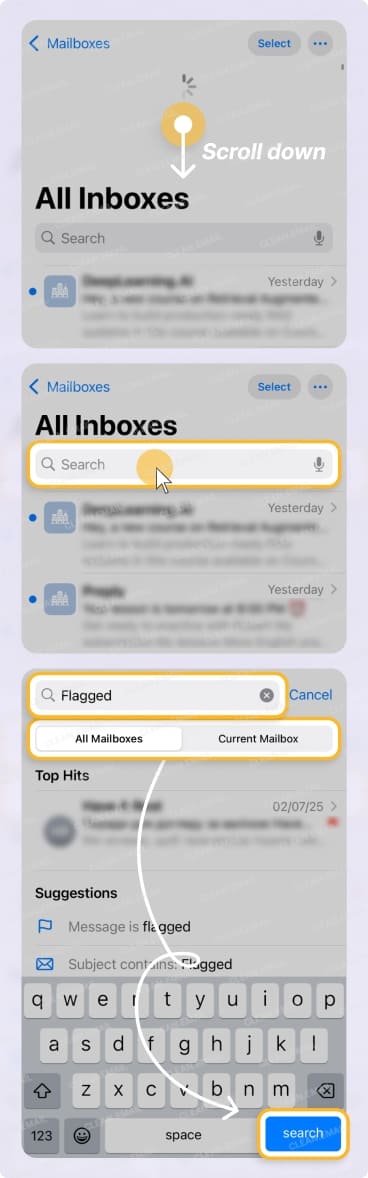
Set up VIP mailboxes for your most important contacts
If you’re always on the lookout for emails from certain people or businesses, you can mark them as VIPs. Their messages go into the VIP mailbox, making them much easier to spot. It’s not sorting, but it means fewer headaches.
Filters as a workaround for sorting
If you tap the filter button in your mailbox, you can quickly see unread or flagged emails, or only those with attachments. It’s not true sorting by sender, but you can use it as a kind of temporary fix for wrangling your inbox when things get messy.
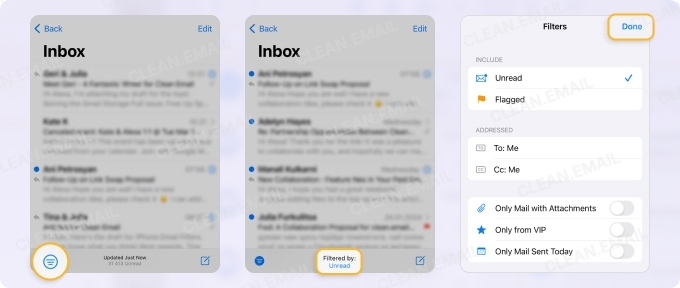
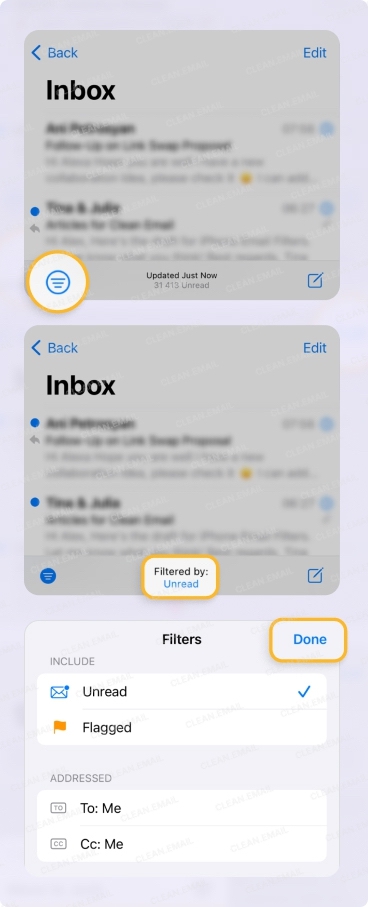
Final Thoughts
When it comes down to it, using native Mail means rolling up your sleeves and doing a lot of manual sorting. If you want something fuss-free that tackles sender sorting in one hit, Clean Email’s your BFF. It groups everything by sender straight away, so you don’t have to trawl through endless messages.
Keen to stress less about your inbox? Give Clean Email and other suggested apps a go and see how much smoother your email clean-up (and sorting) can be.


