How to Sort Emails by Sender in Yahoo Mail
⚠️ In July 2025, Yahoo reduced the free storage limit from 1 TB to just 20 GB for free accounts, with Yahoo Mail Plus now capped at 200 GB. Once the limit is reached, incoming messages stop until space is freed or a paid plan is added.
Sorting emails by sender is one of the fastest ways to find and delete space-hogging messages to stay under the cap. You can group related emails together, quickly find messages from specific senders, and manage important messages more efficiently.
Here's a step-by-step guide on how to sort Yahoo email by sender in the latest version of Yahoo Mail:
- Log in to your mailbox.
- Click the Settings gear icon and select More Settings.
- Navigate to the Viewing email tab.
- Turn off the Group by conversation toggle switch. You need to do this because the Sort by sender feature is only accessible when Group by conversation is disabled.
- Go back to your inbox.
- Click on the Sort dropdown menu located at the top of your inbox.
- Select Sender from the list to group your messages accordingly.
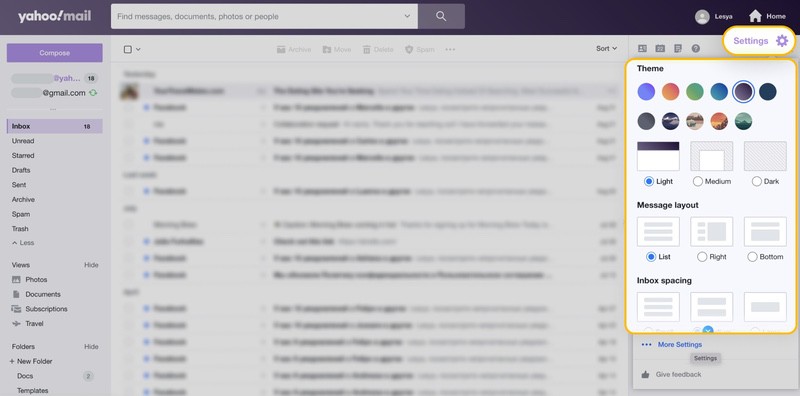
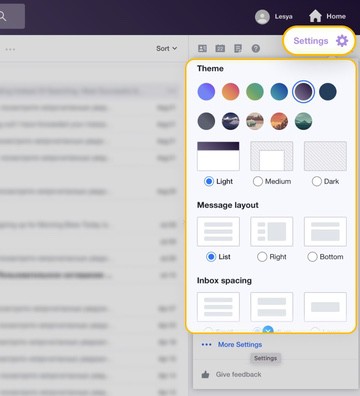
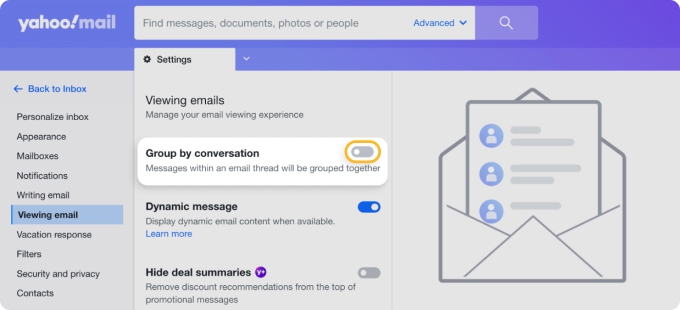
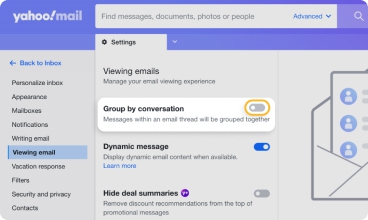
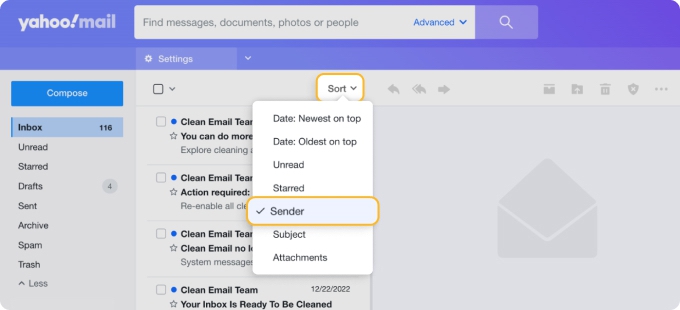
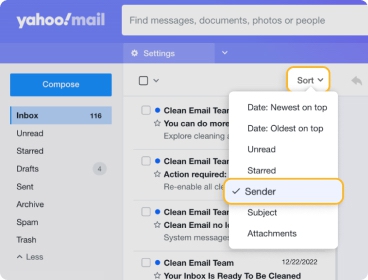
Once you've completed these steps, your mail inbox will be sorted by the people who sent the messages, making it easier to manage and find specific emails.
💡 Note: Keep in mind that this function sorts emails by sender only, without displaying them individually.
For more versatile sorting options and advanced email management features, consider using Clean Email as a solution. Clean Email is a powerful third-party tool that can help you organize Yahoo Mail by sender, subject, date, or size, and even group related emails together for easy management. With Clean Email's user-friendly interface and mobile app, you can manage your Ymail on the go so that you never miss an important email again.
How Clean Email Can Sort Yahoo Mail by Sender
If you're wondering how to sort Yahoo email by sender more effectively, Clean Email is the perfect tool for the job. This email sorter tool makes it easy to sort by sender in Yahoo Mail, giving you a clear overview of your inbox and helping you quickly find the messages that matter most.
You just need to give the app access to your mailbox (don’t worry: this app is highly secure and designed to respect your privacy), and then you can navigate to your desired folder, such as Inbox or Unread Mail, and select Group By followed by Email Address or Sender Domain.
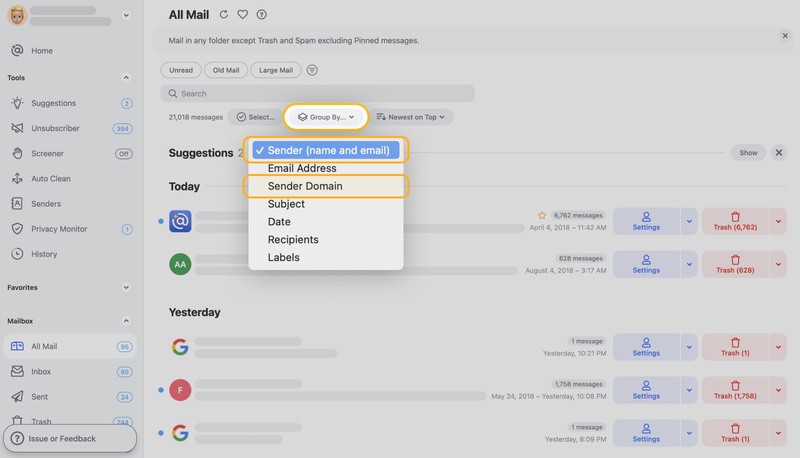
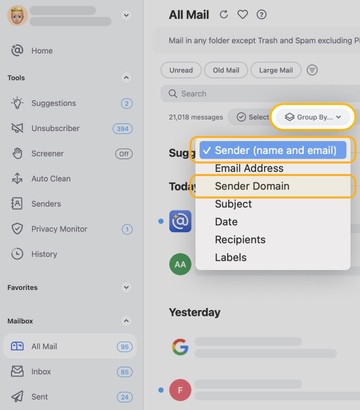
This action will instantly group your emails by sender, making it easy to manage messages from specific senders. You can then sort your senders further by using the “Newest on Top” filter. Or, you can then select any sender group you want and sort the messages inside of it using these options:
- Newest on Top: Display the most recent messages from a sender first.
- Oldest on Top: Show the oldest messages from a sender at the top.
- Name (A-z): Sort messages alphabetically by the recipient's name.
- Email address (A-z): Organize messages alphabetically based on the recipient's email address.
- Total size (Small to large): Sort messages by their size, with the smallest emails first.
- Total size (Large to small): Display the largest messages from a sender at the top.
Another way to sort Yahoo contacts in Clean Email is by heading to the Senders page, which provides a comprehensive list of all the people who have sent you a message. There, you can explore various options to sort your Yahoo Mail inbox.
When it comes to sorting senders, the app offers several options:
- Last message received (Newest on top): This option sorts your contacts based on the most recent message you've received from them.
- Number of messages (High to low): Sorts by the total number of emails contacts have sent you, with the most frequent senders at the top.
- Email Address (A-z): Organize your senders alphabetically based on their email addresses.
- Name (A-z): Sort your senders alphabetically by their names.
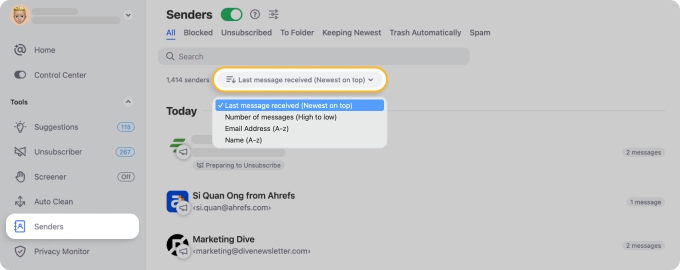
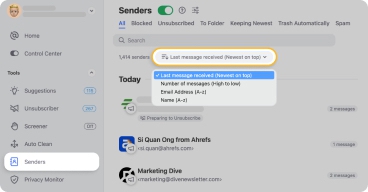
As you can see, Clean Email's powerful sorting options make it simple to organize your Ymail inbox by sender, and all these features are accessible on mobile devices, so you can easily sort your emails by sender and keep your inbox organized, no matter where you are.
Good to know: Clean Email works across other email providers too. You can sort Gmail by sender or sort your emails in Outlook if you have a second email account.
How to Sort Emails by Sender in Yahoo Basic Mail
Basic Yahoo Mail is a simplified version of the full Yahoo Mail experience, and you may encounter it if your computer or browser settings don't meet certain requirements. For example, if you have a slow internet connection, an unsupported browser, or JavaScript turned off, you may be automatically switched to basic Yahoo Mail for better performance.
While basic Yahoo Mail doesn't include some of the more complex features like filters, themes, or the formatting toolbar, it still allows you to organize Yahoo Mail effectively. If you want to sort Yahoo Mail by sender in the basic version, follow these steps:
- Log into your mailbox.
- From your Inbox, click the Date: Newest on top button, located in the top right, to open a dropdown menu with sorting options.
- Select Sender from the sorting menu to arrange messages accordingly.
- Click Apply to save your changes.
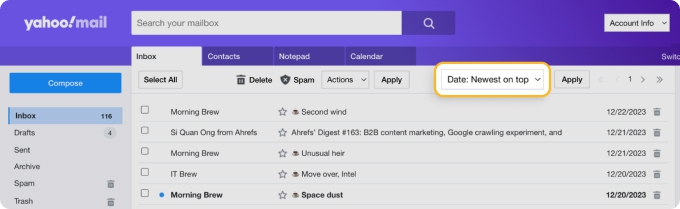
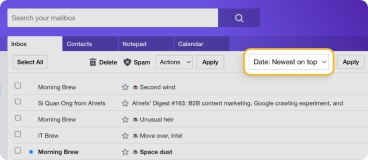
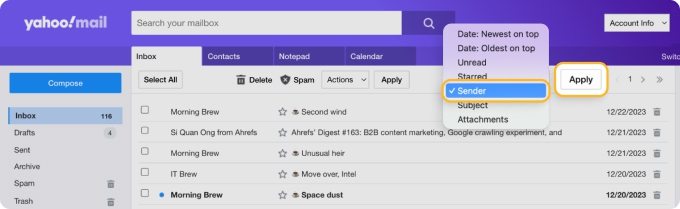
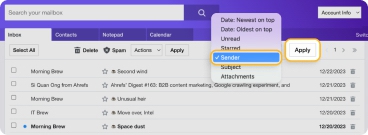
By following these steps, you can easily sort your Yahoo Mail by sender, even if you are using the basic version.

Inbox Clutter Isn’t Just About Size
People delete large emails 65x more often than messages older than a year. This means storage gets cleared, but outdated emails pile up unnoticed. Use Clean Email to schedule auto-cleanups for emails older than a year and prevent hidden clutter.
Try It for FREEHow to Sort Yahoo Mail by Sender on iPhone and Android
If you are using the Ymail app on your iOS or Android smartphone or tablet, you should be able to sort Yahoo Mail by sender.
Organizing mail within the Yahoo app takes just seconds to do and ensures you see all your most important messages from the people that matter. Likewise, if you’re trying to clean up your inbox, you can locate and delete all emails from one sender with just a few taps.
- Open the Yahoo Mail app on your iOS or Android device.
- In your inbox, tap the Edit button located in the top-right corner of the screen, next to the most recent date.
- On the next screen, tap Sender at the top to sort your emails accordingly.
- Tap View all emails.
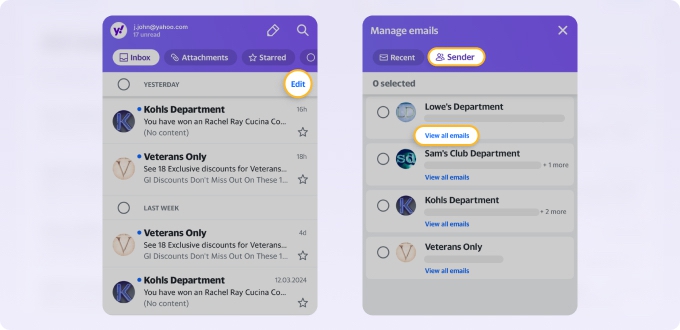
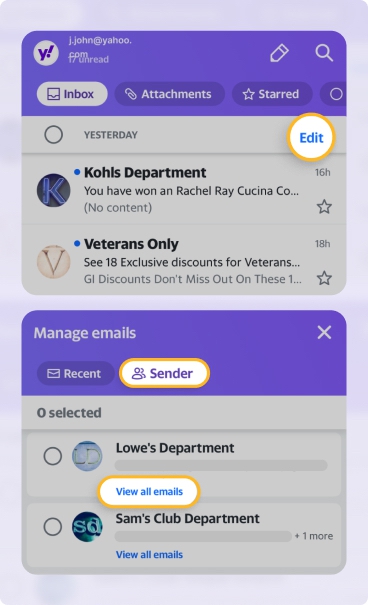
That's it! You've now successfully sorted your inbox by sender on your mobile device and can hopefully use Yahoo Mail more effectively. We say hopefully because the mobile version of the feature is very basic, and it sometimes doesn’t find any sender even if you have many messages in your inbox. If you ever run into any of these issues, remember that you can use the Clean Email mobile app instead.
💡 Note: This functionality is also present in the Yahoo macOS app, thanks to iOS apps now being able to run on macOS. However, if you access Yahoo through the Apple Mail app, you cannot sort emails by sender on iPhone using this method.
Declutter Your Inbox with Clean Email
Clean Email is more than just an email sorter; it's a comprehensive inbox management tool designed to address common user frustrations and enhance email productivity. Whether dealing with an overloaded inbox, managing subscriptions, or ensuring privacy and security, the app provides an array of features tailored to meet these needs efficiently.
With Yahoo’s free storage now limited to 20 GB, regular inbox cleanups are no longer optional for free users. Quickly identifying senders who take up the most space lets you delete entire groups of emails in a few clicks, keeping your mailbox within the new limit.
Here's how Clean Email can assist you in taking control of your inbox:
- Sender Settings: This feature allows for granular control over how you interact with emails from specific senders. With Sender Settings, users can quickly set rules for incoming emails, such as auto-archiving, marking as read, or even deleting messages from persistent spammers.

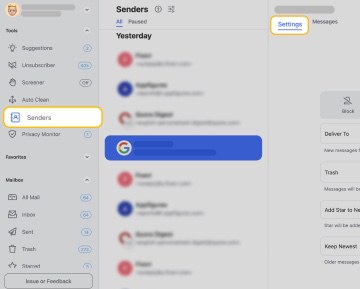
- Unsubscriber: Subscription emails often account for a significant portion of our inboxes. Clean Email sorts these subscription emails by sender and makes it possible for you to easily unsubscribe from those you don’t care about with just a click.


- Compose, Reply, Forward: Beyond inbox organization, the app lets you compose, reply to, and forward emails directly from within the app. This might seem like a small perk, especially if you’re used to Ymail’s interface, but the amount of time you can save by not having to switch between two different apps can be significant.
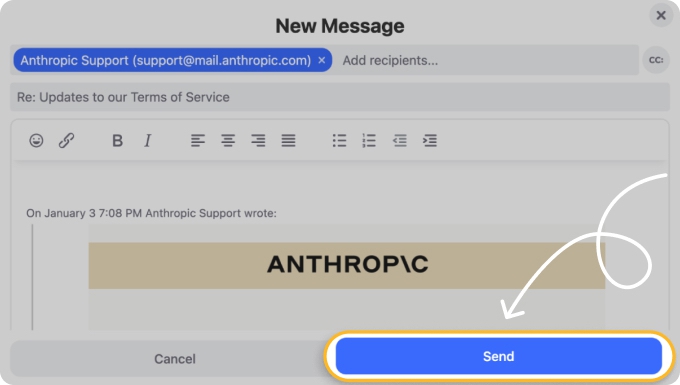
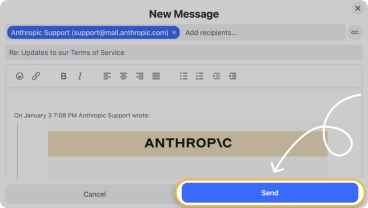
Clean Email is designed to respect your privacy, and it analyzes only sender and subject line data without reading the contents of your emails. Additionally, the Privacy Monitor tool helps keep you safe from spam attacks and data breaches by notifying you of potential threats and offering guidance on how to protect your personal information.
In addition to desktop computers and laptops, Clean Email is optimized for both iOS and Android devices, so you can stay on top of your email communication whether you're at home, working from your office, waiting in line, or commuting.
Conclusion
Sorting Yahoo Mail by sender is a valuable skill to help you organize your inbox and avoid missing important messages. While Yahoo Mail offers native features to sort emails by sender, Clean Email provides a more versatile and user-friendly solution for advanced email management. With Clean Email's powerful tools and mobile app, you can easily sort, group, and manage your Yahoo Mail inbox by sender, subject, date, or size on any device.
FAQs
What to do if the option to sort Yahoo Mail by sender is missing?
If this option is missing, go to Settings, open the “Viewing email” tab, and turn off the “Group by conversation” toggle switch. The feature is only accessible when grouping by conversation is disabled. After disabling the toggle switch, you should be able to find the “Sort by sender” option in the “Sort” dropdown menu at the top of your inbox.
How do I sort my Yahoo Mail inbox by sender?
Yahoo offers a variety of sorting features, regardless of how you access your inbox. Log into your account, then locate the “Sort” menu to arrange your messages by sender. By default, this menu is selected to “Date.” Another way to sort your inbox by senders is to use the Clean Email app.
How to sort emails by sender?
Popular email clients like Yahoo, Gmail, and Outlook allow multiple ways to group and view emails in the inbox. Log into your account and look for the inbox filter menu. In Gmail, you can use the search box to type in a sender’s name and display all emails from that address. Another option is to use Clean Email, which allows you to customize how messages are sorted, organized, and displayed in your inbox.
How to select all emails from one sender in Yahoo?
First, sort your messages by senders. You can do this by going to the “Sort” dropdown menu and selecting “Sender.” From there, you can select all messages from a specific address and take a bulk action, such as deleting the emails or moving them to a folder. You can also use Clean Email to select all emails from one sender even easier.
How to move all emails from one sender to a folder in Yahoo?
First, you’ll want to sort your emails by sender so that you can see all those messages at once. Then, select them one by one. Once you have the desired group of messages selected, you can move them all to another folder with just a few clicks.


