Situations When Knowing How to Unsend an Email is Useful
The situation we’ve described in the introduction to this article is just one of many instances when knowing how to unsend an email is useful. Just think back and try to remember the last time you’ve sent an email to the wrong recipient. Maybe you wrote a silly email that was intended for your friend and accidentally sent it to one of your parents instead, or perhaps you accidentally sent confidential information to the wrong client.
Or perhaps you wrote something on the spur of the moment, regretting it as soon as you clicked the send button. Unless you know how to unsend an email, one temporary loss of common sense could haunt you for the rest of your life.
Of course, there are also more trivial situations when knowing how to unsend an email is useful, such as when you make a typing error, use bad grammar, or forget to include an important attachment and want to save your face because you feel embarrassed about it. However, being able to unsend an email shouldn’t be seen as a reason to neglect email management.
Instructions on How to Unsend an Email
The good news is that several major email providers have added the option to unsend emails, but the option is typically available only for a certain amount of time, so you should know how to unsend an email even before you actually need to unsend one, and the instructions below are here to help you with that.
We highly recommend you send an email to yourself or a friend and use our instructions to retract it. By actually applying what you’ve learned in real life, you’re guaranteed to remember the steps you need to take to unsend an email the next time you make a mistake and input a wrong address or forget to include an attachment.
How to Unsend an Email in Gmail
Let’s take a look at how to retract an email in Gmail.
Google added the Gmail undo send functionality in 2015, after it had been in Gmail Labs for six years. Today, Gmail undo send works also in the Gmail Android app, and it’s safe to say that it has saved many people from losing their jobs and ending their relationships. This is how to use it:
Web
- Right after you send an email, you'll see "Message sent" in the bottom left with the option to "Undo" or "View message."
- Select “Undo.”
If you want to customize the undo period, you can do so from Settings. Simply select the desired cancellation period next to "Undo Send.” Unfortunately, the maximum amount of time you can set is 30 seconds, so there’s no way how to unsend an email in Gmail after an hour, let alone a day.
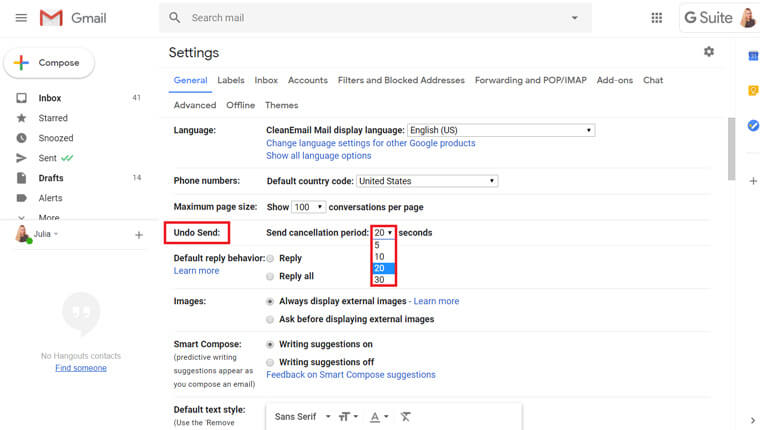
Android
- Right after you send an email, you'll see the message "Sent" and the option to Undo.
- Select “Undo.”
iOS
- Right after you send an email, you'll see the message "Sent" and the option to Undo.
- Just like on Android devices, all you need to do is select “Undo.”
As you can see, it’s not difficult at all to learn how to undo in Gmail since all you need to do is click or tap a single button.
How to Unsend an Email in Outlook
It’s similarly easy to learn how to unsend an email in Outlook:
- Right after you send an email, you'll see the message "Sending…" and the option to Undo right next to it.
- Select “Undo.”
For the Undo button to be available, you first need to enable it in the Settings menu. Select the gear icon located in the top-right corner of your Outlook email account and choose “View all Outlook settings”. Select “Mail” and then “Compose and reply”. Under Undo send, choose the how long Outlook.com will wait to send your messages. Emails can be cancelled for up to 10 seconds.
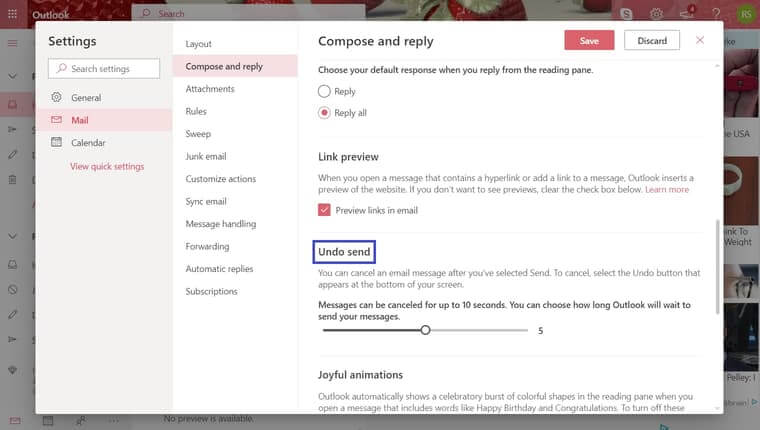
How to Unsend an Email in Yahoo
Unfortunately, we can’t teach you how to unsend an email in Yahoo because Yahoo doesn’t support this feature at the moment. Because Yahoo’s two main competitors—Gmail and Outlook—give their users the ability to unsend emails, it’s likely that Yahoo will follow suit in the near future, but we can’t tell for sure.
Other email services that doesn’t support the unsend feature include AOL, Zoho Mail, Mail.com, Yandex, Inbox, iCloud, and GMX, just to name the most prominent ones. If you use one of these email services, you can still unsend emails by sending them using an email client like Mailbird, which enables you to unsend emails and save yourself from embarrassing social faux pas.
How to Unsend an Email with Any Email Service
If you’re a user of an email service that doesn’t natively support the email unsend feature, you’re not entirely out of luck. There are several third-party email clients that let you unsend an email with any email service.
One such third-party email client is Mailbird. Presenting itself as a powerful, intuitive, ultra-customizable email client for Windows 7, 8, and 10, Mailbird is essentially a modern alternative to Outlook for people who would like to conveniently manage multiple inboxes from a single place.
To unsend an email with Mailbird, you first need to enable the feature in Settings:
- Click the hamburger menu and select Settings.
- Go to the Composing tab and scroll to the Sending section, which is located at the bottom.
- Drag the slider next to the Undo send period to select how much time you want Mailbird to give you to unsend an email message.
- The next time you send an email message, you will see a "sending" pop-up window with a small Undo button inside it. If you click the Undo button, the sending will instantly stop.
- You can find all recalled email messages in the Drafts folder.
Unfortunately for Mac users, Mailbird runs only on Windows. If you want to unsend an email with any email service on Mac, you can use Spark instead. Spark is available for iOS, macOS, and Android devices, and it offers a free version with all the features you might need to efficiently manage your inbox.
- To unsend an email with the macOS version of Spark, click Undo at the bottom of your inbox after sending an email message. You can also press Cmd ⌘ + Z on your keyboard to do the same.
- To unsend an email with the iOS or Android version of Spark, tap Undo at the bottom of the screen. You can also unsend an email message by shaking your device.
Regardless of if you want to unsend an email on a Mac, iPhone, or Android smartphone, Spark always gives you just 5 seconds to cancel the email sending, so you better hurry up.
Bonus: Manage Your Emails with Clean Email
People who use the Unsend feature often quickly accumulate a lot of unsent emails in the Drafts folder, and the same unsent emails are also displayed alongside sent emails in email conversation threads, making it difficult for users to stay organized.
While Clean Email can’t help you unsend your emails, it can help you keep your emails in the Drafts folder under control. The app organizes your emails into smart folders that makes it easy to manage your messages in groups instead of individually. You can choose to remove, archive, or label your emails (icluding those that are in Drafts) with a few clicks.
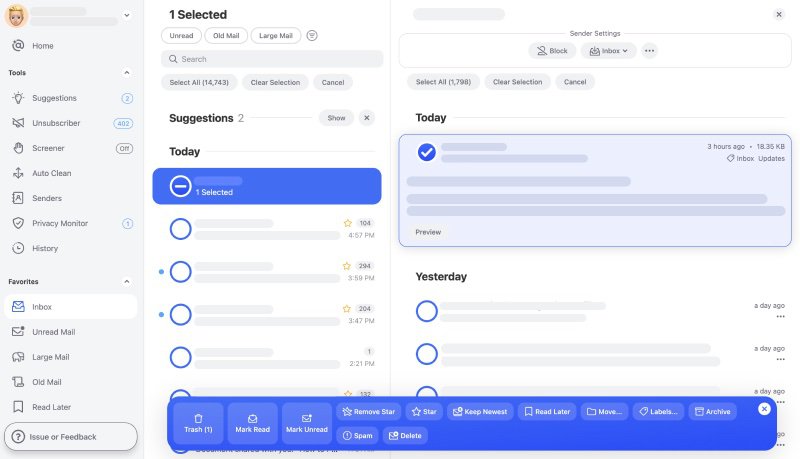
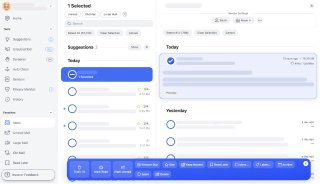
Clean Email can also apply the same actions automatically to future emails, removing the burden of email management from your shoulders and helping you be more productive. If you receive a lot of unwanted subscription emails, you can use the Unsubscriber feature to make sure they won't bother you ever again.


Conclusion
The next time someone asks you, “Can you unsend an email in Gmail (Outlook, Yahoo, or any other email service)?” you’ll know the answer. The ability to unsend emails can be a real lifesaver, and it’s no wonder that email users are flocking to email services that support, such as Gmail and Outlook. Just don’t fool yourself into thinking that the unsend feature can replace proper email management because it absolutely can’t.


