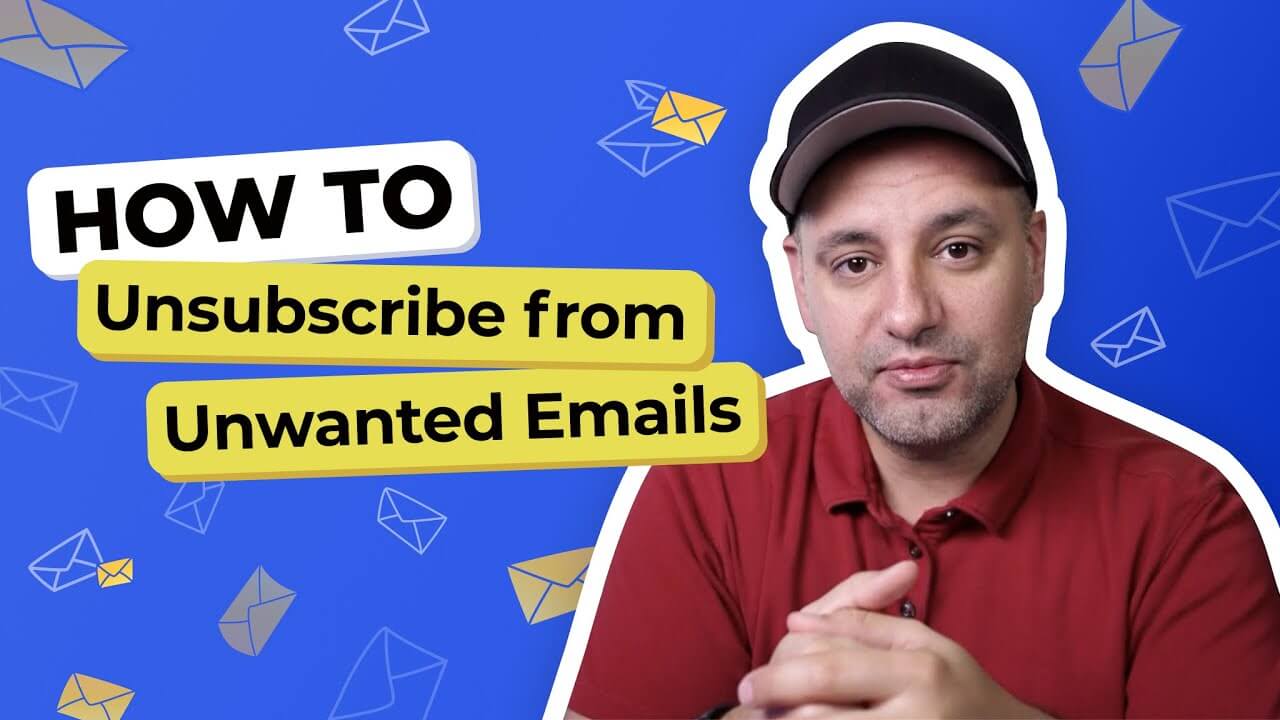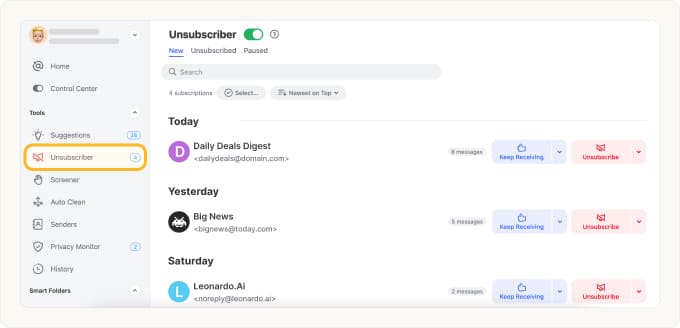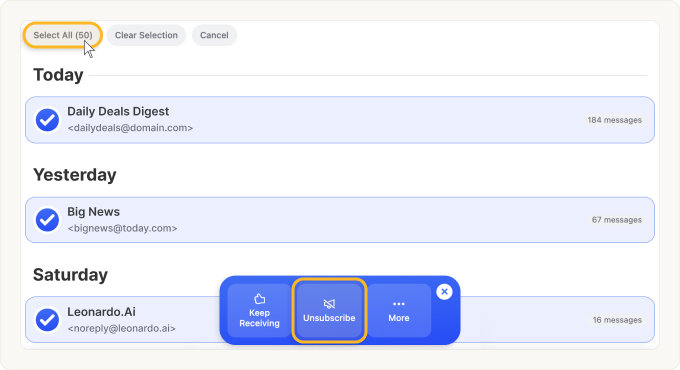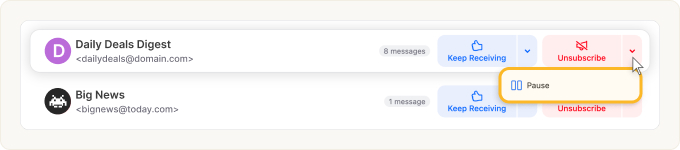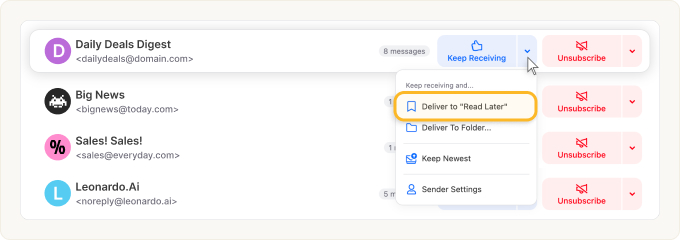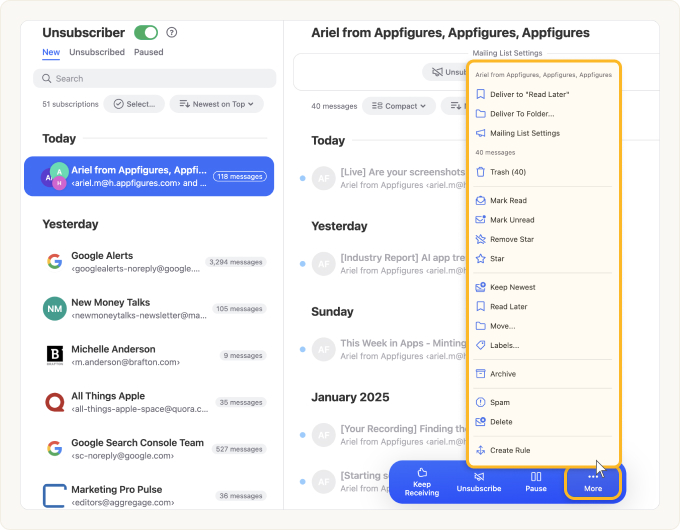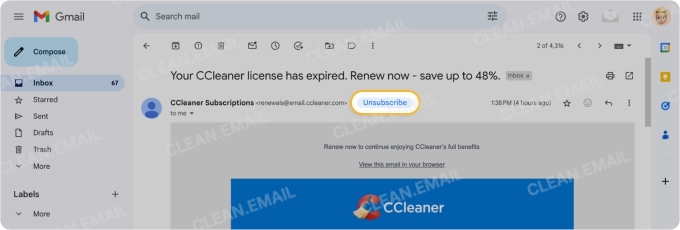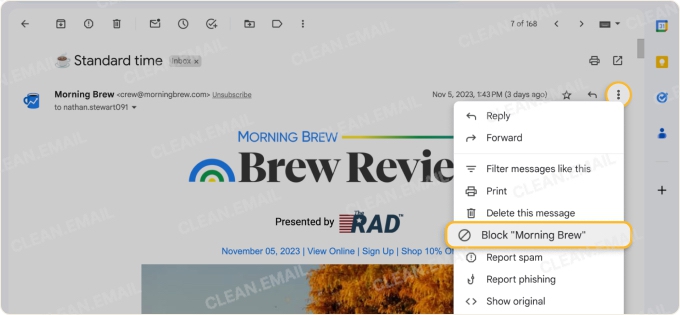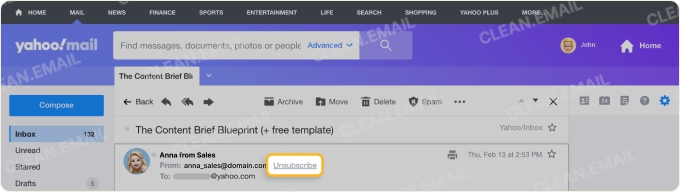How to Unsubscribe from Emails with Clean Email
Unsubscribing from emails using Clean Email is incredibly simple. Follow the steps below to opt out, pause, and read later.
Step 1: See All Subscriptions in One Place
With Clean Email, you can easily view a full list of your email subscriptions grouped by sender.
- Log in to the web version, or on your Android or iOS device.
- From the left-side menu, choose Unsubscriber.
Step 2: Unsubscribe One by One or in Bulk
Click the red Unsubscribe button next to each one you want to stop receiving.
Or tap the round icon and use Select All. Click the blue Unsubscribe button at the bottom to unsubscribe from all the highlighted subscriptions at once.
Step 3: Keep Receiving
If you want to keep receiving a particular subscription, click the blue Keep Receiving button.
Step 4: Pause Subscription
Click the arrow to the right of the red Unsubscribe button next to a subscription you want to pause, and click Pause.
Step 5: Move Emails to Read Later
This action removes subscriptions from the Inbox, making the Inbox cleaner.
Click the arrow to the right of the blue Keep Receiving button next to a subscription you want to pause. In the menu of choices, click Deliver to Read Later.
Other Options to Opt Out of Junk Mail
Clean Email offers plenty of options to handle your unwanted emails and organize other messages in a way that best meets your personal or professional needs.
You can configure the app to regularly send you a digest with all the emails captured by the email Unsubscriber feature. That way, you can rest assured that you know precisely which messages were selected for deletion. Read more about how the Unsubscriber from Clean Email works.